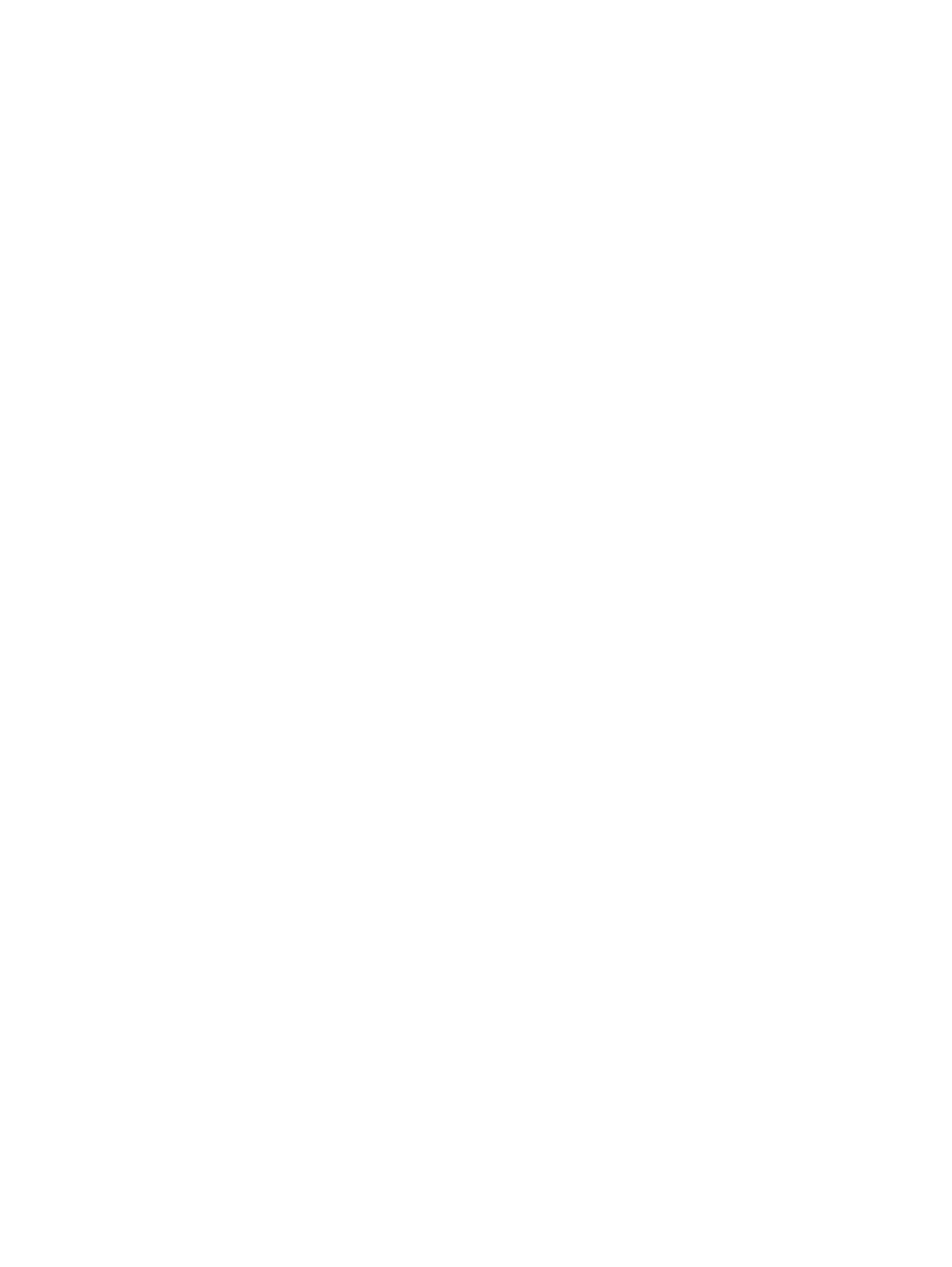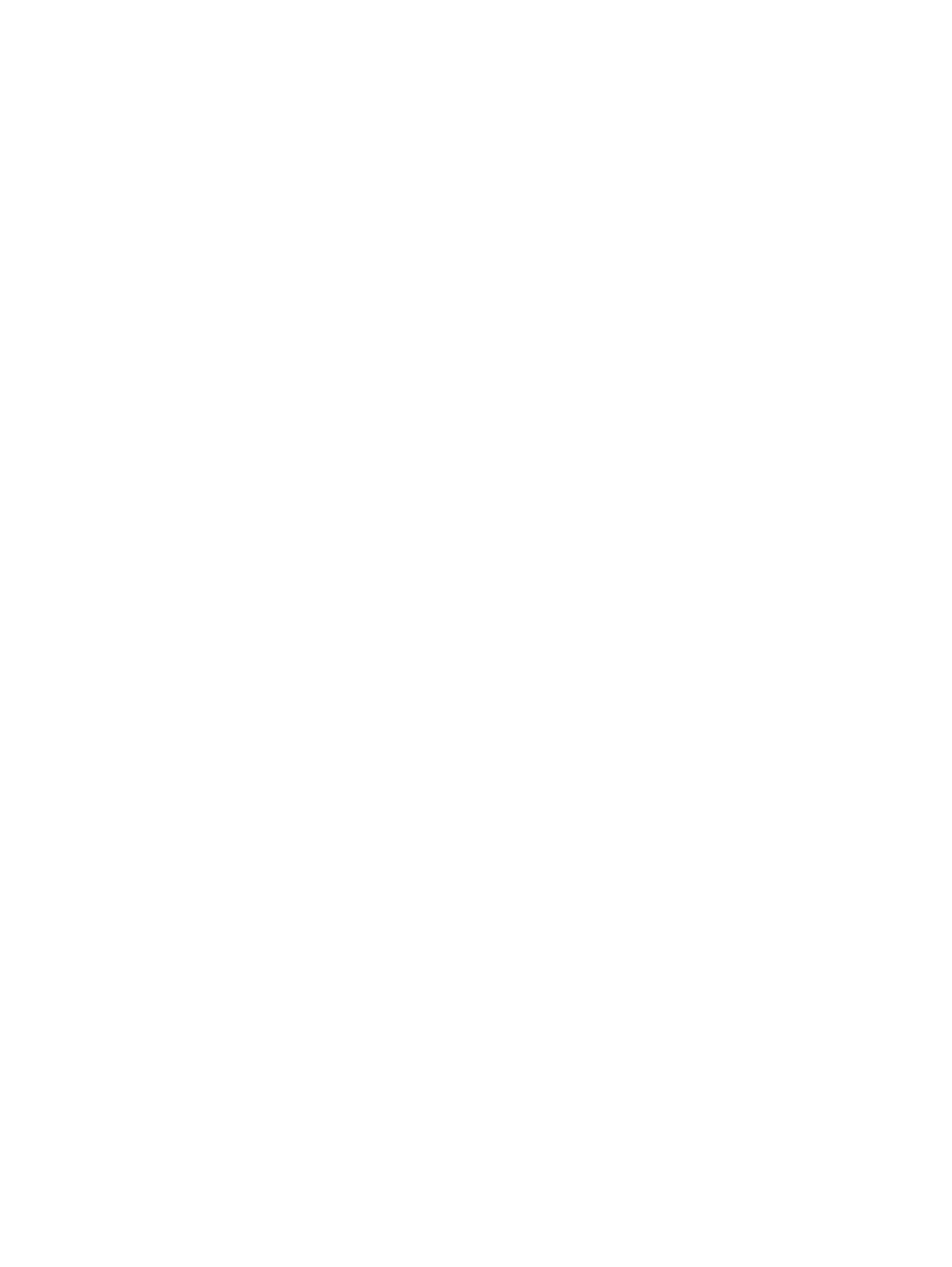
Figure 3-29 Software Installation — Driver Installation Complete screen 1 ..................................................... 84
Figure 3-30 Software Installation — Driver Installation Complete screen 2 ..................................................... 85
Figure 3-31 Additional Options ......................................................................................................................... 86
Figure 3-32 Installation Cancelled dialog box ................................................................................................ 87
Figure 3-33 Software Installation — Initial screen ............................................................................................ 88
Figure 3-34 Software Installation — Advanced Installation Options screen .................................................... 89
Figure 3-35 Software Installation — License Agreement screen ..................................................................... 90
Figure 3-36 Software Installation — Device Connection screen ...................................................................... 91
Figure 3-37 Software Installation — Devices Found ........................................................................................ 92
Figure 3-38 Software Installation — Device Connection screen 2 ................................................................... 93
Figure 3-39 Software Installation — Driver Installation Complete screen ........................................................ 94
Figure 3-40 Software Installation — Driver Installation Complete screen 2 ..................................................... 95
Figure 3-41 Software Installation — Additional Options screen ....................................................................... 96
Figure 3-42 Uninstall ........................................................................................................................................ 97
Figure 4-1 An Incompatible Print Settings message .................................................................................. 103
Figure 4-2 The default appearance of the Advanced tab ............................................................................. 105
Figure 4-3 Printing Shortcuts tab .................................................................................................................... 109
Figure 4-4 Printing Shortcuts dialog box ..................................................................................................... 115
Figure 4-5 Paper/Quality tab ........................................................................................................................ 116
Figure 4-6 Paper Options group box ........................................................................................................... 117
Figure 4-7 Custom Paper Size dialog box ................................................................................................... 118
Figure 4-8 Print pages on different paper .................................................................................................. 123
Figure 4-9 Insert blank or preprinted pages ................................................................................................... 124
Figure 4-10 Chapter separator pages ............................................................................................................ 125
Figure 4-11 Effects tab ................................................................................................................................. 127
Figure 4-12 Preview images – Legal on Letter; Scale to Fit off (left) and on (right) ..................................... 128
Figure 4-13 Watermark Details dialog box .................................................................................................... 130
Figure 4-14 Finishing tab ............................................................................................................................... 134
Figure 4-15 Print on Both Sides Instructions dialog box ................................................................................ 137
Figure 4-16 Page-order preview images ...................................................................................................... 140
Figure 4-17 Job Storage tab .......................................................................................................................... 143
Figure 4-18 Color tab ..................................................................................................................................... 149
Figure 4-19 Color Settings dialog box .......................................................................................................... 151
Figure 4-20 Services tab ............................................................................................................................... 156
Figure 4-21 Device Settings tab ................................................................................................................... 158
Figure 4-22 Font Substitution Table ........................................................................................................... 160
Figure 4-23 HP Font Installer dialog box .................................................................................................... 161
Figure 4-24 About tab .................................................................................................................................... 166
Figure 5-1 Mac installer opening screen ........................................................................................................ 172
Figure 5-2 Mac installer Introduction dialog ..................................................................................
................. 173
Figu
r
e 5-3 Mac installer License dialog .......................................................................................................... 173
Figure 5-4 Mac installer license agreement dialog ......................................................................................... 174
Figure 5-5 Mac installer Installation Type dialog ........................................................................................... 174
Figure 5-6 Mac installer custom installation dialog ....................................................................................... 175
xiv ENWW