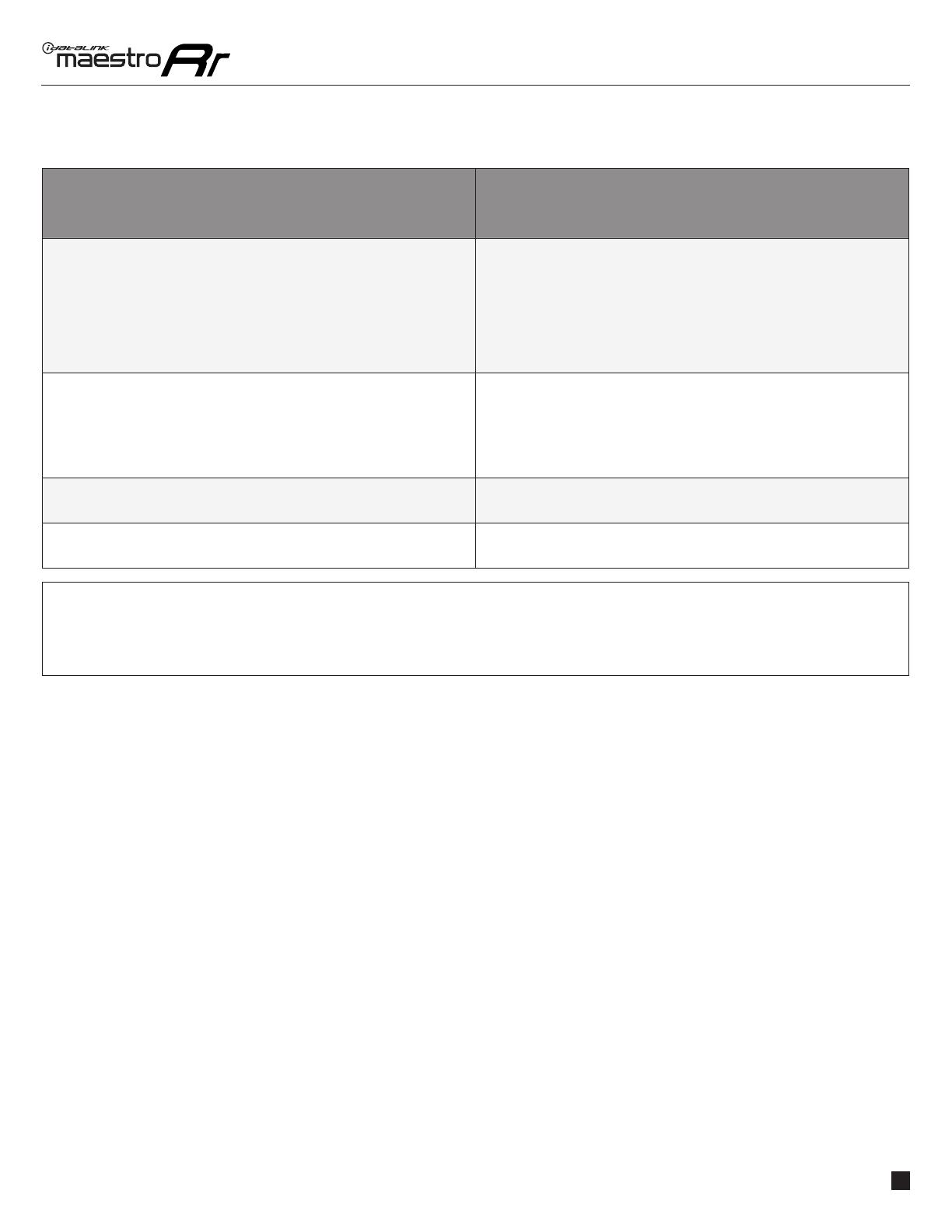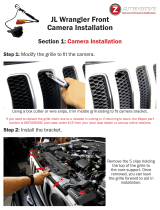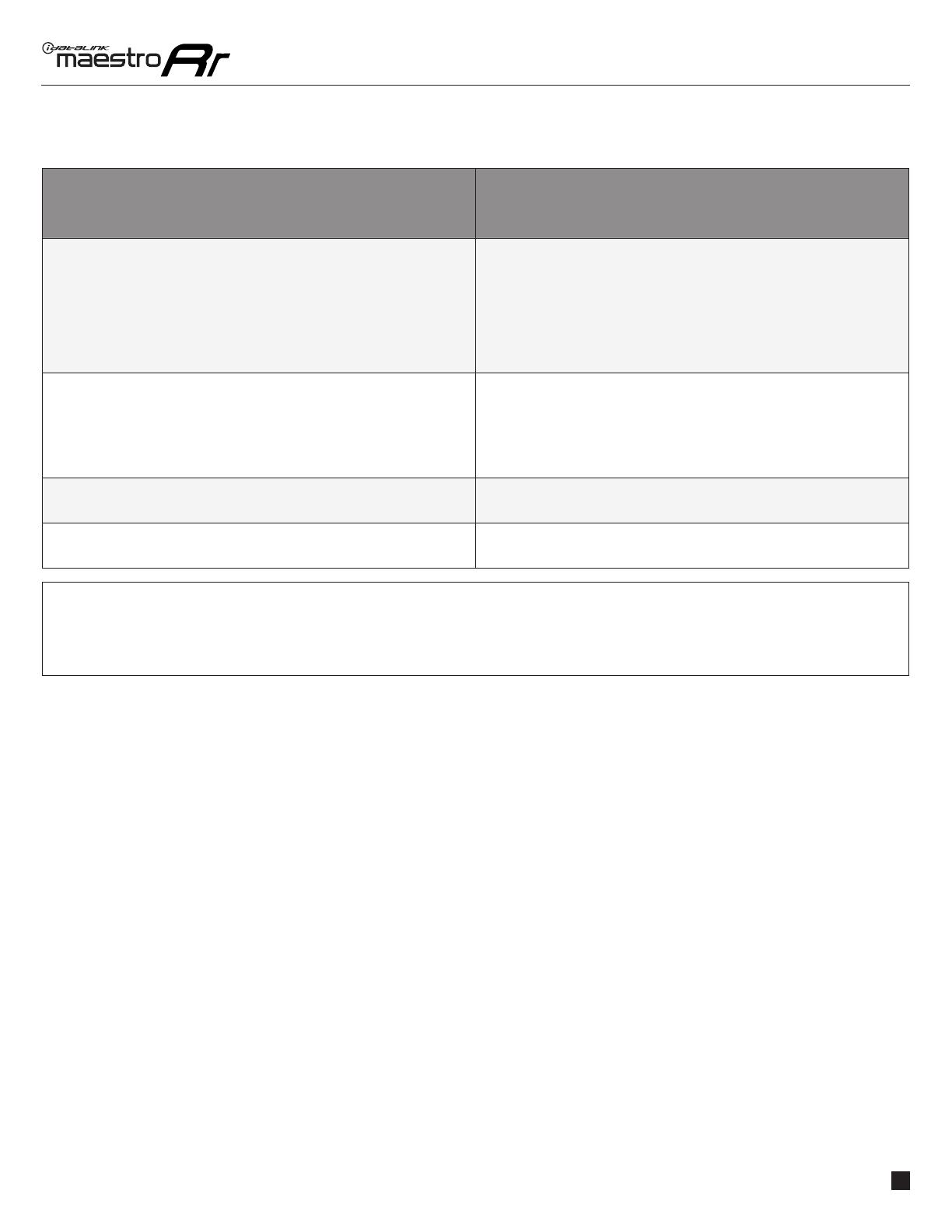
ADS-RR(SR)-MUS2H-DS-IG-EN maestro.idatalink.com
FORD MUSTANG INSTALLING 7 INCH SCREEN 20152017
Automotive Data Solutions Inc. © 2023 10
TROUBLESHOOTING TABLE
PROBLEM SOLUTION
The light on the Maestro is blinking RED TWICE and the radio IS turning on. Ensure the 4-pin data cable is connected between the radio and the RR, and
that it is plugged into the black port on the Maestro RR. The red and blue
ports on the RR should be empty.
Make sure the correct radio model and serial number were entered during
the fl ash. Verify the radio’s serial number entered during the fl ash matches
what is listed on the radio screen. This can be found in the settings of the
radio, listed as Device Id, Device Number, or Serial Number.
The light on the Maestro is blinking RED TWICE but radio is NOT turning on. If installing a modular radio and it is not turning on, ensure the screen is
secured and any trim pieces on the radio have been installed fully. Not
installing these fully will prevent radio from powering up and show a 2x red
error as well.
Test red and yellow wires for DC voltage at radio using a multimeter. Contact
support if no voltage on red or yellow.
Center HVAC buttons sticking. Ensure screws on back plate are not over tightened.
No backup camera image. Verify position of yellow 2pin plug. 2015-2017- 12 pin Screen connector. 2018-
2021- 54 pin SYNC connector.
MAESTRO RR RESET PROCEDURE:
Turn the key to the OFF position, then disconnect all connectors from the module.
Press and hold the module’s programming button and connect all the connectors back to the module. Wait, the module’s LED will fl ash RED rapidly (this may
take up to 10 seconds).
Release the programming button. Wait, the LED will turn solid GREEN for 2 seconds to show the reset was successful.
TECHNICAL ASSISTANCE
Phone: 1-866-427-2999
IMPORTANT: To ensure proper operation, the aftermarket radio needs to have the latest fi rmware from the manufacturer. Please visit the radio
manufacturer’s website and look for any updates pertaining to your radio.