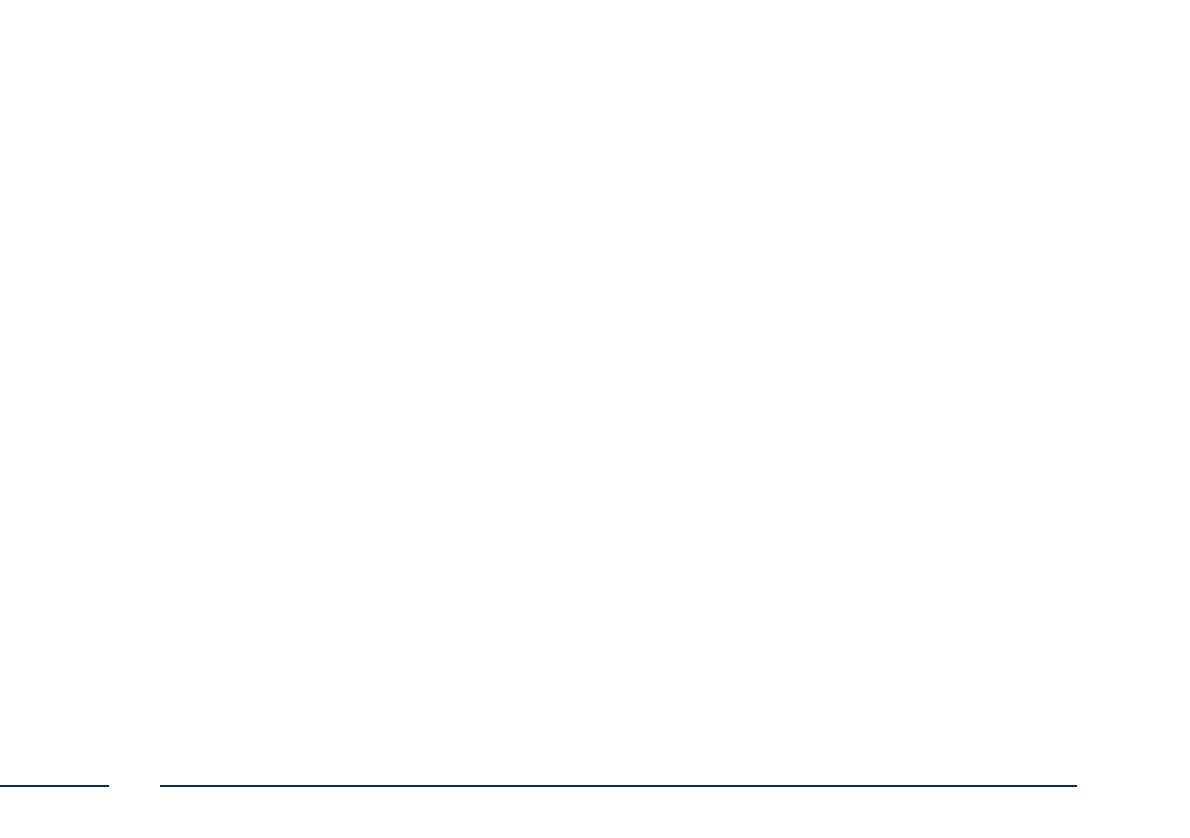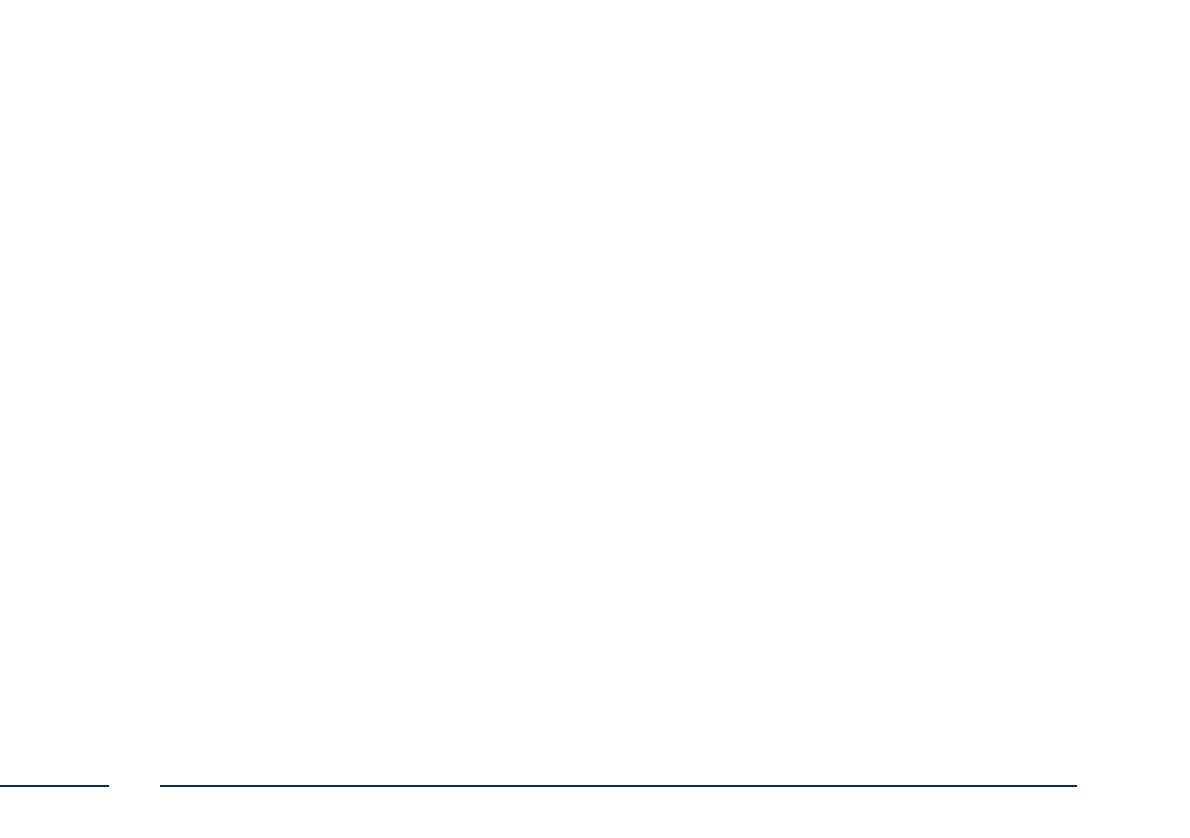
4
Deutsch
Deutsch
Lieferumfang ......................... 6
Warnhinweise ......................... 7
Übersicht ......................... 8
Netzwerkeinbindung ......................... 10
Hardwareinstallation ......................... 16
English
Scope of delivery ......................... 19
Warnings ......................... 20
Overview ......................... 21
Network connection ......................... 23
Hardware installation ......................... 29
Français
Étendue de la livraison ......................... 32
Avertissements ......................... 33
Vue d‘ensemble ......................... 34
Intégration réseau ......................... 36
Installation matérielle ......................... 42
Nederlands
Leveringsomvang ......................... 45
Waarschuwingen ......................... 46
Overzicht ......................... 47
Netwerkverbinding ......................... 49
Hardware-installatie ......................... 55
Dansk
Leveringsomfang ......................... 58
Advarselshenvisninger ......................... 59
Oversigt ......................... 60
Netværksintegration ......................... 62
Hardwareinstallation ......................... 68
Svensk
Leveransomfång ......................... 71
Varningar ......................... 72
Översikt ......................... 73
Nätverksanslutning ......................... 75
Installation av hårdvara ......................... 81
140506-TVIP11560-Quick-Guide-Buch-ABr.indb 4 26.05.14 13:33