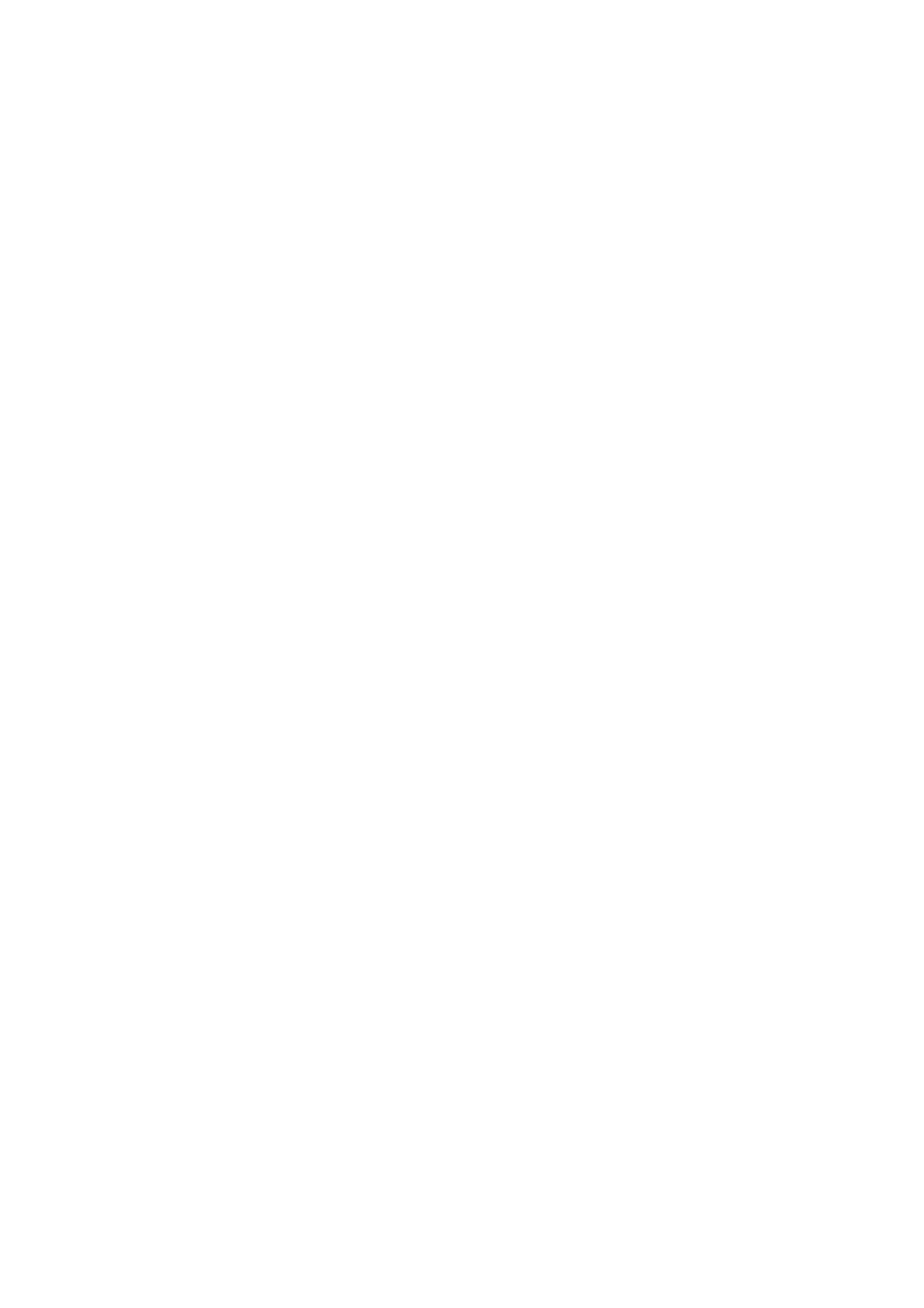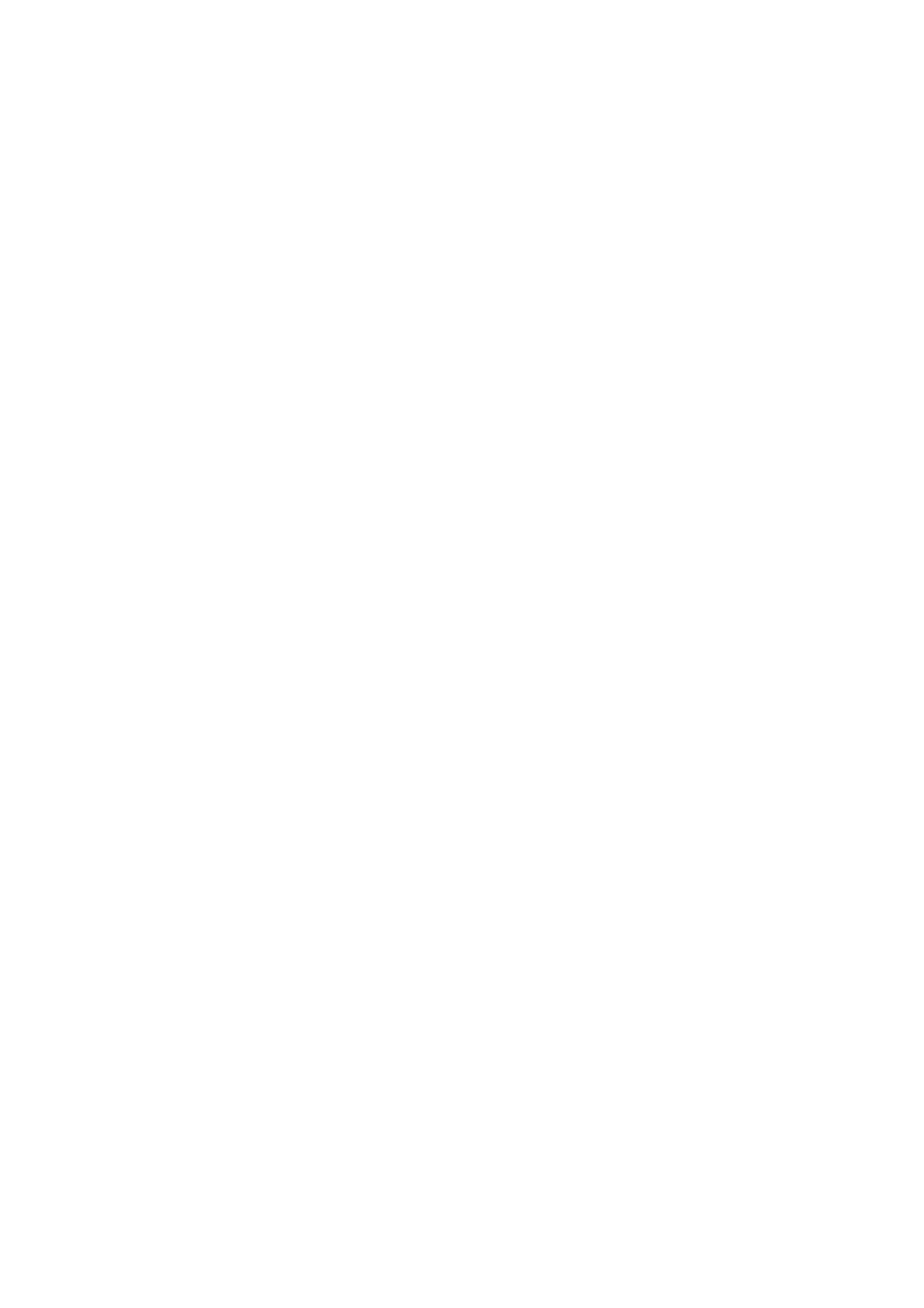
63
Table of contents
1. Intended use .......................................................................................................................... 65
2. Scope of delivery .................................................................................................................... 65
3. Features and functions ........................................................................................................... 65
4. Device description .................................................................................................................. 65
5. Description of the connections ............................................................................................... 66
6. Inital start-up .......................................................................................................................... 67
7. Accessing the network camera for the first time .................................................................... 67
8. Password prompt ................................................................................................................... 69
9. User functions ........................................................................................................................ 70
9.1 Menu bar .................................................................................................................................. 70
9.2 Live image display ................................................................................................................... 71
9.3 Audio / video control ................................................................................................................ 71
10. Configuration .......................................................................................................................... 72
10.1 Local configuration ................................................................................................................. 72
10.2 Basic configuration ................................................................................................................. 74
10.3 Advanced Configuration ......................................................................................................... 75
10.3.1 System ................................................................................................................................ 75
10.3.1.1 Device Information ........................................................................................................... 76
10.3.1.2 Time Settings ................................................................................................................... 77
10.3.1.3 Maintenance .................................................................................................................... 78
10.3.1.4 DST .................................................................................................................................. 79
10.3.2 Network ............................................................................................................................... 80
10.3.2.1 TCP/IP ............................................................................................................................. 81
10.3.2.2 Port .................................................................................................................................. 82
10.3.2.3 DDNS ............................................................................................................................... 83
10.3.2.4 FTP .................................................................................................................................. 86
10.3.2.5 UPnP™ ............................................................................................................................ 87
10.3.3 Video / Audio ....................................................................................................................... 88
10.3.3.1 Video ................................................................................................................................ 89
10.3.3.2 Audio ................................................................................................................................ 90
11.3.4 Image .................................................................................................................................. 91
10.3.4.1 Display Settings ............................................................................................................... 92
10.3.4.2 OSD Settings ................................................................................................................... 94
10.3.4.3 Text Overlay ..................................................................................................................... 95
10.3.4.4 Privacy Mask .................................................................................................................... 96
10.3.6 Security ............................................................................................................................... 97