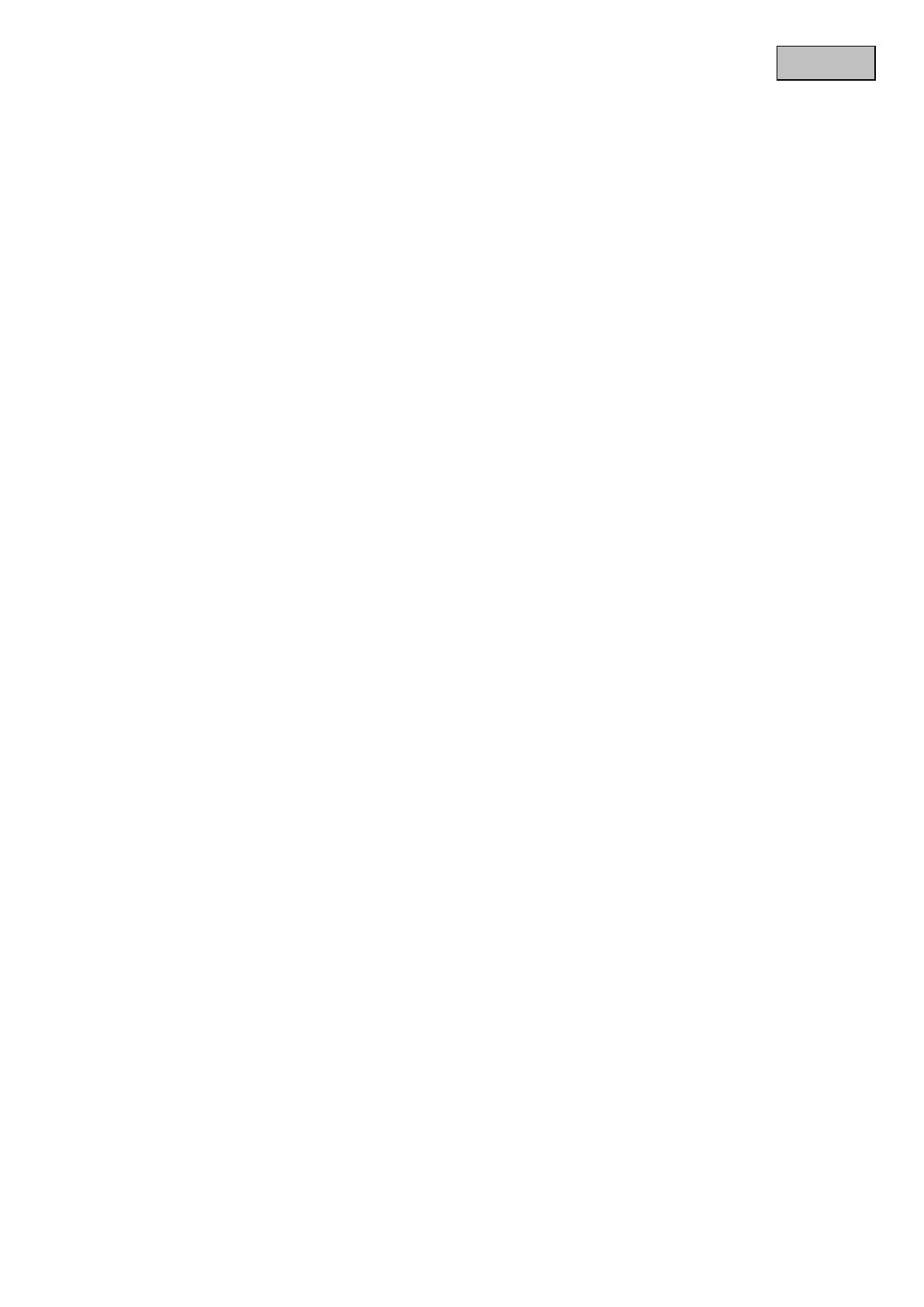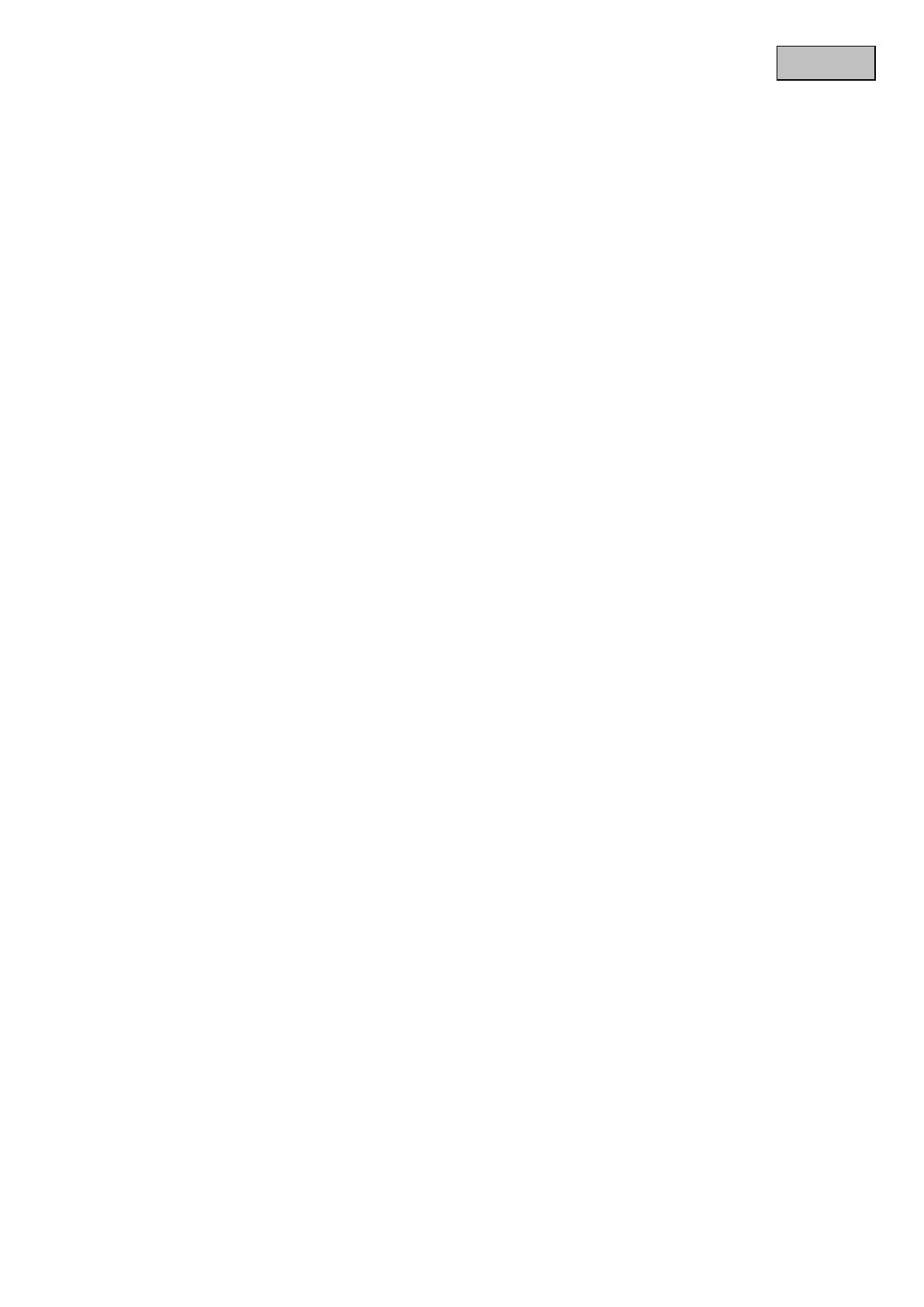
Inhaltsverzeichnis
Intended use .................................................................................................................................................. 65
1. Scope of delivery .................................................................................................................................. 65
2. Installation ............................................................................................................................................. 66
2.1 Power supply ........................................................................................................................................ 66
2.2 Mounting the lens ................................................................................................................................. 66
2.3 Installing the camera ............................................................................................................................ 66
3. Camera description .............................................................................................................................. 67
3.1 Front view/Rear view ............................................................................................................................ 67
3.2 Alarm inputs and digital outputs ........................................................................................................ 67
3.3 Video output and DIP switches ........................................................................................................... 68
3.4 Gate input / output and status display ............................................................................................... 68
4. Initial start-up ........................................................................................................................................ 69
4.1 First camera access ............................................................................................................................. 70
4.2 Connecting to the camera by using a web browser ......................................................................... 70
4.3 Installing the Active-X plug-in ............................................................................................................. 71
4.4 Adjusting the security settings ........................................................................................................... 71
4.5 Password authentication ..................................................................................................................... 71
4.6 Connecting to the camera by using a RTSP player .......................................................................... 72
4.7 Connecting to the network camera by using a mobile phone ......................................................... 72
4.8 Connecting to the camera by using eytron VMS Express ............................................................... 73
5. User functions ...................................................................................................................................... 74
5.1 Audio / video control ............................................................................................................................ 75
5.2 Client settings ....................................................................................................................................... 76
6. Administrator Settings ......................................................................................................................... 77
6.1 System ................................................................................................................................................... 77
6.2 Security ................................................................................................................................................. 78
6.3 HTTPS .................................................................................................................................................... 79
6.4 SNMP ..................................................................................................................................................... 80
6.5 Network ................................................................................................................................................. 80
6.5.1 Network settings................................................................................................................................... 80
6.5.2 IEEE 802.1x ........................................................................................................................................... 82
6.5.3 HTTP ...................................................................................................................................................... 83
6.5.4 FTP ......................................................................................................................................................... 83
6.5.5 HTTPS .................................................................................................................................................... 84
6.5.6 Two-way audio ...................................................................................................................................... 84
6.5.7 RTSP transmission .............................................................................................................................. 85
6.5.8 Multicast transmission ........................................................................................................................ 86
7. DDNS ..................................................................................................................................................... 86
7.1 Setting up a DDNS account ................................................................................................................. 87
7.2 DDNS access via a router .................................................................................................................... 88