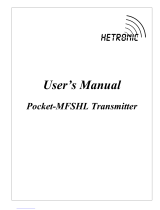Page
5.3.4 Signal range at the analogue output 1: view/edit 33
5.3.5 Feedback signals (configuration) via analogue output 2: view 34
5.3.6 Signal range at the analogue output 2: view/edit 34
6 Operation mode . . . . . . . . . . . . . . . . . . . . . . . . . . . . . . . . . . . . 35
6.1 Operation mode OFF 35
6.2 Operation mode LOCAL 36
6.2.1 Push-to-run operation or self-retaining: set for operation mode LOCAL 36
6.3 Operation mode REMOTE 37
6.3.1 Push-to-run operation or self-retaining: set for operation mode REMOTE 37
6.4 Operation mode EMERGENCY 38
6.4.1 Operation mode (type of duty) activation for an EMERGENCY operation 38
6.4.2 EMERGENCY operation: switch on or off/signal behaviour definition 39
6.4.3 Actuator behaviour definition in case of an EMERGENCY operation 39
6.4.4 EMERGENCY position definition 40
6.4.5 Motor protection and/or torque switching: by-pass 40
6.5 Operation mode FAILURE 41
6.5.1 Failure behaviour: switch on or off 41
6.5.2 Source for initiation (failure source): set for failure operation 42
6.5.3 Actuator reaction (failure position): set on loss of signal 42
6.5.4 Preset position definition 43
6.5.5 Failure delay time setting 43
6.5.6 Failure behaviour on bus communication loss 44
7 Functions . . . . . . . . . . . . . . . . . . . . . . . . . . . . . . . . . . . . . . . .45
7.1 Type of seating: check/edit end positions 45
7.2 Torque switching: check/set 46
7.3 Limit switching setting 47
7.4 Intermediate positions (option) 48
7.4.1 Display indication: enable view 48
7.4.2 Intermediate positions: switch on or off 49
7.4.3 Intermediate position definition 49
7.4.4 Operation behaviour = actuator behaviour definition 50
7.4.5 Intermediate positions: set the signalling 50
7.5 Intermediate positions with multiport valve function (option) 52
7.5.1 Check: Multiport valve function availablequestion 52
7.5.2 Check: Positioner active? 53
7.5.3 Display indication: enable view 53
7.5.4 Intermediate positions: switch on or off 53
7.5.5 Intermediate position setting 53
7.5.6 Operation behaviour = actuator behaviour definition 54
7.5.7 Intermediate positions signalling 54
7.5.8 Intermediate positions in LOCAL: direct approach without stopping 54
7.6 Positioner (operation mode SETPOINT MODE) 55
7.6.1 Adaptive behaviour: switch on or off 55
7.6.2 Overrun (inner dead band): set manually 56
7.6.3 Max. error variable (outer dead band): set manually 57
7.6.4 Dead time setting 57
7.6.5 Closing fully/opening fully (end position tolerance for setpoint E1) 58
7.6.6 Open-close duty (REMOTE MODE) and modulating duty (SETPOINT MODE) selection 58
7.6.7 Source of setpoint E1: view 59
7.6.8 Input range of setpoint 1: view/edit 60
7.7 Process controller (option) 61
7.7.1 Setting procedure 62
7.7.2 Process controller activation (Check: Process controller available?) 62
7.7.3 Proportional gain Kp setting 63
7.7.4 Reset time Ti setting 63
7.7.5 Rate time Td setting 64
3
Actuator controls
Manual AUMATIC AC 01.1/ACExC 01.1 Profibus DP