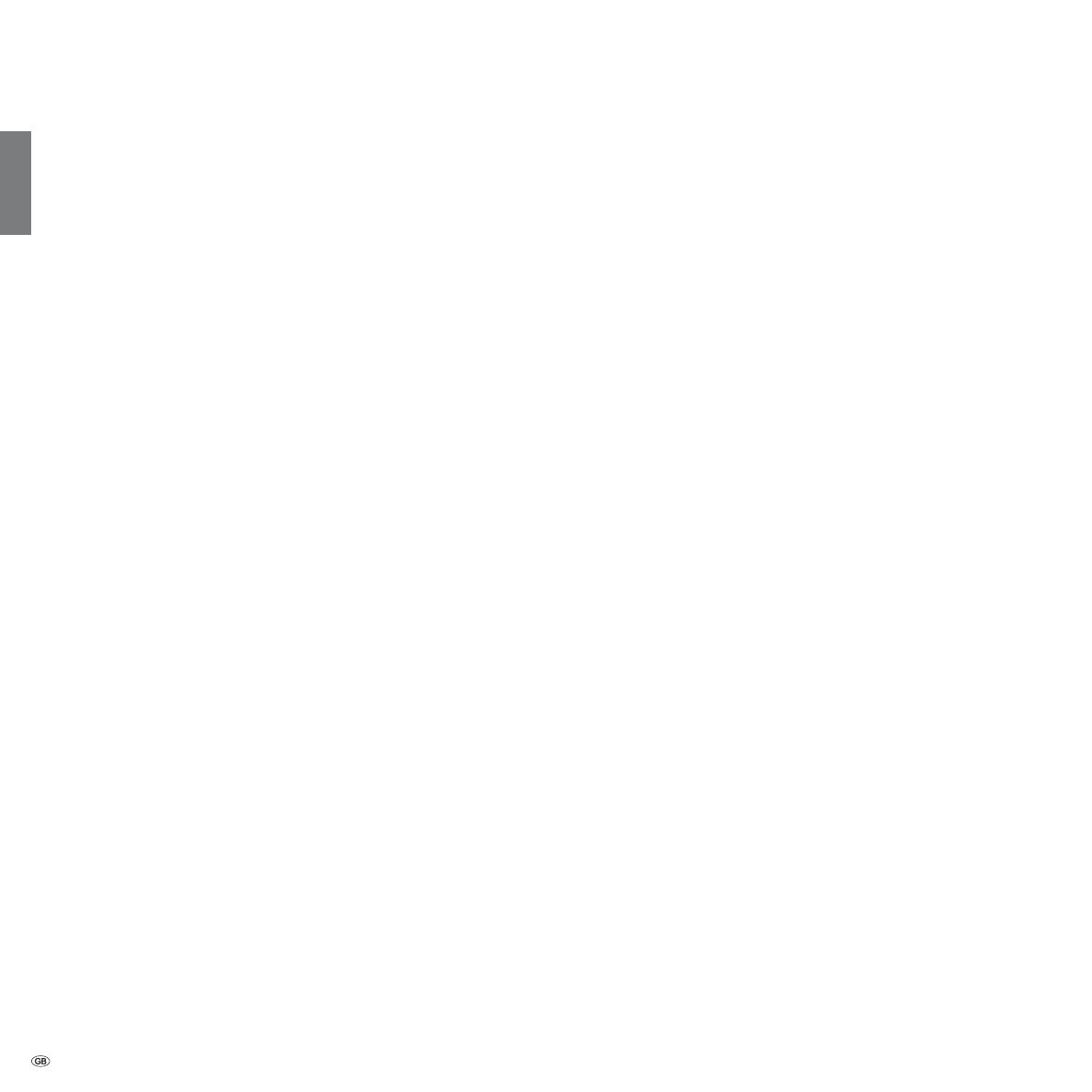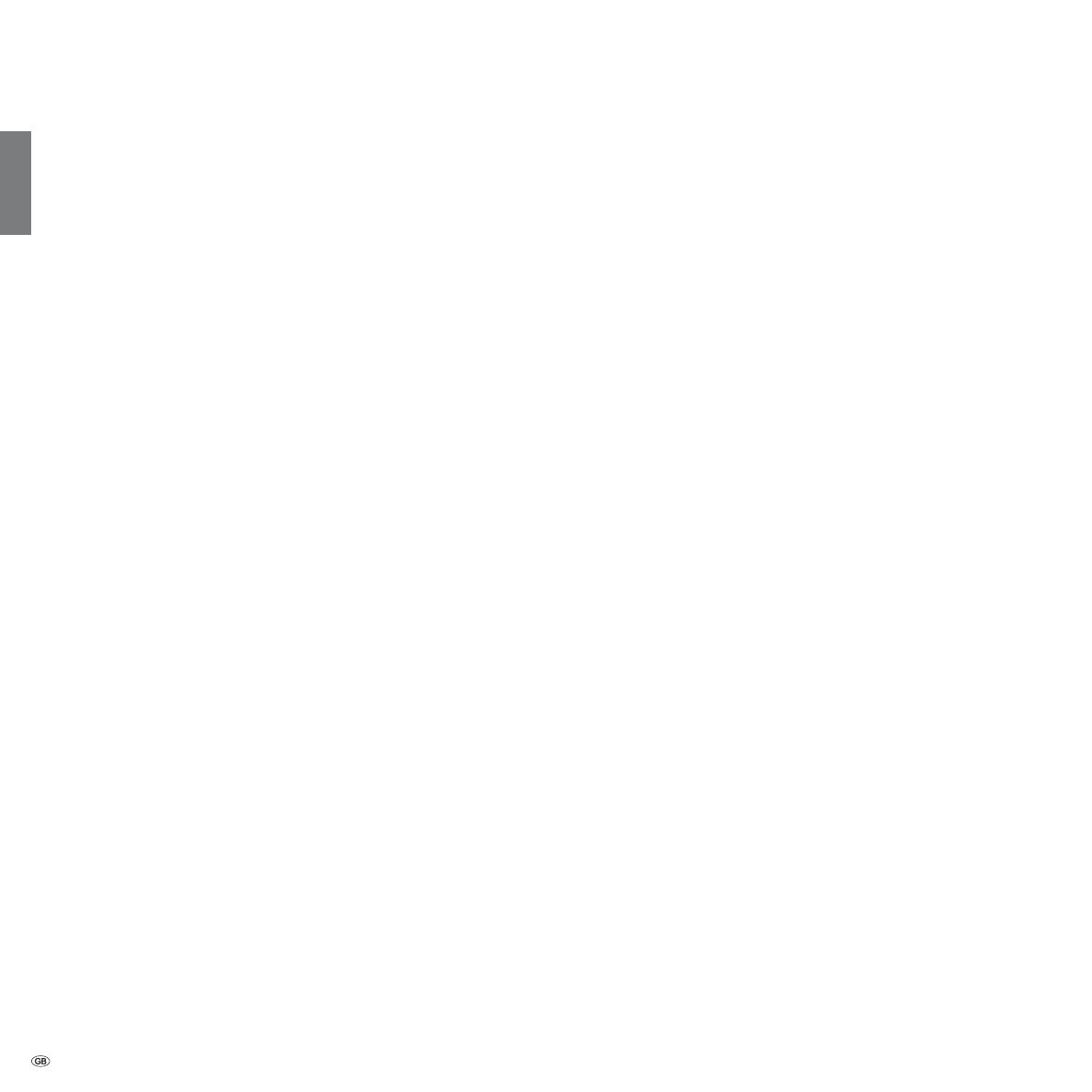
- 6
english
Media
+
.................................................................................................. 68
General information on Media
+
........................................................... 68
Connecting the TV set to your network ................................................ 68
MediaNet .............................................................................................. 68
Help for configuration problems ........................................................... 68
MediaUpdate - additional functions ...................................................... 68
Accessing your media ........................................................................... 69
Media menu .......................................................................................... 70
MediaHome .......................................................................................... 74
MediaNet .............................................................................................. 77
MediaMusic .......................................................................................... 82
MediaPhoto .......................................................................................... 83
MediaVideo ........................................................................................... 84
Interactive data services ........................................................................ 86
HbbTV / MediaText................................................................................ 86
MHP ...................................................................................................... 88
MHEG-5 ................................................................................................ 89
Digital Recorder ..................................................................................... 90
About the Digital Recorder system ........................................................ 90
Settings ................................................................................................. 93
TV viewing with time shift ..................................................................... 95
Archive recording – Direct recording ..................................................... 97
Archive playback ................................................................................. 103
DR+ Streaming .................................................................................... 111
External devices ................................................................................... 116
Connections menu .............................................................................. 116
Gaming mode ..................................................................................... 117
Devices to the connections AV/AVS .................................................... 118
Devices to the HDMI connections ....................................................... 120
Digital Link HD .................................................................................... 121
Devices to the PC IN connection ......................................................... 122
Sound components wizard ................................................................. 123
Connecting Loewe sound system ....................................................... 124
Connecting active loudspeakers .......................................................... 125
Adjusting the speaker system .............................................................. 125
Connecting audio amplifiers ............................................................... 128
Assignment of the digital audio input ................................................. 129
Audio connection in HDMI/DVI devices .............................................. 129
External devices (continuation) ........................................................... 129
Serial interface RS-232C (RJ12) ............................................................ 129
The direct way to record ..................................................................... 130
Timer recording with external devices ................................................. 132
Operating Loewe equipment .............................................................. 133
Software update .................................................................................. 134
Basic information ................................................................................ 134
USB stick.............................................................................................. 134
Software download for updates over USB .......................................... 134
Software update via USB storage device ............................................. 135
Software update via the internet ......................................................... 136
Input of characters ............................................................................... 138
USB keyboard ...................................................................................... 138
Button combinations ........................................................................... 138
Character table .................................................................................... 139
Rotating the TV set .............................................................................. 140
Troubleshooting ................................................................................... 141
Technical data ...................................................................................... 144
General data........................................................................................ 144
Electrical data ...................................................................................... 145
Signals via PC IN / HDMI ..................................................................... 145
Connections (max. equipment) ........................................................... 146
MediaHome ........................................................................................ 147
Accessories ........................................................................................... 148
Upgrade kits / conversion kits / cables ................................................. 149
Equipment variants.............................................................................. 150
TV set equipment ................................................................................ 150
Setup possibilities Individual 55 / 46 / 40 ............................................ 151
Setup possibilities Individual 32 ........................................................... 152
Environment ......................................................................................... 153
Legal notes ........................................................................................... 154
Glossary ................................................................................................ 155
EC Declaration of Conformity .............................................................. 160
Index .................................................................................................... 162
Service .................................................................................................. 165
Contents