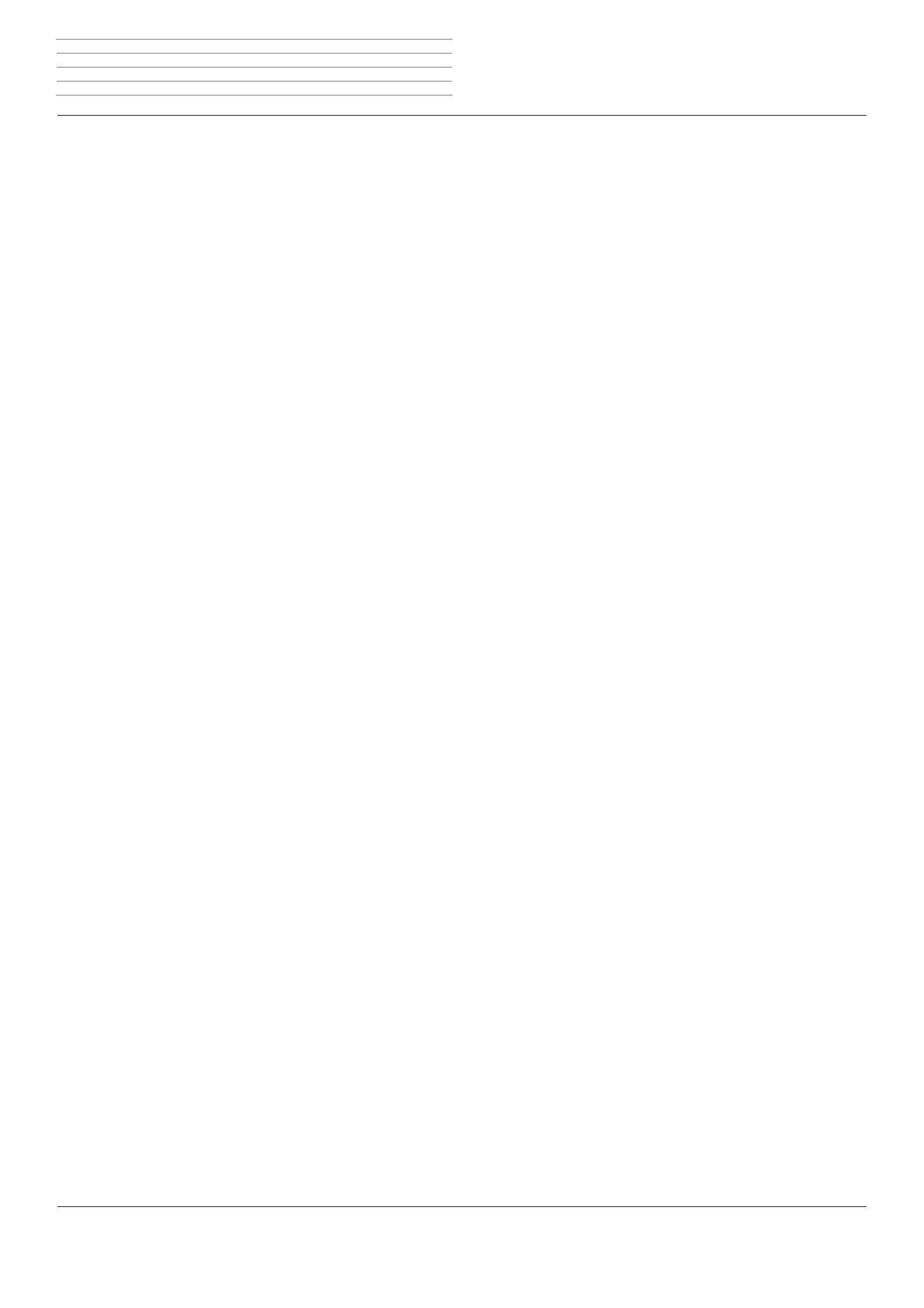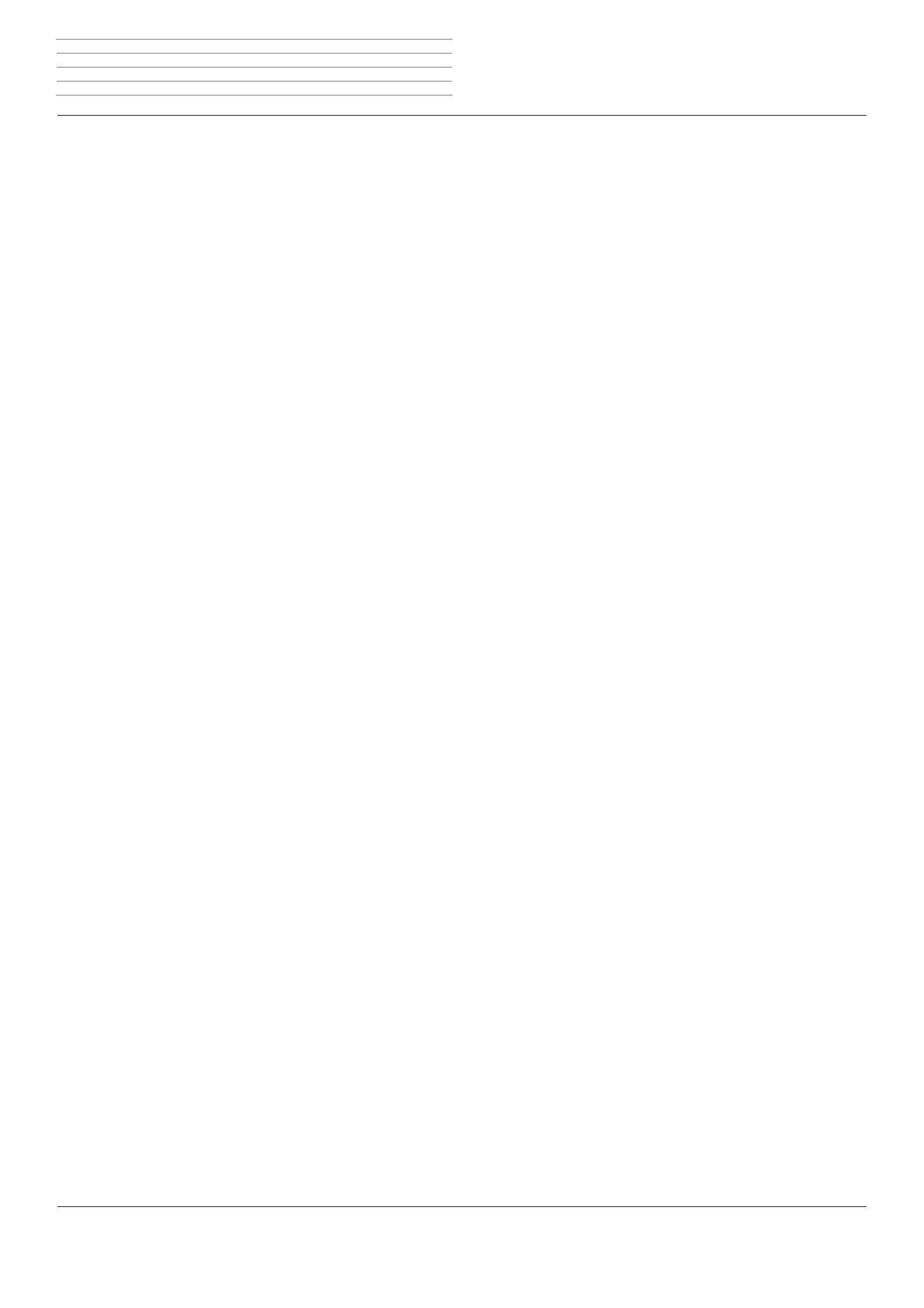
Connect ID 32-55 - 3 -
Operating instructions
Table of contents
Acknowledgements .................................................................................. 2
Welcome ................................................................................................... 5
Scope of delivery ..................................................................................... 5
About this operating manual .................................................................. 5
For your safety ......................................................................................... 6
Overview of the most important functions ............................................. 8
Remote control – TV functions ................................................................ 9
Control unit front side of the device ..................................................... 10
Connections rear side of the device ...................................................... 11
Operating convenience .......................................................................... 12
General information on menu operation .............................................. 12
Operating convenience with wizards .................................................... 13
Overview of wizards .............................................................................. 13
MediaPortal ........................................................................................... 14
The index in the TV set .......................................................................... 15
The info display ..................................................................................... 15
TV menu – Overview diagram ............................................................... 16
Radio menu – Overview diagram .......................................................... 17
Other menus – Overview diagram ........................................................ 17
Initial installation ................................................................................... 18
Installing the TV set ............................................................................... 18
Set covers .............................................................................................. 18
Connecting the TV Set .......................................................................... 18
Bundling the cables ............................................................................... 20
Preparing the remote control unit ......................................................... 20
Turning the set on/off............................................................................ 21
First installation wizard .......................................................................... 22
TV set as a monitor ............................................................................... 31
Positioning/aligning DVB-T antenna ...................................................... 31
Daily operation ...................................................................................... 32
Select station ......................................................................................... 32
Selecting audio/video source ................................................................. 33
Adjusting the sound .............................................................................. 34
Adjusting the picture ............................................................................. 36
3D function ........................................................................................... 38
Button functions ................................................................................... 40
Operation without remote control ........................................................ 41
Status display ......................................................................................... 42
Managing stations ................................................................................. 44
TV stations ............................................................................................. 44
Put together / change favourites lists .................................................... 49
Picture in Picture .................................................................................... 50
Picture in Picture (PIP) ............................................................................ 50
iPIP ........................................................................................................ 50
Standard PIP .......................................................................................... 50
Configure Picture in Picture (PIP) mode ................................................. 51
Electronic Programme Guide ................................................................. 52
Electronic Programme Guide – EPG ...................................................... 52
Configuring EPG .................................................................................... 53
Teletext ................................................................................................... 54
Teletext .................................................................................................. 54
Teletext menu ........................................................................................ 55
Digital radio ........................................................................................... 56
Radio mode (DVB radio) ........................................................................ 56
EPG – Electronic Programme Guide (DVB radio) ................................... 57
Radio mode (Internet radio) .................................................................. 58
Audio playback from external devices ................................................... 59
Other settings ........................................................................................ 60
Parental lock .......................................................................................... 60
Timer functions ..................................................................................... 61
Language .............................................................................................. 61
On-screen displays ................................................................................ 62
Time and date ....................................................................................... 62
Coded Stations ....................................................................................... 63
Conditional Access module (CA module) .............................................. 63
Media
+
.................................................................................................. 64
General information on Media
+
........................................................... 64
Connecting the TV set to your network ................................................ 64
MediaNet and Internet radio ................................................................. 64
Help for configuration problems ........................................................... 64
MediaUpdate - additional functions ...................................................... 64
Accessing your media ........................................................................... 65
Media menu .......................................................................................... 66
MediaHome .......................................................................................... 70
MediaNet .............................................................................................. 73
Loewe Apps .......................................................................................... 77
MediaMusic .......................................................................................... 78
MediaPhoto .......................................................................................... 79
MediaVideo ........................................................................................... 80
Interactive data services ........................................................................ 82
HbbTV / MediaText................................................................................ 82
MHP ...................................................................................................... 84
MHEG-5 ................................................................................................ 85
Digital Recorder ..................................................................................... 86
About the Digital Recorder system ........................................................ 86
Settings ................................................................................................. 89
TV viewing with time shift ..................................................................... 91
Archive recording – Direct recording ..................................................... 93
Archive recording – Timer recording ..................................................... 95
Archive playback ................................................................................... 99
DR
+
Streaming .................................................................................... 107