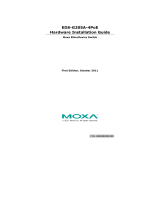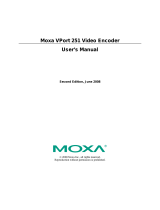- 3 -
Sticker for camera mounting
positions
• Quick Installation Guide (printed)
• Documentation and software CD (includes User’s Manual, Quick
Installation Guide, and Utility)
• Warranty card
Check the model name on the VPort’s side label to determine if
the model name is correct for your order.
This product must be installed in compliance with your local laws
and regulations.
Features
• 1/2.7” HD progressive CMOS image sensor
• High image quality with WDR (wide dynamic range) and DNR (Digital
Noise Reduction) supported
• Minimum illumination is up to 0.2 lux (color)
• Built-in IR (infra-red) illuminator and ICR (IR-cut removable) for day
& night environments
• Supports MJPEG and H.264 Dual Codecs
• Supports ONVIF Profile S for multiple video stream profiles
• Video stream up to 30 frames/sec at WXGA (1280 x 800) resolution
• Supports video quality configuration with fixed bit rate (CBR) and
fixed quality (VBR)
• Video latency under 200 ms
• DynaStream™ for network efficiency with dynamic frame rate change
• WXGA/720P/SVGA/ Full D1/ 4CIF/ VGA/ CIF resolution
• TCP, UDP, and HTTP network transmission modes
• Supports DHCP OPT66/67 for automatic configuration from TFTP
server, making it easy to batch configure several units
• Supports RTSP streaming
• Support multicast (IGMP) video streaming
• Supports SNMP (V1/V2C/V3) for network system integration and
management
• Supports QoS (ToS) for transmission priority
• Built-in web server for easy configuration
• Accessible IP filtering
• UPnP supported
• Complies with all EN 50155 mandatory test items* (compliant with
IEC 60571)
*This product is suitable for rolling stock railway applications, as defined
by the EN 50155 standard. For a more detailed statement, click here:
www.moxa.com/doc/specs/EN_50155_Compliance.pdf