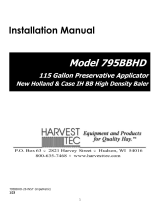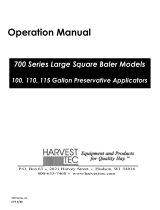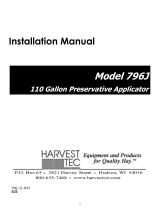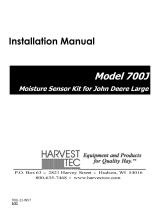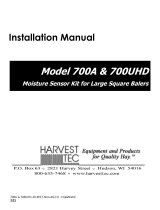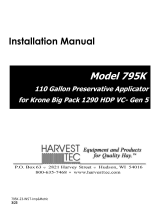Page is loading ...

1
780GPS-23-Owners
4/23
Owner’s Manual
Model 780GPS
GPS Attachement
Forage Harvester

2
Harvest Tec 780GPS Table of Contents
PAGE
Introduction
3
Overview
3
Installation of GPS Receiver & Harness
Installation of GPS Receiver
Installation of GPS Harness
3-4
3
3-4
Wiring Diagram
5
Setup Instructions
Setup Instructions ISOBUS VT
Setup Instructions Tablet App
6
6
6
Operating Instructions
Job Records & Yield Files ISOBUS VT
Job Records & Yield Files Tablet App
7-9
7-8
9
Troubleshooting
10
Parts Breakdown for Model 780 GPS
11
Pin Locations
11
Warranty
12

3
Introduction
Congratulations on purchasing a Harvest Tec Model 780 GPS attachment. The 780 GPS kit enables
you to connect a Garmin 16xHVS receiver to either a Harvest Tec 700 Series moisture-only or
preservative application system. This system collects data for creating a GPS yield map (yield map
software not included), as well as collects GPS data pertaining to where each bale was completed and
will be stored to your job records. The model 780GPS includes the Garmin 16xHVS receiver and
harness to connect to your Harvest Tec system.
Overview
The Harvest Tec model 780GPS utilizes WAAS satellite information and communicates that
information with the ISO Communication Module (ICM) located in the cab of the tractor. The ICM
correlates the GPS data with additional data gathered from the sensors connected to the Harvest Tec
system and creates a downloadable yield file for each job. In addition, the ICM also records the GPS
point where each bale was completed and ties that GPS coordinate to that bales individual record. The
yield file is saved as a .csv file and can be imported as generic text data into your yield mapping
software (not included). This yield data can be useful to the user for present and future field
management decisions (fertility, water usage, etc.) The yield file is capable of being loaded into any
type of field management software.
Installation of GPS Receiver & Harness
Installation of GPS Receiver
1. Locate the Garmin 16xHVS receiver and attach the mounting plate to the GPS receiver with the 3
supplied screws.
2. Determine mounting position on baler: For square balers, the GPS receiver will be mounted on top
of the baler in front of the knotter flag indicators or on a flat surface near the knotters. For round
balers, mount the GPS receiver on a flat area on top/center of baler away from all metal that could
cause signal interference.
3. Mount the mounting plate to the baler by drilling 2 holes and using the supplied hardware.
Installation of GPS Harnesses
1. Route the GPS harness (006-7650GPS) from the receiver forward along the bal
toward the front hitch of the baler. Secure the GPS harness away from moving parts or pinch
points with supplied zip ties. Bundle up any remaining harness and secure it with zip tie in an out of
the way location on the baler.
2. Locate the GPS integration harness (006-765GPS-EXT) in the kit. Locate the round Deutsch Plug
connector at the front of the 006-762/3/5B main 700 series baler harness (Figure 1). With needle
nose pliers remove white plugs from back of plug found in pin placement 15, 16, & 17 (Figure 2).
Figure 1
Figure 2

4
3. The GPS expansion harness (006-765GPS-EXT) has a 3 Pin triangular plug with 3 wires leads
terminated with socket connectors. Install the socket connectors by identifying each colored wire
on the GPS expansion Harness and pushing them into the corresponding open cavity in the back
side of the 18 Pin connector (Figure 3).
006-7
corresponding plug pin #.
Note: Do not remove any existing wires from baler harness plug; the Expansion Plug is meant to
plug into open cavities, as followed:
4. Connect 3 pin Deutsch male plug from expansion harness (006-765GPS-EXT) to female plug on
GPS harness (006-7650GPS) which has been routed to the front of baler (Figure 4). Secure all
cables/wires with zip ties.
GPS Expansion Plug
Baler harness plug/wire color
Gray, Pin 1, Garmin 12V+
Cavity #16
Brown, Pin 2, Garmin GND wire
Cavity #17
White, Pin 3, Garmin Rx wire
Cavity #15
Figure 4
Figure 3

5
700 Series with 780GPS WIRING DIAGRAM

6
Setup Instructions ISOBUS VT
1. Turn the control system on. After a few seconds, the Main Menu screen will load. Press Setup, the
Setup screen will then appear.
2. Press the Yield Map tab. Yield Mapping Setup will now be displayed.
3. Press the GPS Yield Mapping dropdown and select ON to enable GPS communication.
4. Press the GPS Receiver dropdown to select 16xHVS (Garmin).
5. Press the Swath Width cell and enter in the swath width that will be baled. Press → to confirm.
Setup Instructions Tablet App
1. Turn the control system on. After a few seconds, the Main Menu screen will load. Press SETUP, and
the Setup menu will then appear.
2. Press the APPLICATION SETUP tab on the right. The Application Rate Setup menu will display.
3. Press the GPS Yield Mapping slider to enable GPS communication.
4. Press the GPS Receiver cell and select 16xHVS (Garmin).
5. Press the Swath Width cell and enter in the swath width that will be baled. Press ENTER to confirm.
2
3
4
5
2
3
4
5

7
Operation Instructions
1. Once installation and setup are complete, the system is ready for baling. The status of the GPS
system is indicated by the color of the border around the moisture histogram on the main run screen
in both Auto and Manual modes.
• BLACK- GPS is turned OFF.
• GREEN- GPS is turned ON, signal is good.
• RED- GPS is turned ON, no signal or signal has been lost.
While the border is green, GPS coordinates and crop data will be written to the Yield File every three
seconds. Note - It is highly recommended to run 700 series with 474C cropeye kit to ensure
system is pausing when crop flow is not entering baler giving a false baling rate. If cropeyes
are not in use the operator should be diligent to pause and un-pause system when hay is not
entering pickup to obtain the most accurate yield file.
When the baler ties to complete the bale, the ICM will record the corresponding GPS coordinate with
the bale data in the job record.
2. After baling is complete, Job records and Yield files can be downloaded to a USB thumb drive by
inserting the thumb drive into the USB port on the ICM located in the tractor. Insert the USB thumb
drive into the port on the side of the ICM indicated by the decal. Remove the plastic plug to install the
USB thumb drive.
a. ISOBUS VT - Yield files can be accessed on the ISOBUS VT by selecting SERVICE from the
main screen, then selecting FILE from the menu options on the right. The list of yield files can
be viewed, exported to USB (when USB stick is plugged into ICM), or deleted. Yield Files can
be managed individually, or all at once. These files will have yield data collected every three
seconds.
GPS
INDICATOR

8
b. ISOBUS VT - Job records can be accessed on the ISOBUS VT by selecting JOBS from the
menu options on the right side of the main screen, then selecting VIEW PREVIOUS JOBS
from the menu options on the right side. Job records can be managed individually (View,
Download to USB, Delete, or Add to Job), if selected, or all at once (Export or Delete). The Job
List can be filtered by Farm, Field, or Crop by selecting a cell in the Viewing Filters section on
the bottom of the list. The job files have information pertaining to each individual bale, including
the GPS coordinate for where each bale was completed.
Viewing Filters

9
c. Tablet - Job records and Yield Files can be accessed on the Tablet by selecting RECORDS
from the menu options on the right side of the main screen. This will open the View Job List. If
-right column of the job list,
indicating that a Yield File is available with this job. By Selecting one job from the list, job
records can be managed individually (View, Export, Delete, or Add to Job). If none are
selected, job records can be managed all at once (Export or Delete). The job list can also be
filtered by Farm, Field, or Crop by selecting a cell in the Viewing Filters section at the bottom
of the list. If a Yield File is available with a job, it will be downloaded at the same time. The job
files have information pertaining to each individual bale, including the GPS coordinate for
where each bale was completed. Yield files will have yield data and GPS coordinates collected
every three seconds.
Yield File indicator
Viewing Filters

10
Troubleshooting
PROBLEM
POSSIBLE CAUSE
SOLUTION
GPS icon not displaying green
in Auto or Manual modes
1. GPS is not enabled.
2. GPS signal blocked by
obstruction (trees, building,
etc).
3. Harness is damaged or the
connection is
dirty/damaged.
4. Pins inserted incorrectly on
baler plug.
1. Check Yield Mapping Setup
to make sure that the GPS is
enabled.
2. Move baler to a location
where GPS signal is not
blocked.
3. Inspect GPS wiring harness
and connections.
4. Check Pin Location section
and verify correct cavities are
populated.
Missing GPS data in Yield File
and/or Job Records
1. GPS is disabled.
2. GPS did not connect to
GPS satellites prior to
baling.
3. Harness is damaged or the
connection is
dirty/damaged.
1. Check Yield Mapping Setup to
make sure that the GPS is enabled.
2. Verify that the GPS icon is green
in Automatic/Manual modes before
baling.
3. Inspect GPS wiring harness,
connections, pin outs on plug.

11
Parts Breakdown for Model 780GPS
Ref
Description
Part#
Qty
1
GPS Receiver w harness
006-7650GPS
1
2
GPS Receiver Mount
001-2012GPS
1
3
GPS Expansion Harness
006-765GPS-EXT
1
4
USB stick
006-5650USB
Pin Locations
006-762/3/5B Baler Plug destinations for 765GPS Expansion Plug
Pin 16 Gray Garmin 12V+
Pin 15 White Garmin RX1
Pin 17 Brown Garmin GND
Note: Rear View of plug (wire side)
006-765GPS Expansion Plug
Pin 1 Gray Garmin 12V+
Pin 2 Brown Garmin GND
Pin 3 White Garmin RX1
1
2
3
4

12
Harvest Tec LLC. Warranty and Liability Agreement
Harvest Tec, LLC. will repair or replace components that are found to be defective within 12 months
from the date of manufacture. Under no circumstances does this warranty cover any components
which in the opinion of Harvest Tec, LLC. have been subjected to negligent use, misuse, alteration,
accident, or if repairs have been made with parts other than those manufactured and obtainable from
Harvest Tec, LLC.
Our obligation under this warranty is limited to repairing or replacing free of charge to the original
purchaser any part that in our judgment shows evidence of defective or improper workmanship,
provided the part is returned to Harvest Tec, LLC. within 30 days of the failure. If it is determined that
a non-Harvest Tec branded hay preservative has been used inside the Harvest Tec applicator
system where the failure occurred, then Harvest Tec reserves the right to deny the warranty request
at their discretion. Parts must be returned through the selling dealer and distributor, transportation
charges prepaid.
This warranty shall not be interpreted to render Harvest Tec, LLC. liable for injury or damages of any
kind, direct, consequential, or contingent, to persons or property. Furthermore, this warranty does
not extend to loss of crop, losses caused by delays or any expense prospective profits or for any
other reason. Harvest Tec, LLC. shall not be liable for any recovery greater in amount than the cost
or repair of defects in workmanship.
There are no warranties, either expressed or implied, of merchantability or fitness for particular
purpose intended or fitness for any other reason.
This warranty cannot guarantee that existing conditions beyond the control of Harvest Tec, LLC. will
not affect our ability to obtain materials or manufacture necessary replacement parts.
Harvest Tec, LLC. reserves the right to make design changes, improve design, or change
specifications, at any time without any contingent obligation to purchasers of machines and parts
previously sold.
Revised 5/22
HARVEST TEC, INC.
P.O. BOX 63
2821 HARVEY STREET
HUDSON, WI 54016
PHONE: 715-386-9100
1-800-635-7468
FAX: 715-381-1792
Email: info@harvesttec.com
/