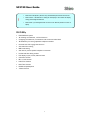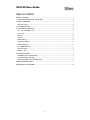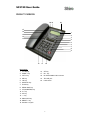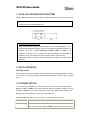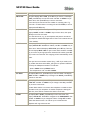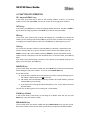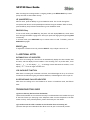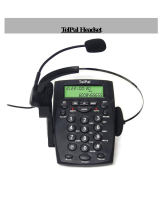Shiro SC3129 is a Caller ID Phone with a range of features such as 30 incoming call memories, 5 outgoing memories, 35 VIP memories, 8 normal and 1 VIP ringing tone, area code filter, PABX code setting, anti-steal or prevent parallel telephone connection, pre-dial and edit dialing number, calculator function, IDD ‘0’ lock function, pulse/tone function and date/time function. It also has a handsfree speakerphone, 3 alarm functions, and a bright LCD display.
Shiro SC3129 is a Caller ID Phone with a range of features such as 30 incoming call memories, 5 outgoing memories, 35 VIP memories, 8 normal and 1 VIP ringing tone, area code filter, PABX code setting, anti-steal or prevent parallel telephone connection, pre-dial and edit dialing number, calculator function, IDD ‘0’ lock function, pulse/tone function and date/time function. It also has a handsfree speakerphone, 3 alarm functions, and a bright LCD display.









-
 1
1
-
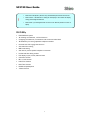 2
2
-
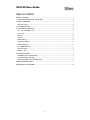 3
3
-
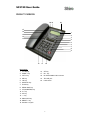 4
4
-
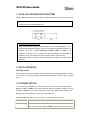 5
5
-
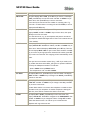 6
6
-
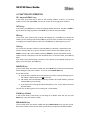 7
7
-
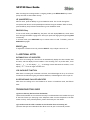 8
8
-
 9
9
Shiro SC3129 is a Caller ID Phone with a range of features such as 30 incoming call memories, 5 outgoing memories, 35 VIP memories, 8 normal and 1 VIP ringing tone, area code filter, PABX code setting, anti-steal or prevent parallel telephone connection, pre-dial and edit dialing number, calculator function, IDD ‘0’ lock function, pulse/tone function and date/time function. It also has a handsfree speakerphone, 3 alarm functions, and a bright LCD display.
Ask a question and I''ll find the answer in the document
Finding information in a document is now easier with AI