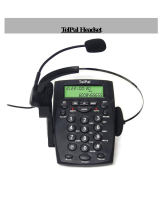Page is loading ...

•
••
• User Manual •
••
•
SC3126
Caller ID Phone

SC3126 User Guide
1
FEATURES:
::
:
• FSK/DTMF dual system
• 30 incoming call memories, call back function
• 5 outgoing call memories, conversation time review and redial back
•
35 VIP Memory for storing important telephone numbers
•
8 normal and 1 VIP ringing tone selection
• Area code filter
• PABX code setting
• Anti-share or prevent parallel telephone connection
•
Pre-dial and edit telephone number
•
LCD display of year, month, date and time
• Calculator function
• IDD ‘0’ Lock function
• Pulse/Tone function
•
Date/Time function
•
3 Alarm function
•
Music on hold function
•
Ringer volume and Handsfree Speakerphone volume adjustable
!
• Please ensure the phone is placed in a dry and ventilated place without corrosive air.
• Please install 3 x AA batteries for viewing the LCD display. If the LCD does not display
clearly, please change the batteries.
• Before operation, please check if you had applied for caller ID service from Telecom
for caller ID display.

SC3126 User Guide
2
TABLE OF CONTENT
PRODUCT OVERVIEW ..................................................................................... 3
1. INSTALLING OR REPLACING THE BATTERY ......................................................... 4
2. SWITCH OPERATION................................................................................... 4
IDD LOCK switch.......................................................................................4
RINGER HI/LO switch .................................................................................4
VOLUME HI/LO switch ................................................................................4
3. SOFTWARE SETTING .................................................................................. 4
4. FUNCTION KEY OPERATION .......................................................................... 6
UP/- and DOWN/+ key................................................................................ 6
OUT key ................................................................................................ 6
DELETE key............................................................................................. 6
CALLBACK key ......................................................................................... 6
CAL key .................................................................................................6
FLASH key (600ms) .................................................................................... 6
REDIAL key .............................................................................................7
HANDSFREE key........................................................................................ 7
HOLD key ...............................................................................................7
RING key................................................................................................ 7
VIP key..................................................................................................7
PAUSE key ..............................................................................................7
BRIGHT/÷ key..........................................................................................7
5. ADDITIONAL NOTES ................................................................................... 7
INCOMING CALL LCD INDICATOR ..................................................................... 7
LCD BACKLIGHT FUNCTION ..........................................................................8
IN USE LED INDICATOR ................................................................................8
TROUBLESHOOTING GUIDE.............................................................................. 8
DECLARATION OF CONFORMITY ........................................................................8

SC3126 User Guide
3
PRODUCT OVERVIEW
Description:
1. LCD Display 16. BRIGHT/÷ key
2. IN USE LED indicator 17. SET key
3. CALL BACK key 18. VOLUME HI/LO switch
4. CAL key 19. RINGER HI/LO switch
5. FLASH key 20. LOCK switch
6. REDIAL key 21. OUT/x key
7. HANDSFREE key 22. UP/- key
8. #/= key 23. TEL LINE jack
9. 0-9 key 24. DOWN/+ key
10. */. Key 25. DELETE key
11. HOLD key 26. PHONE jack
12. Handset Cord jack
13. RING key
14. VIP Key
15. PAUSE key
1
2
3
4
5
6
7
8
9
10
11
12
13
14
15
16
17
18
19
20
21
22
23
24
25
26

SC3126 User Guide
4
1. INSTALLING OR REPLACING THE BATTERY
Install 3 Alkaline AA batteries into the battery compartment and re-fit the cover before use.
IMPORTANT—before removing the battery compartment cover, ensure the base unit
is disconnected from the telephone line.
Connection and conditions for use
You can connect your SC3126, to public networks in the United Kingdom or to an
approved PBX using DTMF signaling. Each item of telephone equipment (phones, fax
machines, etc.) has a ringer equivalence numbers (REN). The RENs of all
equipment connected to an exchange line must not add up to more than 4
otherwise, one or more phones may not ring and/or answer calls correctly.
SC3126 has a REN of 1, and most other telephones have a REN of 1 unless marked
otherwise.
2. SWITCH OPERATION
IDD LOCK switch
Use the keys provided in the package. The telephone allows all outgoing number if the key is
on red point. It cannot dial outgoing number starting with digit 0 when the key is on green
point.
RINGER HI/LO switch
Select your preferred ringing tone either HI or Lo. The selection is at the back of the
telephone.
VOLUME HI/LO switch
Select your preferred handsfree speakerphone volume either HI or Lo. The selection is at the
back of the telephone.
3. SOFTWARE SETTING
In on-hook mode, press SET key to enter menu setting, the phone LCD will display SET 1
DATE, press UP/- or DOWN/+ key to select different options. Press SET key again to confirm.

SC3126 User Guide
5
Use UP/- or DOWN/+ key to select the mode you need. After completing the setting, press
SET key to go to the next item. To exit menu, press DEL key.
By pressing SET key (in the on-hook mode), you can select the following:
SET ITEM OPERATIONS
DATE/TIME LCD panel displays SET 1 DATE, press SET key to enter this mode. The
year value would flash, use UP/- or DOWN/+ key to select value, then
press SET key to move to next item.
AREA CODE LCD panel display SET 2 CODE, press SET key to confirm, LCD display
ACODE, press SET key to enter this mode. Use UP/- or DOWN/+ key to
select value, then press SET key to move to next item.
Area Code can be used to filter the number for incoming calls. E.g.
Area code = 75 when there’s incoming call with 75 6554556, it will be
displayed as 655 4556 only.
PABX CODE LCD panel display SET 3 PCODE, press SET key to enter this mode. LCD
displays PCODE, use UP/- or DOWN/+ key to select value, then press
SET key to move to next item.
When PABX code number is programmed, e.g. ‘0’ or ‘9’, the telephone
will automatically redial the code number and pause for 2 seconds
followed by the external number (must be more than 5 digits).
AUTO-IP LCD display SET 4 AUTO IP, press SET key to enter this mode. LCD
display AUTO IP OFF and OFF will flashes, use UP/- or DOWN/+ key to
select value. When LCD displays AUTO IP ON, press SET key. Then the
LCD will display INPUT CODE for you to enter the IP numbers. Use DEL
key to correct any wrong input. After entered all IP number, press SET
key to enter into next item. The outgoing call will automatically use IP
mode.
Auto IP allows you to replace a sequence of number with single 0. E.g.
Setting 1455 as Auto IP, therefore when you need to dial 1455, just put
0 in front (pre-dial mode), 0 2334565 will be dialed as 1455 2334565.
P/T MODE LCD display SET 5 P-T, press SET key to enter this mode. LCD display
TONE. Use UP/- or DOWN/+ key to change it into PULSE, press SET key
to move to next item.
ANTI SHARE LCD display SET 6 ALAR, press SET key to enter this mode. LCD display
STEAL OFF. Use UP/- or DOWN/+ key to change it into ON, press SET
key to move to next item.
The Anti-share feature is to ensure other telephone is unable to use the
same line as your telephone. Once activated, any other telephone
connecting to the same line cannot call out at all and will hear

SC3126 User Guide
6
constant noise.
ALARM CLOCK LCD display SET 7 ALERT, press SET key to enter this mode. LCD
display 1 00-00 OFF. Press SET to navigate on the HOUR/MINUTE. Use
the UP/- or DOWN/+ key to change the values. Change OFF to ON to
enable the alarm function. You can set 3 alarms and the telephone will
ring at the time set.
4. FUNCTION KEY OPERATION
UP/- and DOWN/+ key
In any mode, press either key to check all the incoming numbers. If there is no incoming
number, the unit will display END. The unit can receive up to 16-digit phone numbers.
OUT key
In any mode, press OUT key to check the outgoing numbers with time. Use UP/- or DOWN/+
key to select the outgoing number. Press CALLBACK key to dial the selected number.
DELETE key
In any mode, when checking the incoming and outgoing call, press DELETE key to delete the
number you are checking. Press and hold DELETE key for 4 seconds and it will delete all
incoming call or outgoing call numbers. When you pre-dial, press DELETE key to delete one
digit one by one. When you enter IP number or password, use DELETE key to delete error
digit.
CALLBACK key
In the off-hook mode, press this key to redial the last dialed number. In the on-hook mode,
pre-dial the number then press CALLBACK key to auto pick up and dial out the number.
When checking the incoming number or outgoing number, press CALLBACK key to auto pick
up and dial out the number directly.
CAL key
You can use the calculator function to perform addition, subtraction, multiplication and
division. Press the CAL key to go into calculator mode. Press the first number follow by UP/-
(minus)/ DOWN/+ (plus)/ OUT/x (multiply)/ BRIGHT/
÷
÷÷
÷
(divide) key and the second number.
Press #/= (result) key to see the calculated value. To reset the values, press CAL key again.
If you need to insert decimal point, press the */. key. The LCD can only display result up to 10
digits. To exit this mode, press DEL key.
FLASH key (600ms)
In the off-hook mode, press this key to auto-hang up for 600ms, after that you can press
REDIAL key or dial out another number.

SC3126 User Guide
7
REDIAL key
In the off-hook mode, press this key to redial the last dialed number.
HANDSFREE key
While on-hook, press the HANDSFREE key to go into handsfree mode. You can talk through
the microphone and listen from the speakerphone without lifting the handset. While off-hook,
press the HANDSFREE key and put down the handset to go into handsfree mode.
HOLD key
Under off-hook mode, press HOLD key to enter music on hold mode.
RING key
In the on-hook mode, press RING key, the phone LCD will display RING 1-8, which means
there are eight selectable ringing tones. Select your preferred ringing tone by pressing RING
continuously.
VIP key
A) Press VIP key to add and cancel VIP calls when you check incoming and outgoing call.
VIP number is marked with a lock.
B) VIP number cannot be deleted individually. To delete all the VIP numbers, press and
hold the DELETE key for 4 seconds.
C) If you have a new incoming call and the VIP memory is full, it will replace the normal
and VIP number.
The unit will use VIP ring tone if the incoming call is a VIP number. You must ensure you
have inserted the batteries.
PAUSE key
To insert a 3.6 second of pause while dialing, press PAUSE key and it will display P on the LCD
panel.
BRIGHT/
÷
÷÷
÷
key
On on-hook mode, press BRIGHT/
÷
key to change the LCD contrast. It comes with 5 level and
Level 5 is the highest level of contrast.
5. ADDITIONAL NOTES
INCOMING CALL LCD INDICATOR
When there is incoming call, the unit will be automatically display the caller number, date
and time, and also display its serial number. If the incoming call is in private mode, it will
display “__p__”; it will display “__0__” if exchange cannot determine the number; it will
display “—E—“ if the call signal contains error.

SC3126 User Guide
8
LCD BACKLIGHT FUNCTION
When there’s incoming call or when the handset is pick up, the blue LCD backlight will lit up.
It will be on for about 6 seconds before going off. Without battery, LCD backlight will not lit
up at all
IN USE LED INDICATOR
When the handset is off hook or in handsfree mode, the LED will turn on.
TROUBLESHOOTING GUIDE
(Q) I do not hear any dial tone from the handset.
(A) Ensure the handset cord is connected correctly from the handset to the handset cord jack
at the base. Ensure you have plug in the telephone cable from the telephone to the wall
socket correctly. If the problem persists, please check with your local dealer.
(Q) I could not see the caller’s number on the LCD when there is incoming call.
(A) Ensure that you have subscribed Caller ID service from your local telecom provider.
(Q) There is no LCD Display / Backlight after I have connected the telephone line. I can
call out normally.
(A) Ensure that you have inserted the batteries on the battery compartment. If there is still
no display, change the batteries and ensure it is not empty. If the problem persists, please
check with your local dealer.
(Q) I cannot hear the VIP ringing tone when there is a VIP incoming call.
(A) Ensure that you have inserted the batteries on the battery compartment. If there is still
no VIP ringing tone, change the batteries and ensure it is not empty. If the problem persists,
please check with your local dealer.
DECLARATION OF CONFORMITY
The telephone complies with the essential protective requirements and objectives of:
• EC R& TTE Directive 1999/5/EC
• EC Low Voltage Directive 73/23/EEC
•
EC EMC Directive 89/336/EEC
And conforms to the following relevant harmonized standards:
• EMC: EN55022, EN55024
• Safety: EN 60950
Created on 28
th
October 2005. SC31
26 Caller ID Phone.
Please visit us at www.shirocorp.com.
/