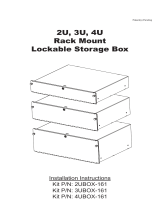Page is loading ...

INSTALLATION
C2694M (7/08)
Endura
®
GW5000
Gateway


C2694M (7/08) 3
Contents
Regulatory Notices . . . . . . . . . . . . . . . . . . . . . . . . . . . . . . . . . . . . . . . . . . . . . . . . . . . . . . . . . . . . . . . . . . . . . . . . . . . . . . . . . . . . . . . . . . . . . . . . . . . . 7
Video Quality Caution . . . . . . . . . . . . . . . . . . . . . . . . . . . . . . . . . . . . . . . . . . . . . . . . . . . . . . . . . . . . . . . . . . . . . . . . . . . . . . . . . . . . . . . . . . . . . . . . . . 7
Security Notice . . . . . . . . . . . . . . . . . . . . . . . . . . . . . . . . . . . . . . . . . . . . . . . . . . . . . . . . . . . . . . . . . . . . . . . . . . . . . . . . . . . . . . . . . . . . . . . . . . . . . . . 7
Description . . . . . . . . . . . . . . . . . . . . . . . . . . . . . . . . . . . . . . . . . . . . . . . . . . . . . . . . . . . . . . . . . . . . . . . . . . . . . . . . . . . . . . . . . . . . . . . . . . . . . . . . . . 8
Application Scenario . . . . . . . . . . . . . . . . . . . . . . . . . . . . . . . . . . . . . . . . . . . . . . . . . . . . . . . . . . . . . . . . . . . . . . . . . . . . . . . . . . . . . . . . . . . . . . 8
Before You Begin . . . . . . . . . . . . . . . . . . . . . . . . . . . . . . . . . . . . . . . . . . . . . . . . . . . . . . . . . . . . . . . . . . . . . . . . . . . . . . . . . . . . . . . . . . . . . . . . . . . . . 9
Parts List . . . . . . . . . . . . . . . . . . . . . . . . . . . . . . . . . . . . . . . . . . . . . . . . . . . . . . . . . . . . . . . . . . . . . . . . . . . . . . . . . . . . . . . . . . . . . . . . . . . . . . . 9
User-Supplied Parts List . . . . . . . . . . . . . . . . . . . . . . . . . . . . . . . . . . . . . . . . . . . . . . . . . . . . . . . . . . . . . . . . . . . . . . . . . . . . . . . . . . . . . . . . . . . 9
Package Contents . . . . . . . . . . . . . . . . . . . . . . . . . . . . . . . . . . . . . . . . . . . . . . . . . . . . . . . . . . . . . . . . . . . . . . . . . . . . . . . . . . . . . . . . . . . . . . . 10
Equipment Placement and Rack Mounting . . . . . . . . . . . . . . . . . . . . . . . . . . . . . . . . . . . . . . . . . . . . . . . . . . . . . . . . . . . . . . . . . . . . . . . . . . . . . . . . . 12
Product Serial Number Label Placement . . . . . . . . . . . . . . . . . . . . . . . . . . . . . . . . . . . . . . . . . . . . . . . . . . . . . . . . . . . . . . . . . . . . . . . . . . . . . . 12
Desktop Installation . . . . . . . . . . . . . . . . . . . . . . . . . . . . . . . . . . . . . . . . . . . . . . . . . . . . . . . . . . . . . . . . . . . . . . . . . . . . . . . . . . . . . . . . . . . . . . 12
Rack Mounting . . . . . . . . . . . . . . . . . . . . . . . . . . . . . . . . . . . . . . . . . . . . . . . . . . . . . . . . . . . . . . . . . . . . . . . . . . . . . . . . . . . . . . . . . . . . . . . . . . 13
Connections . . . . . . . . . . . . . . . . . . . . . . . . . . . . . . . . . . . . . . . . . . . . . . . . . . . . . . . . . . . . . . . . . . . . . . . . . . . . . . . . . . . . . . . . . . . . . . . . . . . . . . . . 17
Connecting Power . . . . . . . . . . . . . . . . . . . . . . . . . . . . . . . . . . . . . . . . . . . . . . . . . . . . . . . . . . . . . . . . . . . . . . . . . . . . . . . . . . . . . . . . . . . . . . . 17
Connecting to the Network . . . . . . . . . . . . . . . . . . . . . . . . . . . . . . . . . . . . . . . . . . . . . . . . . . . . . . . . . . . . . . . . . . . . . . . . . . . . . . . . . . . . . . . . 17
Operation . . . . . . . . . . . . . . . . . . . . . . . . . . . . . . . . . . . . . . . . . . . . . . . . . . . . . . . . . . . . . . . . . . . . . . . . . . . . . . . . . . . . . . . . . . . . . . . . . . . . . . . . . . 18
Front Panel Controls and Indicators . . . . . . . . . . . . . . . . . . . . . . . . . . . . . . . . . . . . . . . . . . . . . . . . . . . . . . . . . . . . . . . . . . . . . . . . . . . . . . . . . . 18
Rear Panel Indicators . . . . . . . . . . . . . . . . . . . . . . . . . . . . . . . . . . . . . . . . . . . . . . . . . . . . . . . . . . . . . . . . . . . . . . . . . . . . . . . . . . . . . . . . . . . . . 19
Unit Startup . . . . . . . . . . . . . . . . . . . . . . . . . . . . . . . . . . . . . . . . . . . . . . . . . . . . . . . . . . . . . . . . . . . . . . . . . . . . . . . . . . . . . . . . . . . . . . . . . . . . 19
Unit Shutdown . . . . . . . . . . . . . . . . . . . . . . . . . . . . . . . . . . . . . . . . . . . . . . . . . . . . . . . . . . . . . . . . . . . . . . . . . . . . . . . . . . . . . . . . . . . . . . . . . . 19
Network Configuration . . . . . . . . . . . . . . . . . . . . . . . . . . . . . . . . . . . . . . . . . . . . . . . . . . . . . . . . . . . . . . . . . . . . . . . . . . . . . . . . . . . . . . . . . . . . . . . . 20
Introduction . . . . . . . . . . . . . . . . . . . . . . . . . . . . . . . . . . . . . . . . . . . . . . . . . . . . . . . . . . . . . . . . . . . . . . . . . . . . . . . . . . . . . . . . . . . . . . . . . . . . 20
Configuring the LAN Firewall . . . . . . . . . . . . . . . . . . . . . . . . . . . . . . . . . . . . . . . . . . . . . . . . . . . . . . . . . . . . . . . . . . . . . . . . . . . . . . . . . . . . . . 20
Configuring the WAN Firewall . . . . . . . . . . . . . . . . . . . . . . . . . . . . . . . . . . . . . . . . . . . . . . . . . . . . . . . . . . . . . . . . . . . . . . . . . . . . . . . . . . . . . 21
Testing Web Client Connectivity . . . . . . . . . . . . . . . . . . . . . . . . . . . . . . . . . . . . . . . . . . . . . . . . . . . . . . . . . . . . . . . . . . . . . . . . . . . . . . . . . . . . 21
Resolving Router Source Address and Port Translation . . . . . . . . . . . . . . . . . . . . . . . . . . . . . . . . . . . . . . . . . . . . . . . . . . . . . . . . . . . . . . . . . . 22
Accessing the Endura Network Over a Virtual Private Network . . . . . . . . . . . . . . . . . . . . . . . . . . . . . . . . . . . . . . . . . . . . . . . . . . . . . . . . . . . . 22
Configuring the Endura Gateway . . . . . . . . . . . . . . . . . . . . . . . . . . . . . . . . . . . . . . . . . . . . . . . . . . . . . . . . . . . . . . . . . . . . . . . . . . . . . . . . . . . . . . . . 23
Logging on to the Web Client for the First Time . . . . . . . . . . . . . . . . . . . . . . . . . . . . . . . . . . . . . . . . . . . . . . . . . . . . . . . . . . . . . . . . . . . . . . . . 23
Entering the Public Network Interface Host Information . . . . . . . . . . . . . . . . . . . . . . . . . . . . . . . . . . . . . . . . . . . . . . . . . . . . . . . . . . . . . . . . . 23
Entering the Private Network Interface Host Information . . . . . . . . . . . . . . . . . . . . . . . . . . . . . . . . . . . . . . . . . . . . . . . . . . . . . . . . . . . . . . . . . 24
Adding Device Network Addresses . . . . . . . . . . . . . . . . . . . . . . . . . . . . . . . . . . . . . . . . . . . . . . . . . . . . . . . . . . . . . . . . . . . . . . . . . . . . . . . . . . 25
Configuring the Network Directory Interface . . . . . . . . . . . . . . . . . . . . . . . . . . . . . . . . . . . . . . . . . . . . . . . . . . . . . . . . . . . . . . . . . . . . . . . . . . 26
Establishing Event Archive Settings . . . . . . . . . . . . . . . . . . . . . . . . . . . . . . . . . . . . . . . . . . . . . . . . . . . . . . . . . . . . . . . . . . . . . . . . . . . . . . . . . 27
Getting Status of Archived Events . . . . . . . . . . . . . . . . . . . . . . . . . . . . . . . . . . . . . . . . . . . . . . . . . . . . . . . . . . . . . . . . . . . . . . . . . . . . . . 27
Maintaining the Gateway . . . . . . . . . . . . . . . . . . . . . . . . . . . . . . . . . . . . . . . . . . . . . . . . . . . . . . . . . . . . . . . . . . . . . . . . . . . . . . . . . . . . . . . . . 28
Setting the Maximum Number of Users . . . . . . . . . . . . . . . . . . . . . . . . . . . . . . . . . . . . . . . . . . . . . . . . . . . . . . . . . . . . . . . . . . . . . . . . . . . . . . 28
Restarting the Gateway Daemon . . . . . . . . . . . . . . . . . . . . . . . . . . . . . . . . . . . . . . . . . . . . . . . . . . . . . . . . . . . . . . . . . . . . . . . . . . . . . . . . . . . 28
Rebooting the Gateway . . . . . . . . . . . . . . . . . . . . . . . . . . . . . . . . . . . . . . . . . . . . . . . . . . . . . . . . . . . . . . . . . . . . . . . . . . . . . . . . . . . . . . . . . . . 29
Restoring the Default Database . . . . . . . . . . . . . . . . . . . . . . . . . . . . . . . . . . . . . . . . . . . . . . . . . . . . . . . . . . . . . . . . . . . . . . . . . . . . . . . . . . . . 29
Configuring the E-Mail Server . . . . . . . . . . . . . . . . . . . . . . . . . . . . . . . . . . . . . . . . . . . . . . . . . . . . . . . . . . . . . . . . . . . . . . . . . . . . . . . . . . . . . . 29
Sending Broadcast Messages . . . . . . . . . . . . . . . . . . . . . . . . . . . . . . . . . . . . . . . . . . . . . . . . . . . . . . . . . . . . . . . . . . . . . . . . . . . . . . . . . . . . . . 30
Testing Connections . . . . . . . . . . . . . . . . . . . . . . . . . . . . . . . . . . . . . . . . . . . . . . . . . . . . . . . . . . . . . . . . . . . . . . . . . . . . . . . . . . . . . . . . . . . . . 30
Testing E-Mail . . . . . . . . . . . . . . . . . . . . . . . . . . . . . . . . . . . . . . . . . . . . . . . . . . . . . . . . . . . . . . . . . . . . . . . . . . . . . . . . . . . . . . . . . . . . . . 30
Testing Network Directory Connection . . . . . . . . . . . . . . . . . . . . . . . . . . . . . . . . . . . . . . . . . . . . . . . . . . . . . . . . . . . . . . . . . . . . . . . . . . 31
Configuring Users on the Web Client . . . . . . . . . . . . . . . . . . . . . . . . . . . . . . . . . . . . . . . . . . . . . . . . . . . . . . . . . . . . . . . . . . . . . . . . . . . . . . . . . . . . . 32
Creating a User . . . . . . . . . . . . . . . . . . . . . . . . . . . . . . . . . . . . . . . . . . . . . . . . . . . . . . . . . . . . . . . . . . . . . . . . . . . . . . . . . . . . . . . . . . . . . . . . . 32
Editing User Attributes and Roles . . . . . . . . . . . . . . . . . . . . . . . . . . . . . . . . . . . . . . . . . . . . . . . . . . . . . . . . . . . . . . . . . . . . . . . . . . . . . . . . . . . 33
Setting User Attributes . . . . . . . . . . . . . . . . . . . . . . . . . . . . . . . . . . . . . . . . . . . . . . . . . . . . . . . . . . . . . . . . . . . . . . . . . . . . . . . . . . . . . . . 33
Choosing a Role . . . . . . . . . . . . . . . . . . . . . . . . . . . . . . . . . . . . . . . . . . . . . . . . . . . . . . . . . . . . . . . . . . . . . . . . . . . . . . . . . . . . . . . . . . . . 33
Adding Gateways . . . . . . . . . . . . . . . . . . . . . . . . . . . . . . . . . . . . . . . . . . . . . . . . . . . . . . . . . . . . . . . . . . . . . . . . . . . . . . . . . . . . . . . . . . . 34
Deleting a User . . . . . . . . . . . . . . . . . . . . . . . . . . . . . . . . . . . . . . . . . . . . . . . . . . . . . . . . . . . . . . . . . . . . . . . . . . . . . . . . . . . . . . . . . . . . . 34

4 C2694M (7/08)
Appendix A: Replacing the Operating System Drive . . . . . . . . . . . . . . . . . . . . . . . . . . . . . . . . . . . . . . . . . . . . . . . . . . . . . . . . . . . . . . . . . . . . . . . . . 35
Appendix B: Updating Software . . . . . . . . . . . . . . . . . . . . . . . . . . . . . . . . . . . . . . . . . . . . . . . . . . . . . . . . . . . . . . . . . . . . . . . . . . . . . . . . . . . . . . . . . 36
Appendix C: Configuring Internet Explorer . . . . . . . . . . . . . . . . . . . . . . . . . . . . . . . . . . . . . . . . . . . . . . . . . . . . . . . . . . . . . . . . . . . . . . . . . . . . . . . . . 37
Appendix D: Working with Multiple Gateways . . . . . . . . . . . . . . . . . . . . . . . . . . . . . . . . . . . . . . . . . . . . . . . . . . . . . . . . . . . . . . . . . . . . . . . . . . . . . 38
Creating a New Active Schema Attribute . . . . . . . . . . . . . . . . . . . . . . . . . . . . . . . . . . . . . . . . . . . . . . . . . . . . . . . . . . . . . . . . . . . . . . . . . . . . . 38
Creating a New User in the Active Directory . . . . . . . . . . . . . . . . . . . . . . . . . . . . . . . . . . . . . . . . . . . . . . . . . . . . . . . . . . . . . . . . . . . . . . . . . . 38
Creating a New Computer in the Active Directory . . . . . . . . . . . . . . . . . . . . . . . . . . . . . . . . . . . . . . . . . . . . . . . . . . . . . . . . . . . . . . . . . . . . . . 38
Appendix E: Bandwidth Selection . . . . . . . . . . . . . . . . . . . . . . . . . . . . . . . . . . . . . . . . . . . . . . . . . . . . . . . . . . . . . . . . . . . . . . . . . . . . . . . . . . . . . . . 39
Appendix F: Troubleshooting . . . . . . . . . . . . . . . . . . . . . . . . . . . . . . . . . . . . . . . . . . . . . . . . . . . . . . . . . . . . . . . . . . . . . . . . . . . . . . . . . . . . . . . . . . . 40
Specifications . . . . . . . . . . . . . . . . . . . . . . . . . . . . . . . . . . . . . . . . . . . . . . . . . . . . . . . . . . . . . . . . . . . . . . . . . . . . . . . . . . . . . . . . . . . . . . . . . . . . . . . 41

C2694M (7/08) 5
List of Illustrations
1 Sample GW5000 Gateway Application Scenario. . . . . . . . . . . . . . . . . . . . . . . . . . . . . . . . . . . . . . . . . . . . . . . . . . . . . . . . . . . . . . . . . . . . . . . . . 8
2 Major Package Components. . . . . . . . . . . . . . . . . . . . . . . . . . . . . . . . . . . . . . . . . . . . . . . . . . . . . . . . . . . . . . . . . . . . . . . . . . . . . . . . . . . . . . . . 10
3 Accessory Pack . . . . . . . . . . . . . . . . . . . . . . . . . . . . . . . . . . . . . . . . . . . . . . . . . . . . . . . . . . . . . . . . . . . . . . . . . . . . . . . . . . . . . . . . . . . . . . . . . . 10
4 Rack Mount Kit . . . . . . . . . . . . . . . . . . . . . . . . . . . . . . . . . . . . . . . . . . . . . . . . . . . . . . . . . . . . . . . . . . . . . . . . . . . . . . . . . . . . . . . . . . . . . . . . . . 11
5 Product Serial Number Label . . . . . . . . . . . . . . . . . . . . . . . . . . . . . . . . . . . . . . . . . . . . . . . . . . . . . . . . . . . . . . . . . . . . . . . . . . . . . . . . . . . . . . . 12
6 Installing Rubber Feet and Removing Brackets . . . . . . . . . . . . . . . . . . . . . . . . . . . . . . . . . . . . . . . . . . . . . . . . . . . . . . . . . . . . . . . . . . . . . . . . . 12
7 Attaching Chassis Mounting Brackets . . . . . . . . . . . . . . . . . . . . . . . . . . . . . . . . . . . . . . . . . . . . . . . . . . . . . . . . . . . . . . . . . . . . . . . . . . . . . . . . 13
8 Assembling a Support Rail . . . . . . . . . . . . . . . . . . . . . . . . . . . . . . . . . . . . . . . . . . . . . . . . . . . . . . . . . . . . . . . . . . . . . . . . . . . . . . . . . . . . . . . . . 14
9 Inserting Cage Nuts . . . . . . . . . . . . . . . . . . . . . . . . . . . . . . . . . . . . . . . . . . . . . . . . . . . . . . . . . . . . . . . . . . . . . . . . . . . . . . . . . . . . . . . . . . . . . . 14
10 Attaching Support Rails . . . . . . . . . . . . . . . . . . . . . . . . . . . . . . . . . . . . . . . . . . . . . . . . . . . . . . . . . . . . . . . . . . . . . . . . . . . . . . . . . . . . . . . . . . . 15
11 Mounting the GW5000 into the Rack. . . . . . . . . . . . . . . . . . . . . . . . . . . . . . . . . . . . . . . . . . . . . . . . . . . . . . . . . . . . . . . . . . . . . . . . . . . . . . . . . 16
12 Tightening the Thumbscrews . . . . . . . . . . . . . . . . . . . . . . . . . . . . . . . . . . . . . . . . . . . . . . . . . . . . . . . . . . . . . . . . . . . . . . . . . . . . . . . . . . . . . . . 16
13 Rear Panel Layout . . . . . . . . . . . . . . . . . . . . . . . . . . . . . . . . . . . . . . . . . . . . . . . . . . . . . . . . . . . . . . . . . . . . . . . . . . . . . . . . . . . . . . . . . . . . . . . . 17
14 Front Panel Layout (Without Bezel) . . . . . . . . . . . . . . . . . . . . . . . . . . . . . . . . . . . . . . . . . . . . . . . . . . . . . . . . . . . . . . . . . . . . . . . . . . . . . . . . . . 18
15 Front Bezel Indicators . . . . . . . . . . . . . . . . . . . . . . . . . . . . . . . . . . . . . . . . . . . . . . . . . . . . . . . . . . . . . . . . . . . . . . . . . . . . . . . . . . . . . . . . . . . . . 18
16 Opening the Front Bezel Cover . . . . . . . . . . . . . . . . . . . . . . . . . . . . . . . . . . . . . . . . . . . . . . . . . . . . . . . . . . . . . . . . . . . . . . . . . . . . . . . . . . . . . . 19
17 Testing the Web Client Connectivity . . . . . . . . . . . . . . . . . . . . . . . . . . . . . . . . . . . . . . . . . . . . . . . . . . . . . . . . . . . . . . . . . . . . . . . . . . . . . . . . . 21
18 Application Scenario: Network Diagram . . . . . . . . . . . . . . . . . . . . . . . . . . . . . . . . . . . . . . . . . . . . . . . . . . . . . . . . . . . . . . . . . . . . . . . . . . . . . . 22
19 Login Screen . . . . . . . . . . . . . . . . . . . . . . . . . . . . . . . . . . . . . . . . . . . . . . . . . . . . . . . . . . . . . . . . . . . . . . . . . . . . . . . . . . . . . . . . . . . . . . . . . . . . 23
20 Private Network Interface Page . . . . . . . . . . . . . . . . . . . . . . . . . . . . . . . . . . . . . . . . . . . . . . . . . . . . . . . . . . . . . . . . . . . . . . . . . . . . . . . . . . . . . 24
21 Adding Devices Addresses . . . . . . . . . . . . . . . . . . . . . . . . . . . . . . . . . . . . . . . . . . . . . . . . . . . . . . . . . . . . . . . . . . . . . . . . . . . . . . . . . . . . . . . . . 25
22 Network Directory Interface Page . . . . . . . . . . . . . . . . . . . . . . . . . . . . . . . . . . . . . . . . . . . . . . . . . . . . . . . . . . . . . . . . . . . . . . . . . . . . . . . . . . . 26
23 Event Archive Page . . . . . . . . . . . . . . . . . . . . . . . . . . . . . . . . . . . . . . . . . . . . . . . . . . . . . . . . . . . . . . . . . . . . . . . . . . . . . . . . . . . . . . . . . . . . . . . 27
24 Event Archive Status Message. . . . . . . . . . . . . . . . . . . . . . . . . . . . . . . . . . . . . . . . . . . . . . . . . . . . . . . . . . . . . . . . . . . . . . . . . . . . . . . . . . . . . . 27
25 Gateway Maintenance Page . . . . . . . . . . . . . . . . . . . . . . . . . . . . . . . . . . . . . . . . . . . . . . . . . . . . . . . . . . . . . . . . . . . . . . . . . . . . . . . . . . . . . . . 28
26 E-mail Server Configuration Page. . . . . . . . . . . . . . . . . . . . . . . . . . . . . . . . . . . . . . . . . . . . . . . . . . . . . . . . . . . . . . . . . . . . . . . . . . . . . . . . . . . . 29
27 Broadcast Message Page . . . . . . . . . . . . . . . . . . . . . . . . . . . . . . . . . . . . . . . . . . . . . . . . . . . . . . . . . . . . . . . . . . . . . . . . . . . . . . . . . . . . . . . . . . 30
28 Gateway Maintenance Page . . . . . . . . . . . . . . . . . . . . . . . . . . . . . . . . . . . . . . . . . . . . . . . . . . . . . . . . . . . . . . . . . . . . . . . . . . . . . . . . . . . . . . . 30
29 E-mail Test Results Messages . . . . . . . . . . . . . . . . . . . . . . . . . . . . . . . . . . . . . . . . . . . . . . . . . . . . . . . . . . . . . . . . . . . . . . . . . . . . . . . . . . . . . . 30
30 LDAP Test Results Messages . . . . . . . . . . . . . . . . . . . . . . . . . . . . . . . . . . . . . . . . . . . . . . . . . . . . . . . . . . . . . . . . . . . . . . . . . . . . . . . . . . . . . . . 31
31 Configuring Users . . . . . . . . . . . . . . . . . . . . . . . . . . . . . . . . . . . . . . . . . . . . . . . . . . . . . . . . . . . . . . . . . . . . . . . . . . . . . . . . . . . . . . . . . . . . . . . . 32
32 Attributes Section of New User Page . . . . . . . . . . . . . . . . . . . . . . . . . . . . . . . . . . . . . . . . . . . . . . . . . . . . . . . . . . . . . . . . . . . . . . . . . . . . . . . . 33
33 Assigning a Role to a User . . . . . . . . . . . . . . . . . . . . . . . . . . . . . . . . . . . . . . . . . . . . . . . . . . . . . . . . . . . . . . . . . . . . . . . . . . . . . . . . . . . . . . . . . 33
34 Gateway Section of New User Page . . . . . . . . . . . . . . . . . . . . . . . . . . . . . . . . . . . . . . . . . . . . . . . . . . . . . . . . . . . . . . . . . . . . . . . . . . . . . . . . . 34
35 Deleting a User . . . . . . . . . . . . . . . . . . . . . . . . . . . . . . . . . . . . . . . . . . . . . . . . . . . . . . . . . . . . . . . . . . . . . . . . . . . . . . . . . . . . . . . . . . . . . . . . . . 34
36 Replacing the Operating System Drive. . . . . . . . . . . . . . . . . . . . . . . . . . . . . . . . . . . . . . . . . . . . . . . . . . . . . . . . . . . . . . . . . . . . . . . . . . . . . . . . 35
37 Setup: Update Software . . . . . . . . . . . . . . . . . . . . . . . . . . . . . . . . . . . . . . . . . . . . . . . . . . . . . . . . . . . . . . . . . . . . . . . . . . . . . . . . . . . . . . . . . . . 36

6 C2694M (7/08)
List of Tables
A Incoming Port Configuration on the Private LAN . . . . . . . . . . . . . . . . . . . . . . . . . . . . . . . . . . . . . . . . . . . . . . . . . . . . . . . . . . . . . . . . . . . . . . . . 20
B Outgoing Port Configuration on the Public WAN . . . . . . . . . . . . . . . . . . . . . . . . . . . . . . . . . . . . . . . . . . . . . . . . . . . . . . . . . . . . . . . . . . . . . . . . 20
C Port Configuration on the Public WAN. . . . . . . . . . . . . . . . . . . . . . . . . . . . . . . . . . . . . . . . . . . . . . . . . . . . . . . . . . . . . . . . . . . . . . . . . . . . . . . . 21
D Bandwidth Selection and Frame Rates . . . . . . . . . . . . . . . . . . . . . . . . . . . . . . . . . . . . . . . . . . . . . . . . . . . . . . . . . . . . . . . . . . . . . . . . . . . . . . . 39
E Troubleshooting the GW5000. . . . . . . . . . . . . . . . . . . . . . . . . . . . . . . . . . . . . . . . . . . . . . . . . . . . . . . . . . . . . . . . . . . . . . . . . . . . . . . . . . . . . . . 40

C2694M (7/08) 7
Regulatory Notices
This device complies with Part 15 of the FCC Rules. Operation is subject to the following two conditions: (1) this device may not cause harmful
interference, and (2) this device must accept any interference received, including interference that may cause undesired operation.
RADIO AND TELEVISION INTERFERENCE
This equipment has been tested and found to comply with the limits of a Class A digital device, pursuant to Part 15 of the FCC Rules. These limits
are designed to provide reasonable protection against harmful interference when the equipment is operated in a commercial environment. This
equipment generates, uses, and can radiate radio frequency energy and, if not installed and used in accordance with the instruction manual, may
cause harmful interference to radio communications. Operation of this equipment in a residential area is likely to cause harmful interference in
which case the user will be required to correct the interference at his own expense.
Changes and modifications not expressly approved by the manufacturer or registrant of this equipment can void your authority to operate this
equipment under Federal Communications Commission’s rules.
In order to maintain compliance with FCC regulations shielded cables must be used with this equipment. Operation with non-approved
equipment or unshielded cables is likely to result in interference to radio and television reception.
This Class A digital apparatus complies with Canadian ICES-003.
Cet appareil numérique de la classe A est conforme à la norme NMB-003 du Canada.
Video Quality Caution
FRAME RATE NOTICE REGARDING USER-SELECTED OPTIONS
Pelco systems are capable of providing high quality video for both live viewing and playback. However, the systems can be used in lower quality
modes, which can degrade picture quality, to allow for a slower rate of data transfer and to reduce the amount of video data stored. The picture
quality can be degraded by either lowering the resolution, reducing the picture rate, or both. A picture degraded by having a reduced resolution
may result in an image that is less clear or even indiscernible. A picture degraded by reducing the picture rate has fewer frames per second,
which can result in images that appear to jump or move more quickly than normal during playback. Lower frame rates may result in a key event
not being recorded by the system.
Judgment as to the suitability of the products for users’ purposes is solely the users’ responsibility. Users shall determine the suitability of the
products for their own intended application, picture rate and picture quality. In the event users intend to use the video for evidentiary purposes in
a judicial proceeding or otherwise, users should consult with their attorney regarding any particular requirements for such use.
Security Notice
The Endura
®
GW5000 gateway is designed to serve as a point of access to a Pelco Endura network over a Wide Area Network (WAN)
infrastructure. The GW5000 is not intended to prevent unauthorized external access to your network, or to provide an effective method for
monitoring or limiting access to the network or network resources. The customer should ensure that any confidential information or resources
available on the Local Area Network (LAN) are secured by a third-party firewall to prevent unauthorized access.
The GW5000 is not designed to act as a corporate grade firewall and should not be exposed to Internet access without appropriate security
measures. Installations that require greater security measures should consider using a virtual private network (VPN) connection for remote
clients that connect to the Endura network. If the GW5000 is not used in conjunction with a secure VPN connection or firewall, it could serve as
a point of entry for unauthorized access to your video security system.

8 C2694M (7/08)
Description
The GW5000 gateway delivers video from the Endura network to users communicating through a public network with limited bandwidth, such as
a Local Area Network (LAN), Wide Area Network (WAN), or the Internet. Endura technology provides high quality digital images by using high
resolution, high frame rate video streams. These video streams often exceed the bandwidth capabilities of public networks. When the bandwidth
capabilities are exceeded, the gateway sends the video through a NET5301-TC transcoder, which converts MPEG-4 video from the Endura
network into MPEG-4 or JPEG formats that are compatible with the public network.
Public users can communicate with the Endura network through the gateway using Microsoft
®
Internet Explorer
®
6.0 and 7.0.
The gateway accepts Internet connections between bandwidths of 100 Mbps and 56 kbps (dial-up).
The gateway supports English, French, Dutch, German, Italian, Spanish, Portuguese, Russian, Chinese, and Arabic data.
APPLICATION SCENARIO
Figure 1 shows the GW5000 gateway in a sample application scenario.
Figure 1. Sample GW5000 Gateway Application Scenario
IMPORTANT NOTE. PLEASE READ. The network implementations in this document are shown as general representations only and are not
intended to show detailed network topologies. Your actual network will differ, requiring changes or perhaps additional network equipment to
accommodate the systems as illustrated. Please contact your local Pelco representative to discuss your specific requirements.
NET5301-TC
NET5301R
MONITOR
NET5301T
CAMERA
NET5301T
CAMERA
NET5301T-I
CAMERA
GIGABIT SWITCH
LAN / WAN / INTERNET
LAN / WAN / INTERNET
GW5000
NVR5100
SM5000

C2694M (7/08) 9
Before You Begin
Endura is a network system that requires a continuous amount of bandwidth to transmit true, live video. Therefore, always include your network
administrator when planning and installing Endura components.
You will also need the following items:
• Pelco-approved Endura certification
• Access to an Endura network
– that is an active, Gigabit Ethernet network that supports the full Internet Protocol IP suite,
– that is configured with at least one NVR5100 Series network video recorder or other Endura video recorder, and
– that is configured with at least one Endura workstation or other PC running WS5000 advanced system software, and
– that is configured with at least one SM5000 system manager.
NOTES:
• Endura components are designed to deliver high quality, high frame rate video across a network. For best results, make sure your
installation meets the power, environmental, and networking guidelines described in the Endura Installation Guidelines and Best Practices
document (C2670M).
• When using one or more network switches on the Endura network, enable autonegotiation on all switches.
• These network requirements represent the minimum standard for a small Endura-capable security network. Please consult the Endura
Network Design Guide (C1640M) to make sure your network is properly configured. Your system may be different and may require
additional hardware, software, and network resources.
PARTS LIST
Qty Description
1 GW5000 gateway
1 Accessory pack:
4 Rubber feet with 8-32 x 0.25-inch, Phillips pan head screws (for desktop mounting)
3 Power cords (1 USA standard, 1 European standard, and 1 UK standard)
2Front bezel keys
1 Rack mount kit (included with accessory pack):
2 Chassis mounting brackets with thumbscrews
6 Screws, 6-32 x 0.25-inch, Phillips flat head (three for each bracket)
2 Adjustable support rail sets (each set includes 1 front-mounting rail and 1 rear-mounting rail)
6 Screws, 8-32 x 0.375-inch, Phillips truss head (3 for each support rail)
4 Screws, 10-32 x 0.5-inch, Phillips flat head (3 for each front rail)
4 Screws, 10-32 x 0.5-inch, Phillips pan head (3 for each rear rail)
10 Cage nuts, 10-32
3 Product serial number labels (attached to unit)
1 GW5000 Installation manual (C2694M)
1 Endura Important Safety Instructions (C604M)
USER-SUPPLIED PARTS LIST
In addition to the standard tools and cables required for a video security installation, you will need to provide the following items:
Qty Description
1 Cat5e (or better) cable and connectors for connecting the GW5000 to the Endura network
2 Screwdrivers, 1 Phillips head, 1 flat head, for mounting the unit in a rack or attaching accessories to the GW5000
You also need to provide all network equipment, such as switches, for the Endura network.

10 C2694M (7/08)
PACKAGE CONTENTS
The following diagrams show the contents of the three boxes. When installing the GW5000, refer to these diagrams.
Figure 2. Major Package Components
Figure 3. Accessory Pack
SHIPPING BOX
ACCESSORY PACK
SAFETY INSTRUCTIONS
INSTALLATION MANUAL
NET5000
RACK MOUNT KIT
FRONT BEZEL KEY
2 EA.
SECURITY TOOL
1 EA.
RUBBER FEET
4 EA.
USA STANDARD
POWER CORD
(110 VAC)
1 EA.
UK STANDARD
POWER CORD
(250 VAC)
1 EA.
EUROPEAN STANDARD
POWER CORD
(220 VAC)
1 EA.
ACCESSORY PACK
PHILLIPS PAN
HEAD SCREW,
8-32 X 0.25-INCH
4 EA.

C2694M (7/08) 11
Figure 4. Rack Mount Kit
SHOWN ACTUAL SIZE
RACK MOUNT KIT
REAR MOUNT RAIL
2 EA.
FRONT MOUNT RAIL
2 EA.
CHASSIS MOUNTING
BRACKETS
2 EA.
PHILLIPS FLAT
HEAD SCREW,
6-32 X 0.25-INCH
6 EA.
PHILLIPS TRUSS
HEAD SCREW,
8-32 X 0.375-INCH
6 EA.
PHILLIPS FLAT
HEAD SCREW,
10-32 X 0.5-INCH
4 EA.
PHILLIPS PAN
HEAD SCREW,
10-32 X 0.5-INCH
4 EA.
CAGE NUT,
10-32
10 EA.

12 C2694M (7/08)
Equipment Placement and Rack Mounting
The GW5000 can be placed on a flat surface, such as a desktop, or mounted in an equipment rack.
PRODUCT SERIAL NUMBER LABEL PLACEMENT
Product serial number labels help identify your system and its factory configuration in the event that your GW5000 or its components require
service.
Three labels citing your product’s serial number are attached to your GW5000. One large label is attached to the bottom of the GW5000.
A smaller label is attached to the front panel of the unit, behind the bezel. Another small label is attached to the rear panel (refer to Figure 5).
Because rack mounting and other installation options may obscure the factory-applied labels, a fourth label is provided for you to attach to your
product documentation or other product location that will not be obscured by installation.
To use this label:
1. Locate the small label on the top panel of your GW5000, attached with a yellow sticker that reads, “Extra serial number label: remove prior
to installation.”
2. Remove the yellow sticker.
3. Peel away the backing of the small label and attach it to this installation manual, other product documentation, or an unobscured product
location.
Figure 5. Product Serial Number Label
DESKTOP INSTALLATION
To place the GW5000 on a flat surface such as a desktop:
1. Make sure the rubber feet are installed on the unit to prevent surface damage. If not, secure each rubber foot to the indicated locations on
the bottom panel of the unit. Use the four 8-32 x 0.25-inch Phillips pan head screws (supplied).
2. Remove the two chassis brackets from the sides of the unit, if they are attached. Remove the 6-32 x 0.25-inch Phillips flat head screws
(three per bracket). Save the brackets and screws for possible future use.
3. Position the unit to allow for cable and power cord clearance at the rear of the unit.
Figure 6. Installing Rubber Feet and Removing Brackets
SERIAL NUMBER LABEL
FREQ: 50/60 Hz
AMPS: 0.7
VOLTS: 100-240 ~
MADE IN USA
SN:
(3) SCREWS
6-32 X 0.25-INCH
PHILLIPS FLAT HEAD
REMOVE BRACKETS
AND SCREWS

C2694M (7/08) 13
RACK MOUNTING
The GW5000 mounts into an industry-standard 19-inch (48 cm) equipment rack. The GW5000 occupies one rack unit (1.75 inches or 4.5 cm) of
vertical rack space. The hardware necessary to mount the GW5000 into a rack is supplied with the unit.
The rack must meet the following requirements:
• 19-inch (48 cm) EIA-310-D compliant (rear column required).
• Rack column depth: 24 to 30 inches (61 to 76 cm).
• Column-mounting hole provisions: 10-32 UNF-2B threaded holes or square window holes on front and rear columns.
• Door systems are acceptable. Front doors must have at least 2 inches (5.1 cm) between the GW5000 front bezel and the inside of the door.
Rear doors may only be used on rack columns that are more than 26 inches (66 cm) deep.
To install the GW5000 in a rack:
NOTE: Figure 4 identifies each piece of hardware for this procedure.
1. If chassis mounting brackets are not attached: Attach one chassis mounting bracket to each side of the GW5000. Use three 6-32 x 0.25-inch
Phillips flat head screws for each bracket.
Figure 7. Attaching Chassis Mounting Brackets
2. Remove the rubber feet from the underside of the unit, if they are attached.
WARNINGS:
• Secure the front and rear screws to the support rails.
• Make sure the GW5000 is level.
• When mounting the unit in a rack, be sure to provide proper ventilation. If adding space between units, only use solid rack panels; the
unit uses front air intake.
ATTACH BRACKETS
AND SCREWS
(3) SCREWS
6-32 X 0.25-INCH
PHILLIPS FLAT HEAD

14 C2694M (7/08)
3. Attach one front-mount rail to one rear-mount rail. Make sure the rails are mounted back to back, as shown in Figure 8. Use three
8-32 x 0.375-inch Phillips truss head screws for each rail set. Leave the screws loose until step 8.
Figure 8. Assembling a Support Rail
4. Repeat step 3 for the other rail set.
5. If you are installing the unit into a square-hole rack: Insert 10 cage nuts into the square-hole rack as shown in Figure 9. Align the top and
bottom cage nuts on the front racks with the top and bottom cage nuts on the rear racks.
Figure 9. Inserting Cage Nuts
(3) SCREWS, 8-32 X 0.375
PHILLIPS TRUSS HEAD
REAR-MOUNT RAIL
CAGE NUT
FRONT-MOUNT RAIL
CAGE NUT

C2694M (7/08) 15
6. Attach one support rail assembly to the equipment rack in the desired location (refer to Figure 10):
NOTE: The support rail assemblies are identical and may be used on either the right or left side of the rack.
a. Position the ear of the front-mount rail against the front of the equipment rack. Align the top and bottom holes in the ear of the rail
with the threaded holes (or cage nuts) in the rack.
b. Using two 10-32 x 0.5-inch Phillips flat head screws, attach the ear of the rail to the front of the rack. Insert the screws from the
outside of the rack, pointing toward the back of the rack.
c. Adjust the rails to the correct depth of the equipment rack by sliding the rear-mount rail to the back of the equipment rack.
d. Position the ear of the rear-mount rail against the rear exterior of the equipment rack. Align the top and bottom holes in the ear of the
rail section with the threaded holes (or cage nuts) in the equipment rack.
e. Using two 10-32 x 0.5-inch Phillips pan head screws, attach the ear of the rail to the rear of the rack. Insert the screws from the
outside of the rack, pointing toward the front of the rack.
Figure 10. Attaching Support Rails
7. Repeat step 6 for the second support rail assembly.
8. Tighten the 8-32 x 0.375-inch Phillips truss head screws that were attached to the front- and rear-mount rails in steps 3 and 4.
REAR-MOUNT RAIL
FRONT-MOUNT RAIL
(2) SCREWS,
10-32 X 0.5-INCH
PHILLIPS FLAT HEAD
(2) SCREWS,
10-32 X 0.5-INCH
PHILLIPS PAN HEAD
RACK FRONT RACK REAR

16 C2694M (7/08)
9. Place the unit onto the mount rails by sliding the chassis brackets onto the rails. The unit should slide in and out of the rack easily.
Figure 11. Mounting the GW5000 into the Rack
10. After the unit is in place, tighten the two thumbscrews to secure the unit to the rack.
Figure 12. Tightening the Thumbscrews
WARNING: When sliding out the GW5000, be careful not to let the unit fall out of the rack.
FREQ: 50/60 Hz
AMPS: 0.7
VOLTS: 100-240 ~
MADE IN USA
SN:
THUMBSCREW

C2694M (7/08) 17
Connections
Familiarize yourself with the GW5000 rear panel before connecting any equipment to the unit.
Figure 13. Rear Panel Layout
CONNECTING POWER
The GW5000 uses an autoranging power supply that automatically adapts to voltages between 100 VAC and 240 VAC (50/60 Hz).
Connect one of the supplied US, European, or UK standard power cords to the rear of the unit, and then connect each cord to the appropriate
power source:
1. Connect one power cord to the back of the GW5000.
2. Connect the other end of this power cord to the appropriate power source.
NOTE: Do not turn on the GW5000 until you have connected all components.
CONNECTING TO THE NETWORK
The GW5000 is compatible with the entire family of Endura-ready devices using TCP/IP and UPnP protocols. Consult your network administrator
before installing the GW5000 to avoid possible network conflicts.
The GW5000 has two network connectors on the rear panel: one for connecting to the Endura (private) network and the other for connecting to a
public network, such as the Internet.
To connect the GW5000 to the private Endura network:
1. Connect a Cat5e (or better) cable to the private network connector near the center of the GW5000 rear panel.
2. Connect the other end of the network cable to a 100Base-T (or better) port on the Endura network switch.
To connect the GW5000 to the public network:
1. Connect a Cat5e (or better) cable to the public network connector towards the right side of the rear panel.
2. Connect the other end of the network cable to the public network.
ì Power Switch
î Power Connector
ï Not Used
ñ Network Connector (private)
ó Network Connector (public)
FREQ: 50/60 Hz
AMPS: 0.7
VOLTS: 100-240 ~
MADE IN USA
SN:

18 C2694M (7/08)
Operation
The GW5000 gateway manages all connections with NET5301-TC transcoders. When the gateway receives a request from a Web client to send
a video stream, the gateway determines whether the video needs to be routed through a transcoder to covert the video into a format that can be
used by the Web client. After the video transmission has been completed, the gateway releases the transcoder until it is needed again.
During operation, monitor the unit status and power supply indicator lights to make sure that the gateway is operating properly. In case of failure,
system alarms and error messages will also display on Endura workstations and VCD5000 video console displays (refer to Appendix F:
Troubleshooting on page 40).
FRONT PANEL CONTROLS AND INDICATORS
Figure 14. Front Panel Layout (Without Bezel)
Figure 15. Front Bezel Indicators
ì Pelco Badge (power)
The Pelco badge glows blue when the unit has power. If the front bezel is open, this indicator glows white.
î Operating System Drive with Security Screw
ï CPU Activity
The CPU activity indicator flashes yellow anytime there is processing activity on the GW5000. It is not lit anytime there is no processing
activity.
ñ Network Status
Network status (connection and speed) indicates the status of the private network as one of the following conditions:
• Off: The unit is not connected to the private network.
• Solid green: The unit is connected to the private network using the 1000Base-T standard.
• Solid amber: The unit is connected to the private network using the 100Base-T standard.
• Solid red: The unit is connected to the private network using the 10Base-T standard.
NOTE: For proper operation, you must use the 1000Base-T standard. A status indicator on the rear panel of the unit displays the status of
the public network connection.
ó Configuration/Reset Button
This button is reserved.
r Power Button
Use the power button to turn the unit on and off (refer to Unit Startup and Unit Shutdown on page 19).
s Network Activity (Private)
The network activity indicator flashes green whenever the unit is sending or receiving data over the network. The indicator is not lit when
there is no network activity present or when a link has been terminated.
t USB 2.0 Port (reserved)
GW5000 Series

C2694M (7/08) 19
u Unit Status
Unit status is indicated by one of the following three colors:
• Green: The unit is functioning normally.
• Amber: The unit is in configuration mode.
• Red: The unit is in an error condition (refer to Appendix F: Troubleshooting on page 40).
If the unit status indicator is flashing, the unit is in one of three modes (refer to Table E on page 40).
REAR PANEL INDICATORS
There are two indicators on the private network connector on the rear panel. The right indicator glows orange when there is a good connection
between the GW5000 and a Gigabit Ethernet switch that is powered up. If the indicator does not glow, check the cable and the switch. Disregard
the left indicator.
There is a green LED next to the public network connector that shows activity on the public network.
UNIT STARTUP
To start the unit:
1. Unlock and open the bezel cover. Be careful not to drop the bezel cover; it is not attached directly to the unit.
2. Turn on the rear panel power switch (if necessary).
3. Press the power button. The power indicator glows.
4. Close and lock the bezel cover.
Figure 16. Opening the Front Bezel Cover
UNIT SHUTDOWN
You can shut down the GW5000 in either of two ways.
• An orderly shutdown lets the unit close its files and power down without affecting the data files. Use the orderly shutdown in most cases.
• An immediate shutdown is the same as disconnecting power. This option is not recommended; only use it in an emergency or when there is
not enough time for an orderly shutdown.
To shut down the unit:
1. Unlock and open the bezel cover. Be careful not to drop the bezel cover; it is not attached directly to the unit.
2. Select one of the following:
• For an orderly shutdown, quickly press and release the power button.
• For an immediate shutdown, press and hold the power button until the unit shuts down.
3. Close and lock the bezel cover.
WARNING: Loss or corruption of data may occur if there is not an orderly shutdown.
POWER BUTTON

20 C2694M (7/08)
Network Configuration
Endura distributed, network-based products are available only to certified dealers or integrators. Contact your local sales representative for
details on certification applications and requirements. Additional information on Endura products and certifications may be found on the Endura
partner portal at http://www.pelco.com/endura.
INTRODUCTION
A typical network configuration that includes a GW5000 gateway might include two firewalls: one at the Endura network (the private network or
LAN), and another at the client workstation from which a user is accessing the Endura Web client (the public network or WAN). Several ports
must be configured through the firewall software on the LAN and WAN so that users can view video properly. Failure to configure these ports
means that users will not be able to view video.
CONFIGURING THE LAN FIREWALL
On the LAN firewall you must open the incoming ports that are required to access the gateway from the WAN. On systems that restrict outbound
traffic, you must also open the outgoing ports so that video can be sent to the Web client. Opening ports manually is a three-step process:
1. Open ports through the LAN firewall software.
2. Forward the ports to the GW5000 gateway IP address.
3. Allow outgoing ports from the LAN to the WAN.
Refer to Table A and Table B for the list of ports that can be configured on the LAN and WAN firewalls.
You must configure enough Realtime Transport Protocol (RTP) ports to view the maximum number of video streams that the gateway will support
at your site. Video streams are transmitted on even ports beginning with the base port number defined on the Public Network Interface
configuration page in the Endura Web client. If a base port is not configured, the default port is 15000. If your site supports 32 streams, you must
configure a range of 64 ports. In this example, you would configure ports 15000–15064. If you configure a different port number, you must
configure the correct port range.
On systems that contain more than one gateway, the port range must be changed on each additional gateway. For example, if the first gateway
uses an RTP port range of 15000–15064, the second gateway must use a different port range (for example, 15074–15138). The additional port
numbers must be forwarded to the correct gateway.
Table A. Incoming Port Configuration on the Private LAN
UDP Ports TCP Ports
15000 and beyond, or the
base RTP port
none
Table B. Outgoing Port Configuration on the Public WAN
UDP Ports TCP Ports
80 80
/