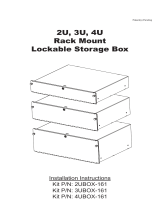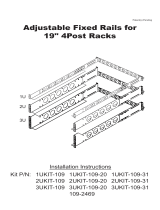Page is loading ...

Endura
®
NVR5100 Series
Network Video Recorder
INSTALLATION
C1621M-E (9/08)


C1621M-E (9/08) 3
Contents
Regulatory Notices . . . . . . . . . . . . . . . . . . . . . . . . . . . . . . . . . . . . . . . . . . . . . . . . . . . . . . . . . . . . . . . . . . . . . . . . . . . . . . . . . . . . . . . . . . . . . . . . . . . . 5
Description . . . . . . . . . . . . . . . . . . . . . . . . . . . . . . . . . . . . . . . . . . . . . . . . . . . . . . . . . . . . . . . . . . . . . . . . . . . . . . . . . . . . . . . . . . . . . . . . . . . . . . . . . . 6
Features . . . . . . . . . . . . . . . . . . . . . . . . . . . . . . . . . . . . . . . . . . . . . . . . . . . . . . . . . . . . . . . . . . . . . . . . . . . . . . . . . . . . . . . . . . . . . . . . . . . . . . . . 6
Models . . . . . . . . . . . . . . . . . . . . . . . . . . . . . . . . . . . . . . . . . . . . . . . . . . . . . . . . . . . . . . . . . . . . . . . . . . . . . . . . . . . . . . . . . . . . . . . . . . . . . . . . . 7
Optional Accessories . . . . . . . . . . . . . . . . . . . . . . . . . . . . . . . . . . . . . . . . . . . . . . . . . . . . . . . . . . . . . . . . . . . . . . . . . . . . . . . . . . . . . . . . . . . . . . 7
Before You Begin . . . . . . . . . . . . . . . . . . . . . . . . . . . . . . . . . . . . . . . . . . . . . . . . . . . . . . . . . . . . . . . . . . . . . . . . . . . . . . . . . . . . . . . . . . . . . . . . . . . . . 8
Parts List . . . . . . . . . . . . . . . . . . . . . . . . . . . . . . . . . . . . . . . . . . . . . . . . . . . . . . . . . . . . . . . . . . . . . . . . . . . . . . . . . . . . . . . . . . . . . . . . . . . . . . . 8
User-Supplied Parts . . . . . . . . . . . . . . . . . . . . . . . . . . . . . . . . . . . . . . . . . . . . . . . . . . . . . . . . . . . . . . . . . . . . . . . . . . . . . . . . . . . . . . . . . . . . . . . 9
Package Contents . . . . . . . . . . . . . . . . . . . . . . . . . . . . . . . . . . . . . . . . . . . . . . . . . . . . . . . . . . . . . . . . . . . . . . . . . . . . . . . . . . . . . . . . . . . . . . . 10
Integration and Application Scenario . . . . . . . . . . . . . . . . . . . . . . . . . . . . . . . . . . . . . . . . . . . . . . . . . . . . . . . . . . . . . . . . . . . . . . . . . . . . . . . . 12
Equipment Placement and Rack Mounting . . . . . . . . . . . . . . . . . . . . . . . . . . . . . . . . . . . . . . . . . . . . . . . . . . . . . . . . . . . . . . . . . . . . . . . . . . . . . . . . . 13
Unpacking the NVR5100 . . . . . . . . . . . . . . . . . . . . . . . . . . . . . . . . . . . . . . . . . . . . . . . . . . . . . . . . . . . . . . . . . . . . . . . . . . . . . . . . . . . . . . . . . . 13
Product Serial Number Label Placement . . . . . . . . . . . . . . . . . . . . . . . . . . . . . . . . . . . . . . . . . . . . . . . . . . . . . . . . . . . . . . . . . . . . . . . . . . . . . . 13
Desktop Installation . . . . . . . . . . . . . . . . . . . . . . . . . . . . . . . . . . . . . . . . . . . . . . . . . . . . . . . . . . . . . . . . . . . . . . . . . . . . . . . . . . . . . . . . . . . . . . 14
Rack Mounting . . . . . . . . . . . . . . . . . . . . . . . . . . . . . . . . . . . . . . . . . . . . . . . . . . . . . . . . . . . . . . . . . . . . . . . . . . . . . . . . . . . . . . . . . . . . . . . . . . 15
Hard Drive Array Installation . . . . . . . . . . . . . . . . . . . . . . . . . . . . . . . . . . . . . . . . . . . . . . . . . . . . . . . . . . . . . . . . . . . . . . . . . . . . . . . . . . . . . . . . . . . 20
Installing Hard Drive Carriers . . . . . . . . . . . . . . . . . . . . . . . . . . . . . . . . . . . . . . . . . . . . . . . . . . . . . . . . . . . . . . . . . . . . . . . . . . . . . . . . . . . . . . 20
Connections . . . . . . . . . . . . . . . . . . . . . . . . . . . . . . . . . . . . . . . . . . . . . . . . . . . . . . . . . . . . . . . . . . . . . . . . . . . . . . . . . . . . . . . . . . . . . . . . . . . . . . . . 23
Connecting Power . . . . . . . . . . . . . . . . . . . . . . . . . . . . . . . . . . . . . . . . . . . . . . . . . . . . . . . . . . . . . . . . . . . . . . . . . . . . . . . . . . . . . . . . . . . . . . . 23
Connecting to the Network . . . . . . . . . . . . . . . . . . . . . . . . . . . . . . . . . . . . . . . . . . . . . . . . . . . . . . . . . . . . . . . . . . . . . . . . . . . . . . . . . . . . . . . . 24
Operation . . . . . . . . . . . . . . . . . . . . . . . . . . . . . . . . . . . . . . . . . . . . . . . . . . . . . . . . . . . . . . . . . . . . . . . . . . . . . . . . . . . . . . . . . . . . . . . . . . . . . . . . . . 25
Front Panel Controls and Indicators . . . . . . . . . . . . . . . . . . . . . . . . . . . . . . . . . . . . . . . . . . . . . . . . . . . . . . . . . . . . . . . . . . . . . . . . . . . . . . . . . . 25
Unit Startup . . . . . . . . . . . . . . . . . . . . . . . . . . . . . . . . . . . . . . . . . . . . . . . . . . . . . . . . . . . . . . . . . . . . . . . . . . . . . . . . . . . . . . . . . . . . . . . . . . . . 26
Unit Shutdown . . . . . . . . . . . . . . . . . . . . . . . . . . . . . . . . . . . . . . . . . . . . . . . . . . . . . . . . . . . . . . . . . . . . . . . . . . . . . . . . . . . . . . . . . . . . . . . . . . 27
Troubleshooting . . . . . . . . . . . . . . . . . . . . . . . . . . . . . . . . . . . . . . . . . . . . . . . . . . . . . . . . . . . . . . . . . . . . . . . . . . . . . . . . . . . . . . . . . . . . . . . . . . . . . 28
NVR5100 . . . . . . . . . . . . . . . . . . . . . . . . . . . . . . . . . . . . . . . . . . . . . . . . . . . . . . . . . . . . . . . . . . . . . . . . . . . . . . . . . . . . . . . . . . . . . . . . . . . . . . 28
Power Supply . . . . . . . . . . . . . . . . . . . . . . . . . . . . . . . . . . . . . . . . . . . . . . . . . . . . . . . . . . . . . . . . . . . . . . . . . . . . . . . . . . . . . . . . . . . . . . . . . . . 28
Specifications . . . . . . . . . . . . . . . . . . . . . . . . . . . . . . . . . . . . . . . . . . . . . . . . . . . . . . . . . . . . . . . . . . . . . . . . . . . . . . . . . . . . . . . . . . . . . . . . . . . . . . . 29
Appendices . . . . . . . . . . . . . . . . . . . . . . . . . . . . . . . . . . . . . . . . . . . . . . . . . . . . . . . . . . . . . . . . . . . . . . . . . . . . . . . . . . . . . . . . . . . . . . . . . . . . . . . . . 31
Appendix A: Expanding Video Storage . . . . . . . . . . . . . . . . . . . . . . . . . . . . . . . . . . . . . . . . . . . . . . . . . . . . . . . . . . . . . . . . . . . . . . . . . . . . . . . 31
Installing a Single SEB5100 Unit (Cable) . . . . . . . . . . . . . . . . . . . . . . . . . . . . . . . . . . . . . . . . . . . . . . . . . . . . . . . . . . . . . . . . . . . . . . . . . 31
Installing Multiple SEB5100 Units (Switch) . . . . . . . . . . . . . . . . . . . . . . . . . . . . . . . . . . . . . . . . . . . . . . . . . . . . . . . . . . . . . . . . . . . . . . . 32
Installing Additional SEB5100 Units (Existing Switch) . . . . . . . . . . . . . . . . . . . . . . . . . . . . . . . . . . . . . . . . . . . . . . . . . . . . . . . . . . . . . . . 33
Appendix B: Replacing a Hard Drive . . . . . . . . . . . . . . . . . . . . . . . . . . . . . . . . . . . . . . . . . . . . . . . . . . . . . . . . . . . . . . . . . . . . . . . . . . . . . . . . . 33
Appendix C: Replacing a Power Supply . . . . . . . . . . . . . . . . . . . . . . . . . . . . . . . . . . . . . . . . . . . . . . . . . . . . . . . . . . . . . . . . . . . . . . . . . . . . . . . 35
Appendix D: Installing an Uninterruptible Power Supply (UPS) . . . . . . . . . . . . . . . . . . . . . . . . . . . . . . . . . . . . . . . . . . . . . . . . . . . . . . . . . . . . 37

4 C1621M-E (9/08)
List of Illustrations
1 Major Package Components. . . . . . . . . . . . . . . . . . . . . . . . . . . . . . . . . . . . . . . . . . . . . . . . . . . . . . . . . . . . . . . . . . . . . . . . . . . . . . . . . . . . . . . . 10
2 Hard Drive Pack. . . . . . . . . . . . . . . . . . . . . . . . . . . . . . . . . . . . . . . . . . . . . . . . . . . . . . . . . . . . . . . . . . . . . . . . . . . . . . . . . . . . . . . . . . . . . . . . . . 10
3 Accessory Pack . . . . . . . . . . . . . . . . . . . . . . . . . . . . . . . . . . . . . . . . . . . . . . . . . . . . . . . . . . . . . . . . . . . . . . . . . . . . . . . . . . . . . . . . . . . . . . . . . . 11
4 Rack Mount Kit . . . . . . . . . . . . . . . . . . . . . . . . . . . . . . . . . . . . . . . . . . . . . . . . . . . . . . . . . . . . . . . . . . . . . . . . . . . . . . . . . . . . . . . . . . . . . . . . . . 11
5 Enterprise-Wide Security Network. . . . . . . . . . . . . . . . . . . . . . . . . . . . . . . . . . . . . . . . . . . . . . . . . . . . . . . . . . . . . . . . . . . . . . . . . . . . . . . . . . . 12
6 Unpacking the NVR5100 Series . . . . . . . . . . . . . . . . . . . . . . . . . . . . . . . . . . . . . . . . . . . . . . . . . . . . . . . . . . . . . . . . . . . . . . . . . . . . . . . . . . . . . 13
7 Product Serial Number Label . . . . . . . . . . . . . . . . . . . . . . . . . . . . . . . . . . . . . . . . . . . . . . . . . . . . . . . . . . . . . . . . . . . . . . . . . . . . . . . . . . . . . . . 14
8 Installing Rubber Feet and Removing Brackets . . . . . . . . . . . . . . . . . . . . . . . . . . . . . . . . . . . . . . . . . . . . . . . . . . . . . . . . . . . . . . . . . . . . . . . . . 14
9 Fastening Mounting Brackets to Chassis . . . . . . . . . . . . . . . . . . . . . . . . . . . . . . . . . . . . . . . . . . . . . . . . . . . . . . . . . . . . . . . . . . . . . . . . . . . . . . 15
10 Assembling a Support Rail . . . . . . . . . . . . . . . . . . . . . . . . . . . . . . . . . . . . . . . . . . . . . . . . . . . . . . . . . . . . . . . . . . . . . . . . . . . . . . . . . . . . . . . . . 16
11 Inserting Cage Nuts . . . . . . . . . . . . . . . . . . . . . . . . . . . . . . . . . . . . . . . . . . . . . . . . . . . . . . . . . . . . . . . . . . . . . . . . . . . . . . . . . . . . . . . . . . . . . . 16
12 Attaching Support Rails . . . . . . . . . . . . . . . . . . . . . . . . . . . . . . . . . . . . . . . . . . . . . . . . . . . . . . . . . . . . . . . . . . . . . . . . . . . . . . . . . . . . . . . . . . . 17
13 Attaching Rack Rail Spacers. . . . . . . . . . . . . . . . . . . . . . . . . . . . . . . . . . . . . . . . . . . . . . . . . . . . . . . . . . . . . . . . . . . . . . . . . . . . . . . . . . . . . . . . 18
14 Mounting the NVR5100 into the Rack . . . . . . . . . . . . . . . . . . . . . . . . . . . . . . . . . . . . . . . . . . . . . . . . . . . . . . . . . . . . . . . . . . . . . . . . . . . . . . . . 18
15 Tightening the Thumbscrews . . . . . . . . . . . . . . . . . . . . . . . . . . . . . . . . . . . . . . . . . . . . . . . . . . . . . . . . . . . . . . . . . . . . . . . . . . . . . . . . . . . . . . . 19
16 Opening the Front Bezel . . . . . . . . . . . . . . . . . . . . . . . . . . . . . . . . . . . . . . . . . . . . . . . . . . . . . . . . . . . . . . . . . . . . . . . . . . . . . . . . . . . . . . . . . . . 20
17 Drive Bay Assignment. . . . . . . . . . . . . . . . . . . . . . . . . . . . . . . . . . . . . . . . . . . . . . . . . . . . . . . . . . . . . . . . . . . . . . . . . . . . . . . . . . . . . . . . . . . . . 21
18 Hard Disk Drive Carrier Installation . . . . . . . . . . . . . . . . . . . . . . . . . . . . . . . . . . . . . . . . . . . . . . . . . . . . . . . . . . . . . . . . . . . . . . . . . . . . . . . . . . 21
19 Checking Hard Disk Drive Carrier . . . . . . . . . . . . . . . . . . . . . . . . . . . . . . . . . . . . . . . . . . . . . . . . . . . . . . . . . . . . . . . . . . . . . . . . . . . . . . . . . . . . 22
20 Rear Panel Layout . . . . . . . . . . . . . . . . . . . . . . . . . . . . . . . . . . . . . . . . . . . . . . . . . . . . . . . . . . . . . . . . . . . . . . . . . . . . . . . . . . . . . . . . . . . . . . . . 23
21 Network Cable Connection. . . . . . . . . . . . . . . . . . . . . . . . . . . . . . . . . . . . . . . . . . . . . . . . . . . . . . . . . . . . . . . . . . . . . . . . . . . . . . . . . . . . . . . . . 24
22 Front Pane l Layout . . . . . . . . . . . . . . . . . . . . . . . . . . . . . . . . . . . . . . . . . . . . . . . . . . . . . . . . . . . . . . . . . . . . . . . . . . . . . . . . . . . . . . . . . . . . . . . 25
23 Front Bezel Indicators . . . . . . . . . . . . . . . . . . . . . . . . . . . . . . . . . . . . . . . . . . . . . . . . . . . . . . . . . . . . . . . . . . . . . . . . . . . . . . . . . . . . . . . . . . . . . 25
24 Opening the Front Bezel . . . . . . . . . . . . . . . . . . . . . . . . . . . . . . . . . . . . . . . . . . . . . . . . . . . . . . . . . . . . . . . . . . . . . . . . . . . . . . . . . . . . . . . . . . . 26
25 Connecting an NVR5100 Directly to an SEB5100. . . . . . . . . . . . . . . . . . . . . . . . . . . . . . . . . . . . . . . . . . . . . . . . . . . . . . . . . . . . . . . . . . . . . . . . 31
26 Connecting an NVR5100 to Multiple SEB5100 Units. . . . . . . . . . . . . . . . . . . . . . . . . . . . . . . . . . . . . . . . . . . . . . . . . . . . . . . . . . . . . . . . . . . . . 32
27 Operating the Latching Mechanism . . . . . . . . . . . . . . . . . . . . . . . . . . . . . . . . . . . . . . . . . . . . . . . . . . . . . . . . . . . . . . . . . . . . . . . . . . . . . . . . . . 33
28 Removing the Hard Drive Carrier . . . . . . . . . . . . . . . . . . . . . . . . . . . . . . . . . . . . . . . . . . . . . . . . . . . . . . . . . . . . . . . . . . . . . . . . . . . . . . . . . . . . 34
29 Installing the Hard Drive Carrier. . . . . . . . . . . . . . . . . . . . . . . . . . . . . . . . . . . . . . . . . . . . . . . . . . . . . . . . . . . . . . . . . . . . . . . . . . . . . . . . . . . . . 34
30 Releasing the Power Supply Latching Mechanism . . . . . . . . . . . . . . . . . . . . . . . . . . . . . . . . . . . . . . . . . . . . . . . . . . . . . . . . . . . . . . . . . . . . . . 35
31 Removing the Power Supply. . . . . . . . . . . . . . . . . . . . . . . . . . . . . . . . . . . . . . . . . . . . . . . . . . . . . . . . . . . . . . . . . . . . . . . . . . . . . . . . . . . . . . . . 36
32 Installing the Power Supply . . . . . . . . . . . . . . . . . . . . . . . . . . . . . . . . . . . . . . . . . . . . . . . . . . . . . . . . . . . . . . . . . . . . . . . . . . . . . . . . . . . . . . . . 36
33 Connecting a UPS to an NVR5100 . . . . . . . . . . . . . . . . . . . . . . . . . . . . . . . . . . . . . . . . . . . . . . . . . . . . . . . . . . . . . . . . . . . . . . . . . . . . . . . . . . . 37

C1621M-E (9/08) 5
Regulatory Notices
This device complies with Part 15 of the FCC Rules. Operation is subject to the following two conditions: (1) this device may not cause harmful
interference, and (2) this device must accept any interference received, including interference that may cause undesired operation.
RADIO AND TELEVISION INTERFERENCE
This equipment has been tested and found to comply with the limits of a Class A digital device, pursuant to Part 15 of the FCC Rules. These limits
are designed to provide reasonable protection against harmful interference when the equipment is operated in a commercial environment. This
equipment generates, uses, and can radiate radio frequency energy and, if not installed and used in accordance with the instruction manual, may
cause harmful interference to radio communications. Operation of this equipment in a residential area is likely to cause harmful interference in
which case the user will be required to correct the interference at his own expense.
Changes and modifications not expressly approved by the manufacturer or registrant of this equipment can void your authority to operate this
equipment under Federal Communications Commission’s rules.
In order to maintain compliance with FCC regulations shielded cables must be used with this equipment. Operation with non-approved
equipment or unshielded cables is likely to result in interference to radio and television reception.
This Class A digital apparatus complies with Canadian ICES-003.
Cet appareil numérique de la classe A est conforme à la norme NMB-003 du Canada.
Video Quality Caution
FRAME RATE NOTICE REGARDING USER-SELECTED OPTIONS
Pelco systems are capable of providing high quality video for both live viewing and playback. However, the systems can be used in lower quality
modes, which can degrade picture quality, to allow for a slower rate of data transfer and to reduce the amount of video data stored. The picture
quality can be degraded by either lowering the resolution, reducing the picture rate, or both. A picture degraded by having a reduced resolution
may result in an image that is less clear or even indiscernible. A picture degraded by reducing the picture rate has fewer frames per second,
which can result in images that appear to jump or move more quickly than normal during playback. Lower frame rates may result in a key event
not being recorded by the system.
Judgment as to the suitability of the products for users’ purposes is solely the users’ responsibility. Users shall determine the suitability of the
products for their own intended application, picture rate and picture quality. In the event users intend to use the video for evidentiary purposes in
a judicial proceeding or otherwise, users should consult with their attorney regarding any particular requirements for such use.

6 C1621M-E (9/08)
Description
The NVR5100 Series network video recorder (NVR) represents a new generation of flexibility and integration for network-based video system
recording. It is one of the recording components of Endura
®
, Pelco’s most advanced integrated video security system. The NVR represents the
state of the art in scalability, performance, expandability, and reliability. It is ideally suited for mission-critical, enterprise surveillance
applications.
The NVR5100 Series recorder is capable of continuous, scheduled, alarm/event, and motion recording. Pre- and post-alarm recording is also
available. All recording is fully programmable on a per-channel basis.
The unit includes EnduraStor
™
to maximize storage efficiency. EnduraStor improves upon traditional time-lapse recording to achieve longer video
retention. While time-lapse recording records everything at a low frame rate, EnduraStor records in real-time for a user-defined delay period.
During the delay period, all real-time, high frame rate video is available for search, playback, and export. After the delay period, EnduraStor
reduces video from a high frame rate to a lower frame rate. EnduraStor does not reduce alarm and event video.
Designed with reliability in mind, the NVR5100 Series provides performance enhancement and fault tolerance by employing RAID 5 disk
management across as many as 12 hard drives. The NVR incorporates two RAID 5 controllers, each managing six hard drives.
NOTE: The NVR5100 Series recorder supports hot-swappable hard drives in case of failure; it does not support hot hard drive expansion.
Dual redundant, hot-swappable power supplies add another layer of reliability to the unit. Support for matrix-enabled failover rounds out the
reliability aspects of the NVR5100. Diagnostics are systemized with other Endura products so that problems are reported to various network
infrastructure-monitoring systems.
The NVR5100 Series recorder is the network-based video recording system of the future. It integrates seamlessly with Pelco’s integrated security
products to create a robust, secure, and expandable security platform. When combined with Pelco’s Endura workstation and stand-alone user
interfaces, the NVR5100 Series becomes a powerful search, retrieval, and archival audio/video system. EnduraStor makes real-time video
available when users need it most while keeping storage costs under control.
FEATURES
• Supports up to 48 cameras at 30 frames per second (fps), 4CIF resolution (NVR5148)
• Supplies up to 32 simultaneous playback streams and up to 10 simultaneous queries
• iSCSI-based expandable storage capacity using Pelco’s storage expansion boxes (SEB5100 Series)
• Plug-and-play configuration
• Data authentication at time of recording
• Output viewable on up to 32 individual workstations
• Records video, audio, and data streams for every channel
• EnduraStor storage management system
• Hot-swappable hard drives and power supplies
• Fault tolerance and performance enhanced through use of RAID 5
• Redundant power supplies
• Storage locking
• Fully compatible with Pelco’s integrated system architecture
• System diagnostics and error logging
• Full over-the-network remote control and administration

C1621M-E (9/08) 7
MODELS
OPTIONAL ACCESSORIES
SEB5100 Series Each SEB5100 Series storage expansion box adds 1.5 TB to 9.0 TB of external storage, including 1.16 TB to 6.98 TB of
video storage, to any NVR5100 network video recorder. Up to eight units can be connected to an NVR5100 for a maximum
of 62.8 TB of available video storage.
NVR5000PS Replacement power supply for NVR5100, SEB5100, and DVR5300 Series units
HD5000-250 Replacement 250 GB hard drive and carrier for NVR5100, SEB5100, and DVR5300 Series units
HD5000-500 Replacement 500 GB hard drive and carrier for NVR5100, SEB5100, and DVR5300 Series units
HD5000-750 Replacement 750 GB hard drive and carrier for NVR5100, SEB5100, and DVR5300 Series units
HDD1500UP Video storage upgrade kit; includes six 250 GB hard drives and carriers; adds 1.5 TB to NVR5100, SEB5100, and DVR5300 Series
units
HDD3000UP Video storage upgrade kit; includes six 500 GB hard drives and carriers; adds 3.0 TB to NVR5100, SEB5100, and DVR5300 Series
units
Models Streams* Drives
Internal
Storage
Video
Storage
NVR5124-1500 24 6
†
1.5 TB 1.16 TB
NVR5124-3000 24 6
†
3.0 TB 2.32 TB
NVR5124-6000 24 12 6.0 TB 4.65 TB
NVR5124-9000 24 12 9.0 TB 6.98 TB
NVR5148-1500 48 6
†
1.5 TB 1.16 TB
NVR5148-3000 48 6
†
3.0 TB 2.32 TB
NVR5148-6000 48 12 6.0 TB 4.65 TB
NVR5148-9000 48 12 9.0 TB 6.98 TB
*Simultaneous full frame rate/full resolution input streams.
†
All six-drive models include six empty hard drive carriers.
Models Streams* Drives
Internal
Storage
Video
Storage
SEB5100-1500 Up to 48 6
†
1.5 TB 1.16 TB
SEB5100-3000 Up to 48 6
†
3.0 TB 2.32 TB
SEB5100-6000 Up to 48 12 6.0 TB 4.65 TB
SEB5100-9000 Up to 48 12 9.0 TB 6.98 TB
*Simultaneous full frame rate/full resolution input streams; actual number
of streams matches NVR5100 model.
†
All six-drive models include six empty hard drive carriers.
When connected to an NVR5100, all SEB5100 models fully support
diagnostics and monitoring.

8 C1621M-E (9/08)
Before You Begin
Endura is a network system that requires a continuous amount of bandwidth to transmit true, live video. Therefore, always include your network
administrator when planning and installing Endura components.
You will also need the following items:
• Pelco-approved Endura certification
• Access to an Endura network
– that is an active, Gigabit Ethernet network that supports the full Internet Protocol suite,
– that is configured with at least one Endura system manager, and
– that is configured with at least one Endura workstation.
NOTES:
• Endura components are designed to deliver high-quality, high-frame rate video across a network. For best results, make sure your
installation meets the power, environmental, and networking guidelines described in the Endura Installation Guidelines and Best Practices
document (C2670M).
• When using one or more network switches on the Endura network, enable autonegotiation on all switches.
• These network requirements represent the minimum standard for a small Endura-capable security network. Please consult the Endura
Network Design Guide (C1640M) to make sure your network is properly configured. Your system may be different and may require
additional hardware, software, and network resources.
PARTS LIST
Qty Description
1 NVR5100 Series network video recorder
1 Hard drive pack:
Six-drive (1.5 TB/3.0 TB) models:
6 Filled hard drive carriers, numbered Drive 1 through Drive 6
6 Empty hard drive carriers, numbered Drive 7 through Drive 12
Twelve-drive (6.0 TB/9.0 TB) models:
12 Filled hard drive carriers, numbered Drive 1 through Drive 12
1 Accessory pack:
5 Rubber feet with 8-32 x 0.375-inch, Phillips pan head screws (for desktop mounting, installed)
6 Power cords (2 USA standard, 2 European standard, and 2 UK standard)
2Front bezel keys
1 Disposable wrist strap for electrostatic discharge (ESD) protection
1 Rack mount kit (included with accessory pack):
2 Chassis mounting brackets with handles and thumbscrews (installed)
12 Screws, 10-32 x 0.25-inch, Phillips pan head (six for each bracket, installed)
2 Adjustable support rail sets (each set includes one front-mounting rail and one rear-mounting rail)
8 Screws, 8-32 x 0.375-inch, Phillips truss head (four for each support rail)
8 Screws, 10-32 x 0.5-inch, Phillips flat head (two for each front rail, two for each rack rail spacer)
4 Screws, 10-32 x 0.75-inch, Phillips pan head (two for each rear rail)
2 Rack rail spacers
14 Cage nuts, 10-32
3 Product serial number labels (attached to unit)
1 NVR5100 Series Installation manual
1 Safety instructions
3 Hard drive inserts

C1621M-E (9/08) 9
USER-SUPPLIED PARTS
In addition to the standard tools and cables required for a video security installation, you will need to provide the following items:
You also need to provide all network equipment, such as switches, for the Endura network.
Qty Description
1 Cat5e (or better) cable and connectors for connecting the NVR5100 to the Endura network
1 Power source (110/220 VAC)
1 Small flat-tip screwdriver, if mounting the unit into a rack
1 Small Phillips screwdriver, if mounting the unit into a rack

10 C1621M-E (9/08)
PACKAGE CONTENTS
The following diagrams show the contents of the three boxes. When installing the NVR5100, refer to these diagrams.
Figure 1. Major Package Components
Figure 2. Hard Drive Pack
ACCESSORY PACK HARD DRIVE PACK
NVR5100
SHIPPING BOX
SAFETY INSTRUCTIONS
INSTALLATION MANUAL
HARD DRIVE INSERT
- OR -
HARD DRIVE PACK
DRIVE 1 - DRIVE 6
DRIVE CARRIER 7 - DRIVE CARRIER 12
(6-DRIVE MODELS)
DRIVE 1 - DRIVE 12
(12-DRIVE MODELS)
HARD DRIVE INSERTS

C1621M-E (9/08) 11
Figure 3. Accessory Pack
Figure 4. Rack Mount Kit
ACCESSORY PACK
PHILLIPS PAN
HEAD SCREW,
8-32 X 0.375-INCH
5 EA.
(INSTALLED)
DISPOSABLE
WRIST STRAP
1 EA.
USA STANDARD
POWER CORD
(110 VAC)
2 EA.
EUROPEAN
STANDARD POWER
CORD (220 VAC)
2 EA.
2 EA.
FRONT BEZEL KEY
RACK MOUNT KIT
UK
STANDARD POWER
CORD (250 VAC)
2 EA.
SHOWN ACTUAL SIZE
RUBBER FEET
5 EA.
(INSTALLED)
REAR MOUNT RAIL
2 EA.
FRONT MOUNT RAIL
2 EA.
SHOWN ACTUAL SIZE
CHASSIS MOUNTING
BRACKETS
RACK RAIL
SPACER
2 EA.
PHILLIPS FLAT
HEAD SCREW,
10-32 X 0.5-INCH
8 EA.
PHILLIPS PAN
HEAD SCREW,
10-32 X 0.75-INCH
4 EA.
PHILLIPS TRUSS
HEAD SCREW,
8-32 X 0.375-INCH
8 EA.
CAGE NUT,
10-32
14 EA.
RACK MOUNT KIT
PHILLIPS PAN
HEAD SCREW,
10-32 X 0.25- INCH
12 EA.
(INSTALLED)

12 C1621M-E (9/08)
INTEGRATION AND APPLICATION SCENARIO
This section illustrates a potential application scenario featuring the NVR5100 Series NVR.
Figure 5 shows a subnetted, enterprise-wide security system that integrates devices at different geographical locations.
Figure 5. Enterprise-Wide Security Network
IMPORTANT NOTE. PLEASE READ. The network implementations in this document are shown as general representations only and are not
intended to show detailed network topologies. Your actual network will differ, requiring changes or perhaps additional network equipment to
accommodate the systems as illustrated. Please contact your local Pelco Representative to discuss your specific requirements.
ENCODERS
NVR5100
GIGABIT SWITCH
GIGABIT SWITCH
SEB5100
SEB5100
ENCODERS
NVR5100
GIGABIT SWITCH
SEB5100
ENCODERS
NVR5100
GIGABIT SWITCH
SEB5100
UP TO 48
UP TO 48
UP TO 48
KBD5000
VLAN1
VLAN2
VLAN3
SM5000WS5050 VCD5000
GIGABIT SWITCH
8
1

C1621M-E (9/08) 13
Equipment Placement and Rack Mounting
The NVR5100 can be placed on a flat surface, such as a desktop, or mounted in an equipment rack.
UNPACKING THE NVR5100
The NVR5100 recorder ships with two smaller boxes as shown in Figure 6: one contains the hard drive pack, the other contains the accessory pack.
Figure 6. Unpacking the NVR5100 Series
To unpack the NVR5100:
1. Remove the boxes marked HARD DRIVE PACK and ACCESSORY PACK.
2. Use a cloth or pad to protect the workbench or other flat surface.
3. With the help of another person, lift the NVR5100 out of its box and onto the protected surface.
PRODUCT SERIAL NUMBER LABEL PLACEMENT
Product serial number labels help identify your system and its factory configuration in the event that your NVR5100 or its components require
service.
Two labels citing your product’s serial number are attached to the unit. One large label is attached to the rear panel. A smaller label is attached
to the front panel of the unit, behind the front bezel.
Because rack mounting and other installation options may obscure the factory-applied labels, a third label is provided for you to attach to your
product documentation or other product location that will not be obscured by installation.
To use this label:
1. Locate the small label on the top panel of your NVR5100, attached with a yellow sticker that reads, “Extra serial number labels: remove
prior to installation.”
2. Remove the yellow sticker.
WARNING: Due to the unit’s weight and size, do not unpack the NVR5100 alone. Two people are required to unpack and lift the unit.
HARD DRIVE PACK
SAFETY INSTRUCTIONS
INSTALLATION MANUAL
ACCESSORY PACK
NVR5100

14 C1621M-E (9/08)
3. Peel away the backing of the small label and attach it to this installation manual, other product documentation, or an unobscured product
location.
Figure 7. Product Serial Number Label
DESKTOP INSTALLATION
To install the NVR5100 on a desktop:
1. Make sure the rubber feet are installed on the unit to prevent surface damage. If not, secure each rubber foot to the indicated locations on
the bottom panel of the unit. Use the five 8-32 x 0.375-inch Phillips pan head screws (supplied).
2. Remove the two chassis brackets from the sides of the unit, if they are attached. Remove the 10-32 x 0.25-inch Phillips pan head screws
(six per bracket). Save the brackets and screws for possible future use.
3. Position the unit to allow for cable and power cord clearance at the rear of the unit.
Figure 8. Installing Rubber Feet and Removing Brackets
WARNING: Do not place the NVR5100 on its side; in this position, the unit is likely to fall over and may cause equipment damage or
personal injury.
M
ODE
L
FREQ
5
0
/
6
0
H
Z
S
am
ple
Text
AM
P
S
V
O
L
T
S
S
a
m
ple
Tex
t
R
E
V
S
a
m
p
le
T
ext
0
3
2
6
7
-
3
9
-0
0
2
0
M
F
G
B
Y
PE
L
C
O
,
C
L
O
V
I
S
,
C
A
Model
SN
A
u
d
io
/
V
id
e
o
A
p
p
a
r
a
t
u
s
9
1
K
K
M
AD
E
IN
U
S
A
PRODUCT LABEL
REMOVE BRACKETS
AND SCREWS

C1621M-E (9/08) 15
RACK MOUNTING
The NVR5100 mounts into an industry-standard 19-inch (48 cm) equipment rack. The NVR5100 occupies three rack units (5.25 in. or 13.3 cm) of
vertical rack space. The hardware necessary to mount the NVR5100 into a rack is supplied with the unit.
The rack must meet the following requirements:
• 19-inch (48 cm) EIA-310-D compliant (rear column required)
• Rack column depth: 24 to 30 inches (61 to 76 cm)
• Column mounting hole provisions: 10-32 UNF-2B threaded holes or square window holes on front and rear columns
• Door systems are acceptable. Front doors must have at least 2 inches (5.1 cm) between the NVR5100 front bezel and the inside of the door.
Rear doors may only be used on rack columns that are more than 26 inches (66 cm) deep.
To install the NVR5100 in a rack:
NOTE: Figure 4 identifies each piece of hardware for this procedure.
1. If chassis mounting brackets are not attached: Attach one mounting bracket to each side of the NVR5100. Use six 10-32 x 0.25-inch Phillips
pan head screws for each bracket. Attach the brackets so that the tapered ends are positioned toward the rear of the NVR5100.
Figure 9. Fastening Mounting Brackets to Chassis
WARNINGS:
• Secure the front and rear screws to the support rails.
• Make sure the NVR5100 is level.
• Slots and openings in the cabinet provide ventilation to prevent the unit from overheating. Do not block these openings. Never place
the unit near or over a radiator or heat register. When placing the unit in a rack, be sure to provide proper ventilation.
ATTACHATTACH BRACKETS
(6) SCREWS
10-32 X 0.25-INCH
PHILLIPS PAN HEAD

16 C1621M-E (9/08)
2. Remove the rubber feet from the underside of the unit if they are attached.
3. Attach one front-mount rail to one rear-mount rail. Make sure the rails are mounted back to back, as shown in Figure 10. Depending on rack
depth, use either three or four 8-32 x 0.375-inch Phillips truss head screws for each rail set. Leave the screws loose until step 10.
Figure 10. Assembling a Support Rail
4. Repeat step 3 for the other rail set.
5. If you are installing the unit into a square-hole rack: Insert 14 cage nuts into the square-hole rack as shown in Figure 11. Align the bottom
cage nuts on the front racks with the bottom cage nuts on the rear racks. Then align the top cage nuts with the front racks as shown.
Figure 11. Inserting Cage Nuts
(4) SCREWS
8-32 X 0.375-INCH
PHILLIPS TRUSS HEAD
ALIGN
ALIGN
FRONT-MOUNT RACK REAR-MOUNT RACK
CAGE NUT
CAGE NUT

C1621M-E (9/08) 17
6. Attach one support rail assembly to the equipment rack in the desired location (refer to Figure 12):
NOTE: The support rail assemblies are identical and may be used on either the right or left side of the rack.
a. Position the ear of the front-mount rail against the front of the equipment rack. Align the top and bottom holes in the ear of the rail
with the threaded holes (or cage nuts) in the rack.
b. Using two 10-32 x 0.5-inch Phillips flat head screws, attach the ear of the rail to the front of the rack. Insert the screws from the
outside of the rack, pointing toward the back of the rack.
c. Adjust the rails to the correct depth of the equipment rack by sliding the rear-mount rail to the back of the equipment rack.
d. Position the ear of the rear-mount rail against the rear exterior of the equipment rack. Align the top and bottom holes in the ear of the
rail section with the threaded holes (or cage nuts) in the equipment rack.
e. Using two 10-32 x 0.75-inch Phillips pan head screws, attach the ear of the rail to the rear of the rack. Insert the screws from the
outside of the rack, pointing toward the front of the rack.
7. Repeat step 6 for the second support rail assembly.
Figure 12. Attaching Support Rails
REAR- RAILMOUNT
FRONT- RAILMOUNT
(4) SCREWS
10-32 X 0.5-INCH
PHILLIPS FLAT HEAD
(4) SCREWS
10-32 X 0.75-INCH
PHILLIPS PAN HEAD
RACK FRONT RACK REAR

18 C1621M-E (9/08)
8. Attach one rack rail spacer to the front of the equipment rack (refer to Figure 13):
a. Position the bottom hole of the spacer above the ear of the front-mount rail.
b. Insert two 10-32 x 0.5-inch Phillips flat head screws into the spacer, one in the top hole and one in the bottom hole. Leave the middle
hole empty; the top thumbscrew on the NVR5100 will use it.
c. Tighten the two screws to secure the spacer to the rack.
Figure 13. Attaching Rack Rail Spacers
9. Repeat step 8 for the second spacer.
10. Tighten the 8-32 x 0.375-inch Phillips truss head screws that were attached to the front- and rear-mount rails in steps 3 and 4.
11. Place the unit onto the mount rails by sliding the chassis brackets onto the rails. This step may require two people to lift and slide the unit
into place. The unit should slide in and out of the rack easily.
Figure 14. Mounting the NVR5100 into the Rack
WARNING: When sliding out the NVR5100, be careful not to let the unit fall out of the rack.
SPACER
(2) SCREWS
10-32 X 0.5-INCH
PHILLIPS
FLAT HEAD

C1621M-E (9/08) 19
12. After the unit is in place, tighten the two thumbscrews to secure the unit to the rack.
Figure 15. Tightening the Thumbscrews
THUMBSCREW

20 C1621M-E (9/08)
Hard Drive Array Installation
The NVR5100 stores data using RAID (Redundant Array of Independent Disks) technology. All NVR5100 Series recorders operate in a RAID 5
configuration to maximize fault tolerance and enhance disk-access performance.
The unit incorporates two RAID controllers, each managing an independent storage array of six drives. If a drive fails, the unit continues
operating and signals the operator that a drive failed and should be replaced.
INSTALLING HARD DRIVE CARRIERS
After you have securely mounted the NVR5100, you will install 12 hard drive carriers into the front of the chassis. Each hard drive is already
mounted in its own drive carrier so that you can easily insert and remove a hard drive, even while the unit is operating.
NOTE: You must install all hard drive carriers before you apply power to the NVR5100. Six-drive (1.5 TB/3.0 TB) models include six empty hard
drive carriers that you must also install. The drive status indicator is not included on empty drive carriers.
To install the hard drive carriers into the front of the unit:
1. Review all instructions in this section before proceeding.
2. Make sure you protect the unit and its components, which are susceptible to damage from improper handling and ESD. Refer to the Safe
Handling of Hard Drives document (C2668M) for more information.
3. Unlock and open the front bezel.
Figure 16. Opening the Front Bezel
WARNING: Each hard drive has been preconfigured for a specific drive bay in the NVR5100. If you do not install them in their proper
locations, the RAID arrays will be corrupted and the unit will not record.
/