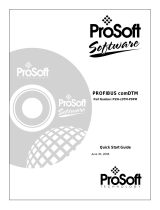Page is loading ...

PTQ-PDPMV1
Quantum Platform
PROFIBUS DP Master Network
Interface Module for Quantum
August 12, 2014
USER MANUAL

Your Feedback Please
We always want you to feel that you made the right decision to use our products. If you have suggestions, comments,
compliments or complaints about our products, documentation, or support, please write or call us.
How to Contact Us
ProSoft Technology
5201 Truxtun Ave., 3rd Floor
Bakersfield, CA 93309
+1 (661) 716-5100
+1 (661) 716-5101 (Fax)
www.prosoft-technology.com
Copyright © 2014 ProSoft Technology, Inc. All rights reserved.
PTQ-PDPMV1 User Manual
August 12, 2014
ProSoft Technology
®
, ProLinx
®
, inRAx
®
, ProTalk
®
, and RadioLinx
®
are Registered Trademarks of ProSoft
Technology, Inc. All other brand or product names are or may be trademarks of, and are used to identify products
and services of, their respective owners.
ProSoft Technology
®
Product Documentation
In an effort to conserve paper, ProSoft Technology no longer includes printed manuals with our product shipments.
User Manuals, Datasheets, Sample Ladder Files, and Configuration Files are provided on the enclosed CD-ROM in
Adobe
®
Acrobat Reader file format (.PDFs). These product documentation files may also be freely downloaded from
our web site: www.prosoft-technology.com

Information for ProTalk
®
Product Users
The statement "power, input and output (I/O) wiring must be in accordance with Class I, Division 2 wiring methods
Article 501-10(b) of the National Electrical Code, NFPA 70 for installations in the U.S., or as specified in section 18-
1J2 of the Canadian Electrical Code for installations within Canada and in accordance with the authority having
jurisdiction".
The following or equivalent warnings shall be included:
A Warning - Explosion Hazard - Substitution of components may Impair Suitability for Class I, Division 2;
B Warning - Explosion Hazard - When in Hazardous Locations, Turn off Power before replacing Wiring Modules,
and
C Warning - Explosion Hazard - Do not Disconnect Equipment unless Power has been switched Off or the Area is
known to be Nonhazardous.
D Caution: The Cell used in this Device may Present a Fire or Chemical Burn Hazard if Mistreated. Do not
Disassemble, Heat above 100°C (212°F) or Incinerate.
WARNING - EXPLOSION HAZARD - DO NOT DISCONNECT EQUIPMENT UNLESS POWER HAS BEEN
SWITCHED OFF OR THE AREA IS KNOWN TO BE NON-HAZARDOUS.
AVERTISSEMENT - RISQUE D'EXPLOSION - AVANT DE DÉCONNECTER L'ÉQUIPEMENT, COUPER LE
COURANT OU S'ASSURER QUE L'EMPLACEMENT EST DÉSIGNÉ NON DANGEREUX.
Warnings
North America Warnings
A Warning - Explosion Hazard - Substitution of components may impair suitability for Class I, Division 2.
B Warning - Explosion Hazard - When in hazardous locations, turn off power before replacing or rewiring modules.
Warning - Explosion Hazard - Do not disconnect equipment unless power has been switched off or the area is
known to be non-hazardous.
C Suitable for use in Class I, Division 2 Groups A, B, C and D Hazardous Locations or Non-Hazardous Locations.
ATEX Warnings and Conditions of Safe Usage
Power, Input, and Output (I/O) wiring must be in accordance with the authority having jurisdiction.
A Warning - Explosion Hazard - When in hazardous locations, turn off power before replacing or wiring modules.
B Warning - Explosion Hazard - Do not disconnect equipment unless power has been switched off or the area is
known to be non-hazardous.
C These products are intended to be mounted in an IP54 enclosure. The devices shall provide external means to
prevent the rated voltage being exceeded by transient disturbances of more than 40%. This device must be used
only with ATEX certified backplanes.
D DO NOT OPEN WHEN ENERGIZED.
Warnings
Electrical Ratings
Backplane Current Load: 1100 mA maximum @ 5 Vdc ± 5%
Operating Temperature: 0°C to 60°C (32°F to 140°F)
Storage Temperature: -40°C to 85°C (-40°F to 185°F)
Shock: 30 g operational; 50 g non-operational; Vibration: 5 g from 10 Hz to 150 Hz
Relative Humidity: 5% to 95% (with no condensation)
All phase conductor sizes must be at least 1.3 mm(squared) and all earth ground conductors must be at least
4mm(squared).

Label Markings
<cULus>
E183151
Class I Div 2
Groups A,B,C,D T6
-30°C <= Ta <= 60°C
<Ex>
II 3 G
EEx nL IIc T6
-20°C <= Ta <= 60°C
Shock & Vibration tested to EN 60068 Standard
Agency Approvals and Certifications
CE
cULus
Shock & Vibration
CB Safety
GOST-R
RoHS
ATEX
Important Notice:
CAUTION: THE CELL USED IN THIS DEVICE MAY PRESENT A FIRE
OR CHEMICAL BURN HAZARD IF MISTREATED. DO NOT
DISASSEMBLE, HEAT ABOVE 100°C (212°F) OR INCINERATE.
Maximum battery load = 200 μA.
Maximum battery charge voltage = 3.4 Vdc.
Maximum battery charge current = 500 μA.
Maximum battery discharge current = 30 μA.

PTQ-PDPMV1 ♦ Quantum Platform Contents
PROFIBUS DP Master Network Interface Module for Quantum User Manual
ProSoft Technology, Inc. Page 5 of 306
August 12, 2014
Contents
Your Feedback Please ........................................................................................................................ 2
How to Contact Us .............................................................................................................................. 2
ProSoft Technology
®
Product Documentation .................................................................................... 2
Information for ProTalk
®
Product Users .............................................................................................. 3
Warnings ............................................................................................................................................. 3
Warnings ............................................................................................................................................. 3
Important Notice: ................................................................................................................................. 4
Guide to the PTQ-PDPMV1 User Manual 11
1 Start Here 13
1.1 Hardware and Software Requirements ................................................................... 14
1.1.1 Quantum Hardware ................................................................................................. 14
1.1.2 PC and PC Software ............................................................................................... 14
1.2 Deployment Checklist .............................................................................................. 15
1.3 Installing ProSoft Configuration Builder Software ................................................... 16
1.4 Installing the Module ............................................................................................... 17
1.4.1 Installing the ProTalk Module in the Quantum Rack ............................................... 17
1.4.2 Connecting to the ProTalk Configuration/Debug Port ............................................. 18
1.4.3 PTQ-PDPMV1 Configuration / Debug Port Note .................................................... 19
2 Configuring the Module 21
2.1 Configuring the Module with ProSoft Configuration Builder .................................... 22
2.1.1 Setting Up the Project ............................................................................................. 23
2.1.2 Setting Module Parameters ..................................................................................... 25
2.1.3 Updating the Ethernet Settings ............................................................................... 32
2.2 Downloading the Ethernet Configuration to the Module ......................................... 33
2.3 Configuring the PROFIBUS Master ........................................................................ 34
2.3.1 Installing the GSD Files ........................................................................................... 35
2.3.2 Configuring the PROFIBUS Slaves ......................................................................... 36
2.3.3 Exporting the Processor Memory Map .................................................................... 50
2.3.4 Downloading the Project to the Module .................................................................. 53
2.3.5 Backing Up the Project ............................................................................................ 54
2.3.6 File Locations .......................................................................................................... 56
3 Configuring the Processor with Unity Pro 59
3.1 Importing the Functional Module ............................................................................. 60
3.1.1 Updating Checksum Values .................................................................................... 67
3.1.2 Setting Up General Unity Pro Project Settings ....................................................... 69
3.1.3 Configuring the Memory Size for the Processor ..................................................... 71
3.1.4 Building the Project ................................................................................................. 73
3.1.5 Downloading the Project to the Quantum Processor .............................................. 74
3.1.6 Verifying Communication between the Processor and the Module ........................ 75
3.2 Function Blocks Operation Overview ...................................................................... 79
3.3 Derived Function Blocks Overview ......................................................................... 82

Contents PTQ-PDPMV1 ♦ Quantum Platform
User Manual PROFIBUS DP Master Network Interface Module for Quantum
Page 6 of 306 ProSoft Technology, Inc.
August 12, 2014
3.3.1 Using the Derived Function Blocks ......................................................................... 82
3.4 Using Mailbox Function Blocks ............................................................................... 85
3.4.1 Overview ................................................................................................................. 85
3.4.2 Configuration........................................................................................................... 86
3.4.3 Trigger Bytes........................................................................................................... 87
3.4.4 Specific Input Pins .................................................................................................. 88
3.4.5 Specific Output Pins ............................................................................................... 88
3.5 Mailbox Overview ................................................................................................... 91
3.5.1 Acyclic Read Mailbox .............................................................................................. 91
3.5.2 Acyclic Write Mailbox .............................................................................................. 92
3.5.3 Alarm Mailbox ......................................................................................................... 93
3.5.4 GetConfiguration Mailbox ....................................................................................... 94
3.5.5 GetDiagnostics Mailbox .......................................................................................... 95
3.5.6 GetLiveList Mailbox ................................................................................................ 95
3.5.7 SetSlaveAddress Mailbox ....................................................................................... 96
3.5.8 SetOperatingMode Mailbox .................................................................................... 97
3.5.9 SetSlaveMode Mailbox ........................................................................................... 97
3.5.10 StartStopSlaves Mailbox ......................................................................................... 98
3.5.11 Coldboot Mailbox .................................................................................................... 99
4 Configuring the Processor with Concept 2.6 101
4.1 Overview ............................................................................................................... 102
4.2 Before You Begin .................................................................................................. 103
4.3 Information for Concept Version 2.6 Users .......................................................... 104
4.3.1 Installing MDC Configuration Files ....................................................................... 104
4.4 Step 1: Exporting the Files from PCB ................................................................... 106
4.4.1 -.ASC files ............................................................................................................. 107
4.4.2 -.DTY file ............................................................................................................... 108
4.4.3 -.TXT file ............................................................................................................... 108
4.5 Step 2: Converting the Function Blocks ............................................................... 109
4.6 Step 3: Setting up the Concept Project ................................................................ 113
4.7 Step 4: Importing the Variables ............................................................................ 116
4.8 Step 5: Creating the Function Block Instances ..................................................... 119
4.9 Step 6: Downloading the Concept Project ............................................................ 126
4.10 Using the Concept Project .................................................................................... 127
4.10.1 Accessing PROFIBUS Data ................................................................................. 127
4.10.2 Accessing Status Data .......................................................................................... 127
4.10.3 Configuration Validation & SETCRC Function Block............................................ 128
4.11 Using Mailbox Function Blocks ............................................................................. 130
4.11.1 Overview ............................................................................................................... 130
4.11.2 Configuration......................................................................................................... 130
4.11.3 Trigger Register .................................................................................................... 131
4.11.4 Specific Input Pins ................................................................................................ 132
4.11.5 Specific Output Pins ............................................................................................. 132
4.12 Mailbox Overview ................................................................................................. 136
4.12.1 Acyclic Read Mailbox ............................................................................................ 136
4.12.2 Acyclic Write Mailbox ............................................................................................ 137
4.12.3 Alarm Mailbox ....................................................................................................... 138
4.12.4 GetConfiguration Mailbox ..................................................................................... 139
4.12.5 GetDiagnostics Mailbox ........................................................................................ 140
4.12.6 GetLiveList Mailbox .............................................................................................. 140
4.12.7 SetSlaveAddress Mailbox ..................................................................................... 141

PTQ-PDPMV1 ♦ Quantum Platform Contents
PROFIBUS DP Master Network Interface Module for Quantum User Manual
ProSoft Technology, Inc. Page 7 of 306
August 12, 2014
4.12.8 SetOperatingMode Mailbox ................................................................................... 142
4.12.9 SetSlaveMode Mailbox .......................................................................................... 142
4.12.10 Start/Stop Slaves Mailbox ..................................................................................... 143
4.12.11 Coldboot Mailbox ................................................................................................... 143
5 Configuring the Processor with ProWORX 32 147
6 Mailbox Messaging 151
6.1 Mailbox Message Queuing .................................................................................... 152
6.1.1 Queue Timeouts .................................................................................................... 152
6.2 Special Function Mailbox Messaging Commands ................................................ 153
6.2.1 Mailbox Message: Set Slave Mode ....................................................................... 156
6.2.2 Mailbox Message: Get Slave Diagnostics ............................................................. 159
6.2.3 Mailbox Message: Get Slave Configuration .......................................................... 161
6.2.4 Mailbox Message: Set Slave Address ................................................................... 162
6.2.5 Mailbox Message: Get Live List ............................................................................ 165
6.2.6 Mailbox Message: Acyclic Data Read: Class 1 ..................................................... 166
6.2.7 Mailbox Message: Acyclic Data Write: Class 1 ..................................................... 168
6.2.8 Mailbox Message: Alarm Indication ...................................................................... 170
6.2.9 Mailbox Message: Set Operating Mode ................................................................ 172
6.2.10 Mailbox Message: Start Slave ............................................................................... 174
6.2.11 Mailbox Message: Stop Slave ............................................................................... 175
6.3 Receiving Mailbox Message Responses from PTQ Module ................................. 178
6.4 Mailbox Messaging Error Codes ........................................................................... 180
6.4.1 Acyclic Message Status Word ............................................................................... 180
6.4.2 Return Codes ........................................................................................................ 181
6.4.3 Error Codes ........................................................................................................... 182
6.4.4 DP-V1 Error Codes ............................................................................................... 183
7 Hot Standby Support 185
7.1 Hot Standby Overview ........................................................................................... 186
7.1.1 Identical Configurations ......................................................................................... 186
7.1.2 Primary and Standby Controllers .......................................................................... 186
7.1.3 System Components ............................................................................................. 187
7.1.4 Modicon Quantum Hot Standby with Unity and IEC Logic .................................... 188
7.1.5 Understanding System Scan Time in Modicon Quantum Hot Standby with Unity
Systems 188
7.2 Setting Up the Modicon Quantum Hot Standby with Unity System ...................... 191
7.2.1 Overview................................................................................................................ 191
7.2.2 Mapping the Backplane Extensions ...................................................................... 191
7.2.3 PTQ-PDPMV1 Hot Standby Considerations ......................................................... 191
7.2.4 Hot Standby States ............................................................................................... 192
7.2.5 Transition Description ............................................................................................ 193
7.2.6 HSBY State vs. Master Operation Mode ............................................................... 194
7.2.7 Ping Message ........................................................................................................ 194
7.2.8 PTQ Link Message ................................................................................................ 198
7.2.9 Crossed Status Information ................................................................................... 199
7.2.10 Conditions for Switchover...................................................................................... 200
7.3 PTQ-PDPMV1 Operation ...................................................................................... 201
7.3.1 PTQ-PDPMV1 HSBY Diagnostic Data .................................................................. 201

Contents PTQ-PDPMV1 ♦ Quantum Platform
User Manual PROFIBUS DP Master Network Interface Module for Quantum
Page 8 of 306 ProSoft Technology, Inc.
August 12, 2014
7.3.2 Switchover Timeline .............................................................................................. 212
7.3.3 Bus Parameters .................................................................................................... 212
7.3.4 HSBY Master GSD File ........................................................................................ 213
7.3.5 LED Indicators ...................................................................................................... 213
7.3.6 Unsupported Functions ......................................................................................... 214
7.3.7 ProSoft Configuration Builder (PCB) HSBY Option Functionality ........................ 214
7.4 PTQ-PDPMV1 Master Bus Properties for Use of a P&F DP/PA Segment Coupler217
7.4.1 PROFIBUS DP Time Behavior ............................................................................. 217
7.4.2 Commissioning of Communication with the SK1 Segment Coupler ..................... 218
7.4.3 Details for calculating the TWD parameter ........................................................... 221
8 Diagnostics and Troubleshooting 223
8.1 Basic Troubleshooting Steps ................................................................................ 224
8.2 LED Indicators: Front of PTQ Module .................................................................. 225
8.3 Module Status Indicators ...................................................................................... 228
8.4 PROFIBUS Master Indicators ............................................................................... 229
8.5 View the Online Status of the PROFIBUS Network.............................................. 230
8.6 Using ProSoft Configuration Builder (PCB) for Diagnostics ................................. 231
8.6.1 Using the Diagnostic Window in ProSoft Configuration Builder ........................... 231
8.6.2 Navigation ............................................................................................................. 232
8.6.3 Main Menu ............................................................................................................ 233
8.6.4 Input Data View Menu .......................................................................................... 238
8.6.5 Output Data View Menu ........................................................................................ 239
8.7 Standard PROFIBUS Slave Diagnostic Bytes ...................................................... 241
8.7.1 Byte 0 - Station Status 1 Bits ................................................................................ 241
8.7.2 Byte 1 - Station Status 2 Bits ................................................................................ 241
8.7.3 Byte 2 - Station Status 3 Bits ................................................................................ 242
8.7.4 Byte 3 - Master Address ....................................................................................... 242
8.7.5 Byte 4 - Ident Number High .................................................................................. 242
8.7.6 Byte 5 - Ident Number Low ................................................................................... 242
9 Reference 243
9.1 Product Specifications .......................................................................................... 244
9.1.1 Hot Standby Support ............................................................................................ 245
9.1.2 General Specifications .......................................................................................... 245
9.1.3 Hardware Specifications ....................................................................................... 246
9.1.4 Functional Specifications ...................................................................................... 247
9.2 Functional Overview ............................................................................................. 248
9.2.1 About the PROFIBUS Protocol ............................................................................. 248
9.2.2 General Overview ................................................................................................. 248
9.2.3 PROFIBUS DP Architecture ................................................................................. 249
9.2.4 Master/Slave Communication Phases .................................................................. 250
9.2.5 PTQ Input and Output Data Blocks ...................................................................... 251
9.3 PROFIBUS comDTM ............................................................................................ 261
9.3.1 ProSoft Technology Product Availability ............................................................... 261
9.3.2 Introduction to PROFIBUS comDTM .................................................................... 262
9.3.3 System Requirements .......................................................................................... 265
9.3.4 Installation ............................................................................................................. 265
9.3.5 Quick Start ............................................................................................................ 267
9.3.6 Verifying the comDTM Version and comDTM Install Version .............................. 273
9.4 Cable Connections ............................................................................................... 278

PTQ-PDPMV1 ♦ Quantum Platform Contents
PROFIBUS DP Master Network Interface Module for Quantum User Manual
ProSoft Technology, Inc. Page 9 of 306
August 12, 2014
9.4.1 Ethernet Connection .............................................................................................. 278
9.4.2 RS-232 Configuration/Debug Port ........................................................................ 279
9.5 PROFIBUS Master Port ........................................................................................ 280
9.5.1 Constructing a Bus Cable for PROFIBUS DP ....................................................... 280
9.6 Supported PROFIBUS Services ........................................................................... 285
9.7 Quantum to PTQ Communication Protocol ........................................................... 286
9.8 Calculating System Response Time ..................................................................... 288
9.8.1 How to Calculate PROFIBUS Time: TMC4 ........................................................... 288
9.8.2 Calculating System Reaction Time ....................................................................... 289
9.9 Using Multiple PTQ-PDPMV1 Modules with Concept ........................................... 291
9.10 Frequently Asked Questions ................................................................................. 292
9.10.1 How do I configure the module? ........................................................................... 292
9.10.2 Is a .MDC available for configuration of the module? ........................................... 292
9.10.3 Does the module work in a remote rack? .............................................................. 292
9.10.4 Can I use the module in a hot backup system? .................................................... 292
10 Support, Service & Warranty 293
Contacting Technical Support ......................................................................................................... 293
10.1 Return Material Authorization (RMA) Policies and Conditions.............................. 295
10.1.1 Returning Any Product .......................................................................................... 295
10.1.2 Returning Units Under Warranty ........................................................................... 296
10.1.3 Returning Units Out of Warranty ........................................................................... 296
10.2 LIMITED WARRANTY ........................................................................................... 297
10.2.1 What Is Covered By This Warranty ....................................................................... 297
10.2.2 What Is Not Covered By This Warranty ................................................................ 298
10.2.3 Disclaimer Regarding High Risk Activities ............................................................ 298
10.2.4 Intellectual Property Indemnity .............................................................................. 299
10.2.5 Disclaimer of all Other Warranties ........................................................................ 299
10.2.6 Limitation of Remedies ** ...................................................................................... 300
10.2.7 Time Limit for Bringing Suit ................................................................................... 300
10.2.8 No Other Warranties ............................................................................................. 300
10.2.9 Allocation of Risks ................................................................................................. 300
10.2.10 Controlling Law and Severability ........................................................................... 300
Glossary of Terms 301
Index 303

Contents PTQ-PDPMV1 ♦ Quantum Platform
User Manual PROFIBUS DP Master Network Interface Module for Quantum
Page 10 of 306 ProSoft Technology, Inc.
August 12, 2014

PTQ-PDPMV1 ♦ Quantum Platform Guide to the PTQ-PDPMV1 User Manual
PROFIBUS DP Master Network Interface Module for Quantum User Manual
ProSoft Technology, Inc. Page 11 of 306
August 12, 2014
Guide to the PTQ-PDPMV1 User Manual
Function
Section to Read
Details
Introduction
(Must Do)
Start Here (page 13)
This section introduces the customer to the
module. Included are: package contents,
system requirements, hardware installation, and
basic configuration.
Diagnostic and
Troubleshooting
Diagnostics and
Troubleshooting
(page 223)
This section describes Diagnostic and
Troubleshooting procedures.
Reference
Product Specifications
Reference (page
243)
Product
Specifications (page
244)
These sections contain general references
associated with this product and its
Specifications..
Support, Service, and
Warranty
Index
Support, Service
and Warranty (page
293)
Index
This section contains Support, Service and
Warranty information.
Index of chapters.

Guide to the PTQ-PDPMV1 User Manual PTQ-PDPMV1 ♦ Quantum Platform
User Manual PROFIBUS DP Master Network Interface Module for Quantum
Page 12 of 306 ProSoft Technology, Inc.
August 12, 2014

PTQ-PDPMV1 ♦ Quantum Platform Start Here
PROFIBUS DP Master Network Interface Module for Quantum User Manual
ProSoft Technology, Inc. Page 13 of 306
August 12, 2014
1 Start Here
In This Chapter
Hardware and Software Requirements ................................................. 14
Deployment Checklist ............................................................................ 15
Installing ProSoft Configuration Builder Software .................................. 16
Installing the Module ............................................................................. 17

Start Here PTQ-PDPMV1 ♦ Quantum Platform
User Manual PROFIBUS DP Master Network Interface Module for Quantum
Page 14 of 306 ProSoft Technology, Inc.
August 12, 2014
1.1 Hardware and Software Requirements
1.1.1 Quantum Hardware
This guide assumes that you are familiar with the installation and setup of the
Quantum hardware. The following should be installed, configured, and powered
up before you proceed:
Quantum processor
Quantum rack
Quantum power supply
Quantum Modbus Plus Network Option Module (NOM Module) (optional)
Quantum to PC programming hardware
NOM Ethernet or serial connection to PC
1.1.2 PC and PC Software
ProSoft Technology recommends the following minimum hardware to use the
module:
Windows PC with 80486 based processor (Pentium preferred) with at least
one COM, USB, or Ethernet port
1 megabyte of system memory
Unity™ Pro PLC programming software, version 3.0 or later
or
Concept™ PLC programming software, version 2.6 or later
or
Other Quantum Programming Software
Note: ProTalk module configuration files are compatible with common Quantum programming
applications, including Unity Pro and Concept. For all other programming applications, please
contact technical support.

PTQ-PDPMV1 ♦ Quantum Platform Start Here
PROFIBUS DP Master Network Interface Module for Quantum User Manual
ProSoft Technology, Inc. Page 15 of 306
August 12, 2014
1.2 Deployment Checklist
This is a list of the steps you must complete to install your ProTalk module. We
recommend that you read this section completely before you begin the
installation.
During this procedure, you will install the module in the rack with the processor,
set up a PROFIBUS Master, connect one or more PROFIBUS slave devices, and
then configure the processor with information about the PROFIBUS network. The
example programs you will be configuring are designed to demonstrate that the
module and the processor are correctly configured and communicating with each
other over the backplane. After this initial installation, you may need to perform
additional steps to configure the application for your specific needs.
You must complete these steps in the following order, otherwise the installation
may not be successful.
1 Install the ProSoft Configuration Builder software on your PC
Important: Earlier versions of ProSoft Configuration Builder do not support the Hot Standby
(HSBY) feature on the PTQ-PDPMV1 module. To make full use of the HSBY feature, please
download the latest version of ProSoft Configuration Builder and review the readme files from the
ProSoft Technology website at www.prosoft-technology.com/pcb.
2 Install the ProTalk module in the rack
3 Configure the module
4 Configure the PROFIBUS Master and slaves
5 Export the processor files
6 Configure the processor
7 Verify communication between the processor and the module

Start Here PTQ-PDPMV1 ♦ Quantum Platform
User Manual PROFIBUS DP Master Network Interface Module for Quantum
Page 16 of 306 ProSoft Technology, Inc.
August 12, 2014
1.3 Installing ProSoft Configuration Builder Software
You must install the ProSoft Configuration Builder (PCB) software to configure
the module. You can always get the newest version of ProSoft Configuration
Builder from the ProSoft Technology website.
To install ProSoft Configuration Builder from the ProSoft Technology website
1 Open your web browser and navigate to http://www.prosoft-
technology.com/pcb
2 Click the DOWNLOAD HERE link to download the latest version of ProSoft
Configuration Builder.
3 Choose SAVE or SAVE FILE when prompted.
4 Save the file to your Windows Desktop, so that you can find it easily when
you have finished downloading.
5 When the download is complete, locate and open the file, and then follow the
instructions on your screen to install the program.
If you do not have access to the Internet, you can install ProSoft Configuration
Builder from the ProSoft Solutions Product CD-ROM, included in the package
with your module.
To install ProSoft Configuration Builder from the Product CD-ROM
1 Insert the ProSoft Solutions Product CD-ROM into the CD-ROM drive of your
PC. Wait for the startup screen to appear.
2 On the startup screen, click PRODUCT DOCUMENTATION. This action opens a
Windows Explorer file tree window.
3 Click to open the UTILITIES folder. This folder contains all of the applications
and files you will need to set up and configure your module.
4 Double-click the SETUP CONFIGURATION TOOL folder, double-click the
PCB_*.EXE file and follow the instructions on your screen to install the
software on your PC. The information represented by the "*" character in the
file name is the PCB version number and, therefore, subject to change as
new versions of PCB are released.
Note: Many of the configuration and maintenance procedures use files and other utilities on the
CD-ROM. You may wish to copy the files from the Utilities folder on the CD-ROM to a convenient
location on your hard drive.

PTQ-PDPMV1 ♦ Quantum Platform Start Here
PROFIBUS DP Master Network Interface Module for Quantum User Manual
ProSoft Technology, Inc. Page 17 of 306
August 12, 2014
1.4 Installing the Module
1.4.1 Installing the ProTalk Module in the Quantum Rack
1 Place the module in the Quantum rack. The ProTalk module must be placed
in the same rack as the processor.
2 Tilt the module at a 45 angle and align the pegs at the top of the module with
the slots on the backplane.
3 Push the module into place until it seats firmly in the backplane.
CAUTION: The PTQ module is hot-swappable, meaning that you can install and remove it while
the rack is powered up. You should not assume that this is the case for all types of modules unless
the user manual for the product explicitly states that the module is hot-swappable. Failure to
observe this precaution could result in damage to the module and any equipment connected to it.
HSBY Note: For HSBY setup, repeat the above procedures for the Primary and Standby
modules.

Start Here PTQ-PDPMV1 ♦ Quantum Platform
User Manual PROFIBUS DP Master Network Interface Module for Quantum
Page 18 of 306 ProSoft Technology, Inc.
August 12, 2014
1.4.2 Connecting to the ProTalk Configuration/Debug Port
Note: The module has a serial port as well as an Ethernet port. The first time you connect to the
module to configure it, you can connect to the module’s serial port using the supplied null-modem
cable, because the module’s default Ethernet settings may not match your network.
HSBY Note: For HSBY units the Ethernet connection must be applied. This connection is used
as a backup to ping status messages over the PROFIBUS network. It is also used for DPV1
remote (passive) Master buffer update during switchover.
PC to Ethernet Port Connection
Important: The PTQ-PDPMV1 module is equipped to use an Ethernet connection using the
following defaults:
My_ip: 192.168.0.100
Netmask: 255.255.255.0
Gateway: 192.168.0.1
HSBY Note: For HSBY units the remote (passive) Master module Ethernet connection is
always Primary IP plus 1. For example, Primary IP = 192.168.0.100, Standby module IP =
192.168.0.101. This setting is not configurable: the module's firmware automatically sets the IP
address of the remote (passive) Master.
If you cannot use these defaults for your connection, you must change them
using ProSoft Configuration Builder and then download the new values to the
PTQ-PDPMV1 module, either through a serial cable, or by using a Compact
Flash (CF) writer. If you need to change the Ethernet addresses, use ProSoft
Configuration Builder to change the values in the WATTCP file.

PTQ-PDPMV1 ♦ Quantum Platform Start Here
PROFIBUS DP Master Network Interface Module for Quantum User Manual
ProSoft Technology, Inc. Page 19 of 306
August 12, 2014
If the default values are valid on your network, and you are using an Ethernet
connection, please connect your computer to the PTQ-PDPMV1 module using
either of the methods described below:
Computer to Ethernet Port Connection via Hub
1.4.3 PTQ-PDPMV1 Configuration / Debug Port Note
After the Ethernet settings are correctly configured, only the Ethernet port should
be used for configuration changes, diagnostics, and PROFIBUS monitoring.

Start Here PTQ-PDPMV1 ♦ Quantum Platform
User Manual PROFIBUS DP Master Network Interface Module for Quantum
Page 20 of 306 ProSoft Technology, Inc.
August 12, 2014
/