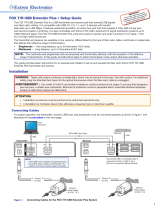FOX USB Extender • Setup Guide
This guide provides basic instructions for an experienced installer to set up and operate the
Extron FOX USB Extender fiber optic extenders.
WARNING: This unit outputs continuous invisible light, which may be harmful to the
eyes; use with caution. For additional safety, plug the attached dust caps
into the optical transceivers when the fiber optic cable is unplugged.
The FOX USB Extender is a USB transmitter and receiver pair that extends the usable distance of USB 1.0, 1.1, and 2.0 standards with
data transfer rates up to 480 Mbps.
The transmitter and receiver are categorized by the type of fiber optic cable, multimode or singlemode, which defines the effective
range of transmission:
z Multimode — Long distance, up to 2 km (1.2 miles) (depending on the fiber cable)
z Singlemode — Very long distance, up to 30 km (18.75 miles)
NOTE: The multimode and singlemode units are physically and functionally identical, with the exception of the effective
range of transmission. In this guide, any reference applies to either transmission mode unless otherwise specified.
USB USB
HOST
POWER
12V
0.3A MAX
LINK
LINK
OPTICAL
RxTx
HUB
1
2
3
4
POWER
12V
1.0A MAX
LINK
LINK
OPTICAL
RxTx
BYPASS
EMULATION
1 2
Keyboard
Laptop
Four USB 2.0 compatible type A female
connectors provide +5 VDC at up to
500 mA to connected USB peripherals.
Transmitter Receiver
SM or MM Fiber Cable
Mount the FOX USB Extender
The FOX USB Extender units are in quarter rack wide, 3 inch deep, 1 inch high metal enclosures. If desired, install the
FOX USB Extender transmitter and receiver in a rack or under or through furniture following instructions supplied with the optional
mounting kit.
Run All Cables
Connect the transmitter and receiver as shown above. Do not connect AC power at this time.
Apply Power to the FOX USB Extender
LINK
HOST
ACTIVITY
FOX USB EXTENDER Tx
LINK
ACTIVITY
1
HOST
HUB
2
3
4
FOX USB EXTENDER Rx
Transmitter
2
1 3 4
3 4
5
1. Connect AC power to the external power supply for the receiver.
The power LED (
a
) on the receiver lights when power is applied.
2. Connect AC power to the external power supply for the transmitter
The power LED (
b
) of the transmitter lights when power is applied.
The Link LED (
c
) on both the transmitter and receiver also lights to
indicate proper link cable connection.
Connect the Host (Transmitter)
1. Connect a USB cable from the PC or laptop USB port to the
transmitter Host port as shown above.
2. Reboot or power up the PC or laptop. The Host LED on the front
panel of the transmitter (
d
) lights when the PC recognizes the port.
The transmitter and receiver Link LEDs (
c
) both light.
1