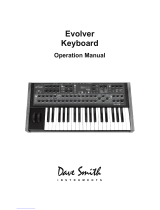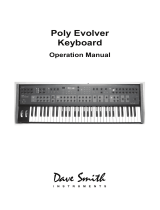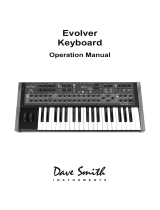10
Using an Evolver with a Poly Evolver
The Poly Evolver has 4 voices that are identical to the single voice in an Evolver. The
Poly is also in a 1U rack, which means that it can be slow to program at times.
Fortunately, it is set up so you can use an Evolver with a Poly to have a five voice
synth, plus you can use your Evolver as a controller for both synths!
First, connect your MIDI keyboard to the MIDI In on Evolver. Connect MIDI Out on
Evolver to the MIDI In on your Poly. Next, connect the Stereo Outputs on the Evolver
to the stereo Mix Inputs on the Poly. Finally, the Output of the Poly is connected to
your mixer/sound system.
On Evolver, set MIDI Rec and Xmit to ALL, and Poly Chain to ALL. If you want to use
an external MIDI clock, set the MIDI Clock to I-O (in-out), otherwise set it to Out. Set
the MIDI channel to All or 1-16, whichever is desired.
On the Poly, just set the MIDI channel to match the Evolver, and set the MIDI clock to
In. You should be all set to play! Note this setup works best in Program mode on the
Poly, where all five voices are set to the same sound. You can now change
Programs/Banks from the Evolver, change the Volume, or go into the Program and
edit any of the parameters – for example, if you go to the Filter Frequency on Evolver
and turn the knob, all five voices respond together.
Note: Remember that if you change a Main parameter on the Evolver, the Poly will
change also. For example, changing MIDI channels on the Evolver will also
change the MIDI channels on the Poly, which is likely what you would want.
However, if you change the MIDI Clock on the Evolver, it may not be what you
wanted on the Poly. Usually it all works out, but just be aware of what is
happening.
When in Combo mode, the chaining does not work as well, since the first note is
always played by the Evolver, and it does not know the configuration of the Combo.
So, when using an Evolver with a Poly, it’s best to stay in Program mode when
playing from a keyboard.
Multiple Polys
You can also chain multiple Poly Evolvers in the same manner. With two Polys, set
the main parameter Poly Chain of the first Poly to 8, and the second Poly Chain to
Off. With 3 Polys, the first is set to 12, the second is set to 8, and the third is Off. All
other settings will be the same.
With multiple Polys, you will be able to use Combo mode in a logical manner most of
the time. For example, if you have a Combo with 2 programs stacked, it will play them
as a 4 voice with two Polys.
Combos that have Mono parts will be handled differently. This is due to the fact that in
Mono, Poly chain does not function, since the Part interprets new notes per the Key
Mode (low note, last note, etc), and does not re-transmit the notes. If, for example,
you have a 1/3 split with Part 1 playing a mono Program, and Part 2 playing 3 voices
polyphonically, with two Polys chained you will still only have a single mono voice in
Part 1, but Part 2 will now be 6 voices. So, you will lose a voice in this configuration.