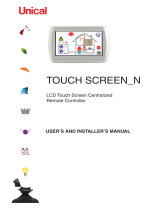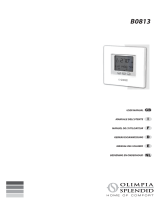Page is loading ...

KTsmart
INSTRUCTIONS ON INSTALLATION AND USE

2
8. Introduction ...............................................................................................................................12
9. Operating mode .........................................................................................................................13
9.1 Automatic mode .................................................................................................................................................... 13
9.2 Temporary manual mode ...................................................................................................................................... 13
9.3 Manual mode ......................................................................................................................................................... 13
10. Main page ................................................................................................................................14
10.1 Stop ..................................................................................................................................................................... 15
11. Programmable thermostat page .............................................................................................16
11.1 Copy day function ............................................................................................................................................... 16
12. Settings page ..........................................................................................................................17
12.1 Touch lock ........................................................................................................................................................... 17
12.2 System date and clock settings .......................................................................................................................... 17
12.3 Display settings ................................................................................................................................................... 18
12.4 WiFi settings ....................................................................................................................................................... 19
12.5 User conguration/1 ........................................................................................................................................... 19
12.6 User conguration/2 ........................................................................................................................................... 23
13. Installer conguration .............................................................................................................25
13.1 BUS conguration ............................................................................................................................................... 25
13.2 Recovery WiFi ...................................................................................................................................................... 27
13.3 Temperature offset .............................................................................................................................................. 27
13.4 Humidity offset ................................................................................................................................................... 27
13.5 Output conguration ........................................................................................................................................... 27
13.6 Maximum heating setpoint limit ......................................................................................................................... 28
13.7 Minimum cooling setpoint limit .......................................................................................................................... 28
13.8 Modulo Fan Coil .................................................................................................................................................. 28
13.9 Installer password ............................................................................................................................................... 28
Table of contents
1 DESCRIPTION ..................................................................................................................... 4
..................................................................................................................... 42 DIMENSIONS
..................................................................................................... 43 TECHNICAL FEATURES
........................................................................................................................ 54 WARNINGS
.................................................................................................................. 55 INSTALLATION
.............................................................................................. 56 ASSEMBLY INSTRUCTIONS
.................................................................................................... 77 CONNECTION DIAGRAM

3
14. Programmable thermostat versions .......................................................................................29
14.1 RR version ........................................................................................................................................................... 29
14.2 RA version ........................................................................................................................................................... 29
15. Klever lights and automations control ....................................................................................31
16. Kblue MyTherm app ................................................................................................................32
16.1 Login .................................................................................................................................................................... 32
16.2 Creating a plant ................................................................................................................................................... 33
16.3 Adding a new programmable thermostat ............................................................................................................ 34
16.4 Dashboard ........................................................................................................................................................... 36
16.5 Plants management ............................................................................................................................................ 45
16.6 Account management ........................................................................................................................................ 45

4
94 mm
121 mm
60 mm
1. Description
KTsmart is a heating/cooling programmable thermostat that controls a thermal area. Built-in temperature, relative
humidity and dew point sensor.
2. Dimensions
3. Technical features
- Supply voltage: 12 ....±15%, 10C%290VAC ^v/ 47^63Hz
- Absorption: 65 mA max 120mA
- Horizontal wall installation or on 3-module socket box
- Operating temperature: from +5 to +50°C
- Temperature sensor: 5-50°C | ±0.5°C
- Relative humidity sensor: 20-80% | ±5%
- Protection class: IP10
- 2.8” TFT colour screen
- Congurableoutputs:
2 bistable relay outputs. 5A max with resistive load, 2A max with inductive load.
- WiFi 802.11
- Dimensions: 94x60x121 mm (HxPxL)
- Weight: 187 gr.
Wireless device compliant with standard 802.11 b/g/n, frequency2.4-2.4835 GHz. Transmission power <20dBm. WPA/
WPA2 safety protocol.
- Supply voltage: 12 ....±15%, 10C%290VAC ^v/ 47^63Hz

5
4. Warnings
- Theunitmustbeinstalledandservicedbyqualiedpersonnelonly.
- Before performing maintenance or accessing the internal parts of the unit, disconnect power.
5. Installation
The appliance must be installed on the wall 1.5 m above the ground, at a position suitable to correctly detect room
temperature.
It can be installed directly on the wall or on 2 or 3 module socket boxes.
It must be used in dry, dust-free areas at a temperature ranging from 5° C to 50° C.
6. Assembly instructions
1a. To install the appliance on a 3-module socket
box, break the two side tabs.
2a. Mount the add-on module on the back of the ther-
mostat, keeping the connectors facing upwards and
secure it with the 2 screws.
3a. Mount the appliance on the 3-module socket box
after having performed the relative connections (see
connections chapter).

6
1
2
3
3
1b/1c. To install the appliance on the 2-module sock-
et box, add the frame (not supplied with unit).
2b. Mount the add-on module on the back of the pro-
grammable thermostat, keeping the connectors fac-
ing upwards and secure it with the 2 screws.
3b. Mount the appliance on the 2-module socket box
after having performed the relative connections (see
connections chapter).
4. Attach the connectors of the add-on module to the
display in the order shown.
5. Install the display on the back of the appliance
snapping the corners in the order shown.
6. If needed, make leverage with a screwdriver to
open the appliance.

7
7. Connection diagram
The Wi-Fi programmable thermostat can conveniently replace the traditional wall thermostat thanks to an add-on
module at the back of the device which allows it to be directly supplied with 230VAC voltage. Digital outputs are also
available to pilot the boiler or analogue contact for modulation of an analogue fan coil.
The Smart Kult programmable thermostat can also be connected to an BUS cable to send domotic controls such as
automation control or to switch off lights.
A four-conductor signal cable is used for this application (2x0.75 + 2x0.22). In ideal conditions, the maximum length
of the BUS is 1Km. In case of voltage drops along the 12V line of the BUS, an additional power supply must be
inserted.
KTsmart is supplied with an add-on module applied on the back of the Wi-Fi programmable thermostat, coming with
adoublebistablerelaycontact,1boilercontact+1congurablecontact(season,humidity%comparison,dewpoint
comparison).
Position of the sensor
RR version key
1a/1b = contact for boiler SV
2a/2b = congurable contact

8
Fig. 1 RR Version
Connection with boiler
Heating only
Fig. 2 RR Version
Connection with heat pump
Heating and cooling
INV
EST
ON
OFF
Fig. 3 RR Version
Connection with solenoid valve
Heating only

9
Fig. 5 Lighting
Connection with lights expansion modules ETH-S64RB (optional)
N.B. When connecting to slave modules via BUS, it is necessary to introduce 1 power supply (KB-POW60-3M) as shown in
gure and in this case the local power supply of the KTsmart device becomes superfluous, though not harmful, and can
therefore be removed.
Fig. 6 Dimmable lighting
Connection with lights expansion modules S64A (optional)
N.B. When connecting to slave modules via BUS, it is necessary to introduce 1 power supply (KB-POW60-3M) as shown in
gure and in this case the local power supply of the KTsmart device becomes superfluous, though not harmful, and can
therefore be removed.

10
Fig. 7 Mixed lighting
Connection with lights expansion modules ETH-S64RB and ETH-S64A (optional)
N.B. When connecting to slave modules via BUS, it is necessary to introduce 1 power supply (KB-POW60-3M) as shown in
gure and in this case the local power supply of the KTsmart device becomes superfluous, though not harmful, and can
therefore be removed.
Fig. 8 Automations
Connection with automations expansion modules ETH-I42TR (optional)
N.B. When connecting to slave modules via BUS, it is necessary to introduce 1 power supply (KB-POW60-3M) as shown in
gure and in this case the local power supply of the KTsmart device becomes superfluous, though not harmful, and can
therefore be removed.

11
Fig. 9 Mixed lighting and automations
Connection with lights expansion modules ETH-S64RB and ETH-S64A (optional) and with automations expansion
modules ETH-I42TR (optional)
N.B. When connecting to slave modules via BUS, it is necessary to introduce 1 power supply (KB-POW60-3M) as shown in
gure and in this case the local power supply of the KTsmart device becomes superfluous, though not harmful, and can
therefore be removed.
Safety warnings
Installation, putting into service and periodical maintenance of the product must be carried out by professionally qualied personnel, in accordance with national regulations and/or local
requirements.
The qualied installer must adopt all of the necessary precautions, including use of Personal Protective Equipment, to guarantee his own safety and that of third parties.
Incorrect installation can cause damage to persons, animals or objects for which Kblue s.r.l. will not be held liable.
Disposal of packaging
Cardboard boxes: separate paper collection. Plastic and bubble wrap bags: separate plastic collection.
Disposal of the product
At the end of its service life, the product must be collected separately from other waste. Therefore the user must deliver the appliance at the end of its life to suitable separate collection
facilities of electronic and electrotechnical waste, or give it back to the dealer when purchasing a new equivalent appliance, on a one-to-one basis.
The illicit waste disposal of the product by the user entails application of the nes referred to in Legislative Decree 152/2006.

12
The rst WiFi programmable thermostat
who also manages home automation
A modern line and an innovative design distinguish ETH-WI-THTERM, the rst programmable thermostat with WiFi
connectivity that also manages home automation.
A programmable thermostat/humidistat that meets high quality and home safety needs, offering maximum ease of use
to control the system both locally and remotely.
The integrated WiFi connectivity, combined with the new geolocation function of the Kblue My Therm app, allows you to
maintaining the temperature and humidity of the house at optimal levels without wasting energy.
Compatibility with a 230V power supply and low voltage, along with smart relays and 0-10V analogue output options, also
allow the use of the new Smart Kult programmable thermostat in existing heating and air conditioning systems.
The large colour touch screen display and the intuitive user interface make ETH-WI-THTERM a really simple tool for
temperature control, both in traditional mode, offline, and with WiFi connection through the smartphone app - cloud
connectivity dedicated also to manage lights and automation (Kit Klever).
ThenewSmartKultWiFiprogrammablethermostatisavailableintwoversions:therstincludestwooutputrelays(RR
version), the second one a relay and an analogue output (RA version).
8. Introduction

13
9. Operating mode
There are 3 operating modes:
AUTOMATIC, TEMPORARY MANUAL and MANUAL described below:
9.1 Automatic mode
Theautomaticmodeisidentiedbythesymbol and ensures operation according to the active program and relative
time schedule. To activate it, click on the icon start or change program mode.
When the control is in automatic mode, up to 8 independent time slots are managed for each day of the week.
Ineach timeinterval it is possible to dene a differentSETPOINT temperature. In this way, during the day, the zone
temperaturewillfollowthevariationsdenedintheslots.
The user can manually change the temperature SETPOINT or decide to return to automatic mode.
9.2 Temporary manual mode
Thetemporarymanualmodeisidentiedbythesymbol and is activated when the set SETPOINT temperature is
changed. To deactivate it, click on the start mode icon. This mode is deactivated automatically when you switch to a
different slot provided in the time schedule.
9.3 Manual mode
Itisidentiedbythesymbol and ensures completely manual SETPOINT management.
Can only be activated from the temporary manual mode by clicking on the start mode icon.

14
10. Main page
The main page allows the display of the name of the zone at the top.
At the centre there is the temperature detected and immediately below the setpoint temperature.
Therelativehumidityisshownontheleftasinthegure:
Therelativehumidityisshownontheleftasinthegure:
Inthetablewendtheexplanationofthesingleiconsonthemainpage:
WiFi connection status top left:
• Grey (steady) when the WiFi board is not turned on.
• Yellow (steady) when the WiFi is active in access point mode.
• Red(steady)whentheWiFiisactivebutcannotconnecttothecongurednetwork.
• Red(flashing)whiletryingtoconnecttothecongurednetwork.
• Orange(steady)whentheWiFiisactiveandconnectedtothecongurednetworkbutisunabletoaccessthe
cloud.
• Orange (flashing) while trying to connect to the cloud.
• White(steady)whentheWiFiisactiveandthethermostatisconnectedtothecongurednetwork/
cloud.
Flashing top left indicates synchronisation with the programmable thermostat network in progress.
Flashing top left, indicates the availability of one or more updates.
Top left, indicates an error.
Flashing top left, indicates that updates are being downloaded.
It allows to access and modify the time schedule of the active program.
AllowmodicationoftheSETPOINTtemperature.Theyinvolvetheactivationofthetemporarymanual
operation.

15
AUTOMATICOPERATION.Identiesthattheprogrammablethermostatissettingthetemperatures
according to the programmable thermostat slots.
TEMPORARY MANUAL OPERATION. Indicates a constant SETPOINT temperature up to the next slot
change according to time schedule. Pressing this icon leads to operation in manual mode.
MANUAL OPERATION. Indicates a constant SETPOINT temperature for all hours of the day. Pressing
this icon restores automatic operation.
Indicates that the programmable thermostat is on. Pressing this icon ensures access to the operation
selection page.
Indicates that the programmable thermostat is off. Pressing this icon ensures access to the operation
selection page.
Indicates that the programmable thermostat is in antifreeze operation. A press of this icon ensures
access to the operation selection page.
Summer program running. Pressing this icon ensures access to the program selection page.
Winter program running. A press of this icon ensures access to the program selection page.
Program number 1 running. A press of this icon ensures access to the program selection page.
This icon ensures access to the settings page (see chap. 12 SETTING PAGE).
WhitecolouridentiesthattheSETPOINTtemperatureisreached.
Red or blue colour indicates the activation of the heating or cooling zone to reach the SETPOINT
temperature.
These icons replace the symbols of the previous point when the programmable thermostat manages a
fan coil or other three-speed device.
Indicates the correct operation of the home automation system on the Klever bus. Check the status of
each module from the menu Klever > System Info (see chap. 13.1.1.4).
Red, indicates a communication error on the Klever bus. The error may concern one of the home
automation modules (see chap. 13.1.14) or the ETH-S04FC module for the control of the fancoil devices.
10.1 Stop
By setting a stop slot in a cooling program type, STP appears on the main page instead of the SETPOINT temperature. The
system is not cooling, ie the cooling output is not active.
Note: do not confuse STP with stop. STP (stop) is the temporary stop condition de ned only in the time schedule slot.
Stop is an operating mode in which the time schedule is not considered.

16
11. Programmable thermostat page
From the main page by selecting ensures access to the setting page of the programmable thermostat slots.
It is possible to activate up to a maximum of 8 different slots for the single days of the week. For each slot the SETPOINT
temperatureandtheslotendtimemustbedened.
temperatureandtheslotendtimemustbedened.
ThegureshowsanexampleofacongurationforMonday:usethebuttonatthetopright to move between the
various days. The display shows 4 lines that show the data set in 4 slots of the selected day. The third line, displayed with
largercharacters,indicatestheselectedslotandcanthereforebemodied.
TochangetheSETPOINTandendslottime,rstselectthedataintherstcolumnandusethearrowkeys
to move
to the slot you want to change.
Select the second column to change the SETPOINT temperature always using the arrow keys
.
Finally, select the third column to change the end slot time.
Duringthemodicationphasethedatawillbehighlightedinblue,thetemperatureiconassociatedintheTemperature
menu(seechapter12.5.1)willbealsodisplayed.Inthegureofreferenceslot1withSETPOINTat17.0°Ccorresponding
to the slot
Economy is highlighted.
Toexitbysavingthechangesmade,presstheconrmationbutton
otherwise press the button .
Examplecongurationwith3dailyslots:
from 00:00 to 7:00 17°C
from 7:00 to 20:00 20°C
from 20:00 to 23:59 16°C
1. Selecttherstcolumnofthethirdlineandscrollwiththearrowstopositiononslot1.
2. Then highlight the temperature column and use the arrows to set the value 17°C.
3. Thengotothethirdcolumntodenetheendoftherstslotat7:00.
4. Selecttherstcolumnagainandusethearrowstomovetoslot2.
5. Highlight the temperature column and set the value 20°C.
6. Completetheprogrammingofthesecondslotbydeningthedeadlineat20:00.
7. Finishthesettingsbydeningthedataofthethirdslotrememberingtosetthevalue23:59todenetheendoftheday.Theremainingslots
4, 5 and 6 not being used always show the end of 23:59.
11.1 Copy day function
When the climatic zone settings are repeated in the various days, it is possible to use a convenient function that allows
youtocopythecongurationofonedayintoothers.
To use it, access the programmable thermostat slot setting page
and use the button to position on the day to copy.
At this point, press the copy button
To use it, access the programmable thermostat slot setting page
at the top left of the display to open the page where you can select the days in which
to copy the slot settings.
The arrow keys
to copy the slot settings.
to copy the slot settings.
allow you to scroll through the days while to select or deselect the single day simply press on the
name itself.
Toexitbysavingthechangesmade,presstheconrmationbutton
otherwise press the button .

17
12. Settings page
On the setting page, you can access the following pages by pressing on the icons:
12.1 Touch lock
Select the icon to the side to lock the display for 20 seconds, allowing it to be cleaned with a damp cloth.
12.2 System date and clock settings
Select the icon to the side to change the system date or time.
Thegureshowstheclockpage.Selectthetime,minutes,day,monthoryeardatatoenablethechange.
Use the keys
Thegureshowstheclockpage.Selectthetime,minutes,day,monthoryeardatatoenablethechange.
Thegureshowstheclockpage.Selectthetime,minutes,day,monthoryeardatatoenablethechange.
to change the value as desired.
Toexitbysavingthechangesmade,presstheconrmationbutton
otherwise press the button .
NOTES: if the programmable thermostat is connected to the WiFi network, when values are changed on this page, it is
necessary to wait about 10 seconds for the system to synchronise with the network.

18
12.3 Display settings
Select the icon to the side to access the display settings page.
With the arrow keys you can scroll between the items Standby, Brightness, Home page and Timer SYNC.
Afterthechangesusetheconrmationbutton
you can scroll between the items Standby, Brightness, Home page and Timer SYNC.
to exit by saving, otherwise press the button
you can scroll between the items Standby, Brightness, Home page and Timer SYNC.
to cancel.
12.3.1 Standby
You can set the preset time after which the screen will turn off due to inactivity.
When the text Standby is blue, press the centre of the display to enter edit.
Inthissituationthemodiableparameterturnsblueandwiththearrowkeys
it is possible to modify the value. To
complete the change, press the centre of the display again.
By setting OFF in Standby the display is always active.
12.3.2 Brightness
Allows you to change the brightness of the display during normal operation.
The parameter change occurs as in the previous point.
12.3.3 Home page
It is possible to enable an automatic page change 2 minutes after the last pressure on the display. The pages that can
be chosen are: disabled (page change not enabled), date and time or thermoregulation, based on system programming.
12.3.4 SYNC Orologio
This function allows you to synchronise the date and time of the programmable thermostat via cloud based on the set-
tings (time zone) set in the device pairing phase.
When the text SYNC Timer is blue, press the centre of the display to enter edit.
Inthissituationthemodiableparameterturnsblueandwiththearrowkeys
When the text SYNC Timer is blue, press the centre of the display to enter edit.
it is possible to modify the value. To
complete the change, press the centre of the display again.
12.3.5 DTS - Daylight Saving Time
This function allows you to enable/disable the switch between Daylight Saving Time (DTS) and Standard Time (STD). If
you turn it OFF you mantain the STD for all year long; if you turn it ON, the system will manage the switch, in the expected
days, from STD to DTS and vice versa.

19
12.4 WiFi settings
SelecttheicontothesidetoaccesstheWiFisettingspageasshowninthegurebelow.
Atthecentreofthescreenthereisinformationregardingthecongurednetworktowhichthedeviceisconnectedorthe
networkcongurationprocedureinformation.
The following icons are present in the image:
Exit menu icon
It allows you to activate or deactivate the
WiFi connection
It allows you to create a WiFi direct network
forconguringtheconnectionwiththeAPP
It allows you to reset the WiFi network
conguration
12.5 User con guration/1
Selecttheicontothesidetoentertheusercongurationpagethroughwhichitwillbepossibletoaccessthe
Temperature Settings, Zone Name, Update, Programs and Device Informations described in the following sections.

20
12.5.1 Temperatures
Through this page it is possible to modify the temperatures that can be set in the time schedules.
Through this page it is possible to modify the temperatures that can be set in the time schedules.
Asinthegure,inthecentralpartofthepagethereisthepossibilitytoselectalistofmodiableparameterssuchas
temperatures. The following icons are present in the lower part:
Exit menu icon
Parameterconrmationorselectionicon
Icon that allows you to select the parameters
used in the cooling or heating programs
Scrolling parameter list
Through
itispossibletoswitchtothecongurationofthetemperaturesaffectedbyheating-typeprogramsorby
cooling-type programs.
With the arrow key
cooling-type programs.
you can scroll through the menu items.
Selecting one, the corresponding temperature will become blue and can be changed using the arrow keys
.
Afterthechangesusetheconrmationbutton
Selecting one, the corresponding temperature will become blue and can be changed using the arrow keys
to exit by saving, otherwise press the button
Selecting one, the corresponding temperature will become blue and can be changed using the arrow keys
to cancel.
In COOLING it is possible to select the following temperatures and functions:
Comfort plus
Comfort
Night
Economy
GEO Away
/