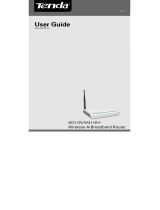PW201A Wireless N Powerline AP User Guide
6
Chapter 1 Product Overview
The PW201A Wireless N Powerline AP uses your home’s existing
electrical wiring to connect everything together. It provides the freedom and
flexibility of a Wi-Fi network and fast wired connection. Getting set up is
simple. All you need is two Tenda Powerline devices or more. With
Powerline speed of up to 200 Mbps, coupled with Wireless N speed of up to
300Mbps, it expands your Powerline network to the far corners of your
home to eliminate dead spots and deliver whole home coverage.
QoS support prioritizes delay-sensitive applications such as Web
Surfing, IPTV, Video/Audio, VoIP and Gaming and specified traffic such as
data assigned with IP/MAC based priority.
Plus, it provides a set of security features such as 128-bit AES
encryption over Powerline network, WEP, WPA-PSK, WPA2-PSK, Mixed
WPA/WPA2-PSK, WPS over wireless network and a Pair button to quickly
establish a secure Powerline connection.
Combining the feature of wired, wireless and Powerline communication,
the PW201A delivers an incredibly reliable and cost effective solution to a
variety of home networking needs as well as to expand a small-sized
network.
1.1 Package Contents (For references only)
¾ PW201A Powerline Wireless AP