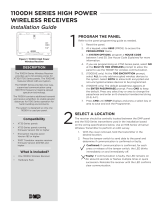Page is loading ...

PROGRAMMING GUIDE
DIGITAL MONITORING PRODUCTS, INC.

MODEL XT30/XT50 SERIES
PROGRAMMING GUIDE
When using the XT30/XT50 Series control for any listing organization’s approved methods, refer to this manual
and the XT30/XT50 Installation Guide. These documents outline the installation and programming requirements of
all applications for which the XT30/XT50 is approved.
FCC Notice
This equipment generates and uses radio frequency energy and, if not installed and used properly in strict
accordance with the manufacturer’s instructions, may cause interference with radio and television reception. It
has been type tested and found to comply with the limits for a Class B computing device in accordance with the
specification in Subpart J of Part 15 of FCC Rules, which are designed to provide reasonable protection against
such interference in a residential installation. If this equipment does cause interference to radio or television
reception, which can be determined by turning the equipment o and on, the installer is encouraged to try to
correct the interference by one or more of the following measures:
Reorient the receiving antenna
Relocate the computer with respect to the receiver
Move the computer away from the receiver
Plug the computer into a dierent outlet so that computer and receiver are on dierent branch
circuits
If necessary, the installer should consult the dealer or an experienced radio/television technician for additional
suggestions. The installer may find the following booklet, prepared by the Federal Communications Commission,
helpful:
“How to identify and Resolve Radio-TV Interference Problems.”
This booklet is available from the U.S. Government Printing Oce, Washington D.C. 20402
Stock No. 004-000-00345-4
This device complies with part 15 of the FCC Rules. Operation is subject to the following two conditions: (1) This
device may not cause harmful interference, and (2) this device must accept any interference received, including
interference that may cause undesired operation.
Industry Canada
This device complies with Industry Canada license-exempt RSS standard(s). Operation is subject to the following
two conditions: (1) this device may not cause interference, and (2) this device must accept any interference,
including interference that may cause undesired operation of the device.
© 2021 Digital Monitoring Products, Inc.
Information furnished by DMP is believed to be accurate and reliable.
This information is subject to change without notice.

CONTENTS
INTRODUCTION ................................... 1
Before You Begin ............................................... 1
Getting Started ...................................................1
Accessing the user menu ................................1
Begin a programming session ...................... 1
Programming Menu .......................................... 1
Reset Timeout .................................................... 2
Keypads ................................................................ 2
Special Keys ........................................................ 2
COMMAND (CMD) Key ................................... 2
Back Arrow (<—) Key ...................................... 2
Select Keys or Areas ........................................ 2
Entering Characters (Graphic Keypads) ....... 2
Entering Characters (Number Pad) ........... 2
Keypad Displays Current Programming ..3
Programmer Lockout Codes ........................ 3
Installing a lockout code ................................ 3
INITIALIZATION ................................... 4
Initialization ......................................................... 4
Clear All Codes ..................................................4
Clear All Schedules ..........................................4
Clear Events ........................................................ 4
Clear Zone Programming ..............................4
Clear Communication .....................................4
Clear Wi-Fi ...........................................................4
Set to Factory Defaults ..................................4
FAST PROGRAMMING ......................... 5
Fast Program ......................................................5
Account Number ...............................................5
Communication Type ......................................5
First IP Address .................................................5
First Telephone Number ................................5
Wi-Fi Setup .........................................................5
WPS .......................................................................6
App Key ................................................................6
System ...................................................................6
Hours from GMT ................................................6
Weather Zip Code ............................................6
Enter Siren Serial Number ............................. 6
Zone Number .....................................................6
Zone Name .......................................................... 6
Zone Type ............................................................6
Area Assignment ..............................................6
Serial Number Entry ........................................6
Stop ........................................................................ 6
COMMUNICATION ............................... 7
Communication .................................................7
Transmission Delay ........................................... 7
Communication Type ...................................... 7
Backup Dialer ..................................................... 7
Backup Cellular ..................................................7
Test Time .............................................................. 7
Test Days .............................................................. 8
Fail Time ...............................................................8
Send Communication Trouble .....................8
APN ........................................................................8

Receiver 1 Programming ................................8
Alarm Reports .................................................... 8
Supervisory/Trouble Reports .......................8
Opening/Closing and User Reports ..........8
Test Report .......................................................... 9
First Telephone Number ................................9
Second Telephone Number ..........................9
First IP Address .................................................9
First IP Port .........................................................9
Second IP Address ...........................................9
Second IP Port ...................................................9
Receiver 2 Programming ...............................9
Receiver 2 Backup? ........................................ 10
Alarm Reports .................................................. 10
Supervisory/Trouble Reports ..................... 10
Opening/Closing and User Reports ........ 10
Test Report ........................................................ 10
First Telephone Number .............................. 10
Second Telephone Number ........................ 10
First IP Address ............................................... 10
First IP Port ....................................................... 10
Second IP Address ...........................................11
Second IP Port ...................................................11
NETWORK OPTIONS ........................... 12
Network Options ..............................................12
Wi-Fi Setup ........................................................12
List .........................................................................12
Manual ..................................................................12
Tes t ........................................................................13
Wireless Security Type ..................................13
Wireless Network Key ....................................13
DHCP ....................................................................13
Local IP Address ..............................................13
Gateway Address .............................................13
Subnet Mask ..................................................... 14
DNS Server ........................................................ 14
Programming Port .......................................... 14
DEVICE SETUP ..................................... 15
Device Setup .....................................................15
Device Number .................................................15
Device Name......................................................15
Door Device Type ............................................15
Network ...............................................................15
1100T ....................................................................15
Wireless ...............................................................15
Serial Number ...................................................15
Supervision Time............................................. 16
REMOTE OPTIONS .............................. 17
Remote Options ...............................................17
Manufacturer Authorization ........................17
Armed Rings ......................................................17
Disarmed Rings ................................................17
Alarm Receiver Authorization ....................17
Service Receiver Authorization .................. 17
Remote Disarm ................................................ 18
App Key (For EASYconnect only) ............ 18
SYSTEM REPORTS ............................... 19
System Reports ............................................... 19
Opening/Closing Reports ............................ 19
Abort Reports .................................................. 19

Zone Restoral Reports .................................. 19
Bypass Reports ................................................ 19
Code Change Reports .................................. 19
Send Stored Messages ................................. 19
Ambush .............................................................. 19
Late To Open .................................................... 19
Early To Close .................................................. 20
Entry Check-in Protection .......................... 20
SYSTEM OPTIONS ............................... 21
System Options ................................................21
System ..................................................................21
Closing Code .....................................................21
Closing Check ...................................................21
Entry Delay 1 ......................................................21
Exit Delay ............................................................21
Cross Zone Time .............................................22
Swinger Bypass Trips ....................................22
Reset Swinger Bypass ..................................22
Telephone Access ...........................................22
Zone Activity Hours .......................................22
Arm Activity Days...........................................23
Time Zone Changes .......................................23
Time Display .................................................... 24
House Code ...................................................... 24
Detect Wireless Jamming .......................... 24
Trouble Audible Annunciation .................. 24
Built-In 1100 Wireless (XT50 only) .......... 24
Enter Passphrase ........................................... 24
Enable Keypad Panic Keys ......................... 24
Occupied Premises ........................................25
Use False Alarm Question ...........................25
Weather Zip Code ..........................................25
EOL Selection ...................................................25
Celsius Temperature Option .......................25
BELL OPTIONS ..................................... 26
Bell Options ..................................................... 26
Bell Cuto Time .............................................. 26
Automatic Bell Test ....................................... 26
Bell Output ....................................................... 26
Bell Action ........................................................ 26
Fire ....................................................................... 26
Burglary ............................................................. 26
Supervisory ...................................................... 26
Panic ................................................................... 26
Emergency ........................................................27
Auxiliary 1 ...........................................................27
Auxiliary 2 ..........................................................27
Carbon Monoxide (CO) ................................27
OUTPUT OPTIONS ............................... 28
Output Options .............................................. 28
Cuto Outputs ................................................ 28
Output Cuto Time ....................................... 28
Communication Failure Output ................ 28
Fire Alarm Output ......................................... 28
Fire Trouble Output ...................................... 28
Panic Alarm Output ...................................... 28
Ambush Output .............................................. 29
Entry Output .................................................... 29
Begin Exit Output .......................................... 29
End Exit Output .............................................. 29

Ready Output .................................................. 29
Armed Output ................................................. 29
Disarmed Output ........................................... 29
Burglary Output ............................................. 29
Late To Close Output ................................... 29
Arm-Alarm Output ........................................ 29
Heat Saver Temperature ............................. 30
Cool Saver Temperature .............................. 30
Carbon Monoxide Alarm Output ............. 30
Zone Monitor Output ................................... 30
OUTPUT SETUP.................................... 31
Output Setup .....................................................31
Output Number ................................................31
Output Name .....................................................31
Serial Number ...................................................31
Supervision Time..............................................31
Trip with Panel Bell Option ..........................31
AREA INFORMATION .......................... 32
Area Information .............................................32
Area Number ....................................................32
Area Name .........................................................32
Automatic Arming ..........................................32
Bad Zones ..........................................................32
Automatic Disarming ....................................32
ZONE INFORMATION .......................... 33
Zone Information ............................................33
Zone Number ...................................................33
Key Fob ...............................................................33
Zone Name ........................................................33
Zone Type ..........................................................33
Area Assignment ........................................... 34
Arm Areas ......................................................... 34
Style .................................................................... 34
Expander Serial Number ..............................35
Next Zone ..........................................................35
DMP Wireless ....................................................35
Competitor Wireless ......................................35
Competitor Wireless Serial Number ......35
Wireless ..............................................................35
Serial Number Entry ......................................35
Contact ...............................................................35
Supervision Time............................................ 36
LED Operation ................................................ 36
Disarm/Disable ............................................... 36
PIR Pulse Count .............................................. 36
PIR Sensitivity ................................................. 36
Pet Immunity ................................................... 36
Next Zone ......................................................... 36
1100 Series Key Fobs .....................................37
Key Fob User Number ..................................37
Key Fob Serial Number ................................37
Key Fob Supervision Time...........................37
Number of Key Fob Buttons ......................37
Key Fob Button Selection (Four Buttons) 37
Key Fob Button Selection (Two Buttons) 37
Button Action ...................................................37
Button Press Time ......................................... 38
Arm/Disarm Area Selection ...................... 38
Output Number .............................................. 38
Output Action ................................................. 38

Alarm Action .................................................... 39
Disarmed Open ............................................... 39
Message To Transmit .................................... 39
Output Number .............................................. 39
Output Action .................................................40
Swinger Bypass ..............................................40
Prewarn Keypads ...........................................40
Chime .................................................................40
Entry Delay ....................................................... 40
Cross Zone........................................................40
Priority ................................................................ 41
Trac Count ..................................................... 41
Zone Audit Days .............................................. 41
Receiver Routing ............................................. 41
Zone Number ................................................... 41
STOP ...................................................... 42
Stop ..................................................................... 42
SET LOCKOUT CODE .......................... 43
Set Lockout Code .......................................... 43
APPENDIX............................................. 44
System Recently Armed report ................ 44
Cellular Status .................................................44
Cellular Signal Strength (CELL SIGNAL) 44
Wi-Fi Signal Strength (Wi-Fi SIGNAL) .. 45
Panel Settings ................................................. 45
MAC Address ................................................... 45
Serial Number ................................................. 45
Panel Number .................................................. 45
Firmware Version ........................................... 45
Z-Wave Test Option ...................................... 45
Initializing Z-Wave Defaults ....................... 45
Exiting the Diagnostics program ............. 45
Using the 984 Command Function ........ 46
NBR ..................................................................... 46
PICKUP ............................................................... 46
NET ...................................................................... 46
CELL .................................................................... 46
Walk Test ........................................................... 47
Trip Counter for Walk Test (STD) ............ 47
Trip Counter For DMP Wireless Test (WLS)
47
Test End Warning ........................................... 47
Failed Zones Display .................................... 48
REVISIONS TO THIS DOCUMENT...... 50

XT SERIES PROGRAMMING GUIDE | DIGITAL MONITORING PRODUCTS 1
INTRODUCTION
BEFORE YOU BEGIN
The information in this document allows you to quickly learn the programming options and operational capabilities of
the XT30/XT50 Series panel.
In addition to this manual, you should also be familiar with the following XT30/XT50 documents:
• Installation Guide (LT-0980)
• User Guide (LT-0982)
• Programming Sheet (LT-0983)
• Fast Programming Sheet (LT-0983F)
GETTING STARTED
Before starting to program the panel, make sure the panel is properly grounded and AC and battery power is applied
to the appropriate panel terminals. All wiring connections and grounding instructions are detailed in the XT Series
Installation Guide (LT-0980).
PROGRAMMING OPTIONS
System programming can be done from a hardwired or wireless keypad, the Tech APP, or Dealer Admin
(dealer.securecomwireless.com). This guide will focus primarily on programming from a hardwired or wireless keypad.
QUICK REFERENCE
To arm non-area systems, enter your 4-digit code. Do NOT press CMD after.
XT30
Total Number of Zones 42
Number of Possible
Hardwired Zones
42
Number of Possible
Wireless Zones
32
Number of Areas 6
Event Buer 100
Number of User Codes 30
Number of Door Access
Points
8
Number of Supervised
Keypads
8
XT50
Total Number of Zones 58
Number of Possible
Hardwired Zones
42
Number of Possible
Wireless Zones
48
Number of Areas 6
Event Buer 200
Number of User Codes 99
Number of Door Access
Points
8
Number of Supervised
Keypads
8
Onboard Panel Outputs 1-4
31-34 Slow response time wireless outputs
(activates within 15 seconds)
41-44 Fast response time wireless outputs
(activates within 1 second)
F1 - F20 Used for Z-Wave favorites

XT SERIES PROGRAMMING GUIDE | DIGITAL MONITORING PRODUCTS 2
ACCESSING THE USER MENU
XT Series panels ship with a unique four-digit default master code that is used to
access the user menu for the first time. This code can be modified or deleted. In
order to revert back to the default code 99, use the initialize code option found
in panel programming. To access the User Menu:
1. Press the CMD key until MENU? NO YES displays.
2. Select YES. The keypad displays ENTER CODE. Enter your user code.
You can now scroll down through the list of system features available to you.
BEGIN A PROGRAMMING SESSION
To access the programmer function of the XT30/XT50 from a connected keypad:
1. Set the reset jumper across the two RESET pins for two seconds.
2. Remove the reset jumper and place it over just one pin for future use.
3. Enter the code 6653 (PROG).
4. The keypad displays: PROGRAMMER.
PROGRAMMING MENU
You are now ready to start programming the XT30/XT50 panel. Pressing CMD scrolls you through the programming
menu items listed below.
Menu Item Section in This Manual Menu Item Section in This Manual
Initialization 2 Bell Options 10
Fast Programming 3 Output Options 11
Communication 4 Output Setup 12
Network Options 5 Area Information 13
Device Setup 6 Stop 14
Remote Options 7 Set Lockout Code 15
System Reports 8
System Options 9
To select a section for programming, press any select key or area when the name of that section displays on the keypad.
RESET TIMEOUT
The XT30/XT50 has a feature that requires you to enter the Programmer within 30 minutes of resetting the panel. After
30 minutes, if you attempt to program by entering the 6653 (PROG) code, the keypad displays: RESET PANEL.
KEYPADS
Use a 32-character hardwired or wireless keypad to complete the panel programming. Programming cannot be accessed
using an Icon Series keypad.
SPECIAL KEYS
The following special keys or areas are common to all DMP keypads.
COMMAND (CMD) Key
Pressing CMD allows you to go forward through the programming menu and through each step of a programming
section. As you go through the programming, the keypad display shows any current programming already stored in the
panel memory. If no change is required for an option, press CMD to advance to the next step.
CMD is also used to enter information into the panel’s memory. Press CMD after entering information.
Back Arrow (<—) Key
Use the Back Arrow key to back up one step while programming. Press the Back Arrow key once to erase the last
character entered.
MAC : 00:01:22:33:44:55
MOD : DUALCOM
VER : 194 122319
SN : 0012345A CODE21852
TD : 011520
KEY : 100
Example Default
Master Code

XT SERIES PROGRAMMING GUIDE | DIGITAL MONITORING PRODUCTS 3
Select Keys or Areas
The top row of keys are called the select keys on Thinline and Aqualite keypads or select areas on Graphic Touchscreen
keypads.
During programming, the select keys or areas also allow you to change infor mation currently in panel memory by
pressing the appropriate select key or area under or on the display.
When there are more than four re sponse options avail able, press CMD to display the next one to four options. Pressing
the Back Arrow key allows you to review the previous four choices. Press any select key or touch the select area when
the programming section name you want displays.
ENTERING CHARACTERS USING THE STANDARD
KEYBOARD (GRAPHIC TOUCHSCREEN KEYPADS)
• Press ABC to access uppercase letters.
• Press abc to access lowercase letters.
• Press !@# to access symbols.
• Press 123 to access the Standard DMP Keypad.
Keep in mind that not all keypad prompts accept letters and/or symbols.
ENTERING CHARACTERS USING THE NUMBER PAD
1. Choose a character from the table.
2. Identify the Number the character correlates with and press it on
the keypad.
3. Identify the Select Key or Area for that character and press that
select key or area on the keypad. To access the lowercase letter,
press that select key or area again.
4. When the desired character displays on the keypad, return to
Step 1 to enter another character or press CMD if finished.
KEYPAD DISPLAYS CURRENT PROGRAMMING
Each programming option displayed at the keypad shows the currently selected option in the panel memory. To change
a programming option that requires a NO or YES response, press the select key or touch the select area for the response
not selected.
For example, if the current option is selected as YES and you want to change it to NO, on Thinline or Aqualite keypads
press the third top row select key. On Graphic Touchscreen keypads touch select area 3. The display changes to NO.
Press CMD to display the next option.
PROGRAMMER LOCKOUT CODES
Although the XT30/XT50 panels allow you to access the Programmer menu without a lockout code, it is recommended
you program one to restrict programming access to authorized individuals only. You can do this by using SET LOCKOUT
CODE at the end of the programming menu.
Installing a lockout code
1. After entering the Programmer menu, the keypad displays PROGRAMMER. Press CMD until SET LOCKOUT CODE is
displayed (after STOP).
2. Press any select key or area. At the ENTER CODE: - display, enter a 1- to 5-digit programmer lockout code. Press
CMD.
3. The displays shows ENTER AGAIN. Enter the same lockout code again and press CMD. The display shows CODE
CHANGED. The new code number must now be entered before the Programmer menu can be accessed.
Lost Lockout Code requires factory reset: The lockout code should be written down and kept in a secure place with
access limited to authorized persons only. If you lose or forget the lockout code, the panel must be sent back to the
factory to be reset.
NUMBER
SELECT KEY OR AREA
12 3 4
1A B C ( [ {
2D E F ) ] }
3G H I ! ^ ~
4J K L ? “ |
5M N O / \ `
6P Q R & $
7S T U @ %
8V W X , =
9Y Z space, : _ ;
0-, + ., ‘ *, < # >

XT SERIES PROGRAMMING GUIDE | DIGITAL MONITORING PRODUCTS 4
INITIALIZATION
Initialization
This function allows you to set the panel’s programmed memory back to the factory
defaults.
After you select YES to clear a section of memory, the panel asks if you are sure you
want to clear the memory. This is a safeguard against accidently erasing part of your
programming. No memory is cleared from the programming until you answer YES to the
SURE? YES NO option.
Clear All Codes
NO leaves existing codes intact.
YES clears the user code memory and assigns the user code number 99 to user 30 on the
XT30, and user code number 99 to user 99 on the XT50.
Clear All Schedules
NO leaves existing schedules intact.
YES clears all schedules from the XT30 or XT50 programming.
Clear Events
NO leaves existing event memory intact.
YES clears all event memory currently held in the panel’s Display Events buer.
Clear Zone Programming
NO leaves existing zone information intact.
YES sets all zones in the system to * UNUSED *
Clear Communication
NO leaves existing communication and network intact.
YES clears communication and network programming to factory defaults.
Clear Wi-Fi
NO leaves existing Wi-Fi programming intact.
YES clears Wi-Fi programming to factory defaults.
Set to Factory Defaults
NO leaves the remainder of the existing panel programming intact.
YES sets the panel’s programming back to factory default selections and clears all
Favorites, Device Setup, System Options, and Remote Options programming from the
panel. Selecting YES does not clear the panel’s event memory, zone, user code information,
or schedules.
INITIALIZATION
CODES? NO YES
SCHEDS? NO YES
EVENTS? NO YES
ZONES? NO YES
AREAS? NO YES
WIFI? NO YES
DEFAULTS? NO YES

XT SERIES PROGRAMMING GUIDE | DIGITAL MONITORING PRODUCTS 5
FAST PROGRAMMING
Fast Program
The Fast Program section allows you to quickly configure the essential settings for XT30/
XT50 Series panels. When the panel programming defaults are acceptable for installation
and only basic programming options are needed, FAST PROGRAM allows the installer to
quickly enter information without navigating all of the programming menus. After choosing
FAST PROGRAM, continue through the list of options.
Account Number
Enter the account num ber sent to the receiver. The range of account numbers are 1 to
65535. For account numbers of four digits or less, you do not have to enter leading zeros.
The panel automatically right justifies the account number. See Communication.
Communication Type
This specifies the communication method the panel uses to contact the receiver. Press any
select key or area to display the following communication options:
DD - Digital Dialer communication to DMP SCS-1R.
CID - Contact ID dialer communication to non-DMP receivers. This format sends the report
codes in the Ademco Contact ID communication format.
NET - Network communication to DMP Model SCS-1R Receivers or SCS-VR Receivers.
CELL - Cellular communication to DMP Model SCS-1R or SCS-VR Receivers.
WIFI - Network communication to DMP Model SCS-1R or SCS-VR Receivers.
NONE - For local systems. Selecting this ends communication programming.
The Backup Dialer, Backup Cellular, Check-in Minutes, and Failed Minutes options revert to
their default values when the communication type is changed. All other communication
programming items remain at their programmed values.
First IP Address
Enter the first (primary) IP address and press CMD. The panel displays WPS? NO YES.
Press the fourth select area to choose YES. Press the WPS button on the router. WIFI
SETUP SEARCHING displays until connected to the IP address. Advance to APP Key. See
Communication.
First Telephone Number
Enter the first number the panel dials to send reports to this receiver. A phone number may
contain two lines of 16 characters to equal 32 characters.
P - Three-second pause in the dial ing se quence.
D - Dial tone detect. These characters are counted as part of the 32 characters.
Call Waiting - * 7 0 P” (Star, Seven, Zero, Pause) in the telephone number first position
cancels Call Waiting.
Caution: A call waiting cancel programmed on a non-call waiting telephone line would
prevent communication to the central station.
Wi-Fi Setup
This option is for connecting to the desired Wi-Fi network and will display only when
Comm Type is set to Wi-Fi. Press any select key or area to select.
WPS - Choose WPS to automatically connect to a WPS enabled router.
LIST - See the name and signal strength of any Wi-Fi routers in range.
MANUAL - Manually enter the name of the Wi-Fi router you wish to connect to.
Pressing CMD displays TEST. To select TEST press the first select key or area to verify
connection of your system to the Wi-Fi network.
FAST PROGRAM
ACCOUNT NO:
COMM TYPE: DD
DD CID NET CELL
WIFI NONE
FIRST IP ADDR
0.0.0.0
FIRST PHONE NO:
-
WIFI SETUP
WPS LIST MANUAL
TEST

XT SERIES PROGRAMMING GUIDE | DIGITAL MONITORING PRODUCTS 6
WPS
When WPS is selected, SEARCHING displays for up to two minutes or until connected to
the WPS enabled router. Press the WPS button on the Wi-Fi network router to which you
are attempting to connect. Refer to the router’s instruction manual for sending a security
key to the XT30/XT50 Series panel.
If the panel fails to connect to the WPS enabled router, WPS FAILED RETRY? NO YES
displays. Press the fourth select key or area to RETRY or press the third select key or area
to display WPS LIST MANUAL.
App Key
Enter the 8-digit App Key obtained in your Dealer Settings tab in Dealer Admin
(dealer.securecomwireless.com). See Remote Options.
System
This configures the panel as either a six Area system, an All/Perimeter system (Perimeter/
Interior), or a Home/Away system (Perimeter, Interior, and Bedrooms). See System Options.
Hours from GMT
Enter the number (0-23) that indicates the Greenwich Time zone (GMT) where the panel is
located. See System Options.
Weather Zip Code
Enter the zip code of where the panel is located. See System Options.
Enter Siren Serial Number
Enter the eight-digit serial number for the wireless siren. The siren is automatically set to
Output 41. See Output Setup.
Zone Number
Enter the zone number to program. See Zone Information.
Zone Name
Press any select area to display the default zone name. To change the default zone name,
press any select area to clear name. Enter up to 16 characters for the new zone name.
Zone Type
To change the default zone type press any select area. See Zone Information.
Area Assignment
To change the default area, press any select area.
Serial Number Entry
Enter the eight digit serial number, including leading zeros, found on the
wireless device.
Stop
When all zones are programmed, press the Back Arrow key to display FAST PROGRAM.
Press CMD until STOP displays and press any select area to exit the Fast Program function
and save the programming. See Stop.
All programming options are still available by reentering the programming menu.
SEARCHING
APP KEY:
SYSTEM: HOME/AWAY
AREA A/P H/A
HRS FROM GMT: 6
ENTER WEATHER
ZIP CODE: 0
ENTER SIREN
SERIAL #: -
ZONE NO: -
*DEFAULT NAME*
ZONE TYPE: -
AREA: -
SERIAL #: -
STOP

XT SERIES PROGRAMMING GUIDE | DIGITAL MONITORING PRODUCTS 7
COMMUNICATION
Communication
The Communication section allows you to configure the communication settings for the
XT30/XT50 panel.
Account Number
Enter the account num ber sent to the receiver.
DD, NET, CELL - The range of account numbers for Digital Dialer, Network, and Cell is 1 to
65535. For account numbers of four digits or less, you do not have to enter leading zeros.
The panel automatically right justifies the account number.
CID - The account number range for this format is 1 - 9999.
Transmission Delay
Enter the number of seconds (15 to 45 seconds) the panel waits before sending burglary
alarm reports to the receiver. The bell and relay outputs are not delayed during this period.
Enter 0 (zero) to disable this function. The default is 30.
If the area where the alarm occurred is disarmed during the Transmit Delay time, only an
Abort Report (S45) message is sent to the receiver. If the area where the alarm occurred
is disarmed after the alarm message is sent to the receiver but before the Bell Cuto time
expires, even if the alarm was silenced, an Alarm Cancelled (S49) message is sent. The
Alarm Cancelled report cannot be disabled.
Communication Type
This specifies the communication method the panel uses to contact the receiver. Press any
select key or area to display the following communication options:
DD - Digital Dialer communication to DMP SCS-1R.
CID - Contact ID dialer communication to non-DMP receivers. This format sends the report
codes in the Ademco Contact ID communication format.
NET - Network communication to DMP Model SCS-1R Receivers or SCS-VR Receivers.
CELL - Cellular communication to DMP Model SCS-1R or SCS-VR Receivers.
WIFI - Network communication to DMP Model SCS-1R or SCS-VR Receivers.
NONE - For local systems. Selecting this ends communication programming.
The Backup Dialer, Backup Cellular, Check-in Minutes, and Failed Minutes options revert to
their default values when the communication type is changed. All other communication
programming items remain at their programmed values.
Backup Dialer
Backup Dialer option is available if COMM TYPE is set for NET. The Backup Dialer tries to
send the message after the main communication fails for 60 seconds on NET. If the backup
dialer fails then the message is discarded.
Backup Cellular
Backup Cellular option is available if COMM TYPE is set for NET, DD, or CID. The Backup
Cellular tries to send the message after the main communication fails for 60 seconds on
NET and 10 dial attempts with DD or CID. If the backup cellular fails then the message is
discarded.
Test Time
Press CMD to enter the Test Time. Enter the time of day the panel sends the test report to
the SCS-1R Receiver. Use entries between 12:00 to 11:59 and then choose AM or PM.
COMMUNICATION
ACCOUNT NO: 12345
XMIT DELAY: 30
COMM TYPE:
WIFI NONE
DD NET CID
BACKUP DIALER
NO YES
BACKUP CELL
NO YES
TEST TIME
00:00 AM PM

XT SERIES PROGRAMMING GUIDE | DIGITAL MONITORING PRODUCTS 8
Test Days
Enter how often the panel test report is sent to the receiver for each communication
type programmed. Enter from 1 to 60 days. Enter zero to disable the test report. Default
is 1 (one) day. These options only display if a test time is entered and that particular
communication method is being used.
Check-In Minutes
Enter the number of minutes (3 to 240) between check-in reports for NET Communication.
Check-in reports are a method of supervising the panel for communication with the
receiver for Net communication. Enter 0 (zero) to disable this feature. The default Check-in
Time is 0.
Fail Time
Fail Time allows the receiver to miss a defined number of check-in minutes before logging
that the panel is missing. For example, if CHECKIN minutes is 20 and Fail TIME minutes
is 30, the receiver only indicates a Panel Not Responding after 30 minutes. The Fail TIME
must be equal to or greater than the CHECKIN minutes: If the CHECKIN is 20 minutes, the
FAIL TIME must be 20 or more. The maximum FAIL TIME is 240 minutes. The default FAIL
TIME is 240 minutes.
Send Communication Trouble
Enable communication fail notification by selecting YES at COMM TRBL. Select NO to
disable. Default is YES.
When COMM TRBL is YES and the panel detects a failure of communication, the panel
sends an S72 (Comm Trouble) message through a backup communication method with
notification of the failure. If both primary and secondary methods of communication fail,
then two S72 messages will be sent via the third communication method, if programmed.
When communication is restored, the panel sends an S73 (Comm Restored) message
through the primary communication.
If the primary or secondary communication type is CELL, S72 and S73 messages include
the cell signal strength as a -dBm value.
APN
Enter the first APN (Access Point Name). This allows an access point for cellular
communication and is used to connect to a DNS network. The APN may contain two lines
of 16 characters to equal 32 characters. Default is set to SECURECOM400.
Receiver 1 Programming
Allows you to set the options for the first receiver the XT30/XT50 panel attempts to
contact when sending reports. The XT30/XT50 supports communication to two receivers.
Alarm Reports
YES enables Abort, Alarm, Alarm Restoral, Alarm Bell Silenced, Ambush, Exit Error, and
System Recently Armed reports to be sent to this receiver. Default is YES.
Supervisory/Trouble Reports
YES enables Supervisory, Trouble, Trouble Restoral, Force Armed, Late to Close, and Fault
reports to be sent to this receiver. Default is YES.
Opening/Closing and User Reports
YES enables Opening/Closing, Door Access, Schedule and Code Changes, Bypass, and
Sensor Reset reports by user to be sent to this receiver. Default is YES.
NET TEST DAYS: 1
CHECKIN MINUTES
FAIL TIME: -
COMM TRBL NO YES
APN
SECURECOM400
RECEIVER 1 PROG
ALARM NO YES
SPV/TRBL NO YES
O/C USER NO YES

XT SERIES PROGRAMMING GUIDE | DIGITAL MONITORING PRODUCTS 9
Test Report
Enter YES to enable the Recall Test report to be sent to this receiver.
First Telephone Number
Enter the first number the panel dials to send reports to this receiver. A phone number may
contain two lines of 16 characters to equal 32 characters. You can program a three-second
pause in the dial ing se quence by en tering P. Program a dial tone detect by entering D.
These characters are counted as part of the 32 characters.
Call Waiting: This feature is only used if still using dialer communication. You can place the
“* 7 0 P” (Star, Seven, Zero, Pause) in the telephone number first position to cancel Call
Waiting. For example, program NET with second line DD and phone number *70P555-1212,
and you have NET with Call Waiting cancelled on the second line. A call waiting cancel
programmed on a non-call waiting telephone line would prevent communication to the
central station.
Second Telephone Number
The panel dials the second number after two successive attempts failed using the first
number. If the panel cannot reach this receiver after two attempts using the second
number, it returns to the first number and makes two additional attempts. A total of ten
dialing attempts are made using the first and second phone num bers. If a second phone
number is not entered, the first phone number is used for all dialing attempts. Each number
can be up to two lines of 16 characters to equal 32 characters in length, in cluding any P, D,
or *70P char acters entered for pause, dial tone detect, or call waiting cancel option.
First IP Address
Enter the First (primary) IP Address where the panel sends network or cell messages. The
IP address must be unique and cannot be duplicated on the network. Enter all 12 digits and
leave out the periods.
For NET: The First and Second IP addresses are alternately used for 8-second intervals until
successful communication or 1 minute elapses.
For Cell: The message is sent using First GPRS APN and the First IP Address. If no
acknowledgment is received, First GPRS APN and the Second IP Address are used,
followed, if needed, by the First and Second IP addresses, respectively.
First IP Port
Enter the First IP Port number to be used in conjunction with the First IP Address. The IP
port identifies the port used to communicate messages to and from the panel. The default
IP port setting is 2001.
Second IP Address
Enter the Second IP Address where the panel sends network messages. The IP address
must be unique and cannot be duplicated on the network. Enter all 12 digits and leave out
the periods.
Second IP Port
Enter the Second IP port number to be used in conjunction with the Second IP Address.
The IP port identifies the port used to communicate messages to and from the panel. The
default IP Port setting is 2001.
Receiver 2 Programming
Allows you to set the options for the second receiver the XT30/XT50 panel attempts to
contact when sending reports. If you select YES for any of the Receiver 2 options, you must
have at least one phone number or IP address programmed in Receiver 2 Programming.
Receiver 2 defaults are set to NO.
TEST RPT NO YES
FIRST PHONE NO:
-
SECOND PHONE NO:
-
FIRST IP ADDR
0.0.0.0
FIRST IP PORT
2001
SECOND IP ADDR
0.0.0.0
SECOND IP PORT
2001
RECEIVER 2 PROG

XT SERIES PROGRAMMING GUIDE | DIGITAL MONITORING PRODUCTS 10
Receiver 2 Backup?
Select NO to allow Receiver 2 to send dual messages to the central station. Select YES to
allow Receiver 2 to start receiving messages only when Receiver 1 stops working, and to
return to its backup state when Receiver 1 returns to its normal state. The default is NO.
Alarm Reports
YES enables Abort, Alarm, Alarm Restoral, Alarm Bell Silenced, Ambush, Exit Error, and
System Recently Armed reports to be sent to this receiver. Default is NO.
Supervisory/Trouble Reports
YES enables Supervisory, Trouble, Trouble Restoral, Force Armed, Late to Close, and Fault
reports to be sent to this receiver. Default is NO.
Opening/Closing and User Reports
YES enables Opening/Closing, Schedule and Code Changes, Bypass, and Sensor Reset
reports by user to be sent to this receiver. Default is NO.
Test Report
YES enables the Recall Test report to be sent to this receiver. Default is NO.
First Telephone Number
Enter the first number the panel dials to send reports to this receiver. A phone number may
contain two lines of 16 characters to equal 32 characters. You can program a three-second
pause in the dial ing se quence by en tering P. Program a dial tone detect by entering D.
These characters are counted as part of the 32 characters.
Call Waiting: You can place the “* 7 0 P” (Star, Seven, Zero, Pause) in the telephone number
first position to cancel Call Waiting. For example, program NET with second line DD and
phone number *70P555-1212, and you have NET with Call Waiting cancelled on the second
line. A call waiting cancel programmed on a non-call waiting telephone line would prevent
communication to the central station.
Second Telephone Number
The panel dials the second number after two successive attempts failed using the first
number. If the panel cannot reach this receiver after two attempts using the second
number, it returns to the first number and makes two additional attempts. A total of ten
dialing attempts are made using the first and second phone num bers. If a second phone
number is not entered, the first phone number is used for all dialing attempts. Each number
can be up to two lines of 16 characters to equal 32 characters in length, in cluding any P, D,
or *70P char acters entered for pause, dial tone detect, or call waiting cancel option.
First IP Address
Enter the First (primary) IP Address where the panel sends network or cell messages. The
IP address must be unique and cannot be duplicated on the network. Enter all 12 digits and
leave out the periods.
For NET: The First and Second IP addresses are alternately used for 8 second intervals until
successful communication or 1 minute elapses.
For Cell: The message is sent using First GPRS APN and the First IP Address. If no
acknowledgment is received, First GPRS APN and the Second IP address are used,
followed, if needed, by Second GPRS APN and First and Second IP addresses, respectively.
First IP Port
Enter the First IP Port number to be used in conjunction with the First IP Address. The IP
port identifies the port used to communicate messages to and from the panel. The default
IP Port setting is 2001.
BACKUP? NO YES
ALARM NO YES
SPV/TRBL NO YES
O/C USER NO YES
TEST RPT NO YES
FIRST PHONE NO:
-
SECOND PHONE NO:
-
FIRST IP ADDR
0.0.0.0
FIRST IP PORT
2001

XT SERIES PROGRAMMING GUIDE | DIGITAL MONITORING PRODUCTS 11
Second IP Address
Enter the Second IP Address where the panel sends network messages. The IP address
must be unique and cannot be duplicated on the network. Enter all 12 digits and leave out
the periods.
Second IP Port
Enter the Second IP Port number to be used in conjunction with the Second IP Address.
The IP port identifies the port used to communicate messages to and from the panel. The
default IP port setting is 2001.
SECOND IP ADDR
0.0.0.0
SECOND IP PORT
2001

XT SERIES PROGRAMMING GUIDE | DIGITAL MONITORING PRODUCTS 12
NETWORK OPTIONS
Network Options are provided to define the network configuration for the panel. This information will be used during
communication of messages via network. Wi-Fi must be selected as Communication Type in the Communication section
for Wi-Fi Setup to display. The 763 Wi-Fi Module is required in order to use Wi-Fi communication.
IP addresses and port numbers may need to be assigned by the network administrator. When entering an IP, Gateway, or
Subnet Mask address be sure to enter all 12 digits and leave out the periods.
Network Options
This option is for configuring the desired network settings. Press any select key or area to
select.
Wi-Fi Setup
This option is for connecting to the desired Wi-Fi network and will display only when
Comm Type is set to Wi-Fi. Press any select key or area to select.
WPS - Automatically connects to a WPS enabled router.
LIST - Displays the names and signal strength of any Wi-Fi routers in range.
MANUAL - Enter the name of the Wi-Fi router you wish to connect to.
TEST - Verifies connection of your system to the Wi-Fi network.
WPS
When WPS is selected, SEARCHING displays. Press the WPS button on the Wi-Fi network
router to which you are attempting to connect. SEARCHING displays for up to two minutes
or until connected to the WPS enabled router. Refer to the router’s instruction manual for
sending a security key to the XT30/XT50 Series panel.
If the panel fails to connect to the WPS enabled router, WPS FAILED RETRY? NO YES
displays. Press the fourth select key or area to RETRY or press the third select key or area
to display WPS LIST MANUAL.
List
When LIST is selected, SEARCHING displays until any Wi-Fi networks are found in range.
Once available Wi-Fi networks are found the keypad displays the name of the SSID and
signal strength of each network. Press CMD to scroll through the list of available Wi-Fi
networks. When the desired network is displayed, press any select key or area to connect.
Manual
This option allows you to enter the desired network name using the keypad. When
MANUAL is selected, the current settings display. Press CMD to continue with no change.
SecureCom is the default.
Once the SSID is entered, press CMD and SEARCHING displays.
When an SSID is entered for the first time or changed, the panel searches for the SSID
entered to ensure communication. The keypad displays SSID FOUND or SSID NOT FOUND.
When the SSID is found, the security type is also detected.
Depending on the security type, the SSID might take several seconds to process.
Enter up to 32 characters for the SSID from the network router to identify the network
LAN. The SSID is blank by default. Use the chart below to enter lowercase or special
characters. Each successive press of the select key or area gives additional options.
NETWORK OPTIONS
WIFI SETUP
WPS LIST MANUAL
TEST
SEARCHING
SEARCHING
SIGNAL XXXXXX
HOMENET123
MANUAL
WIFI SETUP
ENTER SSID
SSID
SSID FOUND

XT SERIES PROGRAMMING GUIDE | DIGITAL MONITORING PRODUCTS 13
Key Number Select Key
or area 1
Select Key
or area 2
Select Key
or area 3
Select Key
or area 4
When \ is
entered,
the keypad
displays ¥.
When ~ is
entered, ->
displays.
1 A, a, B, b C, c (, [, {
2D, d E, e F, f ), ], }
3 G, g H, h I, i !, ^, ~
4J, j K, k L, l ?, ", |
5 M, m N, n O, o /, \, `
6P, p Q, q R, r &, $
7 S, s T, t U, u @, %
8V, v W, w X, x , =
9Y, y Z, z space, : _, ;
0 -, + ., ' *, < #, >
If the 763 Wi-Fi Module is unable to connect to the desired network and SSID NOT
FOUND displays, press CMD and WPS LIST MANUAL displays. Press CMD again to display
TEST.
Test
Press the first select key or area to select TEST and the 763 Wi-Fi module will attempt to
verify connection of your system to the selected Wi-Fi network.
Wireless Security Type
When successful, W/L SECURITY displays. Select the security type based on the network
router programming. The default network security type is WPA-PSK. Press any select key
or area to display the other security options. The available options are WEP, WPA, and
NONE.
Press the first select key or area to choose WEP, press the second select key or area for
WPA, press the third select key or area for NONE.
Wireless Network Key
This option displays only if Comm Type is set to Wi-Fi and Security option is not set to
NONE. Enter the key provided from the network router’s programming. WEP requires
a network password of 10 characters (WEP64) or 26 characters (WEP128), using a
combination of the number 0-9 and the letters A-F (See the chart above to enter lowercase
or special characters).
WPA/WPA-PSK uses a custom key that allows 8 to 32 characters.
When connecting to the Wi-Fi network the panel also detects the security type in use and
W/L KEY: *************** displays.
Enter the W/L KEY and the panel performs a connection test and CONNECTING displays.
When successful, CONNECTED displays on the keypad. If the panel does not connect to
the Wi-Fi network, NOT CONNECTED displays. Press CMD to return to the Wi-Fi SETUP
main screen.
Depending on the security type, the key might take several seconds to process.
DHCP
If the panel uses a dynamic IP address select YES. When set to YES the panel operates
in DHCP and will not use the Local IP Address number. When the DHCP option is set to
NO, the panel uses the IP address entered in Local IP Address. The default value for DHCP
mode is NO.
Local IP Address
Enter the local IP address for the panel. The Local IP Address must be unique and cannot
be duplicated on the network. The default local IP address is 192.168.000.250.
Gateway Address
Enter the local gateway address. The Gateway IP Address is needed to exit the local
network. The default gateway address is 192.168.000.001.
SSID
SSID NOT FOUND
TEST
W/L SECURITY
WPA-PSK
W/L SECURITY
WEP WPA NONE
W/L KEY
*****************
DHCP NO YES
LOCAL IP ADDRESS
192 .168.0.250
GATEWAY ADDRESS
192 .168.0.250
/