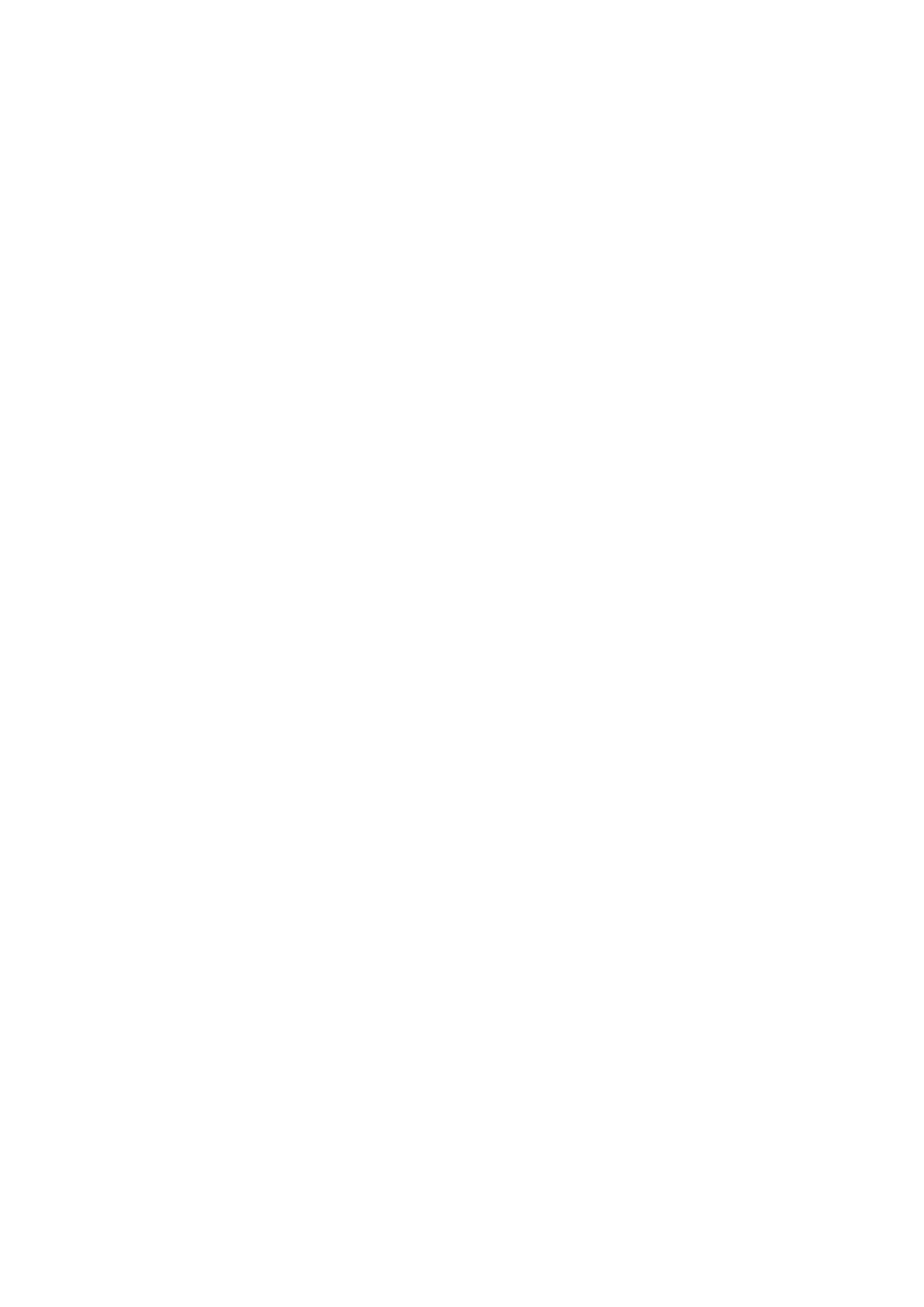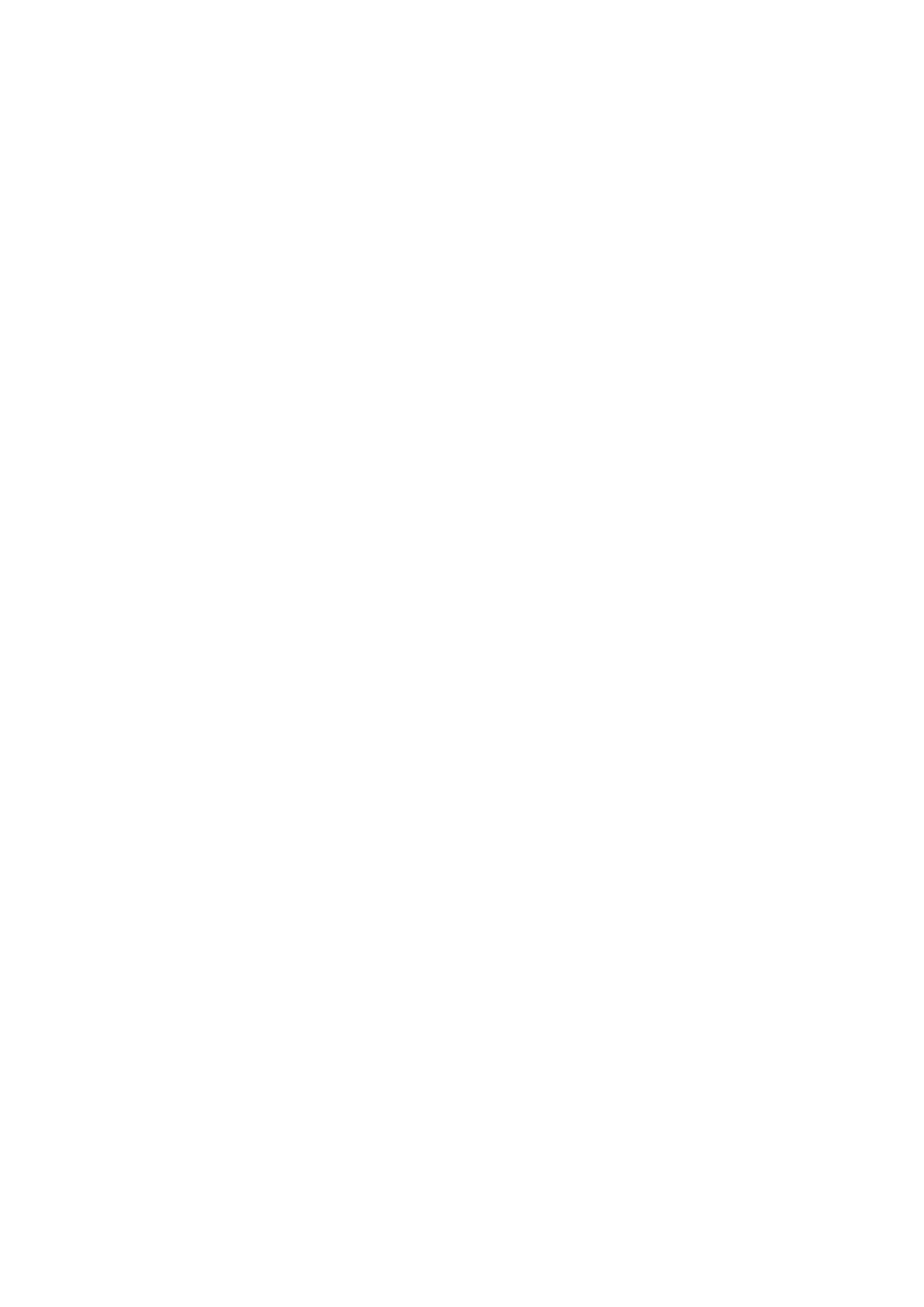
- 4 -
8.11. <WEIGHING> - Readout Mode Settings ................................................. 40
8.12. Proximity Sensors ............................................................................... 42
8.13. AUTOTARE ......................................................................................... 42
8.14. Print Mode ......................................................................................... 43
8.15. Minimum Sample Weight ...................................................................... 44
8.16. Cooperation with Titrators .................................................................... 46
8.17. Dual Range Balances and Weighing ....................................................... 46
9. Miscellaneous Parameters ......................................................................... 47
10. Adjustment ............................................................................................... 51
10.1. Internal Adjustment ............................................................................ 51
10.2. External Adjustment ............................................................................ 52
10.3. User Adjustment ................................................................................. 52
10.4. Adjustment Test ................................................................................. 52
10.5. Automatic Adjustment ......................................................................... 52
10.6. Automatic Adjustment Time .................................................................. 53
10.7. Report Printout ................................................................................... 53
11. Determining Printout Content ................................................................... 53
11.1. Adjustment Report .............................................................................. 53
11.2. Header, Footer, GLP Printouts ............................................................... 54
11.3. Non-standard Printouts ........................................................................ 57
11.3.1. Inserting texts .................................................................................... 57
11.4. Variables ........................................................................................... 60
12. Working Modes – General Information ...................................................... 61
12.1. Working Modes Accessibility ................................................................. 62
12.2. Running Working Mode ........................................................................ 62
12.3. Parameters Related to a Working Mode .................................................. 62
13. Parts Counting .......................................................................................... 63
13.1. Supplementary Settings for Parts Counting Mode ..................................... 63
13.
2. Parts Counting – Quick Access Keys ....................................................... 64
13.3. Setting Reference Mass by Entering Determined Part Mass ........................ 64
13.4. Setting Reference Mass by Determining Part Mass ................................... 65
13.5. Acquiring Part Mass From a Database .................................................... 67
13.6. Parts Counting Procedure ..................................................................... 67
14. Checkweighing .......................................................................................... 68
14.1. Supplementary Settings for Checkweighing Mode .................................... 68
14.2. Checkweighing – Quick Access Keys ...................................................... 69
14.3. Making Use of Checkweighoing Thresholds .............................................. 69
15. Dosing ....................................................................................................... 70
15.1. Supplementary Settings for Dosing Mode ............................................... 70
15.2. Dosing – Quick Access Keys .................................................................. 71
15.3. Making Use of Products Database for Dosing Operation ............................ 71
16. Percent Weighing ...................................................................................... 72
16.1. Supplementary Settings for Percent Weighing Mode ................................. 73
16.2. Percent Weighing – Quick Access Keys ................................................... 73
16.3. Comparison of Sample to Reference Mass ............................................... 73
17. Density of Solids ....................................................................................... 75
17.1. Supplementary Settings for Solids Density Mode ..................................... 77