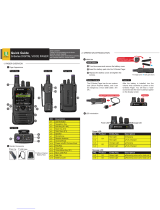Page is loading ...

APX™ Two-Way Radios
APX 6000
User Guide
Model 3

APX6000_M3.5.book Page 2 Monday, November 22, 2010 9:33 AM

English
m
ASTRO
®
APX™ 6000 Series
Digital Portable Radios
Quick Reference Card
Product Safety and RF Exposure Compliance
ATTENTION!
This radio is restricted to occupational use only to satisfy FCC RF
energy exposure requirements. Before using this product, read
the RF energy awareness information and operating instructions
in the Product Safety and RF Exposure booklet enclosed with
your radio (Motorola Publication part number 6881095C98) to
ensure compliance with RF energy exposure limits.
Radio Controls
Radio On/Off
Zones and Channels
Receiving and Transmitting
Sending an Emergency Alarm
To exit emergency at any time, press and hold
the Emergency button.
Sending an Emergency Call
Before using this product, read the operating instructions
for safe usage contained in the Product Safety and RF
Exposure booklet enclosed with your radio.
!
Top (Orange)
Button
__________
2-Position
Concentric Switch
__________
Main Display
Keypad
Menu Select
Buttons
3-Position A/B/C
Switch
__________
4-Way Navigation
Button
Accessory
Connector
Home Button
Microphone
Data Feature
Button
• On – On/Off/Volume knob clockwise.
• Off – On/Off/Volume knob counterclockwise.
• Zone – Zone switch to desired zone.
• Channel – Channel switch to desired channel.
Battery
Side Button 1
__________
Side Button 2
__________
PTT Button
On/Off/Volume
Control Knob
16-Position
Select Knob
__________
Top Side (Select)
Button
__________
Main
Speaker
Microphone
Antenna
Bluetooth
Pairing
Indicator
Top
Display
1 Select zone/channel.
2 Listen for a transmission.
OR
Press and hold Volume Set button.
OR
Press Monitor button and listen for activity.
3 Adjust volume, if necessary.
4 Press the PTT button to transmit; release to
receive.
1 Press the Emergency button.
2 The display shows Emergency and the
current zone/channel. A short, medium-
pitched tone sounds, and the LED rapidly
blinks red.
3 When acknowledgment is received, you hear
four beeps; alarm ends; and radio exits
emergency.
1 Press the Emergency button.
*PMLN5717A*
PMLN5717A
© 2010 by Motorola, Inc. All Rights Reserved. 11/10
1301 E. Algonquin Rd., Schaumburg,
IL 60196-1078, U.S.A.
APX6000_M3.5.book Page 3 Monday, November 22, 2010 9:33 AM

English
Menu Navigation
< or > to Menu Entry.
{, |, or } directly below Menu
Entry to select.
H to exit.
U or D to scroll through sub-list.
{, |, or } directly below Menu
Entry to select.
To exit emergency at any time, press and hold
the Emergency button.
Sending a Silent Emergency Call
To exit emergency at any time, press and hold
the Emergency button.
Display Status Icons
2 Press and hold the PTT button. Speak clearly
into the microphone.
3 Release the PTT button to end call.
4 Press and hold Emergency button to exit
emergency.
1 Press the Emergency button.
2 The display does not change; the LED does
not light up, and there is no tone.
3 Silent emergency continues until you:
Press and hold the Emergency button to exit
emergency state.
OR
Press and release the PTT button to exit the
Silent Emergency Alarm mode and enter
regular dispatch or Emergency Call mode.
Receiving a call or data
Transmitting a call or data
Received an Individual Call.
Blinks when the battery is low.
u
t
F
8
The more stripes, the stronger the
signal strength for the current site
(trunking only).
Direct radio to radio communication or
connected through a repeater.
On = Direct
Off = Repeater
This channel is being monitored.
L = Radio is set at Low power.
H = Radio is set at High power.
Scanning a scan list.
Blinking dot = Detects activity on the
Priority-One Channel
during scan.
Steady dot = Detects activity on the
Priority-Two Channel
during scan.
The vote scan feature is enabled.
v
O
M
HOR .
i
j
k
On steady = View mode
Blinking = Program mode
On = Secure operation.
Off = Clear operation.
Blinking = Receiving an encrypted
voice call.
On = AES Secure operation.
Off = Clear operation.
Blinking = Receiving an encrypted
voice call.
On = Location feature enabled, and
location signal available.
Off = Location feature disabled.
Blinking = Location feature enabled,
but location signal unavailable.
On = User is currently associated with
the radio.
Off = User is currently not associated
with the radio.
Blinking = Device registration or user
registration with the server failed due
to an invalid username or pin.
Data activity is present.
Bluetooth is ready.
Bluetooth is connected to the device.
m
l
G
n
o
b
a
APX6000_M3.5.book Page 4 Monday, November 22, 2010 9:33 AM

Declaration of Conformity
English
i
Declaration of Conformity
This declaration is applicable to your radio only if your radio is labeled with the FCC logo shown below.
DECLARATION OF CONFORMITY
Per FCC CFR 47 Part 2 Section 2.1077(a)
Responsible Party
Name: Motorola, Inc.
Address: 1301 East Algonquin Road, Schaumburg, IL 60196-1078, U.S.A.
Phone Number: 1-800-927-2744
Hereby declares that the product:
Model Name: APX 6000
conforms to the following regulations:
FCC Part 15, subpart B, section 15.107(a), 15.107(d) and section 15.109(a)
Class B Digital Device
As a personal computer peripheral, this device complies with Part 15 of the FCC Rules. Operation is subject to the
following two conditions:
1. This device may not cause harmful interference, and
2. This device must accept any interference received, including interference that may cause undesired operation.
APX6000_M3.5.book Page i Monday, November 22, 2010 9:33 AM

Declaration of Conformity
English
ii
Note: This equipment has been tested and found to comply with the limits for a Class B digital device, pursuant to part
15 of the FCC Rules. These limits are designed to provide reasonable protection against harmful interference in a
residential installation. This equipment generates, uses and can radiate radio frequency energy and, if not
installed and used in accordance with the instructions, may cause harmful interference to radio communications.
However, there is no guarantee that interference will not occur in a particular installation.
If this equipment does cause harmful interference to radio or television reception, which can be determined by
turning the equipment off and on, the user is encouraged to try to correct the interference by one or more of the
following measures:
• Reorient or relocate the receiving antenna.
• Increase the separation between the equipment and receiver.
• Connect the equipment into an outlet on a circuit different from that to which the receiver is connected.
• Consult the dealer or an experienced radio/TV technician for help.
APX6000_M3.5.book Page ii Monday, November 22, 2010 9:33 AM

Contents
English
iii
Contents
This User Guide contains all the information you need
to use the APX™ 6000 Series Digital Portable Radios.
Declaration of Conformity . . . . . . . . . . . . . . . . . .i
Important Safety Information . . . . . . . . . . . . . .ix
Product Safety and RF Exposure Compliance . . . . .ix
Software Version . . . . . . . . . . . . . . . . . . . . . . . .ix
Computer Software Copyrights . . . . . . . . . . . . x
Documentation Copyrights . . . . . . . . . . . . . . . . x
Disclaimer . . . . . . . . . . . . . . . . . . . . . . . . . . . . . . x
Getting Started . . . . . . . . . . . . . . . . . . . . . . . . . . 1
How to Use This Guide . . . . . . . . . . . . . . . . . . . . . . . 1
Notations Used in This Manual . . . . . . . . . . . . . . . . . 1
Additional Performance Enhancement . . . . . . . . . . . 2
Dynamic System Resilience (DSR) . . . . . . . . . . . . . .2
CrossTalk Prevention . . . . . . . . . . . . . . . . . . . . . . . .2
Encrypted Integrated Data (EID) . . . . . . . . . . . . . . . 2
SecureNet . . . . . . . . . . . . . . . . . . . . . . . . . . . . . . . . 2
What Your Dealer/System Administrator
Can Tell You . . . . . . . . . . . . . . . . . . . . . . . . . . . . . . 3
Preparing Your Radio for Use . . . . . . . . . . . . . .3
Charging the Battery . . . . . . . . . . . . . . . . . . . . . . . . . 4
Battery Charger . . . . . . . . . . . . . . . . . . . . . . . . . . . . 4
Attaching the Battery . . . . . . . . . . . . . . . . . . . . . . . . . 4
Attaching the Antenna . . . . . . . . . . . . . . . . . . . . . . . . 5
Attaching the Accessory Connector Cover . . . . . . . . 6
Using the Carry Holder . . . . . . . . . . . . . . . . . . . . . . . 6
Turning On the Radio . . . . . . . . . . . . . . . . . . . . . . . . 7
Adjusting the Volume . . . . . . . . . . . . . . . . . . . . . . . . 8
Identifying Radio Controls . . . . . . . . . . . . . . . . .9
Radio Parts and Controls . . . . . . . . . . . . . . . . . . . . 10
Programmable Features . . . . . . . . . . . . . . . . . . . . . 11
Assignable Radio Functions . . . . . . . . . . . . . . . . . 11
Assignable Settings or Utility Functions . . . . . . . . . 13
Accessing the Preprogrammed Functions . . . . . . . 13
Using the Menu Select Buttons . . . . . . . . . . . . . . . 13
Using the Navigation Buttons . . . . . . . . . . . . . . . . 14
APX6000_M3.5.book Page iii Monday, November 22, 2010 9:33 AM

Contents
English
iv
Home Button . . . . . . . . . . . . . . . . . . . . . . . . . . . . . 14
Data Feature Button . . . . . . . . . . . . . . . . . . . . . . . 14
4-Way Navigation Button . . . . . . . . . . . . . . . . . . . . 14
Using the Keypad . . . . . . . . . . . . . . . . . . . . . . . . . . 15
Keypad Characters – Uppercase Mode . . . . . . . . . 15
Keypad Characters – Lowercase Mode . . . . . . . . . 16
Keypad Characters – Numeric Mode . . . . . . . . . . . 17
Keypad Characters – Hexadecimal Mode . . . . . . . 18
Push-To-Talk (PTT) Button . . . . . . . . . . . . . . . . . . 19
Identifying Status Indicators . . . . . . . . . . . . . .19
Status Icons . . . . . . . . . . . . . . . . . . . . . . . . . . . . . . 20
Text Messaging Service (TMS) Icons . . . . . . . . . . 23
Status Icons . . . . . . . . . . . . . . . . . . . . . . . . . . . . . . 23
TMS Menu Options . . . . . . . . . . . . . . . . . . . . . . . . . 25
Call Type Icons . . . . . . . . . . . . . . . . . . . . . . . . . . . . 26
LED Indicator . . . . . . . . . . . . . . . . . . . . . . . . . . . . . 27
Intelligent Lighting Indicators . . . . . . . . . . . . . . . . . 28
Alert Tones . . . . . . . . . . . . . . . . . . . . . . . . . . . . . . . 29
Phone Call Display and Alert Prompts . . . . . . . . . . 32
General Radio Operation . . . . . . . . . . . . . . . . .33
Selecting a Zone . . . . . . . . . . . . . . . . . . . . . . . . . . 33
Selecting a Radio Channel . . . . . . . . . . . . . . . . . . . 34
Receiving and Responding to a Radio Call . . . . . . 35
Receiving and Responding to a Talkgroup Call . . .36
Receiving and Responding to a Private Call
(Trunking Only) . . . . . . . . . . . . . . . . . . . . . . . . . . . .36
Receiving and Responding to a Telephone Call
(Trunking Only) . . . . . . . . . . . . . . . . . . . . . . . . . . . .37
Making a Radio Call . . . . . . . . . . . . . . . . . . . . . . . . 38
Making a Talkgroup Call . . . . . . . . . . . . . . . . . . . . .38
Making a Private Call (Trunking Only) . . . . . . . . . . .38
Making an Enhanced Private Call (Trunking
Only) . . . . . . . . . . . . . . . . . . . . . . . . . . . . . . . . . . . .39
Making a Telephone Call (Trunking Only) . . . . . . . .40
Repeater or Direct Operation . . . . . . . . . . . . . . . . . 41
Monitoring Features . . . . . . . . . . . . . . . . . . . . . . . . 41
Monitoring a Channel . . . . . . . . . . . . . . . . . . . . . . .41
Conventional Mode Operation . . . . . . . . . . . . . . . .42
Advanced Features . . . . . . . . . . . . . . . . . . . . . 43
Advanced Call Features . . . . . . . . . . . . . . . . . . . . . 43
Receiving and Making a Selective Call (ASTRO
Conventional Only) . . . . . . . . . . . . . . . . . . . . . . . . .43
Receiving a Selective Call . . . . . . . . . . . . . . . . . . .43
Making a Selective Call . . . . . . . . . . . . . . . . . . . . .44
APX6000_M3.5.book Page iv Monday, November 22, 2010 9:33 AM

Contents
English
v
Using the Talkgroup Call Feature (Conventional
Operation Only) . . . . . . . . . . . . . . . . . . . . . . . . . . . .44
Selecting a Talkgroup . . . . . . . . . . . . . . . . . . . . . .44
Sending a Status Call . . . . . . . . . . . . . . . . . . . . . . .45
Using the Dynamic Regrouping Feature (Trunking
Only) . . . . . . . . . . . . . . . . . . . . . . . . . . . . . . . . . . . .46
Requesting a Reprogram (Trunking Only) . . . . . . .46
Classifying Regrouped Radios . . . . . . . . . . . . . . . .47
Contacts . . . . . . . . . . . . . . . . . . . . . . . . . . . . . . . . . 47
Making a Private Call from Contacts . . . . . . . . . . . .48
Adding a New Contact Entry . . . . . . . . . . . . . . . . . .49
Deleting a Contact Entry . . . . . . . . . . . . . . . . . . . . .50
Adding a Contact to a Call List . . . . . . . . . . . . . . . .51
Removing a Contact from a Call List . . . . . . . . . . . .51
Editing a Contact in a Call List . . . . . . . . . . . . . . . .52
Editing an Entry Alias . . . . . . . . . . . . . . . . . . . . . . .52
Editing as Entry ID . . . . . . . . . . . . . . . . . . . . . . . . .52
Editing a Call Type . . . . . . . . . . . . . . . . . . . . . . . . .53
Viewing Details of a Contact . . . . . . . . . . . . . . . . . .53
Scan Lists . . . . . . . . . . . . . . . . . . . . . . . . . . . . . . . . 54
Viewing a Scan List . . . . . . . . . . . . . . . . . . . . . . . . .54
Editing the Scan List . . . . . . . . . . . . . . . . . . . . . . . .54
Changing the Scan List Status . . . . . . . . . . . . . . . . 55
Viewing and Changing the Priority Status . . . . . . .56
Scan . . . . . . . . . . . . . . . . . . . . . . . . . . . . . . . . . . . . 56
Turning Scan On or Off . . . . . . . . . . . . . . . . . . . . . .56
Making a Dynamic Priority Change (Conventional
Scan Only) . . . . . . . . . . . . . . . . . . . . . . . . . . . . . . . 57
Deleting a Nuisance Channel . . . . . . . . . . . . . . . . 57
Restoring a Nuisance Channel . . . . . . . . . . . . . . . 57
Call Alert Paging . . . . . . . . . . . . . . . . . . . . . . . . . . . 58
Receiving a Call Alert Page . . . . . . . . . . . . . . . . . . 58
Sending a Call Alert Page . . . . . . . . . . . . . . . . . . . 58
Emergency Operation . . . . . . . . . . . . . . . . . . . . . . . 60
Sending an Emergency Alarm . . . . . . . . . . . . . . . . 60
Sending an Emergency Call (Trunking Only) . . . . 61
Sending an Emergency Alarm with Emergency
Call . . . . . . . . . . . . . . . . . . . . . . . . . . . . . . . . . . . . . 61
Sending a Silent Emergency Alarm . . . . . . . . . . . . 62
Using the Emergency Keep-Alive Feature . . . . . . . 62
Automatic Registration Service (ARS) . . . . . . . . . . 63
Selecting or Changing the ARS Mode . . . . . . . . . . 63
Accessing the User Login Feature . . . . . . . . . . . . . 64
Logging In as a User . . . . . . . . . . . . . . . . . . . . . . . 64
Logging Out . . . . . . . . . . . . . . . . . . . . . . . . . . . . . 65
Text Messaging Service (TMS) . . . . . . . . . . . . . . . . 66
Accessing the TMS Features . . . . . . . . . . . . . . . . . 66
Composing and Sending a New Text Message . . . 67
Sending a Quick Text Message . . . . . . . . . . . . . . . 68
Using the Priority Status and Request Reply
Features . . . . . . . . . . . . . . . . . . . . . . . . . . . . . . . . . 70
Appending a Priority Status to a Text Message . . 70
APX6000_M3.5.book Page v Monday, November 22, 2010 9:33 AM

Contents
English
vi
Removing a Priority Status from a Text
Message . . . . . . . . . . . . . . . . . . . . . . . . . . . . . . . . 70
Appending a Request Reply to a Text Message . . 70
Removing a Request Reply from a Text Message 71
Appending a Priority Status and a Reply Request
to a Text Message . . . . . . . . . . . . . . . . . . . . . . . . . 71
Removing a Priority Status and a Reply Request
from a Text Message . . . . . . . . . . . . . . . . . . . . . . . 71
Managing Text Messages . . . . . . . . . . . . . . . . . . . 72
Receiving a Text Message . . . . . . . . . . . . . . . . . . 72
Viewing a Text Message from the Inbox . . . . . . . . 72
Replying to a Received Text Message . . . . . . . . . 73
Accessing the Drafts Folder . . . . . . . . . . . . . . . . . . 74
Managing Sent Text Messages . . . . . . . . . . . . . . . 74
Viewing a Sent Text Message . . . . . . . . . . . . . . . . 74
Sending a Sent Text Message . . . . . . . . . . . . . . . 75
Deleting a Text Message . . . . . . . . . . . . . . . . . . . . 76
Deleting All Text Messages . . . . . . . . . . . . . . . . . . 76
Secure Operations . . . . . . . . . . . . . . . . . . . . . . . . . 77
Selecting Secure Transmissions . . . . . . . . . . . . . . 77
Selecting Clear Transmissions . . . . . . . . . . . . . . . . 77
Managing Encryption . . . . . . . . . . . . . . . . . . . . . . . 77
Loading an Encryption Key . . . . . . . . . . . . . . . . . . 77
Using the Multikey Feature . . . . . . . . . . . . . . . . . . 78
Selecting an Encryption Key . . . . . . . . . . . . . . . . . 78
Selecting a Keyset . . . . . . . . . . . . . . . . . . . . . . . . . 79
Erasing the Selected Encryption Keys . . . . . . . . . . 79
Requesting an Over-the-Air Rekey (ASTRO
Conventional Only) . . . . . . . . . . . . . . . . . . . . . . . . .80
MDC Over-the-Air Rekeying (OTAR) Page . . . . . .81
Hear Clear . . . . . . . . . . . . . . . . . . . . . . . . . . . . . . .81
Security . . . . . . . . . . . . . . . . . . . . . . . . . . . . . . . . . 82
Radio Lock . . . . . . . . . . . . . . . . . . . . . . . . . . . . . . .82
Unlocking Your Radio . . . . . . . . . . . . . . . . . . . . . . .82
Changing Your Password . . . . . . . . . . . . . . . . . . . .82
Enabling or Disabling the Radio Lock Feature
(Secure Radios Only) . . . . . . . . . . . . . . . . . . . . . . .83
The Global Positioning System (GPS) . . . . . . . . . . 83
Understanding the GPS Feature . . . . . . . . . . . . . . .83
Enhancing GPS Performance . . . . . . . . . . . . . . . . .84
The Outdoor Location Feature (Using GPS) . . . . . .84
Accessing the Outdoor Location Feature . . . . . . . .85
Saving a Waypoint . . . . . . . . . . . . . . . . . . . . . . . . .86
Viewing a Saved Waypoint . . . . . . . . . . . . . . . . . . .87
Editing the Alias of a Waypoint . . . . . . . . . . . . . . . .88
Editing the Coordinates of a Waypoint . . . . . . . . . .89
Deleting a Single Saved Waypoint . . . . . . . . . . . . .90
Deleting All Saved Waypoints . . . . . . . . . . . . . . . .90
Measuring the Distance and Bearing from a
Saved Waypoint . . . . . . . . . . . . . . . . . . . . . . . . . . .91
Using the Location Feature While in Emergency
Mode . . . . . . . . . . . . . . . . . . . . . . . . . . . . . . . . . . .91
Trunking System Controls . . . . . . . . . . . . . . . . . . . 92
Using the Failsoft System . . . . . . . . . . . . . . . . . . . .92
APX6000_M3.5.book Page vi Monday, November 22, 2010 9:33 AM

Contents
English
vii
Going Out of Range . . . . . . . . . . . . . . . . . . . . . . . .92
Using the Site Trunking Feature . . . . . . . . . . . . . . .92
Locking and Unlocking a Site . . . . . . . . . . . . . . . . .93
Viewing and Changing a Site . . . . . . . . . . . . . . . . .93
Viewing the Current Site . . . . . . . . . . . . . . . . . . . .93
Changing the Current Site . . . . . . . . . . . . . . . . . . .93
Mission Critical Wireless
- Bluetooth - . . . . . . . . . . . . . . . . . . . . . . . . . . . . . . 94
Turning On Bluetooth . . . . . . . . . . . . . . . . . . . . . . .94
Turning Off Bluetooth . . . . . . . . . . . . . . . . . . . . . . .95
Re-Pair Timer . . . . . . . . . . . . . . . . . . . . . . . . . . . . .95
Bluetooth Drop Timer . . . . . . . . . . . . . . . . . . . . . . .96
Pairing Bluetooth Device with the Radio . . . . . . . . .97
Indicating Bluetooth Connection is Lost . . . . . . . . .98
Turning On the Bluetooth Audio (Routing the Audio
from the Radio to the Headset) . . . . . . . . . . . . . . .98
Turning Off the Bluetooth Audio (Routing the Audio
from the Headset to the Radio) . . . . . . . . . . . . . . . .99
Adjusting the Volume of the Radio from Bluetooth
Audio Device . . . . . . . . . . . . . . . . . . . . . . . . . . . . . .99
Viewing the Bluetooth Active Devices . . . . . . . . . . .99
Utilities . . . . . . . . . . . . . . . . . . . . . . . . . . . . . . . . . 100
Viewing the Recent Calls . . . . . . . . . . . . . . . . . . .100
Using the Flip Display . . . . . . . . . . . . . . . . . . . . . .101
Selecting a Basic Zone Bank . . . . . . . . . . . . . . . .101
Selecting an Enhanced Zone Bank . . . . . . . . . . . .102
Selecting the Power Level . . . . . . . . . . . . . . . . . . 102
Selecting a Radio Profile . . . . . . . . . . . . . . . . . . . 103
Enabling and Disabling the Radio Alias . . . . . . . . 103
Selecting the Audio Speaker . . . . . . . . . . . . . . . . 103
Controlling the Display Backlight . . . . . . . . . . . . . 104
Locking and Unlocking the Keypad . . . . . . . . . . . 105
Turning Keypad Tones On or Off . . . . . . . . . . . . . 105
Turning Voice Mute On or Off . . . . . . . . . . . . . . . 105
Using the Time-Out Timer . . . . . . . . . . . . . . . . . . 105
Setting the Time and Date . . . . . . . . . . . . . . . . . . 106
Editing the Time and Date . . . . . . . . . . . . . . . . . 106
Using the Conventional Squelch Operation
Features . . . . . . . . . . . . . . . . . . . . . . . . . . . . . . . . 107
Analog Options . . . . . . . . . . . . . . . . . . . . . . . . . . 107
Digital Options . . . . . . . . . . . . . . . . . . . . . . . . . . 107
Using the PL Defeat Feature . . . . . . . . . . . . . . . . 107
Using the Digital PTT ID Feature . . . . . . . . . . . . . 108
Using the Smart PTT Feature (Conventional
Only) . . . . . . . . . . . . . . . . . . . . . . . . . . . . . . . . . . 108
Accessing the Battery Information . . . . . . . . . . . . 109
Accessing the General Radio Information . . . . . . 109
Accessing the Radio Information . . . . . . . . . . . . 109
Viewing the IP Information . . . . . . . . . . . . . . . . . 110
Viewing the Control Assignments . . . . . . . . . . . . 111
Editing the Soft ID . . . . . . . . . . . . . . . . . . . . . . . . 111
Voice Announcement . . . . . . . . . . . . . . . . . . . . . . 112
APX6000_M3.5.book Page vii Monday, November 22, 2010 9:33 AM

Contents
English
viii
Helpful Tips . . . . . . . . . . . . . . . . . . . . . . . . . . .114
Caring for Your Radio . . . . . . . . . . . . . . . . . . . . . . 114
Cleaning Your Radio . . . . . . . . . . . . . . . . . . . . . . 115
Handling Your Radio . . . . . . . . . . . . . . . . . . . . . . 115
Servicing Your Radio . . . . . . . . . . . . . . . . . . . . . . 116
Taking Care of the Battery . . . . . . . . . . . . . . . . . . 116
Checking the Battery Charge Status . . . . . . . . . . 116
LED and Sounds . . . . . . . . . . . . . . . . . . . . . . . . . 116
Fuel Gauge Icon . . . . . . . . . . . . . . . . . . . . . . . . . 116
Battery Recycling and Disposal . . . . . . . . . . . . . . 117
Accessories . . . . . . . . . . . . . . . . . . . . . . . . . . .118
Appendix: Maritime Radio Use in the VHF
Frequency Range . . . . . . . . . . . . . . . . . . . . . 119
Special Channel Assignments . . . . . . . . . . . . . . . 119
Emergency Channel . . . . . . . . . . . . . . . . . . . . . . .119
Non-Commercial Call Channel . . . . . . . . . . . . . . .119
Operating Frequency Requirements . . . . . . . . . . 120
Glossary . . . . . . . . . . . . . . . . . . . . . . . . . . . . . 122
Commercial Warranty . . . . . . . . . . . . . . . . . . 127
APX6000_M3.5.book Page viii Monday, November 22, 2010 9:33 AM

Important Safety Information
English
ix
Important Safety Information
Product Safety and RF Exposure Compliance
ATTENTION!
This radio is restricted to occupational use only to
satisfy FCC RF energy exposure requirements.
Before using this product, read the RF energy awareness
information and operating instructions in the Product
Safety and RF Exposure booklet enclosed with your radio
(Motorola Publication part number 6881095C98) to
ensure compliance with RF energy exposure limits.
For a list of Motorola-approved antennas, batteries, and
other accessories, visit the following website:
http://www.motorola.com/governmentandenterprise
Software Version
All the features described in the following sections are
supported by the radio's software version R05.00.00 or
later.
See Accessing the Radio Information on page 109 to
determine your radio's software version.
Check with your dealer or system administrator
for more details of all the features supported.
Before using this product, read the operating
instructions for safe usage contained in the
Product Safety and RF Exposure booklet
enclosed with your radio.
!
APX6000_M3.5.book Page ix Monday, November 22, 2010 9:33 AM

Computer Software Copyrights
English
x
Computer Software Copyrights
The Motorola products described in this manual may
include copyrighted Motorola computer programs stored
in semiconductor memories or other media. Laws in the
United States and other countries preserve for Motorola
certain exclusive rights for copyrighted computer
programs, including, but not limited to, the exclusive right
to copy or reproduce in any form the copyrighted
computer program. Accordingly, any copyrighted
Motorola computer programs contained in the Motorola
products described in this manual may not be copied,
reproduced, modified, reverse-engineered, or distributed
in any manner without the express written permission of
Motorola. Furthermore, the purchase of Motorola
products shall not be deemed to grant either directly or by
implication, estoppel, or otherwise, any license under the
copyrights, patents or patent applications of Motorola,
except for the normal non-exclusive license to use that
arises by operation of law in the sale of a product.
Documentation Copyrights
No duplication or distribution of this document or any
portion thereof shall take place without the express
written permission of Motorola. No part of this manual
may be reproduced, distributed, or transmitted in any
form or by any means, electronic or mechanical, for any
purpose without the express written permission of
Motorola.
Disclaimer
The information in this document is carefully examined,
and is believed to be entirely reliable. However, no
responsibility is assumed for inaccuracies. Furthermore,
Motorola reserves the right to make changes to any
products herein to improve readability, function, or
design. Motorola does not assume any liability arising out
of the applications or use of any product or circuit
described herein; nor does it cover any license under its
patent rights, nor the rights of others.
APX6000_M3.5.book Page x Monday, November 22, 2010 9:33 AM

Getting Started
English
1
Getting Started
Take a moment to review the following:
How to Use This Guide . . . . . . . . . . . . . . . . . . . . . . . . . page 1
Notations Used in This Manual . . . . . . . . . . . . . . . . . . . page 1
Additional Performance Enhancement . . . . . . . . . . . . . page 2
What Your Dealer/System Administrator
Can Tell You. . . . . . . . . . . . . . . . . . . . . . . . . . . . . . . . page 3
How to Use This Guide
This User Guide covers the basic operation of the APX™ 6000
Portables.
However, your dealer or system administrator may have
customized your radio for your specific needs. Check with your
dealer or system administrator for more information.
Notations Used in This Manual
Throughout the text in this publication, you will notice the use of
WARNING, Caution, and Note. These notations are used to
emphasize that safety hazards exist, and the care that must be
taken or observed.
An operational procedure, practice, or condition,
etc., which may result in injury or death if not
carefully observed.
An operational procedure, practice, or
condition, etc., which may result in damage
to the equipment if not carefully observed.
Note:
An operational procedure, practice, or condition,
etc., which is essential to emphasize.
!!
!
APX6000_M3.5.book Page 1 Monday, November 22, 2010 9:33 AM

Getting Started
English
2
The following special notations identify certain items:
Additional Performance Enhancement
The following are some of the latest creations designed to
enhance the security, quality and efficiency of APX radios.
Dynamic System Resilience (DSR)
DSR ensures the radio system is seamlessly switched to a
backup master site dynamically in case of system failure.
DSR also provides additional indication e.g. failure detection,
fault recovery, and redundancy within the system to address to
the user in need. Mechanisms related to the Integrated Voice
and Data (IV & D) or data centric are all supported by DSR.
CrossTalk Prevention
This feature prevents crosstalk scenario from happening,
especially when a wideband antenna is used. This feature
allows the adjustment of the Trident Transmitting SSI clock rate
in the radio to be varied from the Receiving Frequency. This
subsequently reduced the possibilities of radio frequency
interfering spurs and prevents the issues of crosstalk.
Encrypted Integrated Data (EID)
EID provides security encryption and authentication of IV & D
data bearer service communication between the radio and the
Customer Enterprise Network.
SecureNet
SecureNet allows user to perform secured communications on
an Analog or Motorola Data Communication (MDC) channel.
The MDC OTAR feature will allow users to perform OTAR
activities on an MDC channel.
Example Description
Home button
or H
Buttons and keys are shown in bold print
or as an icon.
Phone
Menu entries are shown similar to the
way they appear on the radio’s display.
>
This means “Press the right side of the
4-way Navigation button”.
APX6000_M3.5.book Page 2 Monday, November 22, 2010 9:33 AM

Preparing Your Radio for Use
English
3
What Your Dealer/System Administrator
Can Tell You
Check with your dealer or system administrator, if the radio is to
be operated in extremely cold temperatures (less than -20°C),
for the correct radio settings to ensure proper top and front
display operation.
You can also consult your dealer or system administrator about
the following:
• Is your radio preprogrammed with any preset conventional
channels?
• Which buttons have been preprogrammed to access other
features?
• What optional accessories may suit your needs?
Preparing Your Radio for Use
Assemble your radio by following these steps:
Charging the Battery . . . . . . . . . . . . . . . . . . . . . . . . . . .page 4
Battery Charger . . . . . . . . . . . . . . . . . . . . . . . . . . . . .page 4
Attaching the Battery . . . . . . . . . . . . . . . . . . . . . . . . . . .page 4
Attaching the Antenna . . . . . . . . . . . . . . . . . . . . . . . . . .page 5
Using the Carry Holder. . . . . . . . . . . . . . . . . . . . . . . . . .page 6
Attaching the Accessory Connector Cover . . . . . . . . . .page 6
Turning On the Radio. . . . . . . . . . . . . . . . . . . . . . . . . . .page 7
Adjusting the Volume . . . . . . . . . . . . . . . . . . . . . . . . . . .page 8
APX6000_M3.5.book Page 3 Monday, November 22, 2010 9:33 AM

Preparing Your Radio for Use
English
4
Charging the Battery
The Motorola-approved battery shipped with your radio is
uncharged. Prior to using a new battery, charge it for a minimum
of 16 hours to ensure optimum capacity and performance.
For a list of Motorola-authorized batteries available for use
with your radio, see Accessories on page 118.
Note: When charging a battery attached to a radio, turn the
radio off to ensure a full charge.
Battery Charger
To charge the battery, place the battery, with or without the
radio, in a Motorola-approved charger. The charger’s LED
indicates the charging progress; see your charger’s user guide.
For a list of chargers, see Accessories on page 118.
Attaching the Battery
With the radio turned off, slide the battery into the radio’s frame
until side latches click into place.
To avoid a possible explosion:
• DO NOT replace the battery in any area
labeled “hazardous atmosphere”.
• DO NOT discard batteries in a fire.
!!
APX6000_M3.5.book Page 4 Monday, November 22, 2010 9:33 AM

Preparing Your Radio for Use
English
5
To remove the battery,
turn the radio off. Squeeze
the release latches on the
bottom of the battery until
the battery releases from
the radio. Remove the
battery from the radio.
Note: If your radio is
preprogrammed
with volatile-key
retention, the
encryption keys
are retained for
approximately 30
seconds after
battery removal.
Check with your
dealer or system
administrator for
more information.
You can view the status of your IMPRES battery. See
Accessing the Radio Information on page 109 for more
information.
Attaching the Antenna
With the radio turned off, set the antenna in its receptacle and
turn clockwise to attach it to the radio.
To remove the antenna, turn the antenna counterclockwise.
Make sure you turn off the radio first.
Battery
Latch
APX6000_M3.5.book Page 5 Monday, November 22, 2010 9:33 AM

Preparing Your Radio for Use
English
6
Attaching the Accessory Connector
Cover
The accessory connector is located on the antenna side of the
radio. It is used to connect accessories to the radio.
Note: To prevent damage to the connector, shield it with the
connector cover when not in use.
Insert the hooked
end of the cover
into the slot above
the connector.
Press downward on
the cover’s top to
seat it in the slot.
Once in place, rotate
the thumbscrew
clockwise by hand
until tight.
To remove the accessory connector cover, rotate the
thumbscrew counterclockwise until it disengages from the radio.
If the thumbscrew is too tight, use an Allen wrench to loosen
it first.
Rotate and lift the connector cover to disengage it from
the radio.
Using the Carry Holder
Position the radio within
the carry holder with the
main speaker facing
outward. Slide the radio
down into the carry
holder until it clicks in
place.
Hooked End
Thumbscrew
Hex Socket Head
APX6000_M3.5.book Page 6 Monday, November 22, 2010 9:33 AM
/