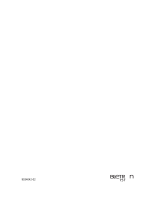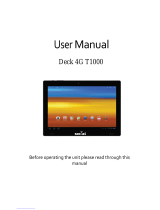Page is loading ...

Software version H1/I1
D13293-02
This document is not to be reproduced in whole or in part
without permission in writing from:
User Manual
TANDBERG 1000
TANDBERG 550
for Cisco
CallManager

2
TANDBERG 1000/550 for Cisco
CallManager
Environmental Issues
Thank you for buying a product which contributes to a reduction in pollution and thereby helps save the environment.
Our products reduce the need for travel and transport and thereby reduce pollution.
Our products have either none or few consumable parts (chemicals, toner, gas, paper).
Our products are low energy consuming products.
Battery handling:
Batteries for the Remote Control are Long Life and Alkaline batteries saving the environment, please follow guidelines on the packing material
for handling and disposal of the batteries.
Waste handling:
No need to send material back to TANDBERG as there are no consumables to take care of. Please contact your local dealer for information on
recycling the product by sending the main parts of the product for disassembly at local electronic waste stations, marking recyclable parts so the
waste station can disassemble and re-use these parts.
Production of products:
Our factories employ the most efficient environmental methods for reducing waste and pollution and ensuring the products are recyclable.
Trademarks and copyright
COPYRIGHT © 2004, TANDBERG
Philip Pedersensvei 22
1366 Lysaker, Norway, Tel: +47 67 125 125, Fax: +47 67 125 234
All rights reserved. This document contains information that is proprietary to TANDBERG. No part of this publication may be reproduced,
stored in a retrieval system, or transmitted, in any form, or by any means, electronically, mechanically, by photocopying, or otherwise, without
the prior written permission of TANDBERG. Nationally and internationally recognized trademarks and tradenames are the property of their
respective holders and are hereby acknowledged.
Portions of this software are © 1996-2003 RADVision Ltd. All intellectual property rights in such portions of the Software and documentation
are owned by RADVision and are protected by United States copyright laws, other applicable copyright laws and international treaty provisions.
RADVision and its suppliers retain all rights not expressly granted.
Disclaimer
The information in this document is furnished for informational purposes only, is subject to change without prior notice, and should not be
construed as a commitment by TANDBERG.
The information in this document is believed to be accurate and reliable, however TANDBERG assumes no responsibility or liability for any
errors or inaccuracies that may appear in this document, nor for any infringements of patents or other rights of third parties resulting from its
use. No license is granted under any patents or patent rights of TANDBERG.
This document was written by the Technical Support Department of TANDBERG, Norway. We are committed to maintaining a high level of
quality in all our documentation. Towards this effort, we welcome your comments and suggestions regarding the content and structure of this
document. Please fax or mail your comments and suggestions to the attention of:
Product Support Department
TANDBERG, Philip Pedersensvei 22
1366 Lysaker, Norway
Tel: +47 67 125 125
Fax: +47 67 125 234

TANDBERG 1000/550 for Cisco
CallManager
3
Operator Safety Summary
For your protection, please read these safety instructions completely before operating the equipment and keep this manual for future
reference. The information in this summary is intended for operators. Carefully observe all warnings, precautions and instructions both
on the apparatus and in the operating instructions.
Equipment Markings
The lightning flash symbol within an equilateral triangle is intended to alert the user to the
presence of uninsulated “dangerous voltages” within the product’s enclosure that may be of
sufficient magnitude to constitue a risk of electrical shock.
The exclamation mark within an equilateral triangle is intended to alert the user to the presence of
important operating and maintenance (servicing) instructions within literature accompanying the
equipment.
Warnings
Water and moisture - Do not operate the equipment under or near water - for example near a bathtub, kitchen sink, or laundry tub, in a wet
basement, or near a swimming pool or in areas with high humidity.
Cleaning - Unplug the apparatus from the wall outlet before cleaning or polishing. Do not use liquid cleaners or aerosol cleaners. Use a lint-free
cloth lightly moistened with water for cleaning the exterior of the apparatus.
Ventilation - Do not block any of the ventilation openings of the apparatus. Install in accordance with the installation instructions. Never cover
the slots and openings with a cloth or other material. Never install the apparatus near heat sources such as radiators, heat registers, stoves, or
other apparatus (including amplifiers) that produce heat.
Grounding or Polarization - Do not defeat the safety purpose of the polarized or grounding-type plug. A polarized plug has two blades with one
wider than the other. A grounding type plug has two blades and a third grounding prong. The wide blade or third prong is provided for your
safety. If the provided plug does not fit into your outlet, consult an electrician.
Power-Cord Protection - Route the power cord so as to avoid it being walked on or pinched by items placed upon or against it, paying particular
attention to the plugs, receptacles, and the point where the cord exits from the apparatus.
Attachments - Only use attachments as recommended by the manufacturer.
Accessories - Use only with a cart, stand, tripod, bracket, or table specified by the manufacturer, or sold with the apparatus. When a cart is used,
use caution when moving the cart/apparatus combination to avoid injury from tip-over.
Lightning - Unplug this apparatus during lightning storms or when unused for long periods of time.
ISDN cables - CAUTION - To reduce the risk of fire, use only No. 26 AWG or larger telecommunication line cord.
Servicing - Do not attempt to service the apparatus yourself as opening or removing covers may expose you to dangerous voltages or other
hazards, and will void the warranty. Refer all servicing to qualified service personnel.
Damaged Equipment - Unplug the apparatus from the outlet and refer servicing to qualified personnel under the following conditions:
When the power cord or plug is damaged or frayed
If liquid has been spilled or objects have fallen into the apparatus
If the apparatus has been exposed to rain or moisture
If the apparatus has been subjected to excessive shock by being dropped, or the cabinet has been damaged
If the apparatus fails to operate in accordance with the operating instructions
LCD Display
The TANDBERG 1000 is equipped with a high quality LCD display. Nevertheless, due to the complex production process and the high
resolution with nearly 1,500,000 pixels, defect pixels may occur resulting in black pixels or bright dots of constant color red, green or blue. As
for any other product with an LCD, these defect pixels are more or less visible depending on the nature of the picture. But since the LCD
features an extra bright LCD allowing an unusual wide view angle range, bright dots may be more visible than for regular laptops. All units are
subject to thorough inspection to ensure that the LCD is well within the quality guaranteed by the manufacturer SHARP.

4
TANDBERG 1000/550 for Cisco
CallManager
Contents
Introduction..............................................................................................7
Menu structure ........................................................................................8
Installation ................................................................................................9
Precautions .............................................................................................................9
Connecting Your TANDBERG 1000 for Cisco CallManager System ...................9
Power Cable ................................................................................................................................ 10
LAN Cable .................................................................................................................................... 10
Wireless LAN - Insert PC Card .................................................................................................... 10
Connecting Your TANDBERG 550 for Cisco CallManager System .....................11
Microphone Cable ....................................................................................................................... 12
Monitor Cable(s) .......................................................................................................................... 12
Power Cable ................................................................................................................................ 13
LAN Cable .................................................................................................................................... 13
Wireless LAN - Insert PC Card .................................................................................................... 13
Getting Started.........................................................................................14
Before You Begin ....................................................................................................14
Welcome Screen .....................................................................................................14
Softbuttons..............................................................................................................14
Standby Mode .........................................................................................................14
Remote Control .......................................................................................................15
Handling Calls .........................................................................................................16

TANDBERG 1000/550 for Cisco
CallManager
5
Placing a Call .............................................................................................................................. 16
Answering a Call ......................................................................................................................... 16
Ending a Call ............................................................................................................................... 16
General Use..............................................................................................17
Adjusting Volume ....................................................................................................17
View Outgoing Video (Selfview).............................................................................17
Microphone on/off...................................................................................................17
Speaker on/off .........................................................................................................17
Controlling the Camera...........................................................................................18
Moving / zooming Camera .........................................................................................................18
On Screen Symbols ................................................................................................18
Advanced Use..........................................................................................19
Main Menu................................................................................................................19
Calls.............................................................................................................................................. 20
Placing a Call on Hold............................................................................................................... 20
Resuming a Call on Hold........................................................................................................... 20
Transferring a Call to Another Extension.................................................................................... 20
Redialing the Last Number Dialled ............................................................................................ 21
Services........................................................................................................................................ 21
Directory....................................................................................................................................... 21
Settings ........................................................................................................................................ 22
View Status .............................................................................................................................. 22
System Status..................................................................................................................... 23
Call Status ........................................................................................................................... 23
View Current Settings .......................................................................................................... 24
Restore Default Settings ...................................................................................................... 24
Network Settings ...................................................................................................................... 25
IP Settings........................................................................................................................... 25

6
TANDBERG 1000/550 for Cisco
CallManager
Wireless LAN Settings......................................................................................................... 27
TFTP Settings...................................................................................................................... 28
DNS Settings....................................................................................................................... 28
Audio Settings .......................................................................................................................... 29
Video Call Alert Tone / Alert Volume ..................................................................................... 29
Video Settings .......................................................................................................................... 29
Camera Brightness .............................................................................................................. 29
Monitor Brightness............................................................................................................... 29
Whitebalance....................................................................................................................... 30
Data Port Settings .................................................................................................................... 30
Messages...................................................................................................................................... 30
Peripheral Equipment.............................................................................31
T1000 for Cisco CallManager Peripheral Equipment ...........................................31
PC-interface (serial cable) .......................................................................................................... 31
Headset Interface ........................................................................................................................ 31
Kensington Lock .......................................................................................................................... 32
T550 for Cisco CallManager Peripheral Equipment .............................................32
PC-interface (serial cable) .......................................................................................................... 32
Appendices ..............................................................................................33
Appendix 1: IP Password .......................................................................................33
Appendix 2: Declaration of Conformity.................................................................34
Index .........................................................................................................36

TANDBERG 1000/550 for Cisco
CallManager
7
Introduction
This User Manual is provided to help you make the best use of your TANDBERG unit. The TANDBERG 550/1000
for Cisco CallManager offers superior audio and video quality in a fully-featured unit.
IN THIS GUIDE, WE’VE INCLUDED
HELPFUL
TIPS AND NOTES. THEY APPEAR
LIKE THIS.
TIP
Application features
· Delivers the ultimate visual communication experience, with video quality developed by TANDBERG for business
video applications
· Full range of Cisco IP telephony functions, including Directory and Call Control, as supported by the Cisco Call
Manager
· Software upgradeable, to grow with the capabilities of the Cisco CallManager
· Includes XML applications which deliver a range of information services to the desk top
· Interoperability with ISDN networks via the Cisco CallManager gateway function
Performance features
· Bandwidth up to 768 kbps
· PC card slot for wireless LAN connection

8
TANDBERG 1000/550 for Cisco
CallManager
Menu structure
The on-screen menu structure is shown below.
Press MENU to enter or leave the Main Menu.
Main Menu
Press UP/DOWN/LEFT/RIGHT to navigate.
Press OK to select.
OK
menu
Calls Services SettingsDirectory Messages
Exit
Missed
Calls
Received
Calls
Placed
Calls
Corporate
Directory
Camera
Brightness
Monitor
Brightness
White
Balance
View
Status
Network
Settings
Audio
Settings
Video
Settings
Data Port
Settings
TFTP
Settings
IP
Settings
DNS
Settings
System
Status
Call
Status
View Current
Settings
Restore Default
Settings
Wireless LAN
Settings

TANDBERG 1000/550 for Cisco
CallManager
9
Installation
Installation
Precautions
• Never install telephone wiring during a lightning storm.
• Never install telephone jacks in wet locations unless the jack is specifically designed for wet locations.
• Never touch uninstalled telephone wires or terminals unless the telephone line has been disconnected at the network interface.
• Use caution when installing or modifying telephone lines.
• Avoid using a telephone (other than a cordless type) during an electrical storm. There may be a remote risk of electrical shock from
lightning.
• Do not use the telephone to report a gas leak in the vicinity of the leak.
• The socket outlet shall be installed near to the equipment and shall be easily accessible.
• Never install cables without first switching the power OFF.
• 1TR6 network type is not approved for connection directly to the telecommunications network. This network type is only to be used
behind a PABX.
• This product complies with directives: LVD 73/23/EC, EMC 89/366/EEC, R&TTE 99/5/EEC
Connecting Your TANDBERG 1000 for Cisco CallManager System

10
TANDBERG 1000/550 for Cisco
CallManagerInstallation
Power Cable
• Connect the power supply to the ‘DC in’ input on
the system.
• Connect the power cable to the power supply.
• Connect the power cable to an electrical
distribution socket.
LAN Cable
• Connect a LAN cable from the ‘Ethernet’ connector on the system to your
LAN.
Wireless LAN - Insert PC Card
• Remove the “dummy” card by pressing the ‘Eject’ button next to the slot.
• Insert the Wireless LAN PC Card.
MAKE SURE YOU INSERT THE CARD IN THE RIGHT DIRECTION (SEE DRAWING). PUSH THE CARD
INTO THE SLOT UNTIL THE ‘EJECT’ BUTTON POPS UP.
See ‘Wireless LAN Settings’ for configuration.
NOTE

TANDBERG 1000/550 for Cisco
CallManager
11
Installation
Connecting Your TANDBERG 550 for Cisco CallManager System
Remote Control
Microphone
Camera
Codec

12
TANDBERG 1000/550 for Cisco
CallManagerInstallation
Microphone Cable
• Connect the microphone to the microphone cable.
• Connect the microphone cable to the microphone input
on the TANDBERG 550 for Cisco CallManager.
Monitor Cable(s)
Scart (Europe):
• Connect the Scart adapter to one of the Scart
connectors on your monitor.
Scart (Europe) & RCA/S-Video (US):
Audio:
The cable with one RCA connector on one side and two
RCA connectors on the other side:
• Connect the two RCA connectors to your monitor (or
Scart adapter) Audio Left/Right connectors (the audio
signal from the system is a monaural signal and
therefore is fed into both audio-in sockets on the
monitor).
• Connect the other end to ‘Audio Out’.
Video:
• Connect the S-video cable to the S-video connector on
your monitor ( or Scart adapter). If you do not have an
S-video connector on your monitor, connect the RCA-
RCA video cable to the RCA connector on your monitor.
• Connect the other end to ‘Video Out’.

TANDBERG 1000/550 for Cisco
CallManager
13
Installation
Power Cable
• Connect the power supply to the ‘DC in’ input on the system.
• Connect the power cable to the power supply.
• Connect the power cable to an electrical distribution socket.
LAN Cable
• To use the system on LAN, connect a LAN cable from the ‘Ethernet’ connector on the system to your LAN.
Wireless LAN - Insert PC Card
• Remove the “dummy” card by pressing the ‘Eject’ button next to the slot.
• Insert the Wireless LAN PC Card.
MAKE SURE YOU INSERT THE CARD IN THE RIGHT DIRECTION (WITH THE PRODUCT LOGO POINTING UPWARDS). PUSH THE CARD INTO THE SLOT UNTIL
THE ‘EJECT’ BUTTON POPS UP.
See ‘Wireless LAN Settings’ for configuration.
NOTE

14
TANDBERG 1000/550 for Cisco
CallManagerGetting started
Getting Started
Before You Begin
Chances are, your system administrator or a technician will connect your new TANDBERG unit to the corporate
IP network. If that is not the case, please make sure that the system administrator has registered your unit on the
Cisco Call Manager.
Welcome Screen
When turning on your TANDBERG unit, the
following screen will appear. This screen
provide you with the telephone number(s)
assigned to your unit.
Softbuttons
The three color-coded commands shown at
TIP
the bottom of the screen are called softbuttons
and correspond with the quick-keys on the remote control. This
means that to make a call, you can press the yellow quick-key.
IF THERE ARE MORE THAN THREE SOFTBUTTONS AVAILABLE, THERE WILL BE AN
ARROW
SYMBOL ON THE LEFT AND/OR RIGHT SIDE OF THE SOFTBUTTON
SYMBOLS
. USE THE LEFT AND RIGHT CURSOR BUTTONS ON THE REMOTE TO
ACCESS THE OTHER SOFTKEYS.
Standby Mode
Your system will enter standby mode if unused for some time.
In standby mode the screen will be dimmed. Pressing any key
or picking up the remote control will wake up the system. An
incoming call will also wake up the system.

TANDBERG 1000/550 for Cisco
CallManager
15
Getting Started
Remote Control
The remote control is used to handle calls and to navigate the graphical user interface.
Quick keys
The three buttons on top of the remote control refer to the blocks at the bottom of the
screen. The text inside the blocks will change depending on which menu is selected
and the state of the call. The three Quick keys have different colors.
Camera control and menu navigation keys
Frequently used keys allowing you to control your own camera and the far end camera,
control your volume, select and move self-view, switch your microphone off and navigate
in the menu system.
Dialing keys
Used to make a call. The twelve number keys, (0-9), #, * operate in the same way as
on a modern push-button telephone. These buttons are also used when entering a name
into a text field.
On the T1000 for Cisco CallManager only
Push-button
The push-button in front of the system
works as the CONNECT button during
an incoming call.
When in a call, the button toggles the
speaker on/off.
When the speaker is off, the audio is
available on the headset output,
marked ‘Headset’, on the back of the
system.

16
TANDBERG 1000/550 for Cisco
CallManagerGetting started
Handling Calls
Placing a Call
There are three ways to place a call:
A. Use the NewCall softbutton. A dialing tone is heard and the desired number can be entered. To delete a digit,
use the << soft-button. To cancel the number entry, use the EndCall softbutton or press DISCONNECT. When the
required number of digits has been entered the call will proceed automatically.
B. Just start entering the number using the number keys. No dialing tone will be heard in this case. To delete a
digit use the <<. When the required number of digits has been entered press the Dial softbutton and the call
will proceed.
C. Press CONNECT. A dialing tone is heard and the desired number can be entered. To delete a digit, use the <<
soft-button. To cancel the number entry, use the EndCall softbutton or press DISCONNECT. When the required
number of digits has been entered the call will proceed automatically.
USING THE CONNECT BUTTON ONLY WORKS FOR THE FIRST CALL MADE. IT WILL NOT WORK IF YOU ARE TRYING TO INITIATE A SECOND CALL WHILE
HAVING ANOTHER CALL ON HOLD.
Answering a Call
To answer a call, use the Answer softbutton or press CONNECT.
Ending a Call
To end a call, use the EndCall softbutton or press DISCONNECT.
NOTE
connect
disconnect
ON T1000 FOR CISCO
CALLMANAGER THE PUSHBUTTON AT
THE
FRONT OF THE SYSTEM CAN BE
USED TO ANSWER
TIP

TANDBERG 1000/550 for Cisco
CallManager
17
General use
mic off
Microphone on/off
To mute your microphone, press MIC OFF. An on screen indicator will appear.
Press MIC OFF to activate the microphone again.
Speaker on/off
To switch off your speaker in a call, press the push-button at the front of the system. An indicator will appear. The
headset output, marked ‘Audio out’, on the back of the system will then provide the audio of the system. The
push-button can also be used to accept a call.
move pip
General Use
Adjusting Volume
Press the
V
OLUME
keys to adjust the volume level. An on-screen indicator will show the current level.
View Outgoing Video (Selfview)
Press the S
ELFVIEW
key to view your outgoing video.
To change the image being viewed on the monitor during a call press S
ELFVIEW
once.
Press MOVE PIP to move your selfview as a Picture-in-Picture to different corners of the screen or to
switch it off.
+
-
selfview

18
TANDBERG 1000/550 for Cisco
CallManagerGeneral use
On Screen Symbols
The system has a number of symbols signalling different settings.
Indicates that the volume is turned off on the system.
Indicates that the microphone is muted/turned off.
Indicates that there is one or more new voice mail messages pending.
Controlling the Camera
Moving / zooming Camera
To control the Camera use the keys below:
for pan/tilt and for zooming.
OK
zoom
THE TANDBERG 1000 FOR CISCO CALLMANAGER CAMERA IS EQUIPPED WITH DIGITAL ZOOM. WHEN YOU ZOOM IN, THE RESOLUTION OF THE
IMAGE
WILL DECREASE, SOMETIMES CAUSING THE SELFVIEW IMAGE TO LOOK A BIT UNSHARP. THIS EFFECT HOWEVER WILL HARDLY BE NOTICEABLE ON
THE RECEIVED IMAGE AT THE FAR END.
NOTE

TANDBERG 1000/550 for Cisco
CallManager
19
Advanced Use
Advanced Use
Main Menu
The menu system can be used to select available functions and utilities for the system.
To enter the menu system and the main menu, press the MENU key. You may leave the menu system at
any time by pressing the MENU key.
menu
A MENU STRUCTURE MAP IS PROVIDED IN THE
SECTION ‘MENU STRUCTURE’
IF NO SPEED DIALS ARE ASSIGNED TO YOUR UNIT
THE
COLUMN MARKED ‘SPEED DIALS’ WILL NOT BE
SHOWN
. SIMILARLY, IF A SECOND EXTENSION
NUMBER
IS NOT ASSIGNED TO YOUR UNIT, THE
COLUMN NAMED ‘LINES’ WILL NOT BE DISPLAYED.
TIP
NOTE
The items shown under the ‘Main Menu’ column will be explained in more detail over the next pages.
The softbuttons available under the Main Menu window are Calls, Directory and Sleep Mode. Calls and
Directory are explained in more detail later. Sleep Mode gives you the choice to put the unit in sleep mode now,
in 60 minutes or in three hours.
Lines
The extension numbers assigned to your unit are shown under the ‘Lines’ column. To dial from one of your
multiple lines, press the number on the remote key pad that corresponds with your desired extension and dial the
number you want to reach.
Speed Dials
You can assign up to four speed dials on your unit. To use the speed dial just press the number on the remote
key pad that correponds to the number you want to reach.

20
TANDBERG 1000/550 for Cisco
CallManagerAdvanced Use
Calls
The calls menu shows the state of the current calls. If you are in multiple calls, use the up/down navigation keys
on the remote to ‘select’ a call. The three softbuttons on the screen will change according to the state the
selected call is in.
THE CALLS MENU WILL AUTIMATICALLY POP UP ON THE SCREEN WHENEVER YOU GRAB THE REMOTE CONTROL AND MOVE IT.
Placing a Call on Hold
Press the Hold softbutton.
ENGAGING THE HOLD FEATURE GENERATES MUSIC. FOR THIS REASON, AVOID PUTTING A CONFERENCE CALL ON HOLD.
Resuming a Call on Hold
Press the Resume softbutton.
Transferring a Call to Another Extension
Follow these steps to transfer a call to another extension:
1. During a call, press the Trnsfer softbutton. This puts the call on hold.
2. Dial the number to which you want to transfer the call.
3. When it rings on the other end, press Trnsfer again. Or, when the party answers announce the call and
then press Trnsfer.
4. Now the call is transferred and the call is ended. If the party refuses the call, press the Resume
softbutton to return to the original call.
TIP
NOTE
INSTEAD OF USING THE NUMBER KEYS TO ACCESS THE LINES OR SPEED DIALS YOU CAN HIGHLIGHT THE DESIRED FIELD USING THE NAVIGATION KEYS ON
THE REMOTE CONTROL AND THEN PRESS OK.
TIP
/