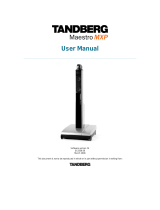Page is loading ...

User Manual
Software version M1
D13742.01
This document is not to be reproduced in whole or in part without permission in writing from:

D1374201_User_Manual_T550_T770_MXP_CCM
Trademarks and Copyright
All rights reserved. This document contains information that is proprietary to TANDBERG. No part
of this publication may be reproduced, stored in a retrieval system, or transmitted, in any form, or
by any means, electronically, mechanically, by photocopying, or otherwise, without the prior
written permission of TANDBERG. Nationally and internationally recognized trademarks and
trade names are the property of their respective holders and are hereby acknowledged.
Contains iType™ from Agfa Monotype Corporation.
Disclaimer
The information in this document is furnished for informational purposes only, is subject to
change without prior notice, and should not be construed as a commitment by TANDBERG. The
information in this document is believed to be accurate and reliable; however TANDBERG
assumes no responsibility or liability for any errors or inaccuracies that may appear in this
document, nor for any infringements of patents or other rights of third parties resulting from its
use. No license is granted under any patents or patent rights of TANDBERG.
This document was written by the Research and Development Department of TANDBERG,
Norway. We are committed to maintaining a high level of quality in all our documentation.
Towards this effort, we welcome your comments and suggestions regarding the content and
structure of this document. Please fax or mail your comments and suggestions to the attention of:
Research and Development Department
TANDBERG
P.O. Box 92
1325 Lysaker
Norway
Tel: +47 67 125 125
Fax: +47 67 125 234
COPYRIGHT © 2005, TANDBERG

User Manual
Environmental Issues
Thank you for buying a product, which contributes to a reduction in pollution, and thereby helps
save the environment. Our products reduce the need for travel and transport and thereby reduce
pollution. Our products have either none or few consumable parts (chemicals, toner, gas, paper).
Our products are low energy consuming products.
Battery handling
Batteries for the Remote Control are Long Life and Alkaline batteries saving the environment;
please follow guidelines on the packing material for handling and disposal of the batteries.
Waste handling
No need to send material back to TANDBERG as there are no consumables to take care of.
Please contact your local dealer for information on recycling the product by sending the main
parts of the product for disassembly at local electronic waste stations, marking recyclable parts so
the waste station can disassemble and re-use these parts.
Production of products
Our factories employ the most efficient environmental methods for reducing waste and pollution
and ensuring the products are recyclable.
Digital User Manuals
TANDBERG is pleased to announce that it has replaced the printed versions of its User Manuals
with a digital CD version. Instead of a range of different user manuals, there is now one CD which
can be used with all TANDBERG products, in a variety of languages. The environmental benefits
of this are significant. The CDs are recyclable and the savings on paper are huge. A simple web-
based search feature helps users directly access the information they need. In addition, the
TANDBERG video systems now have an intuitive on-screen help function, which provides a
range of useful features and tips. The content of the CD can still be printed locally if the need
arises.

D1374201_User_Manual_T550_T770_MXP_CCM
Operator Safety Summary
For your protection, please read these safety instructions completely before operating the
equipment and keep this manual for future reference. The information in this summary is intended
for operators. Carefully observe all warnings, precautions and instructions both on the apparatus
and in the operating instructions.
Equipment Markings
The lightning flash symbol within an
equilateral triangle is intended to alert the
user to the presence of uninsulated
“dangerous voltages” within the product’s
enclosure that may be of sufficient
magnitude to constitute a risk of electrical
shock.
The exclamation mark within an equilateral
triangle is intended to alert the user to the
presence of important operating and
maintenance (servicing) instructions within
literature accompanying the equipment.
Warnings
Water and moisture - Do not operate the equipment under or near water - for example
near a bathtub, kitchen sink, or laundry tub, in a wet basement, or near a swimming pool
or in areas with high humidity.
Cleaning - Unplug the apparatus from the wall outlet before cleaning or polishing. Do not
use liquid cleaners or aerosol cleaners. Use a lint-free cloth lightly moistened with water
for cleaning the exterior of the apparatus.
Ventilation - Do not block any of the ventilation openings of the apparatus. Install in
accordance with the installation instructions. Never cover the slots and openings with a
cloth or other material. Never install the apparatus near heat sources such as radiators,
heat registers, stoves, or other apparatus (including amplifiers) that produce heat.
Grounding or Polarization - Do not defeat the safety purpose of the polarized or
grounding-type plug. A polarized plug has two blades with one wider than the other. A
grounding type plug has two blades and a third grounding prong. The wide blade or third
prong is provided for your safety. If the provided plug does not fit into your outlet, consult
an electrician.
Power-Cord Protection - Route the power cord so as to avoid it being walked on or
pinched by items placed upon or against it, paying particular attention to the plugs,
receptacles, and the point where the cord exits from the apparatus.
Attachments - Only use attachments as recommended by the manufacturer.
Accessories - Use only with a cart, stand, tripod, bracket, or table specified by the
manufacturer, or sold with the apparatus. When a cart is used, use caution when moving
the cart/apparatus combination to avoid injury from tip-over.
Lightning - Unplug this apparatus during lightning storms or when unused for long periods
of time.

User Manual
ISDN cables - CAUTION - To reduce the risk of fire, use only No. 26 AWG or larger
telecommunication line cord.
Servicing - Do not attempt to service the apparatus yourself as opening or removing
covers may expose you to dangerous voltages or other hazards, and will void the
warranty. Refer all servicing to qualified service personnel.
Damaged Equipment - Unplug the apparatus from the outlet and refer servicing to
qualified personnel under the following conditions:
When the power cord or plug is damaged or frayed
If liquid has been spilled or objects have fallen into the apparatus
If the apparatus has been exposed to rain or moisture
If the apparatus has been subjected to excessive shock by being dropped, or the
cabinet has been damaged
If the apparatus fails to operate in accordance with the operating instructions

D1374201_User_Manual_T550_T770_MXP_CCM
Table of Contents
1 Introduction............................................................................................................................... 1
1.1 At a Glance ............................................................................................................................ 2
1.2 Settings Menu Structure ........................................................................................................ 4
2 Installation ................................................................................................................................ 5
2.1 Unpacking and Mounting....................................................................................................... 6
2.2 Connecting Cables................................................................................................................. 7
2.3 Monitor Configuration........................................................................................................... 10
3 General Use ........................................................................................................................... 11
3.1 The Welcome Menu............................................................................................................. 12
3.2 Using the Remote Control.................................................................................................... 13
3.2.1 Navigation................................................................................................................ 15
3.2.2 Selfview.................................................................................................................... 16
3.2.3 Layout ...................................................................................................................... 17
3.2.4 Mic Off...................................................................................................................... 19
3.2.5 Volume + and - ........................................................................................................ 20
3.2.6 Number and Letter keys........................................................................................... 21
3.2.7 Touch Tones............................................................................................................ 22
3.2.8 Softkeys................................................................................................................... 23
3.3 On-screen Indicators............................................................................................................ 24
3.4 Camera Control.................................................................................................................... 25
3.4.1 Moving the camera .................................................................................................. 26
3.4.2 Zoom........................................................................................................................ 27
3.4.3 Far End Call Camera Control .................................................................................. 28
3.5 Call Handling........................................................................................................................ 29
3.5.1 Placing a call............................................................................................................ 30
3.5.2 Answering a call....................................................................................................... 31
3.5.3 Ending a Call............................................................................................................ 32
3.5.4 Using Hold and Resume.......................................................................................... 33
3.5.5 Transferring a Connected Call................................................................................. 34
3.5.6 Conference Calls ..................................................................................................... 35
3.5.7 Forward Calls to another Number............................................................................ 36
3.5.8 Storing and Retrieving Parked Calls........................................................................ 37
3.6 Directory............................................................................................................................... 38
3.7 Messages............................................................................................................................. 39
3.8 Services ............................................................................................................................... 40
4 Settings................................................................................................................................... 41
4.1 View Status.......................................................................................................................... 42
4.1.1 System Status.......................................................................................................... 43
4.1.2 Call Status................................................................................................................ 44
4.1.3 View Administrator Settings..................................................................................... 45
4.1.4 Restore Default Settings.......................................................................................... 46
4.2 Network Settings.................................................................................................................. 47
4.2.1 IP Settings................................................................................................................ 48
4.2.2 Wireless LAN Settings............................................................................................. 50
4.2.3 TFTP Settings.......................................................................................................... 52
4.2.4 DNS Settings ........................................................................................................... 53
4.2.5 Data Port.................................................................................................................. 54
4.3 Audio Settings...................................................................................................................... 56
4.4 Display Settings ................................................................................................................... 57
4.4.1 Screen Settings........................................................................................................ 58
4.4.2 Picture Control ......................................................................................................... 62

User Manual
4.5 Presentation......................................................................................................................... 63
4.6 Lines..................................................................................................................................... 64
5 Peripheral Equipment............................................................................................................. 65
6 Appendices............................................................................................................................. 66
7 Index....................................................................................................................................... 69
8 Glossary ................................................................................................................................. 70


1
1 Introduction
This User Manual is provided to help you make the best use of your TANDBERG unit. The
TANDBERG 550/770 MXP for Cisco CallManager offers superior audio and video quality in a
fully-featured unit.
Main features
Delivers the ultimate visual communication experience, with video quality developed by
TANDBERG for business video applications.
Full range of Cisco IP telephony functions, including Directory and Call Control, as
supported by the Cisco Call Manager.
Software upgradeable, to grow with the capabilities of the Cisco CallManager.
Includes XML applications that deliver a range of information services to the desk top.
Interoperability with ISDN networks via the Cisco CallManager gateway function
Performance features.
Bandwidth up to 768 Kbps.
PC card slot for wireless LAN connection.
New features
New Graphical User Interface including new Remote Control.
Far End Camera Control.
H.264 video compression.
G722 High quality audio algorithm.
Advanced Screen Layout: Support for dual monitor setup (Side-by-Side) and Picture
outside Picture support.
Video source selection.

D1374201_User_Manual_T550_T770_MXP_CCM
2
1.1 At a Glance
Codec
The Codec is the heart of the system. The main task for the Codec is the compression of
outgoing video, audio and data, the transmission of this information to the far end and the
decompression of the incoming information - the name Codec comes from a combination of the
two words compression and decompression.
Remote control
The remote control is used to control all functions of the
system. If the screen saver is activated (black monitor),
touching the remote control will automatically wake up the
system. The remote control uses 4 AAA batteries. The
system will tell you when batteries are running low.
Change the batteries at the back of the remote control.
The reach of the remote control signal is 20 meters. For
users sitting in an open plan office, this can cause
problems. Use the little, white switch placed under the
batteries to change the reach of the signal from 20 meters
to 2 meters. This will prevent you from unintentionally
controlling your neighbor's video system, when you
control your own system.
Camera
The built-in camera unit includes a high quality color camera with a fast pan/tilt/zoom action. The
camera is controlled by the system's infrared remote control and operates pan/tilt and zoom.

Introduction
3
Microphone
The high quality table microphone is designed to use on a table during a videoconference. The
ideal location for the microphone is on a flat surface at least 2m (6.5 ft) from the front of the
system. The microphone should always be placed pointing away from the system with the cable
towards the system. The system will automatically equalize sound levels. Loud and soft voices
are picked up and transmitted to the far end at approximately the same level.

D1374201_User_Manual_T550_T770_MXP_CCM
4
1.2 Settings Menu Structure
The settings menu structure is shown below. Press to enter or leave the settings
menu.

5
2 Installation
Precautions
Never install telephone wiring during a lightning storm.
Never install telephone jacks in wet locations unless the jack is specifically designed for
wet locations.
Never touch uninstalled telephone wires or terminals unless the telephone line has been
disconnected at the network interface.
Use caution when installing or modifying telephone lines.
Avoid using a telephone (other than a cordless type) during an electrical storm. There
may be a remote risk of electrical shock from lightning.
Do not use the telephone to report a gas leak in the vicinity of the leak.
The socket outlet shall be installed near to the equipment and shall be easily accessible.
Never install cables without first switching the power OFF.
1TR6 network type is not approved for connection directly to the telecommunications
network. This network type is only to be used behind a PABX.
This product complies with directives: LVD 73/23/EC, EMC 89/366/EEC, R&TTE
99/5/EEC

D1374201_User_Manual_T550_T770_MXP_CCM
6
2.1 Unpacking and Mounting
Unpacking
The TANDBERG 550/770 MXP for Cisco CallManager consists of the following items:
Videoconferencing system
Table microphone
Remote control
Batteries
User manual on CD
Cables
Power supply
Mounting
Place the system centrally, on top of the monitor, close to the front and ensure it is stable.

Installation
7
2.2 Connecting Cables
1. Microphone Cable
Connect the microphone to the microphone cable.
Connect the microphone cable to microphone input 1 on the system.
2. Monitor Cable(s)
Scart (Europe):
Connect the Scart adapter to one of the Scart connectors on your monitor.
Scart (Europe) & RCA/S-Video (US):
Audio:
The cable with one RCA connector on one side and two RCA connectors on the other
side:
Connect the two RCA connectors to your monitor (or Scart adapter) Audio Left/Right
connectors (the audio signal from the system is a monaural signal and therefore is fed into
both audio-in sockets on the monitor).
Connect the other end to ‘Audio Out’.
Video:
Connect the S-video cable to the S-video connector on your monitor (or Scart adapter). If
you do not have an S-video connector on your monitor, connect the RCA-RCA video
cable to the RCA connector on your monitor.
Connect the other end to ‘Video Out’.

D1374201_User_Manual_T550_T770_MXP_CCM
8
3. Power Cable
Connect the power supply to the ‘DC in’ input on the system. Connect the power cable to
the power supply. Connect the power cable to an electrical distribution socket.
4. LAN Cable
To use the system on LAN, connect a LAN cable from the ‘Ethernet’ connector on the
system to your LAN.
5. Wireless LAN - Insert PC Card
Remove the “dummy” card by pressing the ‘Eject’ button next to the slot.
Insert the Wireless LAN PC Card.

D1374201_User_Manual_T550_T770_MXP_CCM
10
2.3 Monitor Configuration
Power on
Power on the monitor and use the monitor remote control to select the Audio/Video input used
(refer to your monitor manual). If you are using S-video from the system, remember to select S-
Video input to avoid a black and white picture.
Select Audio/Video input on monitor
Selection of Audio/Video input used is generally performed by pressing the 0/AV button on the TV
remote control several times. Please refer to your monitor user manual for further information.

11
3 General Use
Wake up the system
When the system is not in use, it is in standby mode and the screen is black. Wake up the system
by picking up the remote control. An incoming call or pressing any key on the remote control will
also wake up the system.
If the system does not respond
Make sure that the system is switched on by using the On/Off switch located at the rear of the
system.

D1374201_User_Manual_T550_T770_MXP_CCM
12
3.1 The Welcome Menu
When the system is switched on, you will see the welcome screen. The welcome screen presents
the Main menu and displays your Main Camera image in the background (Main Camera is
system default). The following menu will appear when not in a call. Press OK or Cancel(X) to
activate or hide the welcome menu. This screen provides you with the telephone number(s)
assigned to your unit.
/