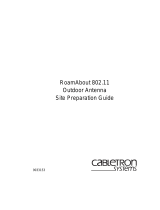Page is loading ...

9034042-02


i
Notice
Notice
Cabletron Systems reserves the right to make changes in specifications and other information contained in this
document without prior notice. The reader should in all cases consult Cabletron Systems to determine whether
any such changes have been made.
The hardware, firmware, or software described in this manual is subject to change without notice.
IN NO EVENT SHALL CABLETRON SYSTEMS BE LIABLE FOR ANY INCIDENTAL, INDIRECT,
SPECIAL, OR CONSEQUENTIAL DAMAGES WHATSOEVER (INCLUDING BUT NOT LIMITED TO
LOST PROFITS) ARISING OUT OF OR RELATED TO THIS MANUAL OR THE INFORMATION
CONTAINED IN IT, EVEN IF CABLETRON SYSTEMS HAS BEEN ADVISED OF, KNOWN, OR
SHOULD HAVE KNOWN, THE POSSIBILITY OF SUCH DAMAGES.
© March 2000 by Cabletron Systems, Inc.
All Rights Reserved. Printed in the United States of America.
Cabletron Systems, Inc.
35 Industrial Way
Rochester, NH 03867
Order Number: 9034042-02
Versions Supported: RoamAbout Access Point firmware − V5.0 and later
RoamAbout Access Point Manager software − V6.0 and later
RoamAbout PC Card driver − V4.0 and later
RoamAbout PC Card Station Firmware − V4.0 and later
Cabletron, Cabletron Systems, NetRider, RoamAbout, the RoamAbout logo, and SmartSWITCH are
trademarks or registered trademarks of Cabletron Systems, Inc.
Apple, the Apple logo, Macintosh, and PowerBook are trademarks or registered trademarks of Apple
Computer, Inc.
Microsoft, Windows, Windows 95, Windows 98, and Windows NT are either trademarks or registered
trademarks of Microsoft Corporation.
Novell and NetWare are registered trademarks of Novell, Inc.
IPX/SPX is a trademark of Novell, Inc.
PC Card is a trademark of PCMCIA.
All other trademarks and registered trademarks are the property of their respective holders.
Web Site: http://www.cabletron.com/wireless

Notice
ii
Getting Help
For additional support related to this device or document, contact Cabletron Systems using one of
the following methods:
Before calling Cabletron Systems, please have the following information ready:
• Your Cabletron Systems service contract number
• A description of the problem
• A description of any action(s) already taken to resolve the problem
• The serial and revision numbers of all involved Cabletron Systems products in the network
• A r2Wg1 gs5poon-ı˝-6u

iii
Contents
Preface
1 Wireless Network Configurations
What a RoamAbout Access Point Provides. . . . . . . . . . . . . . . . . . . . . . . . . . . . . . . . . . . . . . 1-2
Bridging Services . . . . . . . . . . . . . . . . . . . . . . . . . . . . . . . . . . . . . . . . . . . . . . . . . . . . . . 1-2
Other RoamAbout Access Point Features . . . . . . . . . . . . . . . . . . . . . . . . . . . . . . . . . . . 1-3
What a RoamAbout PC Card Provides . . . . . . . . . . . . . . . . . . . . . . . . . . . . . . . . . . . . . . . . . 1-4
Wireless Infrastructure Network . . . . . . . . . . . . . . . . . . . . . . . . . . . . . . . . . . . . . . . . . . . . . . 1-5
Single Access Point . . . . . . . . . . . . . . . . . . . . . . . . . . . . . . . . . . . . . . . . . . . . . . . . . . . . 1-5
Multiple Access Points . . . . . . . . . . . . . . . . . . . . . . . . . . . . . . . . . . . . . . . . . . . . . . . . . . 1-6
Wireless Client Behavior . . . . . . . . . . . . . . . . . . . . . . . . . . . . . . . . . . . . . . . . . . . . . . . . 1-7
LAN-to-LAN Configuration . . . . . . . . . . . . . . . . . . . . . . . . . . . . . . . . . . . . . . . . . . . . . . . . . 1-7
Point-to-Point . . . . . . . . . . . . . . . . . . . . . . . . . . . . . . . . . . . . . . . . . . . . . . . . . . . . . . . . . 1-8
Point-to-Multipoint. . . . . . . . . . . . . . . . . . . . . . . . . . . . . . . . . . . . . . . . . . . . . . . . . . . . . 1-9
Ad-Hoc Network . . . . . . . . . . . . . . . . . . . . . . . . . . . . . . . . . . . . . . . . . . . . . . . . . . . . . . . . . 1-13
Optional Antennas . . . . . . . . . . . . . . . . . . . . . . . . . . . . . . . . . . . . . . . . . . . . . . . . . . . . . . . . 1-14
Vehicle-Mount Antenna . . . . . . . . . . . . . . . . . . . . . . . . . . . . . . . . . . . . . . . . . . . . . . . . 1-14
Range Extender Antenna . . . . . . . . . . . . . . . . . . . . . . . . . . . . . . . . . . . . . . . . . . . . . . . 1-15
Outdoor Antenna Kit . . . . . . . . . . . . . . . . . . . . . . . . . . . . . . . . . . . . . . . . . . . . . . . . . . 1-16
2 Understanding Wireless Network Characteristics
Wireless Network Name . . . . . . . . . . . . . . . . . . . . . . . . . . . . . . . . . . . . . . . . . . . . . . . . . . . . 2-1
MAC Address . . . . . . . . . . . . . . . . . . . . . . . . . . . . . . . . . . . . . . . . . . . . . . . . . . . . . . . . . . . . 2-2
Channel Frequencies . . . . . . . . . . . . . . . . . . . . . . . . . . . . . . . . . . . . . . . . . . . . . . . . . . . . . . . 2-2
Transmit Rate. . . . . . . . . . . . . . . . . . . . . . . . . . . . . . . . . . . . . . . . . . . . . . . . . . . . . . . . . . . . . 2-3
Auto Rate . . . . . . . . . . . . . . . . . . . . . . . . . . . . . . . . . . . . . . . . . . . . . . . . . . . . . . . . . . . . 2-3
Fixed Rate. . . . . . . . . . . . . . . . . . . . . . . . . . . . . . . . . . . . . . . . . . . . . . . . . . . . . . . . . . . . 2-4

Table of Contents
iv
Communications Quality . . . . . . . . . . . . . . . . . . . . . . . . . . . . . . . . . . . . . . . . . . . . . . . . . . . . 2-5
Signal Level . . . . . . . . . . . . . . . . . . . . . . . . . . . . . . . . . . . . . . . . . . . . . . . . . . . . . . . . . . 2-5
Noise Level. . . . . . . . . . . . . . . . . . . . . . . . . . . . . . . . . . . . . . . . . . . . . . . . . . . . . . . . . . . 2-6
Data Throughput Efficiency. . . . . . . . . . . . . . . . . . . . . . . . . . . . . . . . . . . . . . . . . . . . . . . . . . 2-6
AP Density and Roaming. . . . . . . . . . . . . . . . . . . . . . . . . . . . . . . . . . . . . . . . . . . . . . . . . . . . 2-6
RTS/CTS Protocol . . . . . . . . . . . . . . . . . . . . . . . . . . . . . . . . . . . . . . . . . . . . . . . . . . . . . . . . . 2-7
Access Point - RTS Threshold . . . . . . . . . . . . . . . . . . . . . . . . . . . . . . . . . . . . . . . . . . . . 2-8
Wireless Client - Medium Reservation. . . . . . . . . . . . . . . . . . . . . . . . . . . . . . . . . . . . . . 2-8
802.11 Power Management . . . . . . . . . . . . . . . . . . . . . . . . . . . . . . . . . . . . . . . . . . . . . . . . . . 2-9
RoamAbout Access Point. . . . . . . . . . . . . . . . . . . . . . . . . . . . . . . . . . . . . . . . . . . . . . . 2-10
RoamAbout Client . . . . . . . . . . . . . . . . . . . . . . . . . . . . . . . . . . . . . . . . . . . . . . . . . . . . 2-10
Security . . . . . . . . . . . . . . . . . . . . . . . . . . . . . . . . . . . . . . . . . . . . . . . . . . . . . . . . . . . . . . . . 2-11
Network Operating System Security . . . . . . . . . . . . . . . . . . . . . . . . . . . . . . . . . . . . . . 2-11
RoamAbout Access Point Secure Access. . . . . . . . . . . . . . . . . . . . . . . . . . . . . . . . . . . 2-11
Wired Equivalent Privacy (WEP) Encryption . . . . . . . . . . . . . . . . . . . . . . . . . . . . . . . 2-12
SNMP Community Names . . . . . . . . . . . . . . . . . . . . . . . . . . . . . . . . . . . . . . . . . . . . . . 2-13
Console Port . . . . . . . . . . . . . . . . . . . . . . . . . . . . . . . . . . . . . . . . . . . . . . . . . . . . . . . . . 2-13
Network Protocols . . . . . . . . . . . . . . . . . . . . . . . . . . . . . . . . . . . . . . . . . . . . . . . . . . . . . . . . 2-13
Wireless Traffic . . . . . . . . . . . . . . . . . . . . . . . . . . . . . . . . . . . . . . . . . . . . . . . . . . . . . . . . . . 2-14
Beacons. . . . . . . . . . . . . . . . . . . . . . . . . . . . . . . . . . . . . . . . . . . . . . . . . . . . . . . . . . . . . 2-14
Message Types . . . . . . . . . . . . . . . . . . . . . . . . . . . . . . . . . . . . . . . . . . . . . . . . . . . . . . . 2-14
Protocols and Filters . . . . . . . . . . . . . . . . . . . . . . . . . . . . . . . . . . . . . . . . . . . . . . . . . . . 2-15
Spanning Tree Protocol . . . . . . . . . . . . . . . . . . . . . . . . . . . . . . . . . . . . . . . . . . . . . . . . . . . . 2-15
RoamAbout Access Point SNMP Management. . . . . . . . . . . . . . . . . . . . . . . . . . . . . . . . . . 2-16
3 Designing and Implementing a Wireless Network
Infrastructure Network. . . . . . . . . . . . . . . . . . . . . . . . . . . . . . . . . . . . . . . . . . . . . . . . . . . . . . 3-2
Determining the Coverage Area and Supported Users. . . . . . . . . . . . . . . . . . . . . . . . . . 3-2
Selecting the Location for a Single Access Point. . . . . . . . . . . . . . . . . . . . . . . . . . . . . . 3-3
Selecting the Locations for Multiple Access Points. . . . . . . . . . . . . . . . . . . . . . . . . . . . 3-4
Using Multiple Wireless Infrastructure Networks . . . . . . . . . . . . . . . . . . . . . . . . . . . . . 3-5
Using an Outdoor Antenna . . . . . . . . . . . . . . . . . . . . . . . . . . . . . . . . . . . . . . . . . . . . . . . 3-5
LAN-to-LAN Network Configuration. . . . . . . . . . . . . . . . . . . . . . . . . . . . . . . . . . . . . . . . . . 3-6
Ad-Hoc Network . . . . . . . . . . . . . . . . . . . . . . . . . . . . . . . . . . . . . . . . . . . . . . . . . . . . . . . . . . 3-7
System Requirements for Wireless Clients . . . . . . . . . . . . . . . . . . . . . . . . . . . . . . . . . . . . . . 3-8
Wireless Network Hardware Installation Overview . . . . . . . . . . . . . . . . . . . . . . . . . . . . . . . 3-9
Wireless Infrastructure Network. . . . . . . . . . . . . . . . . . . . . . . . . . . . . . . . . . . . . . . . . . . 3-9
LAN-to-LAN Configuration. . . . . . . . . . . . . . . . . . . . . . . . . . . . . . . . . . . . . . . . . . . . . . 3-9
Ad-Hoc Network. . . . . . . . . . . . . . . . . . . . . . . . . . . . . . . . . . . . . . . . . . . . . . . . . . . . . . 3-10

v
Table of Contents
4 Installing the Wireless Network Tools
RoamAbout Access Point Manager. . . . . . . . . . . . . . . . . . . . . . . . . . . . . . . . . . . . . . . . . . . . 4-2
Installing the AP Manager . . . . . . . . . . . . . . . . . . . . . . . . . . . . . . . . . . . . . . . . . . . . . . . 4-3
Using the AP Manager . . . . . . . . . . . . . . . . . . . . . . . . . . . . . . . . . . . . . . . . . . . . . . . . . . 4-4
Other SNMP Management Tools. . . . . . . . . . . . . . . . . . . . . . . . . . . . . . . . . . . . . . . . . . . . . . 4-5
RoamAbout Access Point Console Port. . . . . . . . . . . . . . . . . . . . . . . . . . . . . . . . . . . . . . . . . 4-5
RoamAbout Client Utility . . . . . . . . . . . . . . . . . . . . . . . . . . . . . . . . . . . . . . . . . . . . . . . . . . . 4-6
Installing the Client Utility . . . . . . . . . . . . . . . . . . . . . . . . . . . . . . . . . . . . . . . . . . . . . . . 4-6
Using the RoamAbout Client Utility . . . . . . . . . . . . . . . . . . . . . . . . . . . . . . . . . . . . . . . 4-7
Status/Functions . . . . . . . . . . . . . . . . . . . . . . . . . . . . . . . . . . . . . . . . . . . . . . . . . . . . . . . 4-8
Diagnose Card. . . . . . . . . . . . . . . . . . . . . . . . . . . . . . . . . . . . . . . . . . . . . . . . . . . . . . . . . 4-9
Link Test. . . . . . . . . . . . . . . . . . . . . . . . . . . . . . . . . . . . . . . . . . . . . . . . . . . . . . . . . . . . . 4-9
Site Monitor . . . . . . . . . . . . . . . . . . . . . . . . . . . . . . . . . . . . . . . . . . . . . . . . . . . . . . . . . 4-11
5 Configuring the Wireless Network
Configuring Access Points in an Infrastructure Network . . . . . . . . . . . . . . . . . . . . . . . . . . . 5-2
Using the AP Manager . . . . . . . . . . . . . . . . . . . . . . . . . . . . . . . . . . . . . . . . . . . . . . . . . . 5-2
Using the Console Port . . . . . . . . . . . . . . . . . . . . . . . . . . . . . . . . . . . . . . . . . . . . . . . . . . 5-5
Configuring Clients in an Infrastructure Network. . . . . . . . . . . . . . . . . . . . . . . . . . . . . . . . . 5-7
Configuring Access Points in a Point-to-Point Network. . . . . . . . . . . . . . . . . . . . . . . . . . . . 5-9
Using the AP Manager . . . . . . . . . . . . . . . . . . . . . . . . . . . . . . . . . . . . . . . . . . . . . . . . . 5-10
Using the Console Port . . . . . . . . . . . . . . . . . . . . . . . . . . . . . . . . . . . . . . . . . . . . . . . . . 5-12
Configuring the Access Point for Point-to-Multipoint . . . . . . . . . . . . . . . . . . . . . . . . . . . . 5-13
Using the AP Manager . . . . . . . . . . . . . . . . . . . . . . . . . . . . . . . . . . . . . . . . . . . . . . . . . 5-14
Using the Console Port . . . . . . . . . . . . . . . . . . . . . . . . . . . . . . . . . . . . . . . . . . . . . . . . . 5-16
Configuring Clients for an Ad-Hoc Network . . . . . . . . . . . . . . . . . . . . . . . . . . . . . . . . . . . 5-18
Showing Current Access Point Settings. . . . . . . . . . . . . . . . . . . . . . . . . . . . . . . . . . . . . . . . 5-19
Showing Current Client Settings . . . . . . . . . . . . . . . . . . . . . . . . . . . . . . . . . . . . . . . . . . . . . 5-21
Configuring the Transmit Rate . . . . . . . . . . . . . . . . . . . . . . . . . . . . . . . . . . . . . . . . . . . . . . 5-23
RoamAbout Access Point. . . . . . . . . . . . . . . . . . . . . . . . . . . . . . . . . . . . . . . . . . . . . . . 5-23
RoamAbout Client . . . . . . . . . . . . . . . . . . . . . . . . . . . . . . . . . . . . . . . . . . . . . . . . . . . . 5-23
Configuring the RTS/CTS Protocol. . . . . . . . . . . . . . . . . . . . . . . . . . . . . . . . . . . . . . . . . . . 5-24
RTS Threshold on Access Points . . . . . . . . . . . . . . . . . . . . . . . . . . . . . . . . . . . . . . . . . 5-24
Medium Reservation on RoamAbout Clients. . . . . . . . . . . . . . . . . . . . . . . . . . . . . . . . 5-24
Configuring Power Management. . . . . . . . . . . . . . . . . . . . . . . . . . . . . . . . . . . . . . . . . . . . . 5-25
Setting Default Rate Limiting (Multicast Traffic). . . . . . . . . . . . . . . . . . . . . . . . . . . . . . . . 5-26
Configuring Security . . . . . . . . . . . . . . . . . . . . . . . . . . . . . . . . . . . . . . . . . . . . . . . . . . . . . . 5-26
Setting Secure Access. . . . . . . . . . . . . . . . . . . . . . . . . . . . . . . . . . . . . . . . . . . . . . . . . . 5-26

Table of Contents
vi
Setting Encryption . . . . . . . . . . . . . . . . . . . . . . . . . . . . . . . . . . . . . . . . . . . . . . . . . . . . 5-27
Configuring the Access Point Console Port for Security . . . . . . . . . . . . . . . . . . . . . . . 5-29
Setting Spanning Tree . . . . . . . . . . . . . . . . . . . . . . . . . . . . . . . . . . . . . . . . . . . . . . . . . . . . . 5-29
Checking the Configuration on Multiple Access Points . . . . . . . . . . . . . . . . . . . . . . . . . . . 5-30
Resetting the RoamAbout Access Point . . . . . . . . . . . . . . . . . . . . . . . . . . . . . . . . . . . . . . . 5-31
Modifying the Access Point SNMP Settings. . . . . . . . . . . . . . . . . . . . . . . . . . . . . . . . . . . . 5-32
Changing the IP Address . . . . . . . . . . . . . . . . . . . . . . . . . . . . . . . . . . . . . . . . . . . . . . . 5-32
Changing the SNMP Read/Write Community Name. . . . . . . . . . . . . . . . . . . . . . . . . . 5-33
Using a Local MAC Addressing Scheme . . . . . . . . . . . . . . . . . . . . . . . . . . . . . . . . . . . . . . 5-33
6 Maintaining the Wireless Network
Testing Radio Communications Quality . . . . . . . . . . . . . . . . . . . . . . . . . . . . . . . . . . . . . . . . 6-2
Using the Access Point Manager . . . . . . . . . . . . . . . . . . . . . . . . . . . . . . . . . . . . . . . . . . 6-2
Using the Client Utility. . . . . . . . . . . . . . . . . . . . . . . . . . . . . . . . . . . . . . . . . . . . . . . . . . 6-3
Testing Data Throughput Efficiency . . . . . . . . . . . . . . . . . . . . . . . . . . . . . . . . . . . . . . . . . . . 6-4
Optimizing RoamAbout Access Point Placement . . . . . . . . . . . . . . . . . . . . . . . . . . . . . . . . . 6-6
Using Site Monitor . . . . . . . . . . . . . . . . . . . . . . . . . . . . . . . . . . . . . . . . . . . . . . . . . . . . . 6-6
Using Link Test . . . . . . . . . . . . . . . . . . . . . . . . . . . . . . . . . . . . . . . . . . . . . . . . . . . . . . . 6-7
Optimizing RoamAbout Outdoor Antenna Placement . . . . . . . . . . . . . . . . . . . . . . . . . . . . . 6-8
Logging Measurement Data. . . . . . . . . . . . . . . . . . . . . . . . . . . . . . . . . . . . . . . . . . . . . . . . . . 6-9
Checking the Client RoamAbout PC Card . . . . . . . . . . . . . . . . . . . . . . . . . . . . . . . . . . . . . 6-10
Monitoring the Access Point Using RMON . . . . . . . . . . . . . . . . . . . . . . . . . . . . . . . . . . . . 6-11
Checking RoamAbout Product Version Numbers. . . . . . . . . . . . . . . . . . . . . . . . . . . . . . . . 6-12
Upgrading the RoamAbout Access Point
Firmware and ROM . . . . . . . . . . . . . . . . . . . . . . . . . . . . . . . . . . . . . . . . . . . . . . . . . . . 6-13
Using the AP Manager . . . . . . . . . . . . . . . . . . . . . . . . . . . . . . . . . . . . . . . . . . . . . . . . . 6-13
Using the Access Point Console Port . . . . . . . . . . . . . . . . . . . . . . . . . . . . . . . . . . . . . . 6-13
Using the Access Point Hardware Reset Button. . . . . . . . . . . . . . . . . . . . . . . . . . . . . . 6-14
Replacing the PC Card in an Access Point . . . . . . . . . . . . . . . . . . . . . . . . . . . . . . . . . . . . . 6-15
Upgrading the RoamAbout Miniport Driver . . . . . . . . . . . . . . . . . . . . . . . . . . . . . . . . . . . . 6-16
Upgrading the Driver for Windows 95 (OSR2) and Windows 98 . . . . . . . . . . . . . . . . 6-16
Upgrading the Driver for Windows NT . . . . . . . . . . . . . . . . . . . . . . . . . . . . . . . . . . . . 6-17
Upgrading the Driver for Windows 95 (Early Version). . . . . . . . . . . . . . . . . . . . . . . . 6-17
Removing the RoamAbout Miniport Driver . . . . . . . . . . . . . . . . . . . . . . . . . . . . . . . . . . . . 6-18
Deleting the RoamAbout Driver Files . . . . . . . . . . . . . . . . . . . . . . . . . . . . . . . . . . . . . . . . . 6-18
Removing the Apple Driver. . . . . . . . . . . . . . . . . . . . . . . . . . . . . . . . . . . . . . . . . . . . . . . . . 6-20
Upgrading the RoamAbout PC Card Firmware. . . . . . . . . . . . . . . . . . . . . . . . . . . . . . . . . . 6-20

vii
Table of Contents
7 Problem Solving
Using the Access Point LEDs to Determine the Problem . . . . . . . . . . . . . . . . . . . . . . . . . . . 7-2
Access Point 2000 LEDs . . . . . . . . . . . . . . . . . . . . . . . . . . . . . . . . . . . . . . . . . . . . . . . . 7-2
Access Point (Original) LEDs . . . . . . . . . . . . . . . . . . . . . . . . . . . . . . . . . . . . . . . . . . . . 7-7
Showing Counters . . . . . . . . . . . . . . . . . . . . . . . . . . . . . . . . . . . . . . . . . . . . . . . . . . . . . . . . 7-13
Individually Addressed Frames Sent (TxUnicastFrames) . . . . . . . . . . . . . . . . . . . . . . 7-15
Multicast Frames Sent (TxMulticastFrames) . . . . . . . . . . . . . . . . . . . . . . . . . . . . . . . . 7-15
Fragments Sent (TxFragments) . . . . . . . . . . . . . . . . . . . . . . . . . . . . . . . . . . . . . . . . . . 7-15
Individually Addressed Bytes Sent (TxUnicastOctets) . . . . . . . . . . . . . . . . . . . . . . . . 7-15
Multicast Bytes Sent (TxMulticastOctets) . . . . . . . . . . . . . . . . . . . . . . . . . . . . . . . . . . 7-15
Deferred Transmissions (TxDeferredTransmissions). . . . . . . . . . . . . . . . . . . . . . . . . . 7-15
Signal Retry Frames Sent (TxSingleRetryFrames) . . . . . . . . . . . . . . . . . . . . . . . . . . . 7-16
Multiple Retry Frames Sent (TxMultipleRetryFrames) . . . . . . . . . . . . . . . . . . . . . . . . 7-16
Transmit Retry Limit Exceeded Frames (TxRetryLimitExceeded) . . . . . . . . . . . . . . . 7-16
Transmit Frames Discarded (TxDiscards) . . . . . . . . . . . . . . . . . . . . . . . . . . . . . . . . . . 7-16
Individually Addressed Frames Received (RxUnicastFrames) . . . . . . . . . . . . . . . . . . 7-17
Multicast Frames Received (RxMulticastFrames) . . . . . . . . . . . . . . . . . . . . . . . . . . . . 7-17
Fragments Received (RxFragments) . . . . . . . . . . . . . . . . . . . . . . . . . . . . . . . . . . . . . . 7-17
Individually Addressed Bytes Received (RxUnicastOctets) . . . . . . . . . . . . . . . . . . . . 7-17
Multicast Bytes Received (RxMulticastOctets) . . . . . . . . . . . . . . . . . . . . . . . . . . . . . . 7-17
Receive FCS Errors (RxFCSErrors). . . . . . . . . . . . . . . . . . . . . . . . . . . . . . . . . . . . . . . 7-17
Receive Buffer Not Available (RxDiscardsNoBuffer). . . . . . . . . . . . . . . . . . . . . . . . . 7-18
Wrong Station Address on Transmit (TxDiscardsWrongSA) . . . . . . . . . . . . . . . . . . . 7-18
Receive WEP Errors (RxDiscardsWEPUndecryptable). . . . . . . . . . . . . . . . . . . . . . . . 7-18
Receive Message in Message Fragments (RxMessageInMsgFragments) . . . . . . . . . . 7-18
Receive Message in Bad Message Fragments (RxMessageInBadMsgFragments) . . . 7-18
WEP ICV Error. . . . . . . . . . . . . . . . . . . . . . . . . . . . . . . . . . . . . . . . . . . . . . . . . . . . . . . 7-18
WEP Excluded . . . . . . . . . . . . . . . . . . . . . . . . . . . . . . . . . . . . . . . . . . . . . . . . . . . . . . . 7-19
Displaying Error Logs . . . . . . . . . . . . . . . . . . . . . . . . . . . . . . . . . . . . . . . . . . . . . . . . . . . . . 7-19
RoamAbout PC Card LED Activity in a Client. . . . . . . . . . . . . . . . . . . . . . . . . . . . . . . . . . 7-20
Windows Does Not Detect the RoamAbout PC Card . . . . . . . . . . . . . . . . . . . . . . . . . . . . . 7-22
Client Cannot Connect to the Network . . . . . . . . . . . . . . . . . . . . . . . . . . . . . . . . . . . . . . . . 7-23
Checking the Network Protocols on a Windows System . . . . . . . . . . . . . . . . . . . . . . . . . . 7-24
Device Conflict on a Windows System . . . . . . . . . . . . . . . . . . . . . . . . . . . . . . . . . . . . . . . . 7-26
Windows NT. . . . . . . . . . . . . . . . . . . . . . . . . . . . . . . . . . . . . . . . . . . . . . . . . . . . . . . . . 7-26
Windows 95 or 98. . . . . . . . . . . . . . . . . . . . . . . . . . . . . . . . . . . . . . . . . . . . . . . . . . . . . 7-28
Changing the ISA Adapter Address . . . . . . . . . . . . . . . . . . . . . . . . . . . . . . . . . . . . . . . 7-29
Setting and Removing SNMP Trap Addresses . . . . . . . . . . . . . . . . . . . . . . . . . . . . . . . . . . 7-29
Setting Upline Dump . . . . . . . . . . . . . . . . . . . . . . . . . . . . . . . . . . . . . . . . . . . . . . . . . . . . . . 7-30

ix

Preface
x
Associated Documents
The following lists each RoamAbout product and where to find additional information.
These documents are available on the RoamAbout web site at:
www.cabletron.com/wireless
Component Document
RoamAbout Access Point RoamAbout Access Point 2000 Hardware
Installation Guide
RoamAbout Access Point RoamAbout Access Point 2000 Hardware
Installation Quick Start
RoamAbout PC Card RoamAbout 802.11 PC Card Kit
Installation
On-Line Help
RoamAbout PC Card MS-DOS/
Windows 3.1 Driver
RoamAbout 802.11 PC Card MS-DOS
and Windows 3.1 Installation Guide
RoamAbout Client Utility On-Line Help
RoamAbout Access Point Manager On-Line Help
RoamAbout Outdoor Solution RoamAbout Outdoor Antenna Site
Preparation and Installation Guide

Wireless Network Configurations 1-1
Chapter 1
Wireless Network Configurations
There are three basic RoamAbout wireless network configurations:
• One or more Access Points connecting wireless clients to a wired network, using the
Workgroup Bridge mode. A wireless client can be any computer with an 802.11
Direct-Sequence (DS) compliant radio card. This type of network is referred to as a
wireless infrastructure network.
• Two or more Access Points used as a wireless link connecting wired networks. This is
called a LAN-to-LAN configuration. There are two variations of the RoamAbout
LAN-to-LAN configurations:
— Point-to-Point which connects two wired networks, using the
LAN-to-LAN Endpoint Bridge mode.
— Point-to-Multipoint which can connect multiple wired networks, using
the LAN-to-LAN Multipoint Bridge mode.
• Wireless clients communicating among themselves without a connection to a wired
network. This is called a peer-to-peer or ad-hoc network.

What a RoamAbout Access Point Provides
1-2 Wireless Network Configurations
What a RoamAbout Access Point Provides
The RoamAbout Access Point is a 2-port bridge. One port connects to an Ethernet LAN.
The other port connects to a wireless network. The wireless connection is provided by a
RoamAbout 802.11 DS compliant PC Card.
Bridging Services
The RoamAbout Access Point provides the following bridging services:
• Store-and-forward capability
The Access Point receives, checks, and transmits frames to other LANs, enabling the
configuration of extended LANs.
• Frame filtering based on address
Using the address database and the source and destination addresses from incoming
frames, the Access Point isolates the traffic that should not be allowed on other LANs.
This action reduces the total data traffic on an extended LAN by not forwarding the
packets that have local destination addresses or packets that are not allowed to be
forwarded. This increases bandwidth efficiency.
• Data Link layer relay
The Access Point operates at the Data Link layer of the Open System Interconnection
(OSI) model. Operation at this layer makes the Access Point transparent to the
protocols that use the LAN connectivity service. This protocol transparency is a key
factor in the extended LAN service.
• Dynamic address learning
The forwarding and translating process module automatically adds new source
addresses to the address database while the Access Point is operating. This reverse
learning of the address and port association allows automatic network configuration
without prior downline loading of configuration data to the Access Point. Address
learning is protocol and management entity independent.
An Aging Timer determines how long an address remains in the database. The timer
measures the time since data was last addressed to or from a particular node. If the
timer lapses without any traffic, the node’s address is removed from the database. The
Aging Timer interval can be modified by a Network Management System.

Wireless Network Configurations 1-3
What a RoamAbout Access Point Provides
• Workgroup Bridge mode
In Workgroup Bridge mode, the Access Point communicates with wireless clients. The
Access Point learns addresses only from the wireless side of the network. The Access
Point only forwards packets to multicast addresses, broadcast addresses, and known
addresses on the wireless LAN. The default Aging Timer interval is 32 minutes.
• LAN-to-LAN Endpoint Bridge mode
In a Point-to-Point configuration, both Access Points are configured as Endpoints.
In this mode, the Access Point filters packets based upon their destination address and
forwards all packets with unknown addresses.
• LAN-to-LAN Multipoint Bridge mode
This mode is used where multiple Access Points are configured as dedicated wireless
links between LANs in a Point-to-Multipoint configuration. The LAN-to-LAN
Multipoint option is only available on the Access Point 2000 with V6.0 or later
firmware. One Access Point must be designated as the Central Access Point. The
Central Access Point can communicate with up to six other Access Points configured
as Endpoints.
In this mode, the Access Point filters packets based upon their destination address and
forwards all packets with unknown addresses.
Other RoamAbout Access Point Features
The Access Point includes the following features:
• Communication with any 802.11 Direct Sequence (DS) compliant radio in a wireless
client.
• Support for up to 250 wireless users, per Access Point, in an infrastructure network.
• 802.11 Wired Equivalent Privacy (WEP 40-bit data encryption) and enhanced 128-bit
data encryption.
• Secure Access, which requires clients to have the correct Wireless Network Name
before it can join the wireless network.
You must purchase a license with a valid activation key to enable Multipoint
bridge mode. Contact your Cabletron Representative.
NOTE

What a RoamAbout PC Card Provides
1-4 Wireless Network Configurations
• Roaming, where wireless clients can roam from one Access Point to another in the
same wireless LAN without losing connectivity.
• Local management via its local console port or remote management by the
RoamAbout Access Point Manager software, or Network Management Station
(NMS).
• Support for RMON Groups 1, 2, 3, and 9 (Statistics, History, Alarms, and Events).
• Upgradeable via a downline-load using BOOTP and TFTP.
• 802.11 power management.
• 8000 node forwarding address database.
• Redundancy through an 802.1d Spanning Tree.
• Settable protocol filtering.
• Settable source and destination address filtering.
What a RoamAbout PC Card Provides
The RoamAbout PC Card is an IEEE 802.11 Direct Sequence (DS) compliant wireless
network interface card.
The RoamAbout PC Card functions like any standard wired Ethernet card; however, the
RoamAbout PC Card uses radio frequencies instead of a cable for the LAN connection.
When installed in a computer, the PC Card and computer are referred to as a RoamAbout
wireless client.
The RoamAbout PC Card includes the following features:
• Fits into any PC card type II slot.
• RoamAbout ISA Adapter Card option, which allows installation into computers that
do not have a PC card slot but do have an available ISA bus slot.
• 802.11 DS compliant radio.
•

Wireless Network Configurations 1-5
Wireless Infrastructure Network
• Roaming, where the client can move from one Access Point to another in the same
wireless network without losing LAN connectivity.
• Roaming over multiple channels. The RoamAbout PC Card automatically uses the
same channel as the associated Access Point.
• The RoamAbout PC Card is also used in a RoamAbout Access Point as the wireless
port to provide wireless communication. For this manual, the Access Point with the PC
Card are usually considered one unit.
Wireless Infrastructure Network
In a wireless infrastructure network, wireless clients communicate with an Access Point to
connect to a wired LAN. A RoamAbout wireless infrastructure network can support clients
with various operating systems, such as Windows 95, Windows 98, Windows NT,
Windows 2000, MS-DOS, Windows 3.1, WinCE, Linux, and Apple Macintosh.
The area where a client can communicate with the Access Point is called a coverage area.
To increase the coverage area, you can add Access Points to the wireless network.
Single Access Point
You can have one wireless infrastructure network with one Access Point. Each wireless
client must communicate with the Access Point to connect to the wired network.
You can also have multiple wireless infrastructure networks, each with a single Access
Point and different wireless names. Each network is a separate entity. Clients cannot roam
between networks.

Wireless Infrastructure Network
1-6 Wireless Network Configurations
Multiple Access Points
A wireless infrastructure network can consist of multiple Access Points. This extends the
coverage area of the wireless network. To allow roaming, each Access Point in the wireless
network must use the same Wireless Network Name.
In this configuration, the wireless network consists of cells. A cell is a single Access Point
and its wireless clients within a network of multiple Access Points.
Figure 1-1 shows two Access Points in the same wireless network.
Figure 1-1: Cells Within a Wireless Infrastructure Network Configuration
To allow wireless clients to physically move within a wireless network, the coverage areas
should overlap. In Figure 1-1, Cell 1 and Cell 2 share overlapping areas of coverage. As a
wireless client moves from Cell 2 to Cell 1, the necessary infrastructure network
information is passed from AP1 to AP2 while maintaining LAN connectivity. The
capability of moving from one Access Point to another without losing the network
connection is called roaming.
When a wireless client (such as the laptop computer in Figure 1-1) approaches the outside
boundary of a coverage area, the client can sense that another Access Point using the same
Wireless Network Name is providing a better quality signal. The client then automatically
switches to the other Access Point. If the other Access Point is using a different channel,
the client automatically switches to that channel.

Wireless Network Configurations 1-7
LAN-to-LAN Configuration
Wireless Client Behavior
You can configure the wireless client to connect to a specific wireless network or the first
available wireless network.
If you configure the client to connect to a specific wireless network, the client establishes
a radio connection to the Access Point in the specified wireless network that provides the
best communications quality. Access Points in a different wireless network are ignored.
If you configure the client to connect to the first available wireless network (the Wireless
Network Name = ANY), the client establishes a radio connection to the Access Point that
provides the best communications quality. Be aware that if there are multiple wireless
networks, the client could connect to an Access Point that is not in the network you want
to join.
In either configuration, the client automatically matches the radio channel used by the
Access Point.
A wireless client configured to connect to any available network does not automatically
switch networks after it makes a connection to a wireless network; for example:
Your wireless client is configured to connect to the first available
wireless network. The first available network is called SouthSide. Once
the connection is made, you move your client out of range of SouthSide,
but in range of another wireless network called NorthSide. The wireless
client loses the connection to SouthSide but does not make the
connection to NorthSide. To connect to NorthSide, you need to restart
the client. After the restart, the wireless client connects to NorthSide
since it is the first available wireless network.
LAN-to-LAN Configuration
You can connect separate LANs over a wireless link by configuring two or more
RoamAbout Access Points to communicate with each other. This is called a LAN-to-LAN
configuration.
There are two variations of the RoamAbout LAN-to-LAN configuration:
• Point-to-Point, using the LAN-to-LAN Endpoint Bridge mode, which connects two
wired networks.
• Point-to-Multipoint, using the LAN-to-LAN Multipoint Bridge mode, which can
connect multiple wired networks.

LAN-to-LAN Configuration
1-8 Wireless Network Configurations
Typically, the Access Points are configured with outdoor antennas. If you use an outdoor
antenna, you should have a professional antenna installation company perform the
installation. Contact your Cabletron sales representative or visit the RoamAbout web site
for more information about the outdoor antenna kits.
A Central Access Point uses an omni-directional antenna so that it can communicate with
multiple Access Points in different directions. The Endpoint Access Points usually use a
directional antenna pointed at the Central Access Point. The directional antenna allows you
to increase the distance between Access Points. There must be a clear line sight between
antennas to avoid a reduction in the signal level.
Point-to-Point
Figure 1-2 shows two Access Points, configured as LAN-to-LAN Endpoint Bridge mode,
in different buildings using an outdoor antenna to connect the LANs in those buildings. As
shown in the figure, both Access Points use a directional antenna. You can also configure
the Access Points to connect two LANs in the same building.
Figure 1-2: Point-to-Point Configuration
Endpoint
Mode
Endpoint
Mode
/