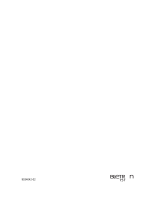Page is loading ...

Wireless Ethernet Adapter
Installation and User’s Guide
9033642
ENJOY THE FREEDOM OF WIRELESS NETWORKING
ENTERASYS.COM
™


NOTICE
Enterasys Networks and its licensors reserve the right to make changes in specifications and other information contained
in this document without prior notice. The reader should in all cases consult Enterasys Networks to determine whether
any such changes have been made.
The hardware, firmware, or software described in this manual is subject to change without notice.
IN NO EVENT SHALL ENTERASYS NETWORKS AND ITS LICENSORS BE LIABLE FOR ANY INCIDENTAL, INDIRECT,
SPECIAL, OR CONSEQUENTIAL DAMAGES WHATSOEVER (INCLUDING BUT NOT LIMITED TO LOST PROFITS)
ARISING OUT OF OR RELATED TO THIS MANUAL OR THE INFORMATION CONTAINED IN IT, EVEN IF ENTERASYS
NETWORKS AND ITS LICENSORS HAVE BEEN ADVISED OF, KNOWN, OR SHOULD HAVE KNOWN, THE POSSIBILITY
OF SUCH DAMAGES
.
©November 2000 by Enterasys Networks
TM
, Inc.
All Rights Reserved. Printed in the United States of America.
Enterasys Networks
35 Industrial Way
Rochester, NH 03867
Enterasys Networks, Inc. is a subsidiary of Cabletron Systems, Inc.
Order Number: 9033642
Enterasys, Enterasys Networks, NetRider, RoamAbout, the RoamAbout logo are trademarks or registered trademarks of
Cabletron Systems, Inc.
Microsoft and Windows are trademarks or registered trademarks of Microsoft Corporation.
IPX/SPX is a trademark of Novell, Inc.
PC Card is a trademark of PCMCIA.
All other trademarks and registered trademarks are the property of their respective holders.
Web Site: http://www.enterasys.com/wireless

Notice
ii
FCC Notice
Note: This equipment has been tested and found to comply with the limits for a Class B digital
device, pursuant to part 15 of the FCC Rules. These limits are designed to provide reasonable
protection against harmful interference in a residential installation. This equipment generates, uses
and can radiate radio frequency energy and, if not installed and used in accordance with the
instructions, may cause harmful interference to radio communications. However, there is no
guarantee that interference will not occur in a particular installation. If this equipment does cause
harmful interference to radio or television reception, which can be determined by turning the
equipment off and on, the user is encouraged to try to correct the interference by one or more of the
following measures:
• Reorient or relocate the receiving antenna.
• Increase the separation between the equipment and receiver.
• Connect the equipment into an outlet on a circuit different from that to which the receiver is
connected.
• Consult the dealer or an experienced radio/TV technician for help.
Industry Canada (Canada)
This Class B digital apparatus complies with Canadian ICES-003.
Cet appareil numérique de la classe B est conforme à la norme NMB-003 du Canada.
VCCI Notice
This is a Class B product based on the standard of the Voluntary Control Council for Interference
from Information Technology Equipment (VCCI). If this is used near a radio or television receiver
in a domestic environment, it may cause radio interference. Install and use the equipment according
to the instruction manual.

Declaration of Conformity
Application of Council Directive(s): 89/336/EEC
73/23/EEC
Manufacturer’s Name: Enterasys Networks, Inc.
Manufacturer’s Address: 35 Industrial Way
PO Box 5005
Rochester, NH 03867
European Representative Name: Enterasys Networks Limited
European Representative Address: Network House, Newbury Business Park
London Road, Newbury
Berkshire RG14 2PZ, England
Model Name: RoamAbout Ethernet Adapter
Conformance to Directive(s)/Product Standards: EC Directive 89/336/EEC
EC Directive 73/23/EEC
EN 55022 Class B
EN 50082-1
EN 60950
Equipment Type/Environment: Information Technology Equipment, for use in a
Commercial or Light Industrial Environment.
We the undersigned, hereby declare, under our sole responsibility, that the equipment packaged with this notice
conforms to the above directives.
Manufacturer Legal Representative in Europe
Mr. Thomas Whissel Mr. Jim Sims
__________________________________________________ ____________________________________
Full Name Full Name
Manager, Compliance Engineering President - E.M.E.A.
____________________________________________________ ____________________________________
Title Title
Rochester, NH, USA Newbury, Berkshire, England
____________________________________________________ ____________________________________
Location Location


v
Contents
Preface
Purpose of the Manual . . . . . . . . . . . . . . . . . . . . . . . . . . . . . . . . . . . . . . . . . . . . . . . . . . . ix
Intended Audience . . . . . . . . . . . . . . . . . . . . . . . . . . . . . . . . . . . . . . . . . . . . . . . . . . . . . . ix
Organization of this Document. . . . . . . . . . . . . . . . . . . . . . . . . . . . . . . . . . . . . . . . . . . . . ix
Associated Documents . . . . . . . . . . . . . . . . . . . . . . . . . . . . . . . . . . . . . . . . . . . . . . . . . . . . x
Getting Help . . . . . . . . . . . . . . . . . . . . . . . . . . . . . . . . . . . . . . . . . . . . . . . . . . . . . . . . . . . xi
1 Preparing for Installation
Site Requirements . . . . . . . . . . . . . . . . . . . . . . . . . . . . . . . . . . . . . . . . . . . . . . . . . . . . . . . . . 1-1
Unpacking and Inspecting . . . . . . . . . . . . . . . . . . . . . . . . . . . . . . . . . . . . . . . . . . . . . . . . . . . 1-3
Components . . . . . . . . . . . . . . . . . . . . . . . . . . . . . . . . . . . . . . . . . . . . . . . . . . . . . . . . . . 1-3
Ethernet Adapter. . . . . . . . . . . . . . . . . . . . . . . . . . . . . . . . . . . . . . . . . . . . . . . . . . . . . . . 1-4
2 Configuration Overview
Wireless Infrastructure Network . . . . . . . . . . . . . . . . . . . . . . . . . . . . . . . . . . . . . . . . . . . . . . 2-1
Wireless Ad-Hoc Networks. . . . . . . . . . . . . . . . . . . . . . . . . . . . . . . . . . . . . . . . . . . . . . . . . . 2-3
3 Installation
Installation Procedure . . . . . . . . . . . . . . . . . . . . . . . . . . . . . . . . . . . . . . . . . . . . . . . . . . . . . . 3-1
Ethernet Adapter LED Indicators . . . . . . . . . . . . . . . . . . . . . . . . . . . . . . . . . . . . . . . . . . . . . 3-4

Table of Contents
vi
4 Ethernet Adapter Manager Installation
Installation . . . . . . . . . . . . . . . . . . . . . . . . . . . . . . . . . . . . . . . . . . . . . . . . . . . . . . . . . . . . . . . 4-1
Uninstall. . . . . . . . . . . . . . . . . . . . . . . . . . . . . . . . . . . . . . . . . . . . . . . . . . . . . . . . . . . . . . . . . 4-2
Using the Ethernet Adapter Manager. . . . . . . . . . . . . . . . . . . . . . . . . . . . . . . . . . . . . . . . . . . 4-3
Starting the Ethernet Adapter Manager.. . . . . . . . . . . . . . . . . . . . . . . . . . . . . . . . . . . . . 4-3
Configuring the Ethernet Adapter. . . . . . . . . . . . . . . . . . . . . . . . . . . . . . . . . . . . . . . . . . 4-4
Saving a Configuration. . . . . . . . . . . . . . . . . . . . . . . . . . . . . . . . . . . . . . . . . . . . . . . . . . 4-6
Loading a Configuration. . . . . . . . . . . . . . . . . . . . . . . . . . . . . . . . . . . . . . . . . . . . . . . . . 4-6
Setting and Removing Passwords. . . . . . . . . . . . . . . . . . . . . . . . . . . . . . . . . . . . . . . . . . 4-7
Upgrading the Ethernet Adapter Firmware . . . . . . . . . . . . . . . . . . . . . . . . . . . . . . . . . . 4-8
Resetting to Factory Defaults . . . . . . . . . . . . . . . . . . . . . . . . . . . . . . . . . . . . . . . . . . . . . 4-8
Changing Your PC Card Type . . . . . . . . . . . . . . . . . . . . . . . . . . . . . . . . . . . . . . . . . . . . 4-9
Using the Log Viewer. . . . . . . . . . . . . . . . . . . . . . . . . . . . . . . . . . . . . . . . . . . . . . . . . . . 4-9
PC Card Configuration. . . . . . . . . . . . . . . . . . . . . . . . . . . . . . . . . . . . . . . . . . . . . . . . . . . . . 4-12
Basic Tab Page . . . . . . . . . . . . . . . . . . . . . . . . . . . . . . . . . . . . . . . . . . . . . . . . . . . . . . . 4-12
Advanced Tab Page . . . . . . . . . . . . . . . . . . . . . . . . . . . . . . . . . . . . . . . . . . . . . . . . . . . 4-14
Encryption Tab Page. . . . . . . . . . . . . . . . . . . . . . . . . . . . . . . . . . . . . . . . . . . . . . . . . . . 4-15
Configuring the Ethernet Adapter to Connect to a Wired Ethernet Device. . . . . . . . . . . . . 4-17
Network Configuration . . . . . . . . . . . . . . . . . . . . . . . . . . . . . . . . . . . . . . . . . . . . . . . . . . . . 4-18
5 General Serial Configuration
Configuration Flowchart . . . . . . . . . . . . . . . . . . . . . . . . . . . . . . . . . . . . . . . . . . . . . . . . . . . . 5-1
UART Settings. . . . . . . . . . . . . . . . . . . . . . . . . . . . . . . . . . . . . . . . . . . . . . . . . . . . . . . . . . . . 5-3
Flow Control . . . . . . . . . . . . . . . . . . . . . . . . . . . . . . . . . . . . . . . . . . . . . . . . . . . . . . . . . . . . . 5-5
Hardware Flow Control . . . . . . . . . . . . . . . . . . . . . . . . . . . . . . . . . . . . . . . . . . . . . . . . . 5-5
Software Flow Control . . . . . . . . . . . . . . . . . . . . . . . . . . . . . . . . . . . . . . . . . . . . . . . . . . 5-5
Flow Control Configuration . . . . . . . . . . . . . . . . . . . . . . . . . . . . . . . . . . . . . . . . . . . . . . 5-6
Serial Packets . . . . . . . . . . . . . . . . . . . . . . . . . . . . . . . . . . . . . . . . . . . . . . . . . . . . . . . . . 5-6
6 Wireless Printing
Configuring the Ethernet Adapter to Enable Wireless Printing. . . . . . . . . . . . . . . . . . . . . . . 6-1

vii
Table of Contents
A Terminal Configurator
Establishing a Direct Serial Connection . . . . . . . . . . . . . . . . . . . . . . . . . . . . . . . . . . . . . . . . A-2
Establishing a Telnet Connection . . . . . . . . . . . . . . . . . . . . . . . . . . . . . . . . . . . . . . . . . . . . . A-4
Using the Terminal Configurator. . . . . . . . . . . . . . . . . . . . . . . . . . . . . . . . . . . . . . . . . . . . . . A-4
Main Menu Overview. . . . . . . . . . . . . . . . . . . . . . . . . . . . . . . . . . . . . . . . . . . . . . . . . . . A-5
The Editor. . . . . . . . . . . . . . . . . . . . . . . . . . . . . . . . . . . . . . . . . . . . . . . . . . . . . . . . . . . .A-6
Configuration File Format . . . . . . . . . . . . . . . . . . . . . . . . . . . . . . . . . . . . . . . . . . . . . . . A-7
File contents . . . . . . . . . . . . . . . . . . . . . . . . . . . . . . . . . . . . . . . . . . . . . . . . . . . . . . . . . .A-7
Network Bindings. . . . . . . . . . . . . . . . . . . . . . . . . . . . . . . . . . . . . . . . . . . . . . . . . . . . . A-15
Bridged Ethernet (lan0) . . . . . . . . . . . . . . . . . . . . . . . . . . . . . . . . . . . . . . . . . . . . . . . .A-17
B Problem Solving


ix
Preface
Purpose of the Manual
This manual describes how to install and set up the RoamAbout Wireless Ethernet Adapter.
Intended Audience
This manual is intended for use by personnel who will install and set up the RoamAbout
Wireless Ethernet Adapter.
Organization of this Document
This document is organized as follows:
Section Description
Chapter 1 Contains pre-installation information you should know
before you install the RoamAbout Ethernet Adapter. This
includes the site requirements and specifications.
Chapter 2 Contains a configuration overview.
Chapter 3 Contains the step-by-step procedures to install the
RoamAbout Ethernet Adapter.
Chapter 4 Contains the RoamAbout Ethernet Adapter Manager
software installation procedure. It also contains the
information to configure the RoamAbout Ethernet Adapter.
Chapter 5 Contains the general serial configuration settings used for all
serial port applications.
Chapter 6 Contains the configuration information to use the Ethernet
Adapter to enable wireless printing.
Appendix A Describes how to use the Terminal Configuration to
configure the Ethernet Adapter.
Appendix B Contains problem solving information.

Preface
x
Associated Documents
The following table lists the RoamAbout products and where to find additional
information.
Check the RoamAbout Wireless web site regularly for product upgrades and
documentation.
http://www.enterasys.com/wireless
Component Document
RoamAbout Access Point RoamAbout Access Point 2000 Hardware
Installation Guide
RoamAbout Access Point RoamAbout Access Point 2000 Hardware
Installation Quick Start
RoamAbout Access Point Manager RoamAbout 802.11 Wireless Networking Guide
RoamAbout 802.11 DS PC Card RoamAbout PC Card Drivers and Utilities
CD-ROM Kit
RoamAbout 802.11 Drivers RoamAbout PC Card Drivers and Utilities
CD-ROM Kit
RoamAbout Client Utility RoamAbout PC Card Drivers and Utilities
CD-ROM Kit
RoamAbout Work Station Update RoamAbout PC Card Drivers and Utilities
CD-ROM Kit
RoamAbout Outdoor Solution RoamAbout Outdoor Antenna Site Preparation
and Installation Guide

xi
Preface
Getting Help
For additional support related to this device or document, contact Enterasys Networks using one of
the following methods:
Before calling Enterasys Networks, please have the following information ready:
• Your Enterasys Networks service contract number
• A description of the problem
• A description of any action(s) already taken to resolve the problem
• The serial and revision numbers of all involved Enterasys Networks products in the network
• A description of your network environment (for example, layout and cable type)
• Network load and frame size at the time of trouble (if known)
• The device history (for example, have you returned the device before, is this a recurring
problem)
• Any previous Return Material Authorization (RMA) numbers
World Wide Web http://www.enterasys.com/wireless
Phone: North America: (603) 332-9400
Europe: 353 61 701 910
Asia: +800 8827-2878
Internet mail support@enterasys.com
To send comments or suggestions concerning this document, contact
the Enterasys Networks Technical Writing Department via the following
E-mail address: TechWriting@enterasys.com
Make sure to include the document Part Number in the email message.


Preparing for Installation 1-1
Chapter 1
Preparing for Installation
This chapter describes basic considerations for successfully installing the RoamAbout
Wireless Ethernet Adapter. Before installing the Wireless Ethernet Adapter, you must
complete the following tasks:
• Review the site requirements.
• Select the location to install the Ethernet Adapter.
• Unpack the Ethernet Adapter, and check the contents of the shipment.
Site Requirements
Review the following to ensure that all site preparation tasks were completed.
• Ensure that the Ethernet LAN is in place and is functioning.
• A computer with one of the following operating systems to run the Ethernet Adapter
Manager configuration program:
— Windows 95, 98, 2000, Millennium, or NT
• A RoamAbout 802.11 DS PC Card for each Ethernet Adapter.
• RoamAbout Access Points if using a wireless infrastructure network.
• Ensure that the requirements are within the ranges described in Table 1-1.

Site Requirements
1-2 Preparing for Installation
Table 1-1: Specifications
Parameter Description
Dimensions:
(Length x Weight x Height)
6.2" x 3.9" x 1.0"
Input voltage 5.2 VDC
Input current 120 mA (excluding radio card)
Temperature 0° C to 55° C
Relative Humidity 0% to 90% (non-condensing)
Radio Interface
RoamAbout 802.11 PC Card
Ethernet Interface
RJ45 10BaseT (swapped to allow the use of a
straight through cable when connected to a
computer)
Serial Interface (optional) • Data rates: 112 to 115K Baud
• Data format: 7, 8 Data; 1, 2 Stop;
ENO Parity
• Control lines: RTS, CTS, DSR, DTR, RI.
CD @ RS232 Levels
• Connector: Female DB9; Pinout:
— 1 - R1 (input)
— 2 - TX
— 3 - RX
— 4 - DTR
— 5 - GND
— 6 - DSR
— 7 - RTS
— 8 - CTS
— 9 - CD (input)

Preparing for Installation 1-3
Unpacking and Inspecting
Unpacking and Inspecting
Physically inspect all cartons for shipping damage. Report any damage to your shipping
carrier. Also verify that you have received the correct basic components and options as
listed on the following pages. Report any discrepancies to your Enterasys Sales
Representative.
Components
The distribution kit contains the following components:
6
Quick
Start
7
1
3
5
2
4
8

Unpacking and Inspecting
1-4 Preparing for Installation
Ethernet Adapter
Verify that the following components shipped with your RoamAbout Ethernet Adapter:
# Description
1 RoamAbout Ethernet Adapter
2 5.2V Universal AC to DC power adapter
3 DC Power Cable
4 AC Power Cord
5 RS-232 serial cable
6 • CD-ROM containing the RoamAbout Ethernet Adapter Manager
software and the RoamAbout Ethernet Adapter Installation and User’s
Guide in PDF. You can access this guide by selecting Help in the
RoamAbout Ethernet Adapter Manager Unit List Window.
• RoamAbout Ethernet Adapter Installation Quick Start
7 Mounting hardware
8 Combs, used in environments with extreme vibrations to prevent the PC
card from vibrating out of the socket.

Configuration Overview 2-1
Chapter 2
Configuration Overview
The RoamAbout Wireless Ethernet Adapter transforms wired devices (for example.,
desktop computers and printers) into wireless devices. The RoamAbout Wireless Ethernet
Adapter is easily integrated into your existing wireless network.
The RoamAbout Wireless Ethernet Adapter can be used in the following wireless
topologies:
• Wireless infrastructure networks, which require the RoamAbout Access Point.
• Wireless ad-hoc networks, which do not require the RoamAbout Access Point
Wireless Infrastructure Network
In a wireless infrastructure network, wireless clients communicate with an Access Point (AP)
connected to a wired LAN. A RoamAbout wireless infrastructure can support clients with
various supported operating systems. Infrastructure mode is often used in systems that have
heavy network traffic and want to utilize the filtering capabilities of the AP.
The AP remains as a stationary part of the wireless LAN, unlike individual Ethernet Adapter
units that can be physically moved throughout the wireless LAN. The Ethernet Adapter
synchronizes communication with the AP. Individual Ethernet Adapter units do not
communicate directly with each other. All communication between multiple Ethernet
Adapter units, or between an Ethernet Adapter unit and a wired network client, go through
the AP.
Multiple Access Points can be used to extend the coverage area.
Figure 2-1 shows an example of an infrastructure network.

Wireless Infrastructure Network
2-2 Configuration Overview
Figure 2-1: Infrastructure Network Example
The re-association capabilities of the IEEE 802.11 standard enable clients to move
throughout the wireless LAN area and roam between Access Points. Re-association can
occur as long as the Ethernet Adapter has the same network name as the AP to which it is
trying to make a connection.
Cell 1 Cell 2
Wireless
Client
Coverage
Areas
AP1
Workgroup
Mode
AP2
Workgroup
Mode
Printer
Ethernet
Adapter
Ethernet
Adapter
/