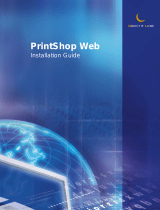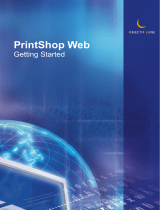Page is loading ...

PrintShop Mail LicenseManager
Atlas Software BV
1
P
P
r
r
i
i
n
n
t
t
S
S
h
h
o
o
p
p
M
M
a
a
i
i
l
l
M
M
u
u
l
l
t
t
i
i
U
U
s
s
e
e
r
r
~
~
L
L
i
i
c
c
e
e
n
n
s
s
e
e
M
M
a
a
n
n
a
a
g
g
e
e
r
r
Version 2
~ Manual ~

PrintShop Mail LicenseManager
Atlas Software BV
2
WHAT IS THE PRINTSHOP MAIL LICENSEMANAGER? ..............................................3
SYSTEM REQUIREMENTS.....................................................................................3
INSTALLATION .................................................................................................4
THE PRINTSHOP MAIL LICENSEMANAGER USER INTERFACE….………………………...6
CONFIGURING THE PRINTSHOP MAIL LICENSEMANAGER ........................................9
ASSIGNING "TRUSTED USERS"………………………………………………………….10
UPGRADING THE PRINTSHOP MAIL LICENSEMANAGER .........................................11
FAQ (FREQUENTLY ASKED QUESTIONS)..............................................................12
COPYRIGHTS ..................................................................................................12

PrintShop Mail LicenseManager
Atlas Software BV
3
What is the PrintShop Mail LicenseManager?
The PrintShop Mail LicenseManager is a server application that allows multiple PrintShop Mail users in a
network to print, without the need for a local hardware key (“dongle”). The LicenseManager only needs
to be installed on a single computer in the network. The Multi-User hardware key should be connected to
the computer running the LicenseManager.
System Requirements
Although the PrintShop Mail LicenseManager is a server-application, it is actually very lightweight. The
minimum requirements are based on a medium office network, using a 10 user license.
Processor
Minimum: Intel Pentium II, 300 Mhz or AMD K6-2 350 Mhz. Recommended:
Pentium III, 450 Mhz or AMD K6-3, 500 Mhz. (Or faster).
Memory
Minimum: 128 MB. Recommended:256 MB.
Harddisk space
Minimum: 25 MB available. Recommended: 75 MB available.
Operating System Windows 2000 Server, Windows 2000 Professional, Windows XP Professional,
Windows 2003 Server
Network Local Area Network. Clients connect to the LicenseManager server using the
TCP/IP protocol.

PrintShop Mail LicenseManager
Atlas Software BV
4
Installation
The PrintShop Mail LicenseManager is easily installed by using the Setup application from the PrintShop
Mail CD, or from the PrintShop Mail website. Before you install PrintShop Mail LicenseManager, make sure
you are logged on with full administrative rights on the computer.
The installation wizard installs the PrintShop Mail LicenseManager in a few simple steps.

PrintShop Mail LicenseManager
Atlas Software BV
5
The Setup-application has created a program group called “PrintShop Mail LicenseManager”. The
LicenseManager can be started by clicking on the LicenseManager in the program group.

PrintShop Mail LicenseManager
Atlas Software BV
6
The PrintShop Mail LicenseManager User Interface
Once you have chosen to start the LicenseManager, by clicking the LicenseManager icon in the
“PrintShop Mail LicenseManager” program group, the LicenseManager will start up and the following
screen will be visible:
Once users start up PrintShop Mail Net on their client computer, this will become visible as follows:
Note: ‘Hostname’ here refers to the computername (client computer) from which a PrintShop Mail –net
user is connecting to LicenseManager.

PrintShop Mail LicenseManager
Atlas Software BV
7
The Summary screen shows some detailed information about the computer which is running the
LicenseManager, the number of connected users and your hardware key.
Hostname: The hostname used to identify the computer on the Local Area Network
(LAN) where PrintShop Mail LicenseManager is running. This is
retrieved from the Microsoft Windows network settings and cannot be
changed from the LicenseManager.
IP Address: The IP-address of the computer running the LicenseManager. This
shows what IP-address (network card / NIC) the LicenseManager
‘listens to’.
Portnumber: The portnumber the LicenseManager ‘listens to’; PrintShop Mail users
connect with the LicenseManager using this port.
Allowed:
Shows the maximum amount of unique users that can connect at the
same time, depending on your hardware key.
Connected: The number of connected users at the very moment.
Upgrades Shows what upgrade-options have been enabled in the hardware key.
In this image you see that we have a 3-user licensed dongle and that 2 users are connected. We are just
using a regular license. For other license types see the chapter “Upgrading…”. The IP-address of the
computer running the LicenseManager is 192.168.0.62, hostname “test-win2k” and the port the
LicenseManager listens to is 7777. For information about changing these values, see chapter “Configuring
the PrintShop Mail LicenseManager”.

PrintShop Mail LicenseManager
Atlas Software BV
8
When a user connects to the LicenseManager, you see the IP-address and name of that user’s computer in
the list of connected users, in the Connections–tab:
Details of this connected user (selected in the screen above) are the IP-address: 192.168.0.156 and the
hostname (computername): “loira”.
Click on the Information button to view the connection time of this selected user:
---------
The Disconnect button allows the Administrator to remotely disconnect a user.
Simply select the user and click:
The user can easily re-connect via the menu Help > Credit Information in the PrintShop Mail Net
application on the client computer. There is no need to restart PrintShop Mail Net.

PrintShop Mail LicenseManager
Atlas Software BV
9
Configuring the PrintShop Mail LicenseManager
After installing, the PrintShop Mail LicenseManager is ready to be used immediately. In most cases, you
will not have to change the application preferences and/or network settings. However, if your LAN does
not allow you to use certain features that are by default used by the LicenseManager, you might want to
make some changes.
You can view and modify the preferences by clicking the button Preferences.
Listen to IP-address When you have more than one network card (NIC) in the
computer running the LicenseManager, you can specify the
IP-address of the NIC that the LicenseManager uses to
handle connections.
Listen to portnumber By default, the LicenseManager listens to portnumber 7777.
When PrintShop Mail Net is started, it tries to connect with
the LicenseManager on that port. However, if that port is
already used (for example by another process), you can
change the portnumber. (
1
)
Log connections to disk The PrintShop Mail LicenseManager logs connections. You
can directly view the log in the Log-tab, but it is also
possible to have LicenseManager generate and save a
separate log file on disk; this log file will be saved in the
application folder (usually C:\Program Files\Atlas
Software\PrintShop Mail LicenseManager). The
LicenseManager logs all incoming and outgoing requests in
the log file.
Note (
1
):
In some cases it is required to change this setting for all PrintShop Mail clients as well. This is best
done through a “ licensemanager.ini ” file, which usually is located in "C:\Documents and
Settings\%user%\Application Data\PrintShop Mail\licensemanager.ini". You may have to be logged in
with administrative rights to be able to find this file. If it is not located on your system, you can make
this file yourself through a new textdocument and save this as ‘licensemanager.ini’ in the above
mentioned location. Content of this file is typically the following:
[Server]
IPAddress="xxx.yyy.zzz.aaa"
(=the IP address of the computer where LicenseManager is installed, f.i. “192.168.0.62”)
PortNr=7777
[QueryNetwork]
TimeOut=n
(n = time in milliseconds, f.i. 10000)

PrintShop Mail LicenseManager
Atlas Software BV
10
Assigning “Trusted Users”.
The PrintShop Mail LicenseManager allows you to specify a list of trusted IP addresses or hosts. When
this feature is enabled, a connection to the LicenseManager will only be allowed if the PC running the
PrintShop Mail Net (client) is in this list.
This feature can be turned on by clicking on the Trusted button, and then checking the box marked
"Only allow connections from one of the following IP-addresses or hostnames:". To turn off this feature,
uncheck this box.
To add an IP address, type it in the box marked "IP Address". Then click on the Add button to add it to
the list. To remove an IP address, select it from the list, and click the Remove button.
To add a hostname, type it in the "Hostname" textbox, and then click Add to add it to the list. To
remove a hostname, select it from the list, and click the Remove button.
Note: if no hostnames or IP-addresses are listed whilst the checkbox is checked, no connections to the
LicenseManager will be possible. If a user who is not in the Trusted User-list tries to connect to
LicenseManager, this will be visible in the log.

PrintShop Mail LicenseManager
Atlas Software BV
11
Upgrading the PrintShop Mail LicenseManager
Certain features in PrintShop Mail require you to obtain an additional license. An example of this is
Automated Printing, or the VIPP print technology. To view what additional licenses are available to
upgrade your hardware key, you can click the Upgrade button. The following window will then appear:
You can select the desired upgrades and click the Order Online button. You will then be forwarded to the
PrintShop Mail Upgrade Webpage where you can specify personal details and submit your order. You will
be contacted by a local Atlas Software representative who will provide you with a so-called “Upgrade ID”.
You then need to enter that Upgrade-ID in the box and press the Upgrade button. This will enable the
chosen option(s) on the hardware key.

PrintShop Mail LicenseManager
Atlas Software BV
12
FAQ (Frequently Asked Questions)
Please read this list of Frequently Asked Questions.
Q: Can I run the PrintShop Mail LicenseManager on a regular workstation, or should it run on a server?
A: Yes, you can run the PrintShop Mail LicenseManager on a regular workstation. However, it is
recommended to run it on a server, since a server is usually always powered on.
Q: Can I use the PrintShop Mail LicenseManager over the internet?
A: No, the PrintShop Mail LicenseManager is designed only for local area networks (LAN).
Q: Can the PrintShop Mail LicenseManager handle connections through a firewall or router?
A: No, the PrintShop Mail LicenseManager works with both TCP and UDP packets, of which the
portnumber is decided dynamically. The only way it will work, is if you open all possible ports on the
router and/or firewall, and you certainly don’t want to do that.
Q: Why is a driver called “Hasp driver” installed with the PrintShop Mail LicenseManager?
A: The PrintShop Mail LicenseManager uses the Hasp driver to communicate with the hardware key.
Without this driver installed, you will not be able to use the hardware key.
Q: Does the PrintShop Mail LicenseManager differ from the eAladdin License Manager?
A: Yes, it does. You cannot use the eAladdin License Manager to work with PrintShop Mail, it simply
won’t connect.
Copyrights
PrintShop Mail LicenseManager is copyright © Atlas Software BV.
PrintShop Mail is copyright
© Atlas Software BV.
Windows
® is a registered trademark of Microsoft Corporation.
HASP
® and eAladdin License Manager are registered trademarks of eAladdin.
September 2004
Atlas Software BV
Daltonstraat 42-44
3846 BX Harderwijk
the Netherlands
/