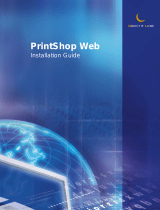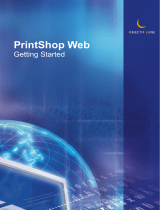VARIABLE DATA PRINTING WITH FREEFORM 2 AND MIXED MEDIA 16
VARIABLE DATA PRINTING WITH FREEFORM 2 AND MIXED MEDIA
This chapter provides an overview of how you use Mixed Media with variable data printing
jobs, and provides an example workflow that uses variable data printing and Mixed Media.
What is FreeForm 2 and how is it used with variable data print jobs?
FreeForm 2 extends the functionality of FreeForm (see “Variable Data Printing with
FreeForm” on page 11). FreeForm 2 requires a third-party variable data printing application
that supports FreeForm 2 technology, such as Atlas PrintShop Mail. Using the third-party
printing application and FreeForm 2, you can create multiple page masters, allowing more
customization to your documents. You can still use any master created in another application,
and then use a third-party application that supports FreeForm 2, such as PrintShop Mail, to
combine the design and database information.
Multiple masters allow you to define more than one master file for your job, while drawing
from the same database of variable information. For example, if you own a movie rental
company, you may maintain a database of customer names, addresses, and the last five movies
the customer rented, categorized by genre. As a promotion, you want to send a coupon
booklet with a new movie rental release pictured on the front cover. You want to customize
your mailer with a movie of a similar genre as the last movie the customer rented. The variable
information, such as the customer names and addresses, is always drawn from the database.
However, the different movie images are defined by the multiple masters.
For more information about FreeForm 2, see Variable Data Printing.
What is Mixed Media and how can it be used in variable data
print jobs?
The Mixed Media feature allows you to print ranges of pages on different types of media. For
more information, see “What is Mixed Media?” on page 7.
Variable data printing links a digital press to databases that contain the content for printed
documents. For more information, see “Variable Data Printing with FreeForm” on page 11.
Use variable data print jobs with Mixed Media to create custom jobs, such as mailers. For
example, use the variable information to create booklet mailers that greet customers by name,
and print the booklet cover on a different medium than the body of the mailer.
The Mixed Media that you specify for your job is applied for every record, relative to the
record start. For example, if Mixed Media is set to print Page 1 with cover stock, the first page
of every record is printed on cover stock.