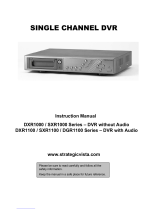Page is loading ...

Digital Video Recorder
User Manual
CBC V 0.4

Table of Contents
1. Introduction
1-1 Safety Warning ……………………………………………………………………………..…… 3
1-2 Features ……………………………………………………………………………………..…… 4
1-3 Specifications ………………………………………………………………………………..…... 5
2. Installation
2-1 Package contents ………………………………………………………………………………. 6
2-2 Connection ………………………………………………………………………………………. 6
2-3 RS232 Remote protocol ………………………………………………………………………..… 7
3. Configuration
3-1 Install HDD ……………………………………………………………………………………… 8
3-2 Front panel keypad …………………………………………………………………………….. 10
3-3 Back panel connection …………………………………………………………………………. 11
3-4 Menu setup ……………………………………………………………………………………… 15
3-5 System setup ……………………………………………………………………………………. 15
3-6 Schedule Time-Lapse record mode setup …………………………………………………… 19
3-7 Record mode setup …………………………………………………………………………….. 21
3-8 Alarm mode setup ………………………………………………………………………………. 23
3-9 Remote protocol setup …………………………………………………………………………... 24
3-10 Event ………………………………………………………………………………………….. 26
4. Operation
4-1 Power on ………………………………………………………………………………………… 28
4-2 Recording ………………………………………………………………………………………... 28
4-3 Play ………………………………………………………………………………………………. 30
4-3-1 F.F. (Fast Forward) & F.R. (Fast Rewind) ………………………………………………….. 30
4-3-2 S.F. (Slow Forward) & S.R. (Slow Rewind) ………………………………………………... 30
4-3-3 Pause ……………………………………………………………………………………….…. 30
4-3-4 Stop ……………………………………………………………………………………………. 30
4-3-5 Image jog dial ………………………………………………………………………………… 30
4-4 Search …………………………………………………………………………………………… 31
4-5 Video loss ……………………………………………………………………………………….. 32
4-6 Key lock ………………………………………………………………………………………….. 32
5. Trouble shouting & appendix
5-1 Trouble shouting ………………………………………………………………………………… 33
5-2 Compatible multiplexer brands ………………………………………………………………... 34
5-3 Compatible HDD brands ……………………………………………………………………….. 35
2

1. Introduction
We thank you for choosing this high quality Digital Video Recorder. The DVR converts analog
NTSC or PAL video to digital images and records them on a removable hard disk drive.
Digitally recorded video has several advantages over analog video recorded on tape. There is
no need to adjust tracking. Digital video can be indexed by time schedule or events, and you
can instantly view video after selecting the time or event. You can freeze frames, fast-forward,
fast-reverse, slow-forward, and slow-reverse without image streaking or tearing. It can be used
as a replacement for a time-lapse VCR in a security installation.
1.1 Safety Warning
All the safety and operating instructions should be read before the appliance is operated.
The improper operation may permanently irreparable damage the appliance.
1.1.1 Please lift and place this equipment gently.
1.1.2 Do not expose this equipment under straight sunlight environment.
1.1.3 Do not use this equipment near water or in contact with water.
1.1.4 Do not spill liquid of any kind on the equipment.
1.1.5 Do not unplug the power connector before turn the power off correctly.
1.1.6 This equipment should be operated only power source from standard package.
1.1.7 Unauthorized repair or parts substitutions may result in fire, electric shock or other
hazards.
1.1.8 Do not switch the Power On & Off within short period (within 3 seconds).
1.1.9 Do not attempt to service this equipment by yourself. Refer all servicing to qualified
service personnel.
1.1.10 This unit should be operated only from the type of power source indicated on the
manufacturer ’s label.
1.1.11 This installation should be made by a qualified service person and should conform to
all local codes.
3

1.2 Features
1.2.1 Replace traditional Time-Lapse VCR.
Compatible with most multiplexer and quad processors.
1.2.2 Compatible with NTSC / PAL
1.2.3 Record speed options:
NTSC : Maximum 60 Images / second, minimum 1 Image / second
PAL : Maximum 50 Images / second, Minimum 1 Image / second
1.2.4 Recording quality selection
Recording video quality and resolution for Best / High / Normal / Basic
1.2.5 Quick search modes
Search video by Last Record, Full List, Alarm List & Time Search
1.2.6 Fast forward or reverse from 2X up to 32X, and slow forward or reverse from 1/2X to
1/32X.
1.2.7 Time display format set up
1.2.8 Password protection
1.2.9 Alarm input enable record mode
¨ 1 set of alarm input to activate recording
¨ Auto detection for video loss
1.2.10 Alarm output
¨ 1 set of alarm output
1.2.11 Time – scheduled recording
1.2.12 Power off protection
During recording period, recorded video will store in HDD memory without interruption
of accidentally power off, and system will be back to the Record Mode when Power
ON again
1.2.13 RS232C Control Port
It can be linking with external devices through RS-232C or RS-485 interface
1.2.14 Auto stop recording when HDD Full, and continuous recording in HDD overwrite
mode.
4

1.3 Specifications
VIDEO FORMAT
NTSC / EIA or PAL / CCIR
HDD STORAGE
IDE type, UTMA 66 above, 1 removable HDD supported
RECORD MODE
Manual / Alarm / External / Timer
PLAYBACK SEARCHING
Date & Time / Event / Alarm searching
RS232
Ye s
O.S.D. (On Screen Display)
Ye s
SECURITY
Password protection
VIDEO INPUT
1 video input, composite 1 Vp-p / 75ohm (BNC)
VIDEO OUTPUT
1 video output , composite 1 Vp-p/75ohm (BNC)
VIDEO RESOLUTION
720 x 576 (PAL), 720 x 486 (NTSC)
VIDEO COMPRESSION
Wa v e l e t
DISPLAY REFRESH RATE
60 ips (NTSC), 50 ips (PAL)
RECORD REFRESH RATE
60 ips (NTSC), 50 ips (PAL)
ALARM INPUT
TTL input, High (5V), Low (GND)
ALARM OUTPUT
COM, NO, NC
VIDEO LOSS DETECTION
Ye s
TIME DISPLAY FORMAT
Ye s
POWER SOURCE
AC90~240V switching adaptor
POWER CONSUMPTION
< 27W
DIMENSION
432 x 311x 76mm (W x L x H)
WEIGHT
5. 2 kgs
OPERATION TEMPERATURE
10 ~ 40°C
Specifications are subject to change without notice.
5

2. Inst allation
2.1 Package contents
The package contents including the following items.
z Single channel Digital Video Recorder
z HDD cartridge
z Key for cartridge (In HDD cartridge)
z Power cord
z User manual
z Rack mounting kit
2.2 Connection
2.2.1 Connect with single camera
RS232
Main Moni tor
Alarm
PC
Sensor
Alerm Input
Video Camera
VIDEO IN
1
VIDEO OUT
DVR
6

2.2.2 Connect with Multiplexer
Alarm Input
GND
Video Camera
....
16
....
VCR OUT
DVR
VCR IN
Main Monitor
21
RS232
Alarm
Sensor
PC
2.3 RS232 Remote Protocol
You can use the PC key board to simulate DVR key pad.
DATA: REMOTE PROTOCOL using 8 bit data、1 start bit、1stop bit
ACT C0H ID FUNCTION STOP
(FFH) (7FH)
FUNCTION CODE ASCII FUNCTION CODE ASCII
MENU 0x4D M DOWN / STOP 0x4E N
ENTER 0x0D ENTER LEFT / F.F. 0x4C L
SEARCH 0x48 H RIGHT / F.R. 0x52 R
SLOW 0x53 S PLAY 0x50 P
UP / PAUSE 0x55 U RECORD 0x72 r
3. Configuration
7

3.1 Install HDD
3.1.1 Installing Hard Drive into Cartridge
3.1.1.1. Please find the Key in the Cartridge.
3.1.1.2. Pull the active-handle outwards and use the miniature key provided and
insert into the key hole, turning the key anti-clockwise, then the handle will
auto-eject for pulling out.。
3.1.1.3. Pull the handle outwards to remove the carrier body away from the
cartridge frame.
3.1.1.4. Push the open button to slide the top cover backwards and remove.
3.1.1.5. Insert the DC power cable and IDE cable o n the HDD.
3.1.1.6. Position the HDD into carrier body and secure the HDD using the four
6#-32 screws provided.
3.1.1.7. Slide the top cover back to the carrier body by sliding forward to secure.
3.1.1.8. Slide the carrier body back into the cartridge frame.
3.1.2 Function Settings and Operation
3.1.2.1 Power Indicator and HDD Access indicator
When power is turned on, the indicator will displays the following:
Item Indicator
Power Indicator Green LED
HDD Access Indicator Yello w LED
3.1.3 Key lock
A
B
Status
Segment
Power
status
Security status
A ON Locked (Irremovable)
B OFF Unlocked (Removable)
You must turn key lock at “ A ” location before power on. Otherwise HDD cannot be
operated normally.
3.1.3 The Record Time is different based on Record Speed and Record Quality. Please refer to
following table.
8

PAL/NTSC SYSTEM (Unit : hours)
Fields Delay
1 2 4 6 8 12 16 20 24 32 40 48 56 64
Best 12 24 48 72 96 144 192 240 288 384 480 576 672 768
High 15 30 60 90 120 180 240 300 360 480 600 720 840 960
Normal 24 48 96 144 192 288 384 480 576 768 960 1152 1344 1536
Record
Quality
Basic 40 80 160 240 320 480 640 800 960 1280 1600 1920 2240 2560
HDD Type
120GB
Note: Above data is from actual test by recording normal TV program. (Reference only)
3.2 Front panel keypad
9

Please follow following descriptions to operate this device.
HDD ALARM
HDD FULL
TIMER
SEARCHMENU ENTER SLOW
FF
STOP
REW
POWERPLAY REC
1
2 3 4 5 9
10
11
6
12 7
8
13
1. Install HDD
This device comes with a removable hard disk drive tray. Before turning on this device, you
must install hard disk drive (not including in standard (package), and make it ready to
operate.
2. MENU
Press MENU to enter main menu operation mode, and press administrator password
(default:0000) to access main menu.
3. ENTER
Press ENTER for confirmation.
4. SEARCH
Press SEARCH for period recording video searching.
5. SLOW
To press SLOW to slow down speed of play mode.
6. ▽/STOP
Press ▽/STOP to stop recording or playing
7. REC
Press REC to start recording, when the Timer Enable is No. When the Timer Enable is Yes,
then the manual recording is disable.
If you have interrupted the Timer recording to playback, you simply press REC and this
reinitiates the Timer record mode.
8. POWER
Press POWER to power on, and press again to power off.
9.
/REW
Press
/REW to play video backward at high speed, and press /REW again to adjust
speed from 1, 2, 4, 8, 16, 32 times
10.
/FF
Press
/FF to play video forward at high speed, and press /FF again to adjust speed
from 1, 2, 4, 8, 16, 32 times.
11. △/PAUSE
Press △/PAUSE to pause video.
10

12. PLAY
Press PLAY to play recorded video.
13. LED Light: Under following condition, the led light is ON.
(1) HDD : HDD is activated
(2) HDD FULL:HDD is full
(3) ALARM:When Alarm Enable : Yes (when alarm is triggered, the led is flashing)
(4) TIMER:When Timer Enable : Yes
(5) PLAY:Play operation
(6) REC:Recording operation
(7) POWER : Power On/Off
3.3 Back panel connection
VIDEO IN
POWER
VIDEO OUT
ALARM
4
1
23
1. VIDEO IN
Connect to video source, such as quad, multiplexer, or camera.
2. VIDEO OUT
Connect to monitor, if no operation with quad or multiplexex, as Fig. 2.2.1
Connect to video input of quad, multiplexer, as Fig. 2.2.2
3. Alarm : RS232 / Alarm input
Controlled remotely by an external device or control system.
Alarm input, external I/O explanation.
16 pin External Interface PCB
11

25 pin com port
9 pin com port
12

PIN 1. RS232-TX : RS-232
DVR can be controlled remotely by an external device or control system, such as a
control keyboard, using RS-232 serial communications signals.
PIN 2. RS232-RX : RS-232
DVR can be controlled remotely by an external device or control system, such as a
control keyboard, using RS-232 serial communications signals.
PIN 3. VIDEO LOSS
When video loss happen, it will send a signal to trigger another accessory.
This pin output becomes “Low” when video loss, and normal operation remains
“High”
PIN 4. SWITCH OUT
Connect to VCR trigger recording terminal of multiplexer, in order to synchronize
recording signals. The default mode is falling (Negative) Edge.
PIN 5. ERROR OUT
When HDD errors happen, this pin will send a signal out.
This pin becomes “Low” when HDD errors happen. The normal operation remains
“High”
PIN 6. REC START
This pin can accept the external trigger signal to activate record mode from
external device. When the external signal turn to “Low”, it will trigger DVR record
mode. When the external signal back to “High”, it will stop recording action.
The default normal operation remains “High”.
PIN 7. EXTERNAL ALARM NC
Under normal operation COM connect with NC and disconnect with NO. But when
13

alarm triggered, COM disconnect with NC, and connect with NO.
PIN 8. EXTERNAL ALARM NO
Under normal operation COM connect with NC and disconnect with NO. But when
Alarm triggered, COM disconnect with NC, and connect with NO.
PIN 9. GND
GROUND
PIN 10. RS485-B
DVR can be controlled remotely by an external device or control system, such as a
control keyboard, using RS485 serial communications signals.
PIN 11. RS485-A
DVR can be controlled remotely by an external device or control system, such as a
control keyboard, using RS485 serial communications signals.
PIN 12. DISK FULL
When HDD is full, it sends a signal to trigger next DVR record mode, if you install
another DVR. Under normal operation, the signal remains “High”. But when disk full,
DVR will send the “Low” signal.
PIN 13. ALARM RESET
To connect wire from ALARM RESET ( PIN 13 ) to GND ( PIN 9 ) connector, it can
disable ALARM. An external signal to ALARM RESET ( PIN 13 ) can be used to
reset both ALARM OUTPUT signal and DVR’s internal buzzer. When alarm has
been triggered, signal becomes “Low”, and it will stop all alarm activities. Under
normal operation, signal remains “High”.
PIN 14. ALARM INPUT
To connect wire from ALARM INPUT ( PIN 14 ) to GND ( PIN 9 ) connector, DVR
will start recording and buzzer will be on. When alarm has been triggered, signal
becomes “Low”, and it will stop all alarm activities. Under normal operation, signal
remains “High”.
PIN 15. COM
Under normal operation COM connect with NC and disconnect with NO. But when
alarm triggered, COM disconnect with NC, and connect with NO.
4. Power input
Connect to power cord (standard package attached).
3.4 Menu setup
14

To press ”MENU” to enter main menu. You will
need to enter password to access main menu.
To press “◄” “►” to move digit, and to press
”
▲” “▼” to select number. To press ”ENTER”
button to confirm password.
Ex.: Password : 0000 (Default : 0000)
Password : 0000
After keying in correct password, and confirm
by pressing ”ENTER” button, screen will show
following options.
Timer ------- Scheduling Record
Record ------- Record Mode Setup
Alarm ------- Alarm Mode Setup
Remote ------- Remote Control Setup
System ------- System Setup
Event -------- Event List
(Menu)
► Ti m e r
Record
Alarm
Remote
System
Event
3.5 System setup
To press ”MENU” to enter main menu. You will
need to enter password to access main menu.
To press “◄” “►” to move digit, and to press
”
▲” “▼” to select number. To press ”ENTER”
button to confirm password.
Ex.: Password : 0000 (Default : 0000)
Password : 0000
After keying in correct password, and confirm
by pressing ”ENTER” button, screen will show
following options.
Timer ------- Scheduling Record
Record ------- Record Mode Setup
Alarm ------- Alarm Mode Setup
Remote ------- Remote Control Setup
System ------- System Setup
Event -------- Event List
(Menu)
► Ti m e r
Record
Alarm
Remote
System
Event
15

To press ”▲” “▼” to choose item.
Timer
Record
Alarm
Remote
► System
Event
(Menu)
Ti m e r
Record
Alarm
Remote
► System
Event
To choose System item, and press “ENTER”
button to enter System Setup mode. It will be
shown as right screen
(System)
► Buzzer : On
HDD Overwrite : No
Message Latch : No
Date Display : Y- M - D
Date : 2002-JUL-14(SUN)
Time : 22:38:29
New Password : xxxx
Clear HDD : No.
System Reset : No.
3.5.1 Internal Alarm Buzzer ON/OFF setup:
3.5.1.1 Press ”▲” “▼” to choose Buzzer
3.5.1.2 Press “Enter” button to confirm alarm buzzer
3.5.1.3 Press
”▲” “▼” to choose the Alarm Buzzer ON/OFF
On : Buzzer On
Off : Buzzer Off
3.5.1.4 Press Menu to exit and confirm current operation.
3.5.1.5 Press again Menu to exit and close System Setup mode.
3.5.2 HDD Overwrite setup
3.5.2.1 Press
”▲” “▼” to choose HDD Overwrite
3.5.2.2 Press “Enter” to confirm HDD Overwrite.
3.5.2.3 Press
”▲” “▼” to choose HDD Overwrite : Yes / No
Yes : Turn HDD Overwrite on. When Disk F ull, DVR will over write Disk.
No : Turn HDD Overwrite off . When Disk Full, DVR will stop recording.
3.5.2.4 Press Menu to exit and confirm the current operation.
3.5.2.5 Press again Menu to exit and close System Setup mode
3.5.3 Message Latch setup
16

3.5.2.1 Press ”▲” “▼” to choose Message Latch
3.5.2.2 Press “Enter” to confirm Message Latch
3.5.2.3 Press
”▲” “▼” to choose Message Latch : Yes / No
Yes : Turn Message Latch on, the message will show in the screen.
No : Turn Message Latch off, the message will retain only 10 seconds.
3.5.2.4 Press Menu to exit and confirm the current operation.
3.5.2.5 Press again Menu to exit and close System Setup mode
3.5.4 On Screen Display ( date display ) format : Y-M-D, M-D-Y, D-M-Y, and OFF
3.5.4.1 Press
”▲” “▼” to choose date display
3.5.4.2 Press “Enter” to confirm date display format.
3.5.4.3 Press
”▲” “▼” to choose date display format.
Y-M-D : Year - Month - Day
M-D-Y : Month – Day -Year
D-M-Y : Day -Month-Year
Off : Not Show date time on screen
3.5.4.4 Press Menu to exit and confirm current operation.
3.5.4.5 Press again Menu to exit and close System Setup mode
3.5.5 System Date ( Date :2002-JUL-14 (SUN) ) setup
3.5.5.1 Press
”▲” “▼” to choose System Date :2002-JUL-14 (SUN) setup.
3.5.5.2 Press “Enter” to confirm system Date :2002-JUL-14(SUN) setup.
3.5.5.3 Press
”▲” “▼” to choose number, and press “◄” “ ►” to move the digit location of
2002-JUL-14(SUN), YY-MM-DD (Day)
3.5.5.4 Press Menu to exit and confirm current operation.
3.5.5.5 Press again Menu to exit and close System Setup mode
3.5.6 System Time ( Time : 22:38:29 ) setup :
3.5.6.1 Press
”▲” “▼” to choose Time: 22:38:29 display
3.5.6.2 Press “Enter” to confirm system Time: 22:38:29 setup.
3.5.6.3 Press
”▲” “▼” to choose number, and press “◄ ” “ ►” to move digit location
Time: 22:38:29 HH:MM:SS; Hour, Minute, Second
3.5.6.4 Press Menu to exit and confirm current operation.
3.5.6.5 Press again Menu to exit and close System Setup mode
3.5.7 New Password : xxxx setup: (Default password : 0000)
17

3.5.7.1 Press ”▲” “▼” to choose new password : xxxx setup.
3.5.7.2 Press “Enter” to confirm new password : xxxx setup.
3.5.7.3 Press
”▲” “▼” to choose number, and press “◄” “ ►” to move digit location.
3.5.7.4 Press Menu to exit and confirm current operation.
3.5.7.5 Press again Menu to exit and close System Setup mode
3.5.8 Clear HDD Yes / No setup
3.5.8.1 Press ”▲” “▼”to choose clear HDD setup.
3.5.8.2 Press “Enter” to confirm clear HDD setup.
3.5.8.3 Press ”▲” “▼”to choose clear HDD setup Yes or No.
Yes : Confirm to clear HDD, and screen will show follo wings.
All Data in HDD
Will Be Cleared
Are you sure?
(◄ : No ► : Yes )
Press“ ►” to clear HDD
No : Confirm not to clear HDD.
3.5.8.4 Press Menu to exit and confirm current operation.
3.5.8.5 Press again Menu to exit and close System Setup mode.
3.5.9 System Reset Yes / No setup
3.5.9.1 Press
”▲” “▼”to choose System Reset setup.
3.5.9.2 Press “Enter” to confirm System Reset setup.
3.5.9.3 Press
”▲” “▼” to choose System Reset setup Yes or No
Yes : To confirm System Reset (load default system reset)
But Date / Time & Password setup will not be changed.
(System)
► Buzzer : On
HDD Overwrite : No
Message Latch : No
Date Display : Y- M - D
Date : 2002-JUL-14(SUN)
Time : 22:38:29
New Password : xxxx
Clear HDD : No.
System Reset : No.
18

No : Confirm not to System Reset
3.5.9.4 Press Menu to exit and confirm current operation.
3.5.9.5 Press again Menu to exit and close System Setup mode.
Note: If operation without any action until 60 seconds, it will close the setup
mode.
3.6 Schedule Time-Lapse record mode setup (Timer)
3.6.1 Enter “ Timer “ setup
To press ”MENU” to enter main menu. You will need
to enter password to access main menu. To press “◄
”
“►” to move digit, and to press ”▲” “▼” to select
number. To press ”ENTER” button to confirm
password.
Ex.: Password : 0000 (Default : 0000)
Password : 0000
After keying in correct password, and confirm by
pressing ”ENTER” button, screen will show following
options.
Timer ------- Scheduling Record
Record ------- Record Mode Setup
Alarm ------- Alarm Mode Setup
Remote ------- Remote Control Setup
System ------- System Setup
Event -------- Event List
(Menu)
► Ti m e r
Record
Alarm
Remote
System
Event
Press ”▲” “▼” to choose item.
►Timer
Record
Alarm
Remote
System
Event
(Menu)
► Ti m e r
Record
Alarm
Remote
System
Event
19

To choose Timer item, and press “ENTER” button
to confirm Timer Record setup mode. It will be
shown as right screen
(Timer)
Day Start End F-D
Daily 00:00 00:00 Off
Daily 00:00 00:00 Off
Daily 00:00 00:00 Off
Daily 00:00 00:00 Off
Daily 00:00 00:00 Off
Daily 00:00 00:00 Off
Daily 00:00 00:00 Off
Timer Enable: No
3.6.2 Timer Record Setup:
3.6.2.1 Press “Enter” to confirm Timer Record day setup.
3.6.2.2 Press ”▲” “▼” to choose the Timer Record day
Daily : Everyday
SUN : Sunday
MON : Monday
TUE : Tuesday
WED : Wednesday
THU : Thursday
FRI : Friday
SAT : Saturday
MO~FR : Monday to Friday
SA~SU : Saturday & Sunday
JAN-01 : Special Date
3.6.2.3 Press “◄” “►” move to Start record time 00:00 (HH:MM)
Press ”▲” “▼” to change Start record time numerical digit
3.6.2.4 Press “◄” “ ►” move to End record time 00:00 (HH:MM)
Press ”▲” “▼” to change End record time numerical digit
3.6.2.5 Press “◄” “ ►” move to Fields Delay (F-D)
Press ”▲” “▼” to choose options of PAL/NTSC : 1,2, 4, 6, 8, 12, 16, 20, 24, 32,
40, 48, 56, 64/ off: for not activated.
* Record Quality : Best / High / Normal / Basic according Menu Record setup.
* Record format : Fields / Frames according Menu Record setup.
3.6.2.6 Press Menu to confirm current operation, and enter to next Timer Record
setup.
3.6.2.7 Press ”▲”“▼” move location to Timer Enable:Yes or No setup
Yes : To confirm Timer Enable:Scheduling Timer Record function
20
/