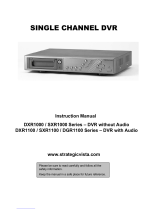Page is loading ...

16 Channel Digital Video Recorder
DXR116
FOR MORE INFORMATION
WWW.STRATEGICVISTA.COM
BEFORE OPERATING T
HIS SYSTEM, PLEASE READ THIS MANUAL THOROUGHLY AND
RETAIN IT FOR FUTURE REFERENCE

1
Under the copyright laws, this documentation may not be copied, photocopied, reproduced, translated, or reduced to
any electronic medium or machine-readable form, in whole or part without the prior written consent of Strategic Vista
Technologies Inc., except in the manner described in the documentation.
© Copyright 2003
Strategic Vista Technologies Inc.
300 Alden Road
Markham, Ontario
L3R 4C1 CANADA
All rights reserved. Printed in Taiwan.
NOTE: This equipment has been tested and found to comply with the limits for a Class B digital device, pursuant to part 15 of
the FCC Rules. These limits are designed to provide reasonable protection against harmful interference when the equipment
is operated in a commercial environment. This equipment generates, uses, and can radiate radio frequency energy and, if not
installed and used in accordance with the instruction manual, may cause harmful interference to radio communications.
However, there is no guarantee that interference will not occur in a particular installation.
Operation of this equipment in a residential area is likely to cause harmful interference in which case the user will be required
to correct the interference at one’s own expense.
CAUTION: CHANGES OR MODIFICATIONS NOT EXPRESSLY APPROVED BY THE PARTY RESPONSIBLE FOR
COMPLIANCE COULD VOID THE USER’S AUTHORITY TO OPERATE THE EQUIPMENT.
THIS DEVICE COMPLIES WITH PART 15 OF THE FCC RULES.
OPERATION IS SUBJECT TO THE FOLLOWING TWO CONDITIONS:
1. THIS DEVICE MAY NOT CAUSE HARMFULL INTERFERENCE, AND
2. THIS DEVICE MUST ACCEPT ANY INTERFERENCE RECEIVED,
INCLUDING INTERFERENCE THAT MAY CAUSE UNDESIRED
OPERATION.

2
Table of Contents
Important Safety Instructions..........................................................................................................................................................................4
Introduction........................................................................................................................................................................................................5
Features.............................................................................................................................................................................................................5
System Contents ..............................................................................................................................................................................................6
Getting Started..................................................................................................................................................................................................6
Front Panel Controls........................................................................................................................................................................................7
Back Panel........................................................................................................................................................................................................9
Accessing the Main Menu.............................................................................................................................................................................10
Main Menu..................................................................................................................................................................................................10
System........................................................................................................................................................................................................11
Setting the Audio Input Channel....................................................................................................................................................11
Setting the Internal Audible Alarm Buzzer .................................................................................................................................11
Setting the External Audible Alarm device.................................................................................................................................11
Setting the Alarm Duration...............................................................................................................................................................11
Setting the Dwell Time ......................................................................................................................................................................12
Setting the Message Latch..............................................................................................................................................................12
System Time/Date Set up........................................................................................................................................................................12
Selecting the Date Display Format ...............................................................................................................................................12
Setting System Time & Date...........................................................................................................................................................12
Changing the System Password...................................................................................................................................................13
Clearing the Hard Drive Data..........................................................................................................................................................13
Resetting System to Factory Defaults.........................................................................................................................................13
Remote Protocol Setup.....................................................................................................................................................................13
Search.........................................................................................................................................................................................................14
Last Record .........................................................................................................................................................................................14
Full List...................................................................................................................................................................................................14
Alarm List...............................................................................................................................................................................................15
Time Search.........................................................................................................................................................................................15
Timer Recording Setup.....................................................................................................................................................................15
Timer .......................................................................................................................................................................................................15
Record Settings ...................................................................................................................................................................................17
HDD Overwrite Setup:.......................................................................................................................................................................17
Record IPS Setup:..............................................................................................................................................................................17
Record Quality Setup ........................................................................................................................................................................17
Alarm REC IPS setup........................................................................................................................................................................17
Alarm REC Quality setup.................................................................................................................................................................17
Camera Channel Setup ....................................................................................................................................................................18
Motion Detection.......................................................................................................................................................................................20
Event Log Viewing..............................................................................................................................................................................22
Operation.........................................................................................................................................................................................................23
Recording..............................................................................................................................................................................................23
Camera Select (1 - 16): ....................................................................................................................................................................23
View Select:..........................................................................................................................................................................................23
Picture in Picture (PIP): ....................................................................................................................................................................23
Zoom:......................................................................................................................................................................................................23
Play:.........................................................................................................................................................................................................23
Fast Forward (F.F. ) & Fast Rewind (F.R.)................................................................................................................................24
Slow Forward (S.F.) & Slow Rewind (S.R.)...............................................................................................................................24
Pausing Playback...............................................................................................................................................................................24
Image jog dial.......................................................................................................................................................................................24
Video Loss.............................................................................................................................................................................................24
Key Lock................................................................................................................................................................................................24
Troubleshooting..............................................................................................................................................................................................25
Technical Specifications................................................................................................................................................................................26
Appendix 1: Installing the HDD....................................................................................................................................................................27
Appendix 2: Connection Diagram to Cameras and Monitor....................................................................................................................29
Appendix 3: Pin Configurations....................................................................................................................................................................30
Pin References for RS-232 / Alarm Block..................................................................................................................................31
Appendix 4: Rack Mount Installation...........................................................................................................................................................33

3
Appendix 5: Recording Times (in Hours)...................................................................................................................................................34
Appendix 6: RS232 Remote Protocol.........................................................................................................................................................35
Appendix 7: Compatible HDD Brands.........................................................................................................................................................36
Limited Warranty............................................................................................................................................................................................37
Care & Maintenance......................................................................................................................................................................................38

4
Important Safety Instructions
All the safety and operating instructions should be read before operating this equipment. The improper operation may cause
irreparable damage to the appliance.
Lift and place this equipment gently.
Do not expose this equipment to direct sunlight.
Do not use this equipment near water or in contact with water.
Do not spill liquid of any kind on the equipment.
Do not unplug the power connector before turning the power off correctly.
This equipment should be operated using only the power source from standard package.
Unauthorized repair or parts substitutions may result in fire, electric shock or other hazards.
Do not switch the Power On & Off within short period (within 3 seconds).
Do not attempt to service this equipment by yourself. Refer all servicing to qualified service personnel.
This installation should conform to all local codes.
CAUTION: TO REDUCE THE RISK OF ELECTRIC SHOCK, DO NOT REMOVE COVER (OR BACK). NO USER-
SERVICEABLE PARTS INSIDE. REFER SERVICING TO QUALIFIED SERVICE PERSONNEL.
CAUTION
RISK OF ELECTRIC SHOCK. DO NOT OPEN.
!

5
Introduction
The DXR116 combines a 16 channel multiplexer with a Digital Video Recorder (DVR).
The DVR offers many advantages over traditional time lapse VCR’s, allowing you to quickly access and search for a specific
time segment or event which has been recorded. This high quality recorded video can be viewed at various playback speeds
as well as frame-by-frame with the Jog Button feature
To learn more about Strategic Vista products, please visit our website at www.strategicvista.com
Features
• Wavelet Compression Format
• 4 Audio inputs and 2 outputs
• Resolution: 704X564 - full screen, 352X282 - 4 channels, 224X188 9 - channels and 176X141- 16 channels
• Independent main and call monitor outputs allow simultaneous or full screen viewing
• Multi screen display mode
• 16 channel alarm input, alarm display and 1 alarm output
• Video loss detection able to record 160 events on each channel
• Power-loss memory feature (In case of power failure, set-up parameter will remain)
• Supports 2 removable HDD, IDE type (up to a maximum of 240GB)
• Display refresh rate up to 72 IPS (NTSC) and 50 IPS(PAL)
• Record refresh rate up to 25 IPS (NTSC) and 22 IPS (PAL)
• Quick multiple search by date/time, alarm or full list
• Multiple speed playback
• Security password protection
• RS-232, RS-485 communication protocol

6
System Contents
The DXR116 box should include the items listed below. Please take a moment to verify that no items are missing from the
package.
NOTE: KEEP THE KEYS IN A SAFE PLACE. THEY ARE NECESSARY FOR INSTALLATION / REMOVAL OF THE HARD
DISK DRIVE.
Getting Started
If the purchased DVR model did not contain a hard disk drive, please refer to Appendix #1 for HDD installation
instructions.
1. Connect video sources and monitor(s) following the configuration example shown in Appendix # 2.
2. Connect the AC Power Cord to the Power Adapter and plug into an electrical outlet. A Red LED indicator light will be
ON to indicate that the DVR is in Standby mode.
3. Press the Power button. The POWER LED will turn from red to orange, and other red LED indicators will turn ON.
Note: the system takes approximately 5 to 15 seconds to power up. During the power-up, you will see the following
messages: “HDD Detecting”, followed by “Master HDD Connected”.
Once connected, the POWER LED will change to green, and red indicator lights be ON next to the Alarm and Timer buttons.
NOTE: IF YOU GET THE MESSAGE “HDD NOT FOUND”, PLEASE SEE APPENDIX #1 AS THE HDD IS LIKELY NOT
INSTALLED CORRECTLY.
DXR116 Digital Video Recorder
Hard
Disk Drives
(not included in all models)
Installation / User Manual
Power Adapter and Cord
2 Keys for
Hard Drive Cartridge

7
Front Panel Controls
1. Removable Cartridge Casing
The DXR116 comes with 2 removable hard disk drive cartridges.
2. MENU
Press MENU to enter the Main Menu. You will be prompted for a password upon pressing the MENU button.
3. ENTER
Press ENTER for confirmation when making selections in Menu mode.
4. ZOOM
The ZOOM feature is used to enlarge a single camera image on the main monitor.
5. PIP
Press PIP button to enter PIP display screen.
6. SLOW
Press SLOW to slow down the speed during Play mode. It can also be used to slow down the speed of FAST Forward
and Rewind.
7. SELECT
When in a multi-camera viewing mode, this feature is used to select the position of cameras in the multi camera display
mode. (for more information, see view select option in the operation section)
8. Press to view the 4 channel screen display mode.
9. Press to toggle between the 7, 9, 10, 13 channel screen display mode.
10. Press to view the 16 channel screen display mode.
11. Explanation of LEDs
HDD LED: ON when the HDD is active
HDD Full: ON when the HDD is full.
ALARM: ON when the alarm feature is enabled, flashing when an alarm event occurs.
TIMER: ON when Timer feature is “Enabled”.
PLAY: ON during Playback
REC: ON during Recording
12. Cameral Select (1-16)
Press Camera Select button (1-16) to select a camera channel.
13. REC
REW FF
PAUSE
STOP
HDD
ALARM
IMERT
PLAY
REC
HDD Full
POWER
PLAYREC
1 3 5 7 9 11 13 15
2 4 6 8 10 12 14 16
MENU ZOOMENTER SLOW
SELECT
¦ ) G
1
2 4 6
7
8
9 10
11
12
13
14
15
16
19
17
18
3 5

8
Press REC to start recording. (The icon will appear in the top-right corner of the screen when recording is in
progress.)
14. REW / ?
The REW / ? button has two functions:
i. Pressing REW / ? plays video backwards at a high speed. Pressing REW adjusts the speed from normal speed
to 2X, 4X, 8X, 16X, 32X the normal speed.
ii. In Menu mode, the REW / ? button is used to scroll Left through options.
15. PLAY
Press PLAY to play recorded video. The DXR116 will play the last recorded video by default.
16. STOP / ?
The STOP / ? button has two functions
i. Pressing STOP / ? terminates recording or playing. The DXR116 returns to live monitoring mode and stops all
other actions.
ii. In Menu mode, the STOP / ? button is used to scroll down through options.
17. PAUSE / ?
The PAUSE / ? button has two functions
i. Pressing PAUSE / ? pauses the recorded video being played on screen.
ii. In Menu mode, the PAUSE / ? button is used to scroll Up through options.
18. FF / ?
The FF / ? button has two functions
i. Pressing FF / ? plays video forwards at a high speed. Pressing FF adjusts the speed from normal speed to 2X,
4X, 8X, 16X, 32X the normal speed.
ii. In Menu mode, the FF / ? button is used to scroll Right through options.
19. POWER
Press POWER to turn the DXR116 system ON and OFF.

9
LOOP
EXTERNAL I/OPOWER
INPUT
WARNING : TO REDUCE THE RISK OF ELECTRIC SHOCK,
DO NOT REMOVE COVER (OR BACK).
NO USER-SERVICEABLE PARTS INSIDE.
REFER SERVICING TO QUALIFIED
SERVICE PERSONNEL.
RISK OF ELECTRIC SHOCK
DO NOT OPEN
IN
CALL
AUDIO
MONITOR
OUT
AUDIO
Back Panel
1. POWER INPUT
Connects to the Power cord.
2. EXTERNAL I/O
Connects to a PC for Remote Control via RS-232 or to an Alarm Block. (see appendix 6 for more info)
3. 75/HI
When using the LOOP function, allows for HI impedance or 75ohms.
4. VIDEO INPUT (1-16)
Connects to a video source i.e (camera).
5. LOOP
Allows connection to other video devices
6. AUDIO INPUTS (1-4)
Connects to an audio source for recording purposes (i.e. microphone)
7. AUDIO OUTPUTS (R/L)
Connects to a speaker (or a monitor with audio speaker)
8. MONITOR
Connects to main monitor
9. CALL
Connects to the CALL monitor for real time sequencing.

10
Accessing the Main Menu
The Menu allows you to configure your DVR settings and program various recording options.
Follow these steps in order to access the Menu:
Press the MENU button. The password screen will appear:
The default Password is 0000.
To change the number of the Password, use the ? / ? buttons to scroll left and right between numbers, and use the ? / ?
buttons to change the value of the number that is flashing.
Press the ENTER button once the correct Password is entered. The menu options screen will appear.
NOTE: If you get a message “Password Error”, you have entered an incorrect password.
Main Menu
When the correct password is entered, the main menu options will be displayed.
There are 6 options available in the Main Menu:
Search: Finds recorded list
Timer: Scheduling Recording
Record: Record mode set-up
Camera: Camera channel set-up
System: System Setup (Sets the date, chooses an HDD overwrite setting, changes
password, resets system settings, or clears the HDD)
Event: Event List - Allows you to view video from a list of recorded events
Navigating the Menu:
? / ? : Scroll up and down through menu options; change values when an option is selected and is blinking
? / ?: Scroll sideways within a menu option that has been selected
ENTER: Selects a submenu / an option in a submenu for browsing / modification
MENU: Completes modification of a menu option; exits a menu
NOTE: The Menu setup will timeout after 1 minute of no key presses.
(Menu)
? Search
Timer
Record
Camera
System
Event
Password: 0000

11
System
The system menu is used to configure the system level options of the DXR116…
To access the System features, press MENU followed by the 4 digit password. Use the ? / ? to scroll to the “System” option
and press ENTER.
Using the ? / ? buttons, scroll to the desired option and press ENTER to select it.
Setting the Audio Input Channel
This Feature is used to select the audio channel to record. To set this Audio Input Channel:
1. On the System screen, press ? / ? to select Audio Input, then press ENTER.
2. Press ? / ? to select the desired time audio channel (1-4)
3. Press MENU to confirm your change.
4. Press ? / ? to move to another field on the System screen or press MENU to exit.
Setting the Internal Audible Alarm Buzzer
To enable or disable the internal audible alarm buzzer:
1. On the System screen, press ? / ? to select Internal audible alarm Buzzer, then press ENTER.
2. Press ? / ? to enable or disable the internal audible alarm buzzer. Options are:
ON = Buzzer is on. When the DVR detects an alarm, the system sounds the internal buzzer to alert the user.
OFF = Buzzer is off.
3. Press MENU to confirm your change.
4. Press ? / ? to move to another field on the System screen or press MENU to exit.
Setting the External Audible Alarm device
To enable or disable the External Audible Alarm Device:
1. On the System screen, press ? / ? to select External Audible Alarm Device, then press ENTER.
2. Press ? / ? to enable or disable the External Audible Alarm Device. Options are:
ON = External Device is on. When the DVR detects an alarm, the system triggers the external audible alarm.
OFF = External Device is Off
3. Press MENU to confirm your change.
4. Press ? / ? to move to another field on the System screen or press MENU to exit.
Setting the Alarm Duration
(SYSTEM)
Audio Input: 1
Int Audible Alarm: ON
Ext Audible Alarm: ON
Alarm Duration: 10 SEC
Dwell Time: 02 SEC
Message Latch: NO
Title Display: ON
Time Display: Y/M/D
2003-JAN-02 (THU) 17:37:09
New Password: XXXX
Clear HDD: NO
System Reset: NO
Remote Mode: RS-232
Baud Rate: 9600
Remote ID: 000

12
To set the duration of the Alarm:
1. On the System screen, press ? / ? to select Alarm Duration, then press ENTER.
2. Press ? / ? to select the desired time (10s, 15s, 20, 30, 1min, 2min, 3min, 5min, 10min, 15min, 30min, always)
3. Press MENU to confirm your change.
4. Press ? / ? to move to another field on the System screen or press MENU to exit.
Setting the Dwell Time
This timer is used to select the amount of time (between 1-10s) a channel appears on the monitor before sequencing to the
next channel. To Set the Dwell Time:
1. On the System screen, press ? / ? to select Dwell Time, then press ENTER.
2. Press ? / ? to select the desired time (1-10s)
3. Press MENU to confirm your change.
4. Press ? / ? to move to another field on the System screen or press MENU to exit.
Setting the Message Latch
This feature determines if the On Screen messages will remain on the screen or disappear after 10s. To set the Message
Latch:
1. On the System screen, press ? / ? to select Message Latch, then press ENTER.
2. Press ? / ? to enable or disable the Message Latch feature. Options are:
NO = Screen messages will disappear after a 10 sec. (this is the default setting)
YES = On Screen messages will remain on the screen for the duration of the event.
3. Press MENU to confirm your change.
4. Press ? / ? to move to another field on the System screen or press MENU to exit.
System Time/Date Set up
Selecting the Date Display Format
1. On the System screen, press ? / ? to select Date Display, then press ENTER.
2. Press ? / ? to choose a display format. Options are:
Y-M-D = Year - Month - Day
M-D-Y = Month - Day - Year
D-M-Y = Day – Month - Year
Off = The date and time will not show on the screen.
3. Press MENU to confirm your change.
4. Press ? / ? to move to another field on the System screen or press MENU to exit this screen and confirm the
current operation.
Setting System Time & Date
1. On the System screen, press ? / ? to select System Time & Date, then press ENTER.
2. Press ? / ? to choose a number, then press ? / ?to move to the next digit:
2003-Jan-01 (Mon) 22:38:29
3. Press MENU to confirm your change.
4. Press ? / ? to move to another field on the System screen or press MENU to exit this screen and confirm the
current operation.

13
Changing the System Password
1. On the System screen, press ? / ? to select New Password, then press ENTER.
2. Press ? / ? to choose a number, then press ? / ? to move to the next digit:
3. Press MENU to confirm your change.
4. Press ? / ? move to another field on the System screen or press MENU to exit this screen and confirm the current
operation.
5. If you have completed all your system configuration changes, press MENU again to exit and close menu setup.
Clearing the Hard Drive Data
This option will erase all data from the hard drive.
Ensure that there are no important recordings on the disk before using this option.
1. On the System screen, press ? / ? to select Clear HDD, then press ENTER.
2. Press ? / ? to choose YES to clear the HDD or NO to leave as is.
3. When you choose “Yes” on this option and press ENTER, the DVR will prompt:
4. Press ?to confirm clearing, or ? to cancel.
5. Press MENU to confirm your change.
6. Press ? / ? to move to another field on the System screen or press MENU to exit this
screen and confirm the current operation.
NOTE: Clearing the data from the Hard Drive results in permanent, irreversible loss of all video and related data currently
stored on the Hard Drive.
Resetting System to Factory Defaults
Using the System Reset option will set all options back to factory default settings. Use the steps below to perform this option.
1. On the System screen, press ? / ? to select System Reset, then press ENTER.
2. Press ? / ? to choose:
Yes = Confirm the system reset and load the default settings.
No = Do not reset the system at this time.
3. Press MENU to exit this screen and confirm the current operation.
4. If you have completed all your system configuration changes, press MENU again to exit and close menu setup.
NOTE: This will not affect the time and date settings.
Remote Protocol Setup
This feature is used to set the basic RS-232/RS-485 protocols to control the DVR remotely from a PC.
Pressing ENTER after scrolling to the Remote option will bring up the following menu options:
Remote mode: Selects whether to use an RS-232 or RS-485 interface.
Baud rate: Selects the baud rate (bps) to be used for the connection.
The available settings are: 115200, 57600, 19200, 9600, 3600, 2400, 1200.
ID: Selects a numerical number representing the remote protocol id if required.
The available setting are: 000 – 999
All Dat
a in HDD
Will Be Cleared
Are you sure?
(? : No ? : Yes )
(Menu)
Timer
Record
Alarm
?Remote
System
Event

14
? M 2002-JAN-01 01:02:03
M 2002-JAN-01 01:02:03
A 2002-JAN-01 01:02:03
T 2002-JAN-01 01:02:03
E 2002-JAN-01 01:02:03
M 2002-JAN-01 01:02:03
? : Page Up ? : Page Down
The remote connection on the DVR uses 8 data bits, 1 start bit, and 1 stop bit.
Below is an example of the data stream with the control codes shown.
Please refer to Appendix 3 for information on the Pin connections and command protocols that would be used in this
application.
Search
The DXR116 allows you to easily find sections of recorded video using the SEARCH feature.
To access the Search option, press MENU followed by the 4 digit password. Use the ? / ? to scroll to the Search option and
press ENTER.
The following options are available in the Search Menu…
Last Record
This feature is used to play the last recorded piece of video.
• In the Search menu, press ? / ? to scroll to the Last Record option, then press ENTER.
• The last recorded video will begin playing
Full List
This Feature is used to choose from a listing of all recorded video on the HDD sorted by time.
1. In the Search menu, press ? / ? to scroll to the Full List option, then press ENTER.
2. Press ? / ? to select the desired recorded video and press ? / ? to change pages.
3. Press ENTER to play selected video.
An example of a Full List search is shown on the left.
Note that the date and time appear, along with the letter representing the method of
recording that took place.
Press ENTER to view a selected piece of video on the list. The DXR116 will play the
video in chronological order, until it hits the End of the list. Playback can be stopped
at any time by pressing the STOP button.
M: Manual Record Time
A: Alarm Record Time
M-HDD: Storage in Master HDD
S-HDD: Storage in Slave HDD
?
Last Record
Full List
Alarm List
Time Search
ACT
–
OxFF
OxCO
ID
FUNCTION
STOP
–
Ox7F
(Menu)
? Search
Timer
Record
Camera
System
Event

15
Alarm List
This feature shows a listing of all recorded video triggered by an Alarm.
1. In the Search menu, press ? / ? to scroll to the Alarm List option, then press ENTER.
2. Press ? / ? to select the desired recorded video and press ? / ? to change pages.
3. Press ENTER to play selected video.
Time Search
This feature finds video recorded on a specific time and date that is entered.
1. In the Search menu, press ? / ? to scroll to the Time Search option, then press ENTER.
2. Press ? / ? to select the desired time and date, and press ? / ? to move to the next character.
3. Press ENTER to play selected video.
NOTE: If there is no record found that matches the selected time and date, the screen will display “NOT FOUND”.
Timer Recording Setup
On the Main menu, selecting the Timer option will allow you to set daily schedules in which
you would like the DVR to automatically record.
Pressing ENTER after scrolling to the Timer option will bring up the following menu options:
Timer
1. Press ? / ? to select the day(s) to record on, the available options are…
Daily: Everyday
SUN: Sunday
MON: Monday
TUE: Tuesday
WED: Wednesday
THU: Thursday
FRI: Friday
SAT: Saturday
MO-FR: Monday to Friday
SA-SU: Saturday & Sunday
JAN-01: Special Date
OFF: Not activated
2. Use the ? / ? scroll keys to move to START record time 00:00 (HH:MM)
Press ? / ? to set the start time
3. Press ? / ? move to END record time 00:00 (HH:MM)
Press ? / ? to change END record Time numerical digit
4. Press ? / ? move to QUALITY
Press? / ? to choose options of
BEST, HIGH, NORMAL, BASIC
5. Press ? / ? move to Record IPS (Images Per Second)
Press? / ? to choose one of the following options
NTSC: 15A, 15, 8, 4, 2, 1
PAL: 12A, 12, 6, 3, 2, 1
(Timer)
Day Start End IPS
Daily 01:00 02:00 Off
SUN 12:00 13:00 Off
MON 08:00 09:00 Off
MO~FR 00:00 01:00 Off
SA~SU 20:00 21:00 Off
JAN-01 15:00 16:00 Off
Timer Enable: No
(Menu)
Search
? Timer
Record
Camera
System
Event

16
6. Press MENU to confirm current operation, and enter to next Timer Record setup.
7. Press ? / ? move location to Timer Enable: Yes or No setup
YES : To confirm Timer Enable: Scheduling Timer Record feature
NO : To confirm no Timer Enable: No Scheduling Timer Record feature
8. Press MENU to exit and confirm current operation.
9. Press MENU again to exit and close TIMER setup mode.
NOTE: WHEN THE TIMER IS SET, THE REC LED INDICATOR WILL BE ON. ALTHOUGH THE LIGHT MAY BE ON, THE
SYSTEM IS NOT NECESSARILY RECORDING SINCE IT WILL ONLY RECORD DURING ITS SCHEDULED TIME.

17
Record Settings
On the Main menu, selecting the Record option will allow you to set the quality and speed of
recordings.
Pressing ENTER after scrolling to the Record option will bring up the following menu
options:
HDD Overwrite Setup:
1. Press ENTER to confirm HDD OVERWRITE setup.
2. Press ? / ? to choose HDD OVERWRITE.
NO: When HDD full will stop recording
YES: When HDD full will overwrite the HDD recording
3. Press MENU to exit and confirm current operation.
4. Press MENU again to exit and close HDD OVERWRITE setup mode.
Record IPS Setup:
1. Press ENTER to confirm RECORD IPS setup.
2. Press ? / ? to choose IPS record speed.
NTSC: 15A, 15, 8, 4, 2, 1
PAL: 12A, 12, 6, 3, 2, 1
3. Press MENU to exit and confirm current operation.
4. Press MENU again to exit and close RECORD IPS setup mode.
Record Quality Setup
1. Press ENTER to confirm Record Quality setup.
2. Press? / ? to choose Record Quality level.
BEST, HIGH, NORMAL, BASIC
3. Press MENU to exit and confirm current operation.
4. Press MENU again to exit and close RECORD QUALITY setup mode.
Alarm REC IPS setup
1. Press ENTER to confirm ALARM REC IPS setup.
2. Press ? / ? to choose ALARM REC IPS record speed.
NTSC: 15A, 15, 8, 4, 2, 1
PAL: 12A, 12, 6, 3, 2, 1
3. Press MENU to exit and confirm current operation.
4. Press MENU again to exit and close ALARM REC IPS setup mode.
Alarm REC Quality setup
1. Press ENTER to confirm ALARM REC QUALITY setup.
2. Press? / ? to choose ALARM REC QUALITY level.
BEST, HIGH, NORMAL, BASIC
3. Press MENU to exit and confirm current operation.
4. Press MENU again to exit and close ALARM REC QUALITY setup mode.
(Menu)
Search
Timer
? Record
Alarm
Remote
System
Event
(RECORD)
HDD Overwrite: NO
Record IPS: 15A
Record Quality: Normal
Alarm Rec IPS: 15A
Alarm Rec Quality: Normal

18
Camera Channel Setup
To access the Camera option, press MENU followed by the 4 digit password. Use the ? / ? to scroll to the Camera option
and press ENTER.
TITLE DWELL ALARM RECORD
---01 ON 5 5 5 LOW EVENT
---02 ON 5 5 5 LOW EVENT
---03 ON 5 5 5 LOW EVENT
---04 ON 5 5 5 LOW EVENT
---05 ON 5 5 5 LOW EVENT
---06 ON 5 5 5 LOW EVENT
---07 ON 5 5 5 LOW EVENT
---08 ON 5 5 5 LOW EVENT
---09 ON 5 5 5 LOW EVENT
---10 ON 5 5 5 LOW EVENT
---11 ON 5 5 5 LOW EVENT
---12 ON 5 5 5 LOW EVENT
---13 ON 5 5 5 LOW EVENT
---14 ON 5 5 5 LOW EVENT
---15 ON 5 5 5 LOW EVENT
---16 ON 5 5 5 LOW EVENT
The options available in this section are as follows…
Title
This feature is used to assign a 6 character title to each camera input.
1. Press ? / ? to select the desired time camera channel (1-16), then press ENTER.
2. Press ? / ? to select the desired character and ? / ?to move to the next character
3. Press MENU to confirm and exit the Title setting.
4. Press MENU again to exit the Camera Setup Option
Dwell
This feature is used to enable or disable the dwell feature for each camera when viewing using the call monitor output.
1. Press ? / ? to select the desired time camera channel (1-16), then press ENTER.
2. Press ? / ? to select the Dwell feature on the screen.
3. Press MENU to confirm and exit the dwell setting.
4. Press MENU again to exit the Camera Setup Option
Brightness / Contrast / Color
This feature is used to adjust the video settings on each channel.
1. Press ? / ? to select the desired time camera channel (1-16), then press ENTER.
2. Press ? / ? to select the Brightness, Contrast, or Color feature on the screen.
3. Press ? / ? to select 0~9 on the screen.
4. Press MENU to confirm and exit the Brightness, Contrast, or Color control feature
5. Press MENU again to exit the Camera Setup Option
Alarm Polarity
This feature is used to select the alarm polarity as LOW / OFF / HIGH.
1. Press ? / ? to select the desired time camera channel (1-16), then press ENTER.
2. Press ? / ? to select the Alarm Polarity feature on the screen.
3. Press ? / ? to select LOW / OFF / HIGH on the screen.
4. Press MENU to confirm and exit the Alarm Polarity feature
5. Press MENU again to exit the Camera Setup Option

19
Record Method
This feature is used to select the DVR record method as either EVENT / NORMAL / OFF.
1. Press ? / ? to select the desired time camera channel (1-16), then press ENTER.
2. Press ? / ? to select the Record Method feature on the screen.
3. Press ? / ? to select EVENT/ NORMAL/ OFF on the screen.
EVENT: when the alarm input is triggered, the DVR will increase the recording time to that channel.
i.e. the normal record sequence for cameras is camera 1, camera 2, camera 3 etc… In Event mode, when an
alarm in triggered from channel 1, the DVR will record using the following sequence…., Camera 1, Camera 2,
Camera 1, Camera 3, Camera 1, Camera 4 etc….
NORMAL: When an External Audible Alarm is triggered, the DVR will record normally as set up.
OFF: An Alarm Trigger will not cause the DVR to start recording
4. Press MENU to confirm and exit the Record Method feature
5. Press MENU again to exit the Camera Setup Option
/