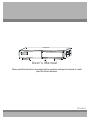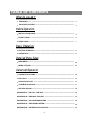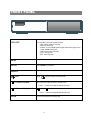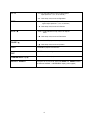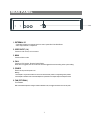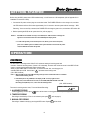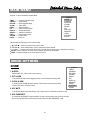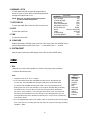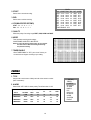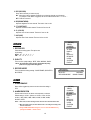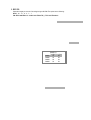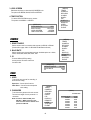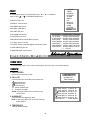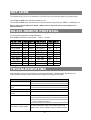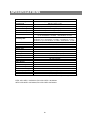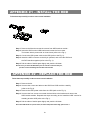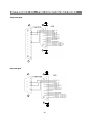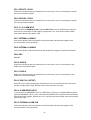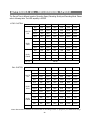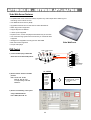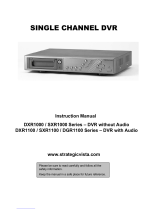Maxtor 4 CH Digital Video Recorder User manual
- Category
- Digital Video Recorders (DVR)
- Type
- User manual
Maxtor 4 CH Digital Video Recorder is a versatile device that allows you to record and playback video footage from up to four cameras simultaneously. It features advanced recording modes, including alarm and timer recording, as well as manual recording. The device supports high-resolution recording and playback, and it can be used for a variety of applications, including home security, business surveillance, and traffic monitoring.
Maxtor 4 CH Digital Video Recorder is a versatile device that allows you to record and playback video footage from up to four cameras simultaneously. It features advanced recording modes, including alarm and timer recording, as well as manual recording. The device supports high-resolution recording and playback, and it can be used for a variety of applications, including home security, business surveillance, and traffic monitoring.




















-
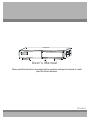 1
1
-
 2
2
-
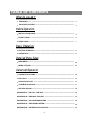 3
3
-
 4
4
-
 5
5
-
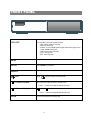 6
6
-
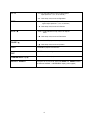 7
7
-
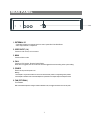 8
8
-
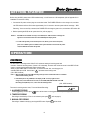 9
9
-
 10
10
-
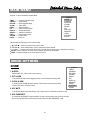 11
11
-
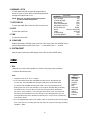 12
12
-
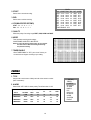 13
13
-
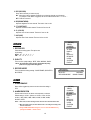 14
14
-
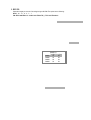 15
15
-
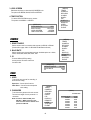 16
16
-
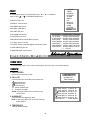 17
17
-
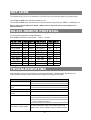 18
18
-
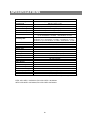 19
19
-
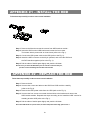 20
20
-
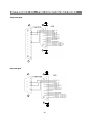 21
21
-
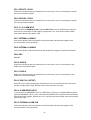 22
22
-
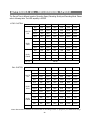 23
23
-
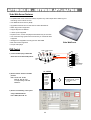 24
24
Maxtor 4 CH Digital Video Recorder User manual
- Category
- Digital Video Recorders (DVR)
- Type
- User manual
Maxtor 4 CH Digital Video Recorder is a versatile device that allows you to record and playback video footage from up to four cameras simultaneously. It features advanced recording modes, including alarm and timer recording, as well as manual recording. The device supports high-resolution recording and playback, and it can be used for a variety of applications, including home security, business surveillance, and traffic monitoring.
Ask a question and I''ll find the answer in the document
Finding information in a document is now easier with AI
Related papers
-
Maxtor Digital Video Recorder CBC V 0.4 User manual
-
Maxtor CDR-04S User manual
-
Sentinel SC324 Series User manual
-
Q-See QSNDVR9M User manual
-
Maxtor 777 W V1.0 User manual
-
Maxtor 4 CH User manual
-
Maxtor 773W V1.0 User manual
-
Maxtor 4 CH Digital Multiplex Recorder User manual
-
Maxtor SLD240 User manual
-
Maxtor SLD240 User manual
Other documents
-
Lorex Technology DXR109 User manual
-
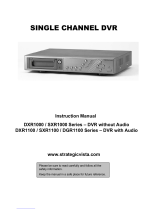 Strategic Vista DXR1000 Series User manual
Strategic Vista DXR1000 Series User manual
-
CBC V 0.1 User manual
-
Lorex DGN216 User manual
-
Lorex DXR116 User manual
-
Lorex Technology DGN209 User manual
-
Swann SW-R-DVR4 Installation guide
-
Swann DVR4 Motion Installation guide
-
Swann SW242-SR4 User manual
-
Swann SW242-SR4 User manual