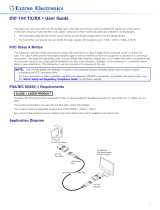Page is loading ...

DDX 102 Tx/Rx • Setup Guide (Continued)
DDX 102 Tx/Rx • Setup Guide
This guide provides basic instructions for an experienced installer to set up and operate the
DDX 102 Tx/Rx.
NOTE: Refer to www.extron.com for the product specifications.
ATTENTION: • The DDX 102 extenders are not compatible with any Extron fiber
optic products.
• The DDX 102 extenders do not support transmission of video
signals with HDCP content.
Description
The Extron DDX 102 Tx/Rx are fiber optic transmitter/receiver units that can extend
Dual Link DVI signals using two multimode fiber cables.
The DDX 102 Tx/Rx units can extend Dual Link DVI video signals (2560 x 1600 at 60Hz) up to
1,640 ft. (500 m) using two mutimode fiber optic cables.
The units can also extend Single
Link DVI signals (1920 x 1200 at 60Hz) up to the same maximum distances as Dual Link
DVI.
The transmitter plugs directly into the source device and the receiver plugs directly into the
display device.
Front Panel and Side Panel Features:
a
Power LED — The blue LED on the top
indicates the unit is receiving power. This is
found on both the transmitter and receiver.
b
Status LED —The blue LED on the bottom
provides the status of EDID learning on the
transmitter. The Status LED indicates power
on the unit simultaneously with the top
Power LED. On the receiver, this is simply an
additional power status LED.
c
EDID Record button (transmitter only) —
This recessed EDID Record button initiates
the EDID recording process.
d
Thumb screws — Two thumb screws, one on each side, fasten the device onto the DVI
connector of a product.
Top Panel Features:
e
DVI-D Dual Link connector — The transmitter and receiver both have
a DVI-D Dual Link connector, populated with 24 pins and a flat blade.
Bottom Panel Features:
f
Power Input — The transmitter and receiver both have a DC jack for
power input located on the top left hand corner of the bottom panel.
g
LC connectors — The transmitter and receiver both have two LC fiber
optic connectors/receptacles as interconnects for fiber optic cables.
NOTE: Only one fiber optic cable is needed for DVI Single Link video signals.
1
CLASS 1 LASER PRODUCT
5VDC 1 2
STATUS
2
3
4
5
76
Installation and Operation:
NOTE: Perform EDID Learning operation first. After EDID is set up, follow the
instructions for Connection.
CAUTION: May be harmful to the eyes. The extenders output continuous
invisible light; use with caution. For additional safety, plug the
attached dust caps into the optical transceivers when the fiber optic
cable is unplugged.
EDID Learning
The transmitter features the ability of EDID emulation. It has the ability to record and store
EDID from the display. To do so, follow these steps:
1. Turn on the display device.
2. Connect the 5V power supply to the transmitter. The Power LED turns on.
ATTENTION: Always use a power supply
supplied by or specified by Extron. Use of
an unauthorized power supply voids all
regulatory compliance certification and
may cause damage to the supply and the
end product.
ATTENTION: • Unless otherwise stated, the AC/DC adapters are not suitable
for use in air handling spaces or in wall cavities. The power
supply is to be located within the same vicinity as the Extron
AV processing equipment in an ordinary location, Pollution
Degree 2, secured to the equipment rack within the dedicated
closet, podium or desk.
• The installation must always be in accordance with the
applicable provisions of National Electrical Code ANSI/NFPA 70,
article 75 and the Canadian Electrical Code part 1, section 16.
The power supply shall not be permanently fixed to building
structure or similar structure.
NOTE: Apply power to both the display device and the transmitter every time EDID
is stored.
3. With the transmitter disconnected from the display device, press and release the
recessed EDID Record button on the left side of the transmitter with a paper clip or
similar tool. The blue Status LED blinks twice and the LED stays on.
4. Connect the transmitter to the display device. The blue Status LED blinks rapidly for
about 8 seconds indicating that the EDID recording is in process. After EDID is recorded,
the blue Status LED stops blinking and
remains off.
NOTE: The transmitter must remain
connected to the display device
and the power supply for the
entire time that the EDID capture
is taking place.
CLASS 1 LASER PRODUCT
5VDC 2 1
STATUS
Hi-resolution Display
with DVI-D Input
DDX 102 Rx
CLASS 1 LASER PRODUCT
5VDC 1 2
STATUS

DDX 102 Tx/Rx • Setup Guide (Continued)
© 2012 Extron Electronics All rights reserved. www.extron.com
5. Disconnect the transmitter from the display device and
connect it to the DVI output of the source device.
NOTE: If the source provides 5 VDC power via
Pin 14 of the DVI output, the transmiter
can be powered without an external
power supply.
Connection
1. Ensure that the source device is off, connect the transmitter to the DVI output of the
source, and tighten the thumbscrews.
2. Ensure that the display device is on, connect the receiver to the DVI input of the display,
and tighten the thumbscrews.
3. Using two LC fiber optic cables, connect port 1 of the
transmitter to port 1 of the receiver and connect port 2
to port 2 as shown in the image at right.
NOTE: If Single Link DVI is used, only fiber line 1
needs to be connected.
4. Connect the 5V power adapters to the transmitter and
the receiver. The Power LEDs turn on.
ATTENTION: Use only the power supply
provided by Extron.
NOTE: The power adapter does not need to be connected to the transmitter if the
graphic source provides enough power to operate the transmitter.
5. Turn on the source device and ensure that the Status LEDs on the transmitter and
receiver are on.
CLASS 1 LASER PRODUCT
5VDC
1 2
STATUS
CLASS 1 LASER P
R
ODUCT
5VDC 2
1
STATUS
Hi-resolution Display
with DVI-D Input
PC with DVI-D Output
Multi Mode Fiber
(2)
Up to 500 m
(1,640’)
DDX 102 Tx DDX 102 Rx
CLASS 1 LASER PRODUCT
5VDC
1 2
STATUS
PC with DVI-D Output
DDX 102 Tx
CLASS 1 LASER PRODUCT
5VDC 1 2
STATUS
CLASS 1 LASER PRODUCT
5VDC 2 1
STATUS
Fiber Line 2
Fiber Line 1
Troubleshooting
The display does not show an image
• Ensure that all plugs and jacks used by external power supplies are firmly connected.
• Ensure that the Power and Status LEDs for both the transmitter and receiver are lit.
• Ensure that the DVI ports are firmly plugged into the computer and display.
• Ensure that the transmitter and receiver are plugged properly to the computer and
display.
• Ensure that the fiber optic cables are connecting the correct ports. Port 1 of the
transmitter must be connected to port 1 of the receiver. Port 2 of the transmitter must
be connected to port 2 of the receiver.
• Ensure that the source device and output device are powered on and have booted up
correctly.
• Ensure that the correct EDID information has been stored on the transmitter. When
using the DDX 102 Tx/Rx for the first time or if the display device is changed, it is
essential to set up the EDID Minder
™
as described in steps 1-5 of “EDID Learning” on
page 2 of this guide.
• Reset the system by unplugging and reconnecting the DVI connectors or the power
jacks.
• Reboot the computer.
Screen is distorted or displays noise
• Ensure that the cable length does not exceed the specified cable lenghts for multimode
or singlemode fiber optic extension.
• Ensure that the cables are high quality fiber optic cable and are terminated with
securely fitting plugs.
• Ensure that the resolution is correctly set, using the EDID Minder (see “Setup and
Operation”).
• View the display properties of the source device to check the output resolution.
For Single Link, the resolution and refresh rate should not exceed 1920 x 1200 at 60 Hz.
For Dual Link, the resolution and refresh rate should not exceed 2560 x 1600 at 60Hz.
• Reset the system by unplugging and reconnecting the DVI connectors or the power
jacks.
68-2276-50
Rev. A 08 12
ExtronUSA-West
-Headquarters
+800.633.9876
InsideUSA/Canada
Only
+1.714.491.1500
+1.714.491.1517FAX
Extron
USA-East
+800.633.9876
InsideUSA/CanadaOnly
+1.919.863.1794
+1.919.863.1797FAX
ExtronEurope
+800.3987.6673
InsideEuropeOnly
+31.33.453.4040
+31.33.453.4050FAX
ExtronAsia
+800.7339.8766
InsideAsiaOnly
+65.6383.4400
+65.6383.4664FAX
ExtronJapan
+81.3.3511.7655
+81.3.3511.7656FAX
ExtronChina
+400.883.1568
InsideChinaOnly
+86.21.3760.1568
+86.21.3760.1566FAX
ExtronMiddleEast
+971.4.2991800
+971.4.2991880FAX
/