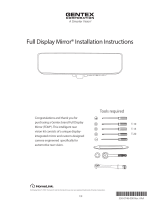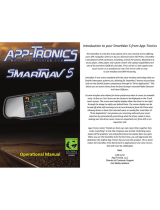Page is loading ...

Installation Instructions - FullVUE™ Mirror (FVMR-1000) Page 1/8AR_05_01_20
FullVUE™ Rear Camera Mirror
(FVMR-1000)
Install Time
Product Features
Recommended Tools
Diculty Level
Unobstructed HD View
Eliminates Blind Spots
Records as You Drive
3X Wider View
Seamless Integration
Full Touch Screen
1hr 30m - 2hr
Wrench
Socket SetScrew Driver Panel Removal Tool Zip Ties
Wire Strippers Wire Cutters Electrical Tape
Questions? Call the Brandmotion techical support line at (734) 619-1250 or CLICK HERE

Vehicle Application:
Universal
Part Number: FVMR-1000
Kit A
Components for installing the FullVUE™ Mirror
Kit B
Components for installing the Rear Camera
x1 Rear Camera x1 Video/Power Harness
Kit Contents
Installation Instructions - FullVUE™ Mirror (FVMR-1000) Page 2/8AR_05_01_20
x1 FullVue™ Mirror
x1 Power Harness
x1 Mounting Bracket

Part 2
Attaching the FullVUE™ Mirror to the windsheild
Remove old mirror from mount on windshield
as per manufacturer’s directions. Be sure to use
the proper removal tool if required.
Install new mirror on to D-tab and tighten with a
Phillips screwdriver.
1:
2:
Take care not to overtighten.
Overtightening could result in
damaged windshield.
Vehicle Application:
Universal
Part Number: FVMR-1000
Part 1
Assembling the FullVUE™ Mirror
Remove the FullVUE™ Mirror from the
protective sleave and locate the windsheild
mounting arm and screws.
Ensure that the mirror and mounting arm are
oriented as illustrated, with the front facing
camera on the right side of the mirror, and the
D-Tab opening facing down.
Feed the 8-Pin harness from mirror through the
center of the mounting plate and screw plate
onto mirror body using supplied screws.
1:
2:
3:
2.
3.
Part 3
Powering the FullVUE™ Mirror
Connect the power harness to the plug on the
mirror. Route the harness across the head liner,
down the the A-pillar, and to the desired
location in kick panel.
Ensure that the harness will not be pinched
when trim panels are replaced.
1:
2:
Installation of the FullVue™ Mirror
Installation Instructions - FullVUE™ Mirror (FVMR-1000) Page 3/8AR_05_01_20

Double check power connections
Secure foot of mirror onto windsheild
Cycle power in mirror to test functionality
Ensure harness is not pinched by trim panels
Installation of the FullVUE™ Mirror
Install Review
Continue to
Camera Installation
Vehicle Application:
Universal
Part Number: FVMR-1000
Part 4
Wiring the FullVUE™ Mirror
Connect the RED wire from the mirror harness
to 12-volt accessory power.
Connect the BLACK wire to a solid ground.
Chassis ground in kick panel is recommended.
Connect the YELLOW wire from the mirror
harness to the 12-volt constant in the vehicle.
1:
2:
3:
12V Constant
12V Accessory
Ground
Part 5
Function test of the FullVUE™ Mirror
Connect camera to camera harness and set
aside.
Plug camera harness into mirror harness
5-Pin connector.
Test mirror and camera by turning on ignition
power. You should be able to see both the front
and rear camera after mirror powers up.
1:
2:
3:
Installation Instructions - FullVUE™ Mirror (FVMR-1000) Page 4/8AR_05_01_20

Vehicle Application:
Universal
Part Number: FVMR-1000
Part 1
Attaching the Rear Vision Camera
Mount rear camera to stable surface on rear of
vehicle. Be sure to clean mounting surface with
alcohol.
Camera can be eectively mounted in multiple
locations depending on vehicle type. Be sure
desired location is out of the way of any moving
parts and that the camera is in the proper
orientation.
1:
2:
Part 2
Attaching the Rear Vision Camera Harness
Run Chassis harness along the headliner of the
vehicle . Plug camera harness into mirror
harness connector labeled “Camera” and route
down A-pillar with power harness.
Connect the red wire behind the 4-Pin
connector to reverse 12v+. When activated, the
image will zoom out to show entire image with
park line overlay
1:
2:
Continue to
FullVUE™ Mirror Features
Double check power connections
If needed, seal body work with silicone
Check video to conrm camera orientation
Shift into reverse to check reverse trigger
Installation of the Rear Vision Camera
Install Review
Installation of the Rear Vision Camera
Installation Instructions - FullVUE™ Mirror (FVMR-1000) Page 5/8AR_05_01_20

Vehicle Application:
Universal
Part Number: FVMR-1000
FullVUE™ User Interface Guide
Touch screen once to bring up User Interface
Swipe nger left or right to switch camera views
Use +/- on left side of screen to adjust brightness
Use icons below for respective controls
1.
2.
3.
4.
FullVUE™ Settings
Streaming Media
- Toggle NightSight On/O (Turn on under low light conditions for clearer
image on mirror)
- Choose: StandardVideo for regular use/EnhancedVideo for crisp
color/Evening Light for sunset or dusk lighting conditions
Protect Level
- Select sensitivity for auto locked event recording for DVR. When the
G-Sensor feels shock, it will automatically lock the recording on the SD
card for later use
- Choose: O/Low/Medium/High
Parking Monitoring
-Select On/O for G-Sensor Initiated recording. These les will be auto
locked and record for 1 min
Reverse Mode
- Toggle NightSight On/O (Turn on under low light conditions for clearer
image on mirror)
- Choose: StandardVideo for regular use/EnhancedVideo for crisp
color/Evening Light for sunset or dusk lighting conditions
Volume
- Adjust UI control and video playback volume
Clock Settings
- Set date and time for UI
LCD Power Save
- Select automatic screen save O/1min/3min
- Screen will go black after 1 min or 3 min of no use, if selected
Format SD-Card
- Format/Reformat Card. Be sure to save all wanted footage on another
device before reformatting
Flicker
- Adjust video frame rate 50Hz or 60hz (frames per second)
- This setting will change how smooth the video will play back and will
aect LED headlight icker. If headlights in mirror are ickering
excessively, try changing this setting.
Reset Setup
- Reset all settings
Menu Item Instructions
FullVUE™ Mirror Settings
Installation Instructions - FullVUE™ Mirror (FVMR-1000) Page 6/8AR_05_01_20

Vehicle Application:
Universal
Part Number: FVMR-1000
FullVUE™ Settings
Video Recording Menu Instructions
Normal Video
- This is where all general video recordings can be found. All les in this
folder will be overwritten if SD card runs out of space. DVR will overwrite
the oldest les rst.
Lock Video
- Pushing the “Lock Recording” button on the main user interface (shown
on page 3) will save the respective video in this folder. All les saved in
this folder will not be overwritten, even if the SD card runs out of space.
Photo
- This folder will hold all screenshots taken using the “Screen Capture”
button on the main user interface shown on page 3.
Front and Rear
- Front and Rear camera views are separated in each main folder. Use
front or rear button to view recordings or photos of the desired camera
view.
Protect and Unprotect
- These functions will not protect the video from being overwritten.
Protecting a photo or recording means that if the “Delete All” function is
used, the protected les will not be deleted. If you do not want to delete
specic les, protect them and “Delete All” will delete all other les inside
of the folder. See “Delete All” for functional details.
Delete
- This button will delete only individually selected les. If the le is
protected, it will not delete that le.
Delete All
- The function will delete all unprotected les within a folder. It will not
delete les in both front and rear. It will only delete les in the folder and
camera view you have open.
- In other words, if you are viewing all les saved under Normal Video -
Front and push “Delete All”, only front camera les will be deleted. Rear
camera les will stil be saved
Installation of the Rear Vision Camera
Continue to
FAQ Section
Installation Instructions - FullVUE™ Mirror (FVMR-1000) Page 7/8AR_05_01_20

Vehicle Application:
Universal
Part Number: FVMR-1000
FAQ Section
Can you ip the camera in the FullVUE Screen?
At this time you cannot ip the image from the FullVUE™ camera. Please check back with our website for the latest information.
1.
Can I turn the display o and use the FullVUE as a mirror?
Yes! Simply tap the bottom button 1 time ( 2 times if you have the time stamp screen) and the mirror will function as a traditional mirror. As a
bonus, if you have the reverse trigger wire hooked up, it will still show the image on the mirror even in the display o setting. When you shift the
vehicle from reverse, it will return to the setting that was selected before shifting!
2.
Can I use an auxilary camera with the FullVUE mirror?
At this time, you can only use the provided FullVUE™ Camera with the FullVUE™ Rear Camera Mirror. Please visit our website for new information.
3.
My wire harness is a little short. Can I extend the wires?
At this time you cannot extend the wires. We have tested up to 16.5ft 4 pin cable extensions onto our 6m harness. We do not recommend adding
an extension to our 9m harness at this time.
4.
Installation of the Rear Vision Camera
WARNING: Cancer and Reproductive Harm -
www.P65Warnings.ca.gov
Installation Instructions - FullVUE™ Mirror (FVMR-1000) Page 8/8AR_05_01_20
/