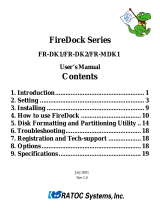Page is loading ...

PYRO 2.5” Drive Kit
Convert Your 2.5” Hard Drive To FireWire
http://www.adstech.com
ADS Technologies - 12627 Hidden Creek Way - Cerritos - CA - 90703
Phone: 562.926.1928 - Fax: 562.926.0518 - Support: 562.926.4338
European Support: +353-61-702042
5 6
Service and Warranty:
Service:
If you require assistance with the installation, operation, or application of your ADS
Technologies, Inc. product the ADS Technologies technical support and customer service
staff can aid in solving many problems. Our technical support department is available to
repair any ADS Technologies product. You must return products to our factory for repair or
warranty replacement.
Return/Replacement:
Returns to ADS Technologies, Inc. are for repair or warranty replacement only. If you need
to return product to ADS Technologies, Inc. for repair or replacement you must follow these
steps:
1. Call our Technical Support department at (562) 926-4338 (M-F 8:00 AM – 5:00 PM PST)
to obtain a Return Merchandise Authorization (RMA) number.
2. The RMA number is valid for 30 days.
3. Ship the product to the ADS factory with the RMA number marked on the inside and
outside of the package. If there is no RMA number on the package or the RMA number has
expired, the shipment will be refused. ADS will not be liable for lost or mis-shipped prod-
ucts.
4. Replacement product cannot be shipped to you until the defective product has been
received by ADS.
5. Once the product is received at the factory it will be tested and then repaired or replaced.
6. Turn around time is approximately one week. A repaired or replacement product will be
shipped back to you.
Warranty:
This ADS Technologies, Inc. product comes with a One (1) year hardware warranty. ADS
Technologies, Inc. (ADS) warrants this product against defects in material and workmanship
for a period of One (1) year from the date of original purchase from ADS or an authorized
ADS dealer. This warranty applies only to the original purchase of the product and is not
transferable. This warranty does not cover any incompatibilities due to the user’s computer,
hardware, software or other related system configuration in which the product interfaces.
Proof of
purchase will be required before any warranty consideration by ADS occurs.
This warranty does not cover any damage caused by negligence, non-authorized modifica-
tions, or parts installed without prior written permission from ADS.
This warranty does not apply if the product has been damaged by accident, abuse, or mis-
application, nor as a result of service to the product by anyone other than ADS.
If your ADS product is not in working order, your only recourse is repair or warranty replace-
ment, as described above. UNDER NO CIRCUMSTANCES will ADS Technologies, Inc. be
liable for consequential damages, including but not limited to any lost savings, lost profits, or
any other damages, caused by the use of any ADS Technologies, Inc. product or inability to use
the product, even if the dealer or ADS Technologies, Inc. has been advised of such liability or
other claims. This includes damage to property and, to the extent permitted by law, damages
for personal injury. This warranty is in lieu of all other warranties including implied warranties of
merchantability and fitness for a particular purpose.
FCC Information
Federal communications Commission Radio Frequency Interference Statement
Note: This equipment has been tested and found to comply with the limits for a class B digital
device, pursuant to Part 15 of the FCC Rules. These limits are designed to provide reasonable
protection against harmful interference when the equipment is operated in a residential installa-
tion. This equipment generates, uses and can radiate radio frequency energy and if not installed
and used in accordance with the instruction manual may cause harmful interference to radio
communications. However, there is no guarantee that interference will not occur in a particular
installation. If this equipment does cause harmful interference to radio or television reception,
which can be determined by turning the equipment off and on, the user is encouraged to try to
correct the interference by one or more of the following measures:
* Reorient or relocate the receiving antenna
.
* Increase the separation between the equipment and receiver.
* Connect the equipment into an outlet on a circuit different from that to which the receiver is
connected.
* Consult the dealer or an experienced radio TV technician for help.
Notice:
(1) The changes or modifications not expressly approved by the party responsible for compli-
ance could void the user’s authority to operate the equipment.
(2) Shielded interface cables and AC power cord, if any, must be used in order comply with the
emission limits.
For Technical Support Questions:
Check the ADS web site :
www.adstech.com
E-mail ADS for help:
Call ADS for help:
1-562-926-4338
Support Hours:
M-F 8:00 AM – 5:00 PM PST

Installing a 2.5” Hard Drive in your PYRO
DRIVE KIT enclosure:
Step 3
With the bottom of the 2.5” drive facing the
smooth side of the board, align the drive
socket & slide the 2.5” hard drive into the pins
of the green conversion board. Make sure the
pins slide all the way back. At this point it’s
very hard to get this wrong. The pins and the
socket match.
Step 1
Open the drive enclosure and remove the
screw pack inside
Verify that your PYRO 2.5” Drive Kit includes the following:
• 2.5” Drive Enclosure
• 6-to-6 pin FireWire Cable
• USB Power Cable
• 4-pin to 6-pin FireWire converter OR 4-to-6 pin FireWire Cable
Step 2
Remove the back plate and the green conver-
sion board from the case.
Step 4
Turn board and hard drive upside down.
Screw together with short screws on each
corner.
Step 5
Insert back plate, and drive into base of enclo-
sure.
Step 6
Place top of shell on the enclosure. Carefully
turn over.
Step 9
Use remaining 4 long screws to screw the
enclosure together.
Installing Hard Drives in WINDOWS:
WINDOWS XP AND WINDOWS 2000 HARD DISK DRIVE INSTALLATION NOTES:
READ THIS AFTER YOU HAVE INSTALLED YOUR HARD DRIVE INTO THE DRIVE KIT.
AFTER YOU PLUG THE DRIVE KIT INTO YOUR COMPUTER AND YOUR HARD DRIVE DOES NOT SHOW UP AS A
DRIVE LETTER IN MY COMPUTER, YOU WOULD NEED TO DO THE FOLLOWING:
- RIGHT CLICK ON MY COMPUTER
- CLICK ON MANAGE
YOU WILL SEE THE WINDOW PICTURED BELOW:
• CLICK ON DISK MANAGEMENT AND THIS WILL SHOW ALL THE DRIVES IN
YOUR SYSTEM.
• IF PROMPTED TO INITIALIZE YOU DRIVE, GO AHEAD AND DO SO. (FOR
NEW HARD DRIVES ONLY, FOR HARD DRIVES WITH DATA IN THEM,
INITIALLIZING IT ERASES THE DATA ON THAT DRIVE.)
YOU WILL NOW SEE THE FIREWIRE DRIVE IN THE LIST OF DRIVES IN THE
LOWER RIGHT SIDE OF THE WINDOW.
YOU MAY GO AHEAD AND RIGHT CLICK ON THE DRIVE AND CLICK NEW PARTITION. THIS WILL RUN A
WIZARD THAT ALLOWS YOU TO PARTITION THE DRIVE, FORMAT IT AND ASSIGN IT A DRIVE LETTER.
TECH SUPPORT NUMBER: 562-926-4338 (M-F 8:00 am - 5:00 pm PST)
EMAIL: [email protected]
WINDOWS 98SE AND WIN ME HARD DISK DRIVE INSTALLATION NOTES
READ THIS AFTER YOU HAVE INSTALLED YOUR HARD DRIVE INTO THE DRIVE KIT.
AFTER YOU PLUG THE DRIVE KIT INTO YOUR COMPUTER AND YOUR HARD DRIVE DOES NOT SHOW UP AS A
DRIVE LETTER IN MY COMPUTER, YOU WOULD NEED TO DO THE FOLLOWING:
- RIGHT CLICK ON MY COMPUTER
- CLICK ON PROPERTIES YOU WILL SEE THE WINDOW PICTURED BELOW:
- CLICK ON DEVICE MANAGER
- CLICK ON DISK DRIVES
- DOUBLE CLICK ON THE DRIVE THAT YOU JUST PLUGGED IN (FOR EXAMPLE:
IF YOU PLUGGED IN MAXTOR YOU SHOULD CLICK ON THE MAXTOR)
- CLICK ON THE SETTINGS TAB
- CHECK THE REMOVEABLE BOX
- ASSIGN A DRIVE LETTER (MAKE SURE YOU ASSIGN A DRIVE LETTER THAT IS
NOT IN USE, THE START AND ENDING DRIVE LETTER SHOULD BE THE SAME
LETTER ALSO. SO IF YOU TYPED IN DRIVE M, AS THE STARTING DRIVE
LETTER, IT SHOULD ALSO BE THE ENDING DRIVE LETTER)
- CLICK OK THEN RESTART THE COMPUTER
- AFTER RESTART, OPEN UP MY COMPUTER, THIS WILL SHOW THE DRIVE
LETTER THAT YOU JUST ASSIGNED TO THE FIREWIRE DRIVE. IF THIS IS A NEW DRIVE, YOU CAN DOUBLE
CLICK THE DRIVE TO FORMAT IT.
FDISK
FDISK IS A DOS APPLICATION THAT WILL ALLOW YOU TO PARTITION NEW HARD DRIVES IN THE COMPUTER
(EG: DRIVE KIT W/ HARD DRIVE). YOU MUST USE FDISK IF YOU PLAN TO UPGRADE THE OS IN YOUR
COMPUTER OR PLAN TO MOVE THE DRIVE KIT TO DIFFERENT COMPUTERS FROM TIME TO TIME. FDISK
IS REALLY HARD TO USE AND ONLY INTENDED FOR ADVANCED USERS. IT CAN BE ACCESSED FROM THE
DOS PROMPT BY TYPING FDISK. FOR MORE HELP ON FDISK, CHECK OUT THE MICROSOFT WEBSITE AND
SEARCH FOR HELP ON FDISK.
1. If you have a computer that comes with a 6 PIN connector (similar to the connector on our cable) then
the drive will automatically be powered by the 1394 PORT.
2. If you have a computer that has a 4 PIN connector then you need to plug the enclosed USB POWER
CABLE. One end plugs into an available USB PORT, the other end plugs into your PYRO DRIVE KIT.
Also, since you have a 4 PIN connector on your computer, use the enclosed 6PIN to 4 PIN converter
or the enclosed 6PIN by 4 PIN cable.
Installing on your computer:
1. Turn on your computer
2. Plug the 6 PIN x 6 PIN firewire cable into the Computer’s available
firewire port and connect the other end to your Pyro Drive Kit.
3. At this point, WINDOWS might require you to insert the WINDOWS CD
and copy some drivers automatically.
4. If you have WINDOWS 2000 or WINDOWS XP, a drive letter should
appear under MY COMPUTER.
5. For other versions of WINDOWS, please refer to the next section to
finish installing the PYRO DRIVE KIT.
6. If you have a MAC, then you don’t need to do anything. The drive will
automatically mount on your desktop.
2 3 4
/