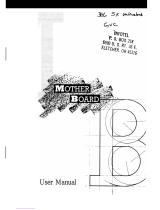Page is loading ...

American Megatrends, Inc.
Super Voyager VLB-III
ISA Motherboard
with Green PC and
Advanced Power Management
User's Guide
MAN-707
6/20/95

© Copyright 1985-2010 American Megatrends, Inc.
All rights reserved.
American Megatrends, Inc.
5555 Oakbrook Parkway, Building 200,
Norcross, GA 30093
This publication contains proprietary information which is protected by copyright. No part of this publication may be reproduced, transcribed,
stored in a retrieval system, translated into any language or computer language, or transmitted in any form whatsoever without the prior written
consent of the publisher, American Megatrends, Inc.
Limited Warranty
Buyer agrees if this product proves to be defective, that American Megatrends, Inc. is only obligated to replace or refund the purchase price of
this product at American Megatrend's discretion according to the terms and conditions on the motherboard warranty card. American Megatrends
shall not be liable in tort or contract for any loss or damage, direct, incidental or consequential. Please see the Warranty Registration Card
shipped with this product for full warranty details.
Limitations of Liability
In no event shall American Megatrends be held liable for any loss, expenses, or damages of any kind whatsoever, whether direct, indirect,
incidental, or consequential, arising from the design or use of this product or the support materials provided with the product.
Trademarks
Intel and Overdrive are registered trademarks of Intel Corporation.
VESA and VL-Bus are registered trademarks of the Video Electronics Standards Association.
MS-DOS, Xenix, Microsoft Windows, and Microsoft are registered trademarks of Microsoft Corporation.
SMC is a registered trademark of SMC Corporation.
IBM, AT, VGA, PS/2, OS/2, and EGA are registered trademarks of International Business Machines Corporation. XT and CGA are trademarks of International Business
Machines Corporation.
Fujitsu is a registered trademark of Fujitsu America, Inc.
Motorola is a registered trademark of Motorola Corporation.
Hitachi is a registered trademark of Hitachi America, Ltd.
PNY is a registered trademark of PNY Corporation.
Oki is a registered trademark of Oki America, Inc.
NEC is a registered trademark of NEC Corporation.
Samsung is a registered trademark of Samsung Electronics Corporation.
Siemens is a trademark of Siemens Corporation.
Mitsubishi is a registered trademark of Mitsubishi Electronics of America.
Micron is a registered trademark of Micron Corporation.
Unix is a registered trademark of American Telephone and Telegraph Company Bell Laboratories.
Weitek is a trademark of Weitek, Inc.
Toshiba is a registered trademark of Kabushiki Kaisha Toshiba.
Revision History
4/9/94 Initial release.

Super Voyager VLB-III ISA Motherboard User's Guide
iii
Table of Contents
Chapter 1 System Overview................................................................................................................................................................................. 1
Chapter 2 Installation.......................................................................................................................................................................................... 15
Step 1 Unpacking the Motherboard...................................................................................................................................................... 17
Step 2 Set Switch and Jumper Options................................................................................................................................................. 17
Step 3 Install Memory .......................................................................................................................................................................... 31
Step 4 Install Upgrade Processor .......................................................................................................................................................... 37
Step 5 Install the Motherboard ............................................................................................................................................................. 40
Step 6 Connect the Power Supply......................................................................................................................................................... 42
Step 7 Connect the Keyboard Cable..................................................................................................................................................... 44
Step 8 Connect the Mouse Cable.......................................................................................................................................................... 45
Step 9 Connect Cables.......................................................................................................................................................................... 46
Step 10 Connect Onboard I/O .............................................................................................................................................................. 52
Step 11 Install Floppy Drive................................................................................................................................................................. 57
Step 12 Install Hard Disk ..................................................................................................................................................................... 59
Step 13 Install Adapter Cards............................................................................................................................................................... 60
Step 14 Test and Configure .................................................................................................................................................................. 64
Chapter 3 AMIBIOS Power-On Self Test.......................................................................................................................................................... 65
Beep Codes........................................................................................................................................................................................... 67
AMIBIOS Displayed Error Messages................................................................................................................................................... 68
Chapter 4 WinBIOS Setup .................................................................................................................................................................................. 71
Section 1 Setup..................................................................................................................................................................................... 75
Standard Setup.................................................................................................................................................................... 77
Advanced Setup .................................................................................................................................................................. 80
Power Management Setup .................................................................................................................................................. 87
Peripheral Setup.................................................................................................................................................................. 91
Section 2 Utility ................................................................................................................................................................................... 93
Section 3 Security................................................................................................................................................................................. 95
Section 4 Default................................................................................................................................................................................... 99
Appendix A Flash EPROM Programming........................................................................................................................................................ 101
Appendix B Upgrading Cache Memory ............................................................................................................................................................ 109
Appendix C Heat and Power Consumption ...................................................................................................................................................... 111
Index..................................................................................................................................................................................................................... 113

Preface
iv
Preface
To the OEM
Thank you for purchasing the high performance American Megatrends Super Voyager VLB-III ISA motherboard.
This product is a state of the art 486-based motherboard that includes the famous AMIBIOS. It is assumed that you
have also licensed the rights to use the American Megatrends documentation for the American Megatrends Super
Voyager VLB-III motherboard
This manual was written for the OEM to assist in the proper installation and operation of this motherboard. This
manual describes the specifications and features of the Super Voyager VLB-III motherboard. It explains how to
assemble a system based on the Super Voyager VLB-III motherboard and how to use the AMIBIOS that is
specifically designed for this motherboard.
This manual is not meant to be read by the computer owner who purchases a computer with this motherboard. It is
assumed that you, the computer manufacturer, will use this manual as a sourcebook of information, and that parts of
this manual will be included in the computer owner's manual.
Technical Support
If an American Megatrends motherboard fails to operate as described or you are in doubt about a configuration
option, please call technical support at 404-246-8600.
Acknowledgments
This manual was written by Robert Cheng and Paul Narushoff. The writers gratefully acknowledge the assistance of
Vivek Saxena and Uma S. Mondal.

Super Voyager VLB-III ISA Motherboard User's Guide
v
Packing List
You should have received the following items:
• an American Megatrends Super Voyager VLB-III ISA motherboard,
• a Warranty Card for the Super Voyager VLB-III ISA motherboard,
•The
American Megatrends Super Voyager VLB-III ISA Motherboard User's Guide,
• two 10-pin to DB9 connector serial cables (American Megatrends Part Number CBL-SUB-1-10), and
• one 26-pin to DB25 connector parallel cable (American Megatrends Part Number CBL-SUB-2-25).
The cable that attaches to the PS/2 mouse connector is the same as the serial cables listed above (American
Megatrends Part Number CBL-SUB-1-10).
If using the Green PC features of this motherboard, you will also need a 10-pin to 25-pin Green PC cable (American
Megatrends Part Number CBL-SUB-12-10) that is not supplied with the motherboard.
Call the American Megatrends Sales Department at 800-828-9264 to order the serial cables or Green PC cable.


Super Voyager VLB-III ISA Motherboard User's Guide
1
Chapter 1
System Overview
The Super Voyager VLB-III is an ISA 486 motherboard with two VESA® (Video Electronics Standards
Association) VL-Bus® Local Bus expansion slots and seven standard ISA expansion slots. The Super
Voyager VLB-III motherboard supports the EPA Green PC power management specification and provides
an easy-to-use BIOS utility.
The VL-Bus Local Bus
The American Megatrends Super Voyager VLB-III Motherboard conforms to the VESA VL-Bus
specifications. The VL-Bus is designed to standardize the hardware interface of peripherals connected to a
microprocessor-level local bus. The VL-Bus is designed to be compatible with the Intel® i486
microprocessor local bus. The VL-Bus Specification is a standard set of interface, architecture, timings,
electrical, and physical specifications that permits all VL-Bus products to be totally interchangeable.
The Super Voyager VLB-III motherboard has two VL-Bus expansion slots. These expansion slots consist of
a standard ISA 16-bit connector and an inline 16-bit MCA expansion socket.

Chapter 1 System Overview
2
Super Voyager VLB-III Dimensions
The Super Voyager VLB-III motherboard is approximately 8.5 inches wide by 13 inches long (the standard
Baby AT® size with similar mounting hole locations).
The dimensions and height restrictions are shown below.

Super Voyager VLB-III ISA Motherboard User's Guide
3
Description
Processor Type and Speed
Processor in ZIF Socket
(Upgrade Socket)
PQFP Processor Frequency
Empty 486SX 20, 25, or 33 MHz
Empty Enhanced S Series (486DX
and SX)
486DX
AM486
33, 40, or 50 MHz
486DX
AM486
Enhanced S Series (486DX,
SX, and DX2)
empty 33, 40, or 50 MHz
486DX2
Overdrive®
empty 25 MHz (50 MHz internal),
33 MHz (66 MHz internal)
486DX4 empty 25 MHz (75 MHz internal),
33 MHz (100 MHz internal)
486SX 486SX 25 or 33 MHz
Future Intel CPUs with
internal write-back cache
empty 25 MHz (75 MHz internal),
33 MHz (100 MHz internal)
487SX 486SX 25 or 33 MHz

Chapter 1 System Overview
4
Description, Continued
CPU Sockets
There are two CPU sockets: a PQFP and a ZIF socket. The ZIF socket is the upgrade socket. If both the
PQFP and ZIF sockets contain CPUs, the CPU in the ZIF socket will be the active CPU. 486DX, 486SX,
and SL Enhanced 486DX and 486SX CPUs can be used in the PQFP socket.
The Super Voyager VLB-III motherboard also will support future Intel processors with internal write-back
cache.
Programmable Crystal Oscillator
The Super Voyager VLB-III motherboard has a programmable crystal oscillator that supports all possible
motherboard frequencies.
Heat Sink
A heat sink is provided if the following CPUs are installed:
CPU Frequency
80486DX 50 MHz
80486DX2 50 MHz
80486DX2 66 MHz
80486DX4 66 MHz
75 MHz
100 MHz
Processor Speed
The Super Voyager VLB-III motherboard has two clock speeds: high and low. High clock speed is factory-
set to 25, 33, or 50 MHz. Low clock speed is achieved by adding the appropriate number of software
delays, depending on the speed of the processor, and emulates an IBM® AT running at approximately 8
MHz. Speed selection is through the turbo switch or the keyboard. Press <Ctrl> <Alt> <+> for high speed
and <Ctrl> <Alt> <-> for low speed.

Super Voyager VLB-III ISA Motherboard User's Guide
5
Description, Continued
Cache Memory
The Super Voyager VLB-III motherboard supports 64 KB or 256 KB of direct mapped, write-through or
write-back L2 external (secondary) cache memory.
Secondary cache
memory size
SRAM Type Maximum System
Memory Cached
64 KB 8 KB x 8 64 MB
256 KB 32 KB x 8 128 MB
The Intel 486DX, 486DX2, 486SX, AMD486, and 487SX CPUs have 8 KB of internal cache memory. The
486DX4 CPU has 16 KB of internal cache memory. All system memory can be cached in internal cache
memory. The cache read has zero wait states. Burst mode is supported.
Main System Memory
The Super Voyager VLB-III motherboard supports up to 128 MB of onboard system memory in four
SIMMs. Each memory socket holds a x 36 SIMM that is actually logically equivalent to a bank of system
DRAM memory.
SIMM Types Supported
The Super Voyager VLB-III motherboard supports 256 KB x 36, 512 x 36, 1 MB x 36, 2 MB x 36, 4 MB x
36, 8 MB x 36, or 16 MB x 36 fast page mode SIMMs operating at 70 ns (RAS access time). The SIMMs
can be single-sided or double-sided.
Shadow RAM
The system BIOS memory area (F0000h–FFFFFh), video BIOS area (C0000h–C7FFFh), and Adaptor
ROM (C80000h – EFFFFFh) can be shadowed via WinBIOS Setup.

Chapter 1 System Overview
6
Description, Continued
System BIOS
The Super Voyager VLB-III motherboard has a 64 KB WinBIOS at F0000h - FFFFFh with built-in
WinBIOS Setup. WinBIOS Setup has a graphical user interface that is extremely easy to use. WinBIOS
Setup allows you to bypass error messages for missing video, keyboard, or floppy drives to facilitate the
building of file servers. The system BIOS is stored in Read-Only Memory (ROM).
CMOS RAM
The Super Voyager VLB-III motherboard has 128 bytes of nonvolatile CMOS RAM with a built-in 3.6V
rechargeable NiCad battery backup for configuration.
Real Time Clock
The Super Voyager VLB-III motherboard has a real time clock and CMOS RAM with a built-in 3.6V
rechargeable NiCad battery backup.
Timer Features
The Super Voyager VLB-III motherboard has five programmable 16-bit counter/timers.
Refresh Generation
The Super Voyager VLB-III motherboard has a refresh generation feature.
I/O Capability
The Super Voyager VLB-III motherboard accesses 16- or 8-bit I/O devices on the ISA bus.

Super Voyager VLB-III ISA Motherboard User's Guide
7
Description, Continued
ISA Bus
The ISA bus in the motherboard has a system clock generated by the bus clock (BCLK) and operates
between 8.00 MHz and 8.33 MHz.
Expansion Slots
The motherboard has seven 16-bit expansion slots for ISA adapter cards. Two of these slots can also be
used as VL-Bus expansion slots.
Local Bus
The motherboard has two VESA VL-Bus Local Bus expansion slots. These slots can also be used as
standard ISA expansion slots.
Keyboard and Mouse
The keyboard connector is a 5-pin IBM AT-compatible DIN keyboard connector. Adjacent to the keyboard
connector is a 10-pin berg connector for the PS/2 mouse. A five-pin berg keyboard lock connector is
provided on the motherboard to attach a keyboard lock.
Speaker
The motherboard has a standard speaker attachment.
Onboard I/O
The Super Voyager VLB-III motherboard uses an SMC FDC37C665. The motherboard includes a floppy
drive controller, two 16550 UARTs for serial ports, and one parallel port.

Chapter 1 System Overview
8
Onboard I/O, Continued
Onboard Local Bus IDE Support
The onboard IDE is on the VESA local bus. The IDE controller supports IDE Mode 0, 1, 2, and 3. It also
supports IDE read data prefetch and write posting. AMIBIOS supports 32-bit data transfers as well as the
following cycle times for each IDE Mode.
IDE Mode Cycle Time (in nanoseconds)
0 600
1 383
2 240
3 180
Fast ATA Support
This motherboard fully supports the Fast ATA specification. AMIBIOS automatically configures the IDE
hard disk drives that conform to the ATA specifications.
Onboard NS16550s
The motherboard has two National Semiconductor NS16550 UARTs for serial port, which provide
enhanced serial port features. The end user can enable FIFO for Serial ports 1 and 2 through Peripheral
Setup in WinBIOS Setup.
Floppy Drive Support
The motherboard supports up to two floppy drives, including 720 KB, 1.44 MB, and 2.88 MB 3½" drives
and 1.2 MB 5¼" drives.
Memory Addresses
The motherboard uses 32-bit memory addresses to access 4 gigabytes of memory address space on the VL-
Bus expansion slots. The ISA expansion slots use 16-bit memory addresses to access up to 24 MB.

Super Voyager VLB-III ISA Motherboard User's Guide
9
Onboard I/O, Continued
I/O Wait State Generation
The motherboard has an open bus structure, allowing multiple processors to share system resources,
including memory. The motherboard supports system memory refresh from channel processors.
I/O Address Space
The Super Voyager VLB-III motherboard uses I/O addresses 0100h through 03FFh for ISA-compatible I/O.
Seven DMA Channels
The motherboard has seven DMA channels. Any DMA channel can be set for 8 or 16-bit DMA device
sizes.
Fifteen Interrupt Levels
The NMI takes precedence over all 15 hardware interrupts.
Priority Label Typical Interrupt Source
1 IRQ 0 Interval Timer 1, Counter 0 OUT
2IRQ 1Keyboard
3-10 IRQ 2 Used internally for IRQ 8 through IRQ 15
3 IRQ 8 Real-Time-Clock
4IRQ 9Bus
5 IRQ 10 Bus
6 IRQ 11 Bus
7 IRQ 12 Onboard PS/2 Mouse or AT bus through a
jumper
8 IRQ 13 Coprocessor Error (internal)
9 IRQ 14 Bus (Hard disk drive or Local Bus IDE
controller)
10 IRQ 15 Bus
11 IRQ 3 Bus (Serial Port 2)
12 IRQ 4 Bus (Serial Port 1)
13 IRQ 5 Bus (Parallel Port 2)
14 IRQ 6 Bus and floppy disk controller
15 IRQ 7 Bus (Parallel Port 1)

Chapter 1 System Overview
10
Green PC Features
The American Megatrends Super Voyager VLB-III motherboard has been designed with the EPA Green PC
specifications in mind. The Green PC features include:
• a low power chipset,
• Sleep Mode, which allows the system to go to a low power consumption mode of operation when
the PC is idle,
• a special two-pin header issues a TTL level signal used to turn off the auxiliary AC power
receptacle on Green PC power supplies while in Sleep Mode,
• a special 10-pin header can be connected to the feature connector of a standard VGA Controller
card. A signal from this header drives HSYNC, VSYNC, and Enable Video Low during Sleep
Mode. If a Green PC monitor is used, the monitor switches to its own low power mode during
Sleep Mode.
Green PC Test System Configuration
The American Megatrends Super Voyager VLB-III motherboard has been tested and found to comply with
the EPA Green PC specifications with the following system configuration. There was a margin of 3 watts,
which should allow for some variation in the configuration.
• 8 MB of DRAM,
• an Intel 80486DX2-66SA S-Series CPU,
• a Boca PN4430 VGA controller,
• a Western Digital Caviar IDE drive model number WDAC2200-32F,
• a Toshiba 1.2 MB floppy drive, model number ND-0801GR, and
• an Astec 220W Green PC Power Supply, model number PP-200U/220U.

Super Voyager VLB-III ISA Motherboard User's Guide
11
Compliance with EPA Green PC Specifications
To meet the Green PC specifications, a computer system must be able to enter an idle state (Sleep Mode)
that reduces the total system power use to 30 watts or less on the input - AC side. The monitor and printer
must also use no more than 30 watts.
Responsibility for Meeting Green PC Requirements
The system integrator is ultimately responsible for meeting all Green PC specifications and performing the
tests necessary to obtain Energy Star approval, because the motherboard is only one component in the
system. Other components have a major impact on system power use.
Green PC Hot Keys
A keyboard hot key is any multiple keystroke operation that causes the keyboard controller to execute a
complex system function transparent to the system operating system. The AMIBIOS system BIOS and the
American Megatrends MEGAKEY keyboard controller used in the Super Voyager VLB-III motherboard
provide several hot key features.
Because of the highly programmable nature of the MEGAKEY and the AMIBIOS, configuring the
functionality and keystroke assignments can be done by the OEM. After system BIOS POST (Power On
Self Test) completes, AMIBIOS initializes the MEGAKEY keyboard controller using values preset by the
OEM via AMIBCP (American Megatrends BIOS Configuration Program). The MEGAKEY supports hot
key control of: system security locking and system power down mode.
Using the Turbo LED
The Turbo LED indicates if the system is using low or high operating frequency. The Turbo LED should be
controlled by the same MEGAKEY I/O pin that controls the CPU clock switching. If the Turbo LED is on,
the system is operating at high operating frequency. If the Turbo LED is off, the system is at low operating
frequency.

Chapter 1 System Overview
12
Green PC Hot Keys, Continued
System Security Locking Hot Key
The default hot key option for this feature is <Ctrl> <Alt> <Backspace>, which can be changed by the
OEM through AMIBCP. When the System Password feature is enabled in WinBIOS Setup, the end user
can enable the AutoKeyLock feature at any time by pressing <Ctrl> <Alt> <Backspace>. AutoKeyLock is
used when the end user must leave the computer unattended and does not want anybody else to use it. Once
AutoKeyLock is enabled, the MEGAKEY keyboard controller accepts no keyboard or mouse input until the
correct password is entered. The Num Lock, Caps Lock, and Scroll Lock LEDs (and the Password LED if
present) blink when the system is password locked.
Indicating AutoKeyLock Status via LEDs
AutoKeyLock is indicated by the keyboard Num Lock, Caps Lock and Scroll Lock LEDs and also through
a Password LED, if present. Blinking Num Lock, Caps Lock, and Scroll Lock LEDs indicate that the
system is password locked. The Password LED also blinks if present. When the correct password is entered,
the lock is deactivated.
Hot Key Sequence Summary
The following table lists the AMIBIOS and MEGAKEY Green PC hot key sequences and the state of
Password LED in various modes:
System Condition Password LED
State
Other information
The password feature is enabled
through WinBIOS Setup and
<Ctrl> <Alt> <Backspace> is
pressed.
The LED blinks
until the correct
password is
entered via the
keyboard.
The Keyboard Num
Lock, Caps Lock,and
Scroll Lock LEDs also
blink until the correct
password is entered via
the keyboard.

Super Voyager VLB-III ISA Motherboard User's Guide
13
Green PC Jumpers and Bergs
J39 Password LED Select
J39 is a three-pin berg that selects the Password LED.
J39 Pin Settings LED selected
Short Pins 1-2 Front panel power LED is Password LED.
Short Pins 2-3 Separate Password LED using J38 (Factory setting).
J38 Password LED Connector
J38 is a two-pin berg that can be attached via a cable to an LED that flashes when the system has been
inactive for a specified length of time and Pins 2-3 of J39 are shorted.
The end user must enter the correct system password if the Password LED is blinking. The system has
experienced no system activity during the length of time specified in the AutoKeyLock option in WinBIOS
Setup Advanced Setup. As a result of the AMIBIOS AutoKeyLock feature being enabled, AMIBIOS does
not permit the system to be used until the correct password is entered.
The AMIBIOS system password feature and AMIBIOS Green PC AutoKeyLock feature must be enabled
before the Password LED will blink when the correct system password must be entered by the end user.

Chapter 1 System Overview
14
Green PC Implementation Disclaimers
Green PC Responsibility belongs to System Integrator
The system integrator must be responsible for Green PC compliance. American Megatrends has simply
supplied the means to meet the Green PC requirements and cannot be held responsible for final system
assembly.
When to Disable Sleep Mode
If a computer will be running an application that requires long durations of microprocessor activity with no
input from the keyboard, mouse, COM1, or COM2, Sleep Mode should be disabled in WinBIOS Setup.
If Sleep Mode is not disabled, the system will switch to sleep mode and the system performance will be
greatly decreased. Some examples of such applications are: file servers, CAD systems, software compilers,
screen savers, and many more.
No Need for Screen Savers
Important
Screen saver software should not be used with
Sleep Mode enabled.
Sleep Mode serves the same purpose as a screen saver and obviates the need for a screen saver.
Buses are Slowed during Sleep Mode
The VL-Bus and ISA bus run at a slow speed during Sleep Mode when the Low Speed Timeout option is
set to Enabled in Power Management Setup.
Some VL-Bus adapter cards cannot run at a slow speed. Do not set the Power Management Setup Low
Speed Timeout option to Enabled if any VL-Bus adapter cards are installed.
/