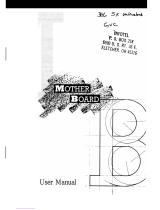Page is loading ...

American Megatrends, Inc.
Series 68 Enterprise-III
80486 EISA Motherboard
User's Guide
MAN-680
4/16/93

© Copyright 1985-2010 American Megatrends, Inc.
All rights reserved.
American Megatrends, Inc.
5555 Oakbrook Parkway, Building 200,
Norcross, GA 30093
This publication contains proprietary information which is protected by copyright. No part of this publication may be reproduced,
transcribed, stored in a retrieval system, translated into any language or computer language, or transmitted in any form whatsoever
without the prior written consent of the publisher, American Megatrends, Inc.
Limited Warranty
Buyer agrees if this product proves to be defective, that American Megatrends, Inc. is only obligated to replace or refund the
purchase price of this product at American Megatrend's discretion according to the terms and conditions of the warranty card
accompanying the Enterprise-III motherboard. American Megatrends shall not be liable in tort or contract for any loss or damage,
direct, incidental or consequential. Please see the Warranty Registration Card shipped with this product for full warranty details.
Limitations of Liability
In no event shall American Megatrends be held liable for any loss, expenses, or damages of any kind whatsoever, whether direct,
indirect, incidental, or consequential, arising from the design or use of this product or the support materials provided with the
product.
Trademarks
American Megatrends acknowledges the following trademarks:
Intel and i486 are registered trademarks of Intel Corporation.
MS-DOS, Xenix, and Microsoft are registered trademarks of Microsoft Corporation.
IBM, AT, VGA, OS/2, and EGA are registered trademarks of International Business Machines Corporation. XT and CGA are trademarks of International Business Machines
Corporation.
Fujitsu is a registered trademark of Fujitsu America, Inc.
Motorola is a registered trademark of Motorola Corporation.
Oki is a registered trademark of Oki America, Inc.
NEC is a registered trademark of NEC Corporation.
Samsung is a registered trademark of Samsung Electronics Corporation.
Siemens is a trademark of Siemens Corporation.
Mitsubishi is a registered trademark of Mitsubishi Electronics of America.
Unix is a registered trademark of American Telephone and Telegraph Company Bell Laboratories.
Weitek is a trademark of Weitek, Inc.
Toshiba is a registered trademark of Kabushiki Kaisha Toshiba.
Revision History
10/31/92Initial release for Rev A of the motherboard.
1/11/93 Revised for Rev B of motherboard.
4/16/93 Revised for Rev B of motherboard.

Enterprise-III EISA VLB Motherboard User's Guide
iii
Table of Contents
Chapter 1 Introduction to VL-Bus
.......................................................................................................................................................................
1
Chapter 2 Enterprise-III Description
..................................................................................................................................................................
5
Chapter 3 Installation
..........................................................................................................................................................................................
13
Step 1 Unpack the Motherboard
..........................................................................................................................................
13
Step 2 Set Switch and Jumper Options
................................................................................................................................
15
Step 3 Install Memory
.........................................................................................................................................................
18
Step 4 Install Upgrade Processor
.........................................................................................................................................
21
Step 5 Install the Motherboard
............................................................................................................................................
24
Step 6 Connect the Power Supply
.......................................................................................................................................
25
Step 7 Connect the Keyboard
..............................................................................................................................................
28
Step 8 Connect the Mouse
...................................................................................................................................................
29
Step 9 Connect Cables
.........................................................................................................................................................
30
Step 10 Install Adapter Cards
..............................................................................................................................................
34
Step 11 Perform Initial Test and Configuration
...................................................................................................................
41
Chapter 4 AMIBIOS Power-On Self Test
..........................................................................................................................................................
43
Chapter 5 AMIBIOS Setup
..................................................................................................................................................................................
49
Section 1 Running AMIBIOS Setup
.....................................................................................................................................................
51
AMIBIOS Setup Keys
.........................................................................................................................................................
52
Auto Configuration With BIOS Defaults
............................................................................................................................
53
Auto Configuration With Power-On Defaults
.....................................................................................................................
53
Write to CMOS and Exit
.....................................................................................................................................................
54
Do Not Write to CMOS RAM and Exit
..............................................................................................................................
54
Section 2 STANDARD CMOS SETUP
................................................................................................................................................
55
STANDARD CMOS SETUP Options
...............................................................................................................
55
Date And Day Configuration
.............................................................................................................................
55
Hard Disk Drive Types
......................................................................................................................................
57
Floppy Drive A and Floppy Drive B:
.................................................................................................................
58
Primary Display
.................................................................................................................................................
58
Keyboard
...........................................................................................................................................................
58
Section 3 ADVANCED CMOS SETUP
...............................................................................................................................................
59
Typematic Rate Programming, Typematic Rate Delay, and Typematic Rate
....................................................
60
System Boot Up Num Lock
..............................................................................................................................
61
Floppy Drive Seek At Boot
...............................................................................................................................
61
System Boot Up Sequence
................................................................................................................................
61
System Boot Up CPU Speed
..............................................................................................................................
61
External Cache Memory
....................................................................................................................................
61
Password Checking Option
................................................................................................................................
62
Video ROM Shadow
..........................................................................................................................................
62
Boot Sector Virus Protection
.............................................................................................................................
64
Section 4 ADVANCED CHIPSET SETUP
...........................................................................................................................................
65
Section 5 AMIBIOS Password Support
................................................................................................................................................
69

Preface
iv
Table of Contents,
Continued
Chapter 5 AMIBIOS Setup, cont'd
Section 6 Hard Disk Utility
...................................................................................................................................................................
71
When to Use AMIBIOS Hard Disk Utilities
........................................................................................................................
72
Hard Disk Format Utility
.....................................................................................................................................................
73
Auto Interleave Utility
.........................................................................................................................................................
75
Hard Disk Utility Error Messages
.......................................................................................................................................
77
Appendix A Boot Block BIOS Utility
.................................................................................................................................................................
79
Appendix B Temperature and Power Considerations
.......................................................................................................................................
85
Appendix C Heat Dissipation
...............................................................................................................................................................................
87
Appendix D EISA Configuration Worksheets
....................................................................................................................................................
89
Index
.....................................................................................................................................................................................................................
107

Enterprise-III EISA VLB Motherboard User's Guide
v
Preface
To the OEM, VAR, or System Integrator
Thank you for purchasing the high performance Series 68 Enterprise-III AT-compatible motherboard
from American Megatrends. It is assumed that you have also licensed the rights to use the technical
documentation for the Enterprise-III. This manual was written for American Megatrends customers who
are system integrators, VARs, or OEMs to assist in the proper installation and operation of the Enterprise-
III motherboard. This manual is not meant to be read by the computer owner who purchases a computer
with the Enterprise-III motherboard. It is assumed that you, the computer manufacturer, will use this
manual as a sourcebook of information, and that parts of this manual will be included in the computer
owner's manual.
Technical Support
If an Enterprise-III motherboard fails to operate as described or you are in doubt about a configuration
option, please call technical support at 404-246-8600.
Acknowledgments
This manual was written by Vivek Saxena, Paul Narushoff, and Robert Cheng.
Packing Slip
You should have received:
• an Enterprise-III EISA VLB motherboard,
•the
Enterprise-III Motherboard User's Guide,
• a diskette containing the American Megatrends ECU and EISA configuration files.
•the
American Megatrends ECU User's Guide,
and
• the AMIFlash Utility program.

Enterprise-III EISA VLB Motherboard User's Guide
1
Chapter 1
Introduction to VL-Bus
The Series 68 Enterprise-III EISA Local Bus Motherboard conforms to the VESA® (Video Electronics
Standards Association) VL-Bus® specifications as well as the EISA (Extended Industry Standard
Architecture) specification.
VL-Bus Slots are Buffered
The American Megatrends Enterprise-III VL-Bus implementation is unique. The American Megatrends VL-
Bus design fully buffers both VL-Bus expansion slots. This buffering is totally transparent to the end user
and preserves complete VL-Bus compatibility.
Advantages of Buffered VL-Bus
Because VL-Bus Adapter Cards sit directly on the CPU bus, the additional loading on the CPU signals can
cause unreliable CPU operation. At 33 MHz, most CPU signals have Setup/Hold times in the order of 10
-9
seconds. It is easy to see how timing can be thrown off by the additional load from devices on the VL-Bus.
The American Megatrends VL-Bus design includes full buffering for all VL-Bus expansion slots. Each VL-
Bus expansion slot always appears as a fixed non-capacitive load on the CPU bus. Therefore, the end user
can install any type of VL-Bus-compatible Adapter Card on the system and still be certain of totally reliable
operation.

Chapter 1 Introduction to VL-Bus
2
American Megatrends VL-Bus Implementation
The VL-Bus
The VL-Bus is designed to standardize the hardware interface of peripherals connected to a
microprocessor-level local bus. The VL-Bus Specification is a standard set of interface, architecture,
timings, electrical, and physical specifications that permits all VL-Bus products to be totally
interchangeable.
VL-Bus is Based on 80486 Local Bus Design
The general architecture of the VL-Bus is designed to Intel® 80486 CPU local bus standards with
additional hardware functions that accommodate VL-Bus master devices and facilitate the system I/O bus
interface. The timing specifications allow VL-Bus devices to operate at the full 32-bit 80486 CPU
bandwidth.
Both VL-Bus slots on the Enterprise-III motherboard have bus mastering capability.
EISA and Local Bus Expansion
The American Megatrends Enterprise-III EISA Local Bus motherboard has six bus master EISA expansion
slots and two VL-Bus expansion slots. The VL-Bus slots consist of a standard EISA 32-bit slot connector
(with no EISA bus mastering capability but
full VL-Bus bus mastering
) and an inline VL-Bus connector.

Enterprise-III EISA VLB Motherboard User's Guide
3
American Megatrends VL-Bus Implementation,
Continued
The following graphic shows the EISA and VL-Bus expansion slots. You can install 8-bit or 16-bit ISA or
32-bit EISA adapter cards in any expansion slot, including the VL-Bus slots. The VL-Bus expansion slots
are EISA non-bus mastering slots
but have full VL-Bus bus mastering capabilities.
EISA or ISA adapter card will have no VL-Bus functionality when installed in a VL-Bus expansion slot.
The current VL-Bus expansion socket specification includes a 16-bit MCA® (Micro Channel Architecture)
expansion socket inline with a standard 32-bit EISA expansion socket connector.
A future VL-bus specification will use a 32-bit MCA connector (a total of 64 bits). The VL-Bus
specification supports 32-bit EISA adapter cards.

4
VL-Bus Adapter Cards
The VL-Bus Adapter Cards have a different set of connectors on the bottom of the card, as shown below.
These types of adapter cards will fit in the VL-Bus expansion slots only.

Enterprise-III EISA VLB Motherboard User's Guide
5
Chapter 2
Enterprise-III Description
Dimensions
The American Megatrends 80486 Enterprise-III EISA Local Bus motherboard is approximately 12" by 13",
similar in size to a standard AT motherboard. The mounting hole locations permit the motherboard to be
used with any AT chassis. The height of the components is no more than 1½ inches, but allow 2 inches of
clearance for the power supply connectors, as shown below.

Chapter 2 Enterprise-III Description
6
Specifications
Microprocessor
Microprocessors can be installed in two sockets: the CPU socket and the Upgrade Socket. The motherboard
supports the following processors:
In CPU
Socket
In Upgrade
Socket
Frequencies
80486DX 33 or 50 MHz
80486DX2 25 MHz (50 MHz internally), or
33 MHz (66 MHz internally)
80486SX 25 or 33 MHz
P24T 25 MHz (50 MHz internally), or
33 MHz (66 MHz internally)
80487SX 25 or 33 MHz
P23T 25 MHz (50 MHz internally), or
33 MHz (66 MHz internally)
CPU Socket
The Enterprise-III has a 168-pin PGA socket for an Intel 80486DX, 80486SX, or 80486DX2 CPU.
Overdrive Support
The Enterprise-III has a 240-pin LIF Upgrade Socket for an 80487SX (if an 80486SX is in the CPU
Socket) or a future Intel processor, such as the Intel P23T or P24T.
Heat Sink for 50 and 66 MHz CPUs
The Enterprise-III EISA Local Bus motherboard has a heat sink for all motherboards equipped with a 50
MHz 80486DX or 25 MHz (operates at 50 MHz internally) or 33 MHz (operates at 66 MHz internally)
80486DX2 to help dissipate heat. See page 122 for additional information about heat dissipation.

Enterprise-III EISA VLB Motherboard User's Guide
7
Specifications,
Continued
Processor Speeds
The Enterprise-III operates at either of two speeds: high or low. High speed is set at time of manufacture to
the processor speed (25, 33, 50, or 66 MHz). Low speed (8 MHz) is simulated by adding extra cycles. The
clock speeds can be changed via the <Ctrl> <Alt> <+> and <Ctrl> <Alt> <-> keychords. These keychords
can be changed by the OEM via AMIBCP.
System Memory
The Enterprise-III EISA motherboard supports up to 256 MB of onboard memory via four banks of 16 MB
x 9 SIMMs. 256 KB x 9, 1 MB x 9, and 4 MB x 9 SIMMs can also be used. Each SIMM bank consists of
four SIMM slots, a total of 16 SIMM sockets. The 70 ns SIMMs must support fast page mode.
Cache Memory
The 256 KB secondary (external) cache memory uses a write-through or write-back caching algorithm. Up
to 64 MB of system memory is cached. There are zero wait states for cache memory read and write for
motherboards operating at speeds up to 33 MHz. Burst mode is supported.
In addition, 80486 processors have an 8 KB internal cache memory. All of system memory is cached in the
80486 internal cache memory.
Both internal and external cache memory is enabled by pressing <Ctrl> <Alt> <Shift> <+> and disabled by
pressing <Ctrl> <Alt> <Shift> <->

Chapter 2 Enterprise-III Description
8
Specifications,
Continued
SRAM Type
The Enterprise-III EISA Local Bus motherboard uses 15 ns 32 KB x 8 SRAM DIPs for cache memory.
ROM
The Enterprise-III EISA motherboard has 128 KB of Read Only Memory in a Flash EPROM used for the
system BIOS at E0000h - FFFFFh. The AMIFlash Utility programs the Flash EPROM. AMIFlash is
provided with the Enterprise-III motherboard.
Shadow RAM
AMIBIOS Setup allows you to selectively shadow the 128 KB system BIOS, video BIOS (in 32 KB
increments), or Adaptor ROM BIOS (in 32 KB increments) in ADVANCED CMOS SETUP in AMIBIOS
Setup.
System BIOS
The Enterprise-III EISA motherboard uses a customized AMIBIOS system BIOS with a built-in Setup
configuration utility and hard disk drive utilities. Via AMIBIOS Setup, you can configure up to two user-
definable hard disk drive types. You can easily configure systems with no video monitor, keyboard, or
floppy disk drives in STANDARD CMOS SETUP.
CMOS RAM
The Enterprise-III has 128 bytes of standard ISA CMOS RAM to store system configuration data. ISA
CMOS RAM, the real time clock, and the battery are on the Dallas DS1488 CMOS RAM/RTC chip. The
Enterprise-III EISA motherboard also includes an additional 8 KB of EISA Extended CMOS RAM.

Enterprise-III EISA VLB Motherboard User's Guide
9
Specifications,
Continued
Built-in Battery
The Enterprise-III EISA motherboard uses a Dallas DS1488 CMOS RAM chip with a built-in battery.
Math Coprocessor
Enterprise-III motherboards equipped with an 80486SX support an optional Intel 80487SX math
coprocessor.
Expansion Slots
The Enterprise-III has eight 32-bit EISA expansion slots. Six of these expansion slots are EISA bus
mastering slots. The other two slots are VL-Bus bus mastering slots. The VL-Bus and EISA slots also can
be used for 8- or 16-bit ISA adapter cards.
Seven DMA Channels
The Enterprise-III has seven DMA channels. In accordance with the EISA specifications, any DMA channel
may be programmed for 8, 16, or 32-bit DMA device size and ISA compatible, type A, type B, or burst type
C modes.

Chapter 2 Enterprise-III Description
10
Specifications,
Continued
Fifteen Interrupt Levels
The Enterprise-III has 15 hardware interrupt levels. Of course, NMIs take precedence over the following
hardware interrupts.
Priority
PriorityPriority
Priority Label
LabelLabel
Label Typical Interrupt Source
Typical Interrupt SourceTypical Interrupt Source
Typical Interrupt Source
1 IRQ 0 Interval Timer 1, Counter 0 OUT
2IRQ 1Keyboard
3-10 IRQ 2 Used internally for IRQ 8 through IRQ 15
3 IRQ 8 Real-TIme-Clock
4IRQ 9EISA bus
5IRQ 10EISA bus
6IRQ 11EISA bus
7IRQ 12PS/2 Mouse
8 IRQ 13 Coprocessor Error
9 IRQ 14 EISA bus (Hard disk drive controller)
10 IRQ 15 EISA bus
11 IRQ 3 EISA bus (Serial Port 2)
12 IRQ 4 EISA bus (Serial Port 1)
13 IRQ 5 EISA bus (Parallel Port 2)
14 IRQ 6 EISA bus and floppy disk controller
15 IRQ 7 EISA bus (Parallel Port 1)

Enterprise-III EISA VLB Motherboard User's Guide
11
Specifications,
Continued
Timer Features
The Enterprise-III has five programmable 16-bit counter/timers.
System Arbiter
The Enterprise-III has standard EISA arbitration features.
Refresh Generation
The Enterprise-III has a refresh generation feature.
I/O Capability
The Enterprise-III accesses 32-, 16-, or 8-bit memory devices and 32-, 16-, or 8-bit I/O devices on both the
VL-Bus and the EISA bus.
I/O Address Space
The Enterprise-III uses I/O addresses
x
100h through
x
3FFh for ISA compatible I/O (
x
= a "don't care"
character which does not affect mapping location. For example, I/O port addresses 0100h, 1100h, 2100h,
and 3100h map to the same location).
The Enterprise-III also uses the following EISA I/O port addresses:
•
s
000h through
s
0FFh for EISA expansion slot
•
s
400h through
s
4FFh for EISA expansion slot
•
s
800h through
s
8FFh for EISA expansion slot
•
s
C00h through
s
CFFh for EISA expansion slot
(
s
= EISA bus slot number, the motherboard is always 0)

Chapter 2 Enterprise-III Description
12
Specifications,
Continued
Memory Range
The Enterprise-III uses 32-bit memory addresses to access 4 gigabytes of memory address space on the
EISA expansion slots.
I/O Channel Check
The Enterprise-III supports the use of the I/O channel check to generate NMIs.
I/O Wait State Generation
The Enterprise-III has an open bus structure (allowing multiple microprocessors to share system resources,
including memory). The Enterprise-III supports refresh of system memory from channel microprocessors.
Keyboard and Keyboard Lock
The Enterprise-III has a five-pin IBM AT-compatible DIN connector and has a keyboard lock to prevent
unauthorized access.
PS/2 Mouse
A PS/2 mouse can be directly attached to a mouse connector mounted next to the keyboard connector.
Speaker
The Enterprise-III has a standard speaker attachment.
Real Time Clock
The Enterprise-III has a standard crystal-controlled AT-type real time clock. The real time clock is included
with ISA CMOS RAM on the Dallas DS1488 chip.

Enterprise-III EISA VLB Motherboard User's Guide
43
Chapter 3
Installation
Step Action
Turn to
1 Unpack the motherboard Page 43
2 Set switch and jumper options. Page 45
3 Install memory. Page 49
4 Install upgradeable processor or math
coprocessor.
Page 53
5 Install motherboard. Page 56
6 Connect the power supply. Page 58
7 Connect the keyboard. Page 62
8 Connect the mouse. Page 62
9 Connect cables. Page 64
10 Install adapter cards Page 68
11 Perform initial test and configuration. Page 77
Step 1 Unpack the Motherboard
Step
Action
1 If the box is damaged, call Technical Support at 404-246-8600.
2 Perform all unpacking and installation procedures on a grounded
anti-static mat. Wear an anti-static wristband, grounded at the
same point as the anti-static mat or use a sheet of conductive
aluminum foil grounded through a 1 megohm resistor.
3 The motherboard is packed in an anti-static bag, and sandwiched
between sheets of sponge. Remove the sponge and the anti-static
bag. Save the original packing material.
4 Place the motherboard on a grounded anti-static surface
component-side up.
5 Inspect the motherboard for damage. Do not apply power if
damaged.
6 Press down on all socketed ICs to verify proper seating.
7 If the motherboard is undamaged, it is ready to be installed.

Chapter 4 AMIBIOS POST
44
Enterprise-III Motherboard Layout
CPU and Upgrade Socket
Intel 80486SX, 80486DX, or 8048DX2 CPUs can be inserted in the CPU socket. An Intel 80487SX math coprocessor or
an Upgrade Processor (P23T or P24T) can be inserted in the Upgrade Socket.

Enterprise-III EISA VLB Motherboard User's Guide
45
Step 2 Set Switch and Jumper Options
SW1
SW1 has two switches. See the graphic on the previous page for the SW1 location. Set SW1 before installation.
Switch
Description
DIAG Turns on manufacturing diagnostics. This switch is factory-
set to OFF and should remain OFF.
COL/MONO Sets the video type. It has no effect if an EGA or VGA
adapter is used. It is factory-set to OFF ( for a monochrome
display adapter). Set ON to use a CGA video adapter card.
J2 Force Boot to Flash
J2 is a two-pin header next to the power supply connectors which should be OPEN (the default setting). Place a two-pin
shorting bridge on J2 only when the Flash EPROM BIOS is to be updated. See the following illustration for the J2
location.
/