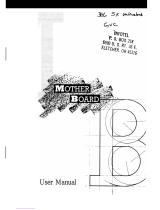Page is loading ...

Merlin PCI
Pentium® Pro
ISA Motherboard
User's Guide
MAN-735
4/16/96

Merlin PCI Motherboard User’s Guideii
© Copyright 1985-2010 American Megatrends, Inc.
All rights reserved.
American Megatrends, Inc.
5555 Oakbrook Parkway, Building 200,
Norcross, GA 30093
This publication contains proprietary information which is protected by copyright. No part of this
publication may be reproduced, transcribed, stored in a retrieval system, translated into any
language or computer language, or transmitted in any form whatsoever without the prior written
consent of the publisher, American Megatrends, Inc.
Limited Warranty
Buyer agrees if this product proves to be defective, that American Megatrends, Inc. is only
obligated to replace or refund the purchase price of this product at American Megatrend's
discretion according to the terms and conditions on the motherboard warranty card. American
Megatrends shall not be liable in tort or contract for any loss or damage, direct, incidental or
consequential. Please see the Warranty Registration Card shipped with this product for full
warranty details.
Limitations of Liability
In no event shall American Megatrends be held liable for any loss, expenses, or damages of any
kind whatsoever, whether direct, indirect, incidental, or consequential, arising from the design or
use of this product or the support materials provided with the product.
Trademarks
VESA is a registered trademark of the Video Electronics Standards Association.
Intel and Pentium are registered trademarks of Intel Corporation.
MS-DOS, Microsoft Word, and Microsoft are registered trademarks of Microsoft Corporation.
IBM, AT, XT, CGA, VGA, PS/2, OS/2, and EGA are registered trademarks of International
Business Machines Corporation.
Fujitsu is a registered trademark of Fujitsu America, Inc.
Motorola is a registered trademark of Motorola Corporation.
Hitachi is a registered trademark of Hitachi America, Ltd.
PNY is a registered trademark of PNY Corporation.
Oki is a registered trademark of Oki America, Inc.
NEC is a registered trademark of NEC Corporation.
Samsung is a registered trademark of Samsung Electronics Corporation.
Siemens is a trademark of Siemens Corporation.
Mitsubishi is a registered trademark of Mitsubishi Electronics of America.
Micron is a registered trademark of Micron Corporation.
Unix is a registered trademark of American Telephone and Telegraph Company Bell Laboratories.
Weitek is a trademark of Weitek, Inc.
Toshiba is a registered trademark of Kabushiki Kaisha Toshiba.
VESA, VBE/PM, and DPMS are trademarks of Video Electronics Standards Association.
All other brand and product names are trademarks or registered trademarks of their respective
companies.
Revision History
4/16/96 Initial release of preliminary version.

Preface iii
Table of Contents
1 Hardware Installation...............................................1
Merlin PCI Dimensions.............................................................................2
Merlin PCI Motherboard Layout............................................................4
Step 1 Unpack the Motherboard.............................................................5
Avoid Static Electricity.............................................................................5
Step 2 Configure CPU...............................................................................6
Step 3 Install Memory.............................................................................12
Step 4 Install the Motherboard.............................................................15
Step 5 Attach Cables..............................................................................17
Step 6 Test and Configure.....................................................................32
2 WINBIOS Setup....................................................... 33
Using a Mouse with WINBIOS Setup.................................................34
Using the Keyboard with WINBIOS Setup.........................................34
WINBIOS Setup Menu...........................................................................35
Section 1 Setup............................................................................................36
Standard Setup........................................................................................36
Advanced Setup......................................................................................40
Chipset Setup...........................................................................................45
Power Management Setup.....................................................................50
PCI/PnP Setup..........................................................................................54
Peripheral Setup.......................................................................................58
Section 2 Security........................................................................................62
AMIBIOS Password Support................................................................62
Setting a Password..................................................................................63
Changing a Password.............................................................................64
Anti-Virus.................................................................................................64
Section 3 Utility...........................................................................................65
Section 4 Default.........................................................................................65
3 Programming Flash ROM..................................... 67
4 Deleting a Password.............................................71
Index............................................................................. 73

Merlin PCI Motherboard User’s Guideiv
Preface
To the OEM Thank you for purchasing the high performance
American Megatrends Merlin ISA motherboard.
This product is a state of the art motherboard that
includes the famous AMIBIOS. It is assumed that
you have also licensed the rights to use the
American Megatrends documentation for the
American Megatrends Merlin motherboard
This manual was written for the OEM to assist in
the proper installation and operation of this
motherboard. This manual describes the
specifications and features of the Merlin PCI
motherboard. It explains how to assemble a system
based on the Merlin PCI motherboard and how to
use the AMIBIOS that is specifically designed for
this motherboard.
This manual is not meant to be read by the
computer owner who purchases a computer with
this motherboard. It is assumed that you, the
computer manufacturer, will use this manual as a
sourcebook of information, and that parts of this
manual will be included in the computer owner's
manual.
Technical Support If an American Megatrends motherboard fails to
operate as described or you are in doubt about a
configuration option, please call technical support
at 770-246-8645.

Preface v
American Megatrends BBS
The American Megatrends BBS permits OEMs,
VARs, and system integrators to access technical
information about motherboard and BIOS products.
Product Engineering Change Notices, Tech Tips,
Technical Notes, and complete technical manuals
are available.
Data Transmission RatesThe American Megatrends BBS
automatically handles modems with data
transmission rates from 1,200 to 28,800 bps.
BBS Phone Numbers The following table lists the characteristics
of the BBS phone numbers. The BBS requires no
parity, eight data bits, and one stop bit.
Phone Number Characteristics
770-246-8780 28,800 baud rate. Supports v.34.
770-246-8781 28,800 baud rate. Supports v.34.
770-246-8782 Supports HST and v.42.
770-246-8783 Supports HST and v.42.

Merlin PCI Motherboard User’s Guidevi
Packing List
You should have received the following:
• a Merlin PCI motherboard,
• two serial cables,
• one parallel cable,
• a Warranty Card, and
• the American Megatrends Merlin PCI Pentium
Pro Motherboard User's Guide.

Chapter 1 Hardware Installation 1
1 Hardware Installation
Overview
The American Megatrends Merlin PCI Pentium Pro
ISA motherboard features include:
• support for an Intel Pentium Pro CPU operating
at 133, 150, 166, 180, 200 MHz or higher,
• support for up to 512 MB of system memory,
• parity checking or ECC,
• interleaved memory,
• PCI local bus throughput of 132 megabytes per
second,
• four ISA expansion slots, and
• four PCI expansion slots.
ISA DMA or Bus Masters The Merlin Pentium Pro PCI ISA
motherboard conforms to the PCI Version 2.1
specification, if the PCI 2.1 Compliance option in
Chipset Setup is set to Enabled. The Version 2.1
PCI specification requires a deterministic latency for
PCI devices. Computers that use ISA DMA or ISA
bus masters will experience longer access latencies
if the PCI 2.1 Compliance Chipset Setup option is
set to Enabled.
AMIBIOS automatically configures the PCI slots.
The PCI slots are synchronous with the CPU clock:
CPU External Clock Frequency PCI Expansion Slot Frequency
66 MHz 33 MHz
60 MHz 30 MHz
50 MHz 25 MHz
Onboard I/O The Merlin Pentium Pro ISA motherboard includes:
• two 40-pin IDE connectors for 1 – 4 IDE drives,
• a 34-pin floppy drive connector,
• two serial port connectors,
• a 25-pin parallel port connector,
• a keyboard DIN connector, and
• a 9-pin berg mouse connector.

Merlin PCI Motherboard User’s Guide2
Merlin PCI Dimensions
The motherboard is approximately 8” by 10” (the
standard baby AT size and mounting holes).

Chapter 1 Hardware Installation 3
Installation Steps
Step Action Turn to
1 Unpack the motherboard. Page 5
2 Configure the CPU. Page 6
Configure the CPU. Page 6
Select the CPU 3.3V Power
Source
Page 6
Select the CPU Voltage. Page 7
Select the CPU Speed. Page 7
Install the CPU. Page 10
3 Install memory. Page 12
Install System Memory. Page 12
4 Install the Motherboard. Page 15
5 Attach cables to connectors. Page 17
Connect the Power Supply. Page 18
Attach the Keyboard Cable. Page 20
Connect the Mouse Cable. Page 21
Attach Cables. Page 21
Connect Onboard I/O. Page 21
Connect the Serial Ports. Page 21
Connect the Parallel Port. Page 21
Connect Floppy Drive(s). Page 23
Connect the IDE Drive(s). Page 27
6 Test and Configure. Page 32
Warning
This motherboard contains sensitive electronic
components that can be easily damaged by static
electricity. Follow the instructions carefully to ensure
correct installation and to avoid static damage.

Merlin PCI Motherboard User’s Guide4
Merlin PCI Motherboard Layout

Chapter 1 Hardware Installation 5
Step 1 Unpack the Motherboard
Step Action
1 Inspect the cardboard carton for obvious damage. If
damaged, call 770-246-8645. Leave the motherboard in its
original packing.
2 Perform all unpacking and installation procedures on a
ground-connected anti-static mat. Wear an anti-static
wristband grounded at the same point as the anti-static
mat. Or use a sheet of conductive aluminum foil grounded
through a 1 megaohm resistor instead of the anti-static
mat. Similarly, a strip of conductive aluminum foil wrapped
around the wrist and grounded through a 1 megaohm
resistor serves the same purpose as the wristband.
3 Inside the carton, the motherboard is packed in an
anti-static bag, and sandwiched between sheets of
sponge. Remove the sponge and the anti-static bag. Place
the motherboard on a grounded anti-static surface
component side up. Save the original packing material.
4 Inspect the motherboard for damage. Press down on all
ICs mounted in sockets to verify proper seating. Do not
apply power to the motherboard if it has been damaged.
5 If the motherboard is undamaged, it is ready to be
installed.
Set Jumpers Set all jumpers and install the CPU before placing
the motherboard in the chassis.
Avoid Static Electricity
Static electricity can damage the motherboard and
other computer components. Keep the motherboard
in the anti-static bag until it is to be installed. Wear
an anti-static wrist grounding strap before handling
the motherboard. Make sure you stand on an anti-
static mat when handling the motherboard.
Avoid contact with any component or connector on
any adapter card, printed circuit board, or memory
module. Handle these components by the mounting
bracket.

Merlin PCI Motherboard User’s Guide6
Step 2 Configure CPU
Jumpers J16, J19, J20, J24, AND J28 select the CPU
type. See the drawing on page 4 for the jumper
locations. Set the jumpers described below before
installing a CPU.
Important
If you are not sure about the voltage specification for
the CPU to be installed, call Intel to make sure that
you set J16 correctly. The wrong voltage can damage
the CPU.
3.3V CPU Power J3 and J22 are six-pin bergs that select the 3.3V CPU
power source.. 3.3V power is available: via the
regulator (default), or via a 3.3V power supply.
Important
J3 and J22 must not be jumpered at the same time
Regulator Power Set J3 and J22 as follows to configure 3.3V power
from the regulator:
J22
Pin1
Pin6
2
3
4
5
J3
Pin 1
Pin6
2
3
4
5
From 3.3V Power Supply Set J3 and J22 as follows to configure 3.3V
power from the 3.3V power supply:
Pin1
Pin6
2
3 4
5
J22
Pin1
Pin6
2
3 4
5
J3
Cont’d

Chapter 1 Hardware Installation 7
Step 2 Configure CPU, Continued
CPU Voltage J16 is an 8-pin berg that sets the core CPU voltage.
J16 is near the CPU, as shown below:
Core CPU Voltage J16 Setting
3.5V Short Pins 1-2
Short Pins 3-4
Short Pins 5-6
Short Pins 7-8
3.4V Short Pins 1-2
Short Pins 3-4
Short Pins 5-6
3.3V (Factory Setting) Short Pins 1-2
Short Pins 3-4
Short Pins 7-8
3.2V Short Pins 1-2
Short Pins 3-4
3.1V Short Pins 1-2
Short Pins 5-6
Short Pins 7-8
3.0V Short Pins 1-2
Short Pins 5-6
2.9V Short Pins 1-2
Short Pins 7-8
2.8V Short Pins 1-2
2.7V Short Pins 3-4
Short Pins 5-6
Short Pins 7-8
2.6V Short Pins 3-4
Short Pins 5-6
2.5V Short Pins 3-4
Short Pins 7-8
2.4V Short Pins 3-4
2.3V Short Pins 5-6
Short Pins 7-8
2.2V Short Pins 5-6
2.1V Short Pins 7-8
No Voltage OPEN
Cont’d

Merlin PCI Motherboard User’s Guide8
Step 2 Configure CPU, Continued
Set CPU External SpeedJ19 and J20 set the external CPU speed, as
follows:
External CPU Speed J19 J20
50 MHz Shorted Shorted
60 MHz OPEN Shorted
66.66 MHz Shorted OPEN
J28 CPU Clock Multiplier J28 sets the CPU clock multiplier as follows:
Clock
Multiplier
J28 Pins 1-2 J28 Pins 3-4 J28 Pins 5-6 J28 Pins 7-8
2 Shorted Shorted Shorted Shorted
2.5 OPEN Shorted Shorted Shorted
3 Shorted OPEN Shorted Shorted
3.5 OPEN OPEN Shorted Shorted
4 Shorted Shorted OPEN OPEN
Important
Please contact American Megatrends
technical support at 770-246-8645 to support a
CPU running at a higher speed.
Internal
CPU
Speed
External
CPU
Speed
Multiplier J19 J20 J28
150 60 2.5 OPEN Shorted Short 3-4
Short 5-6
Short 7-8
166 66.66 2.5 Shorted OPEN Short 3-4
Short 5-6
Short 7-8
180 60 3 OPEN Shorted Short 1-2
Short 5-6
Short 7-8
200 66.66 3 Shorted OPEN Short 1-2
Short 5-6
Short 7-8
Cont’d

Chapter 1 Hardware Installation 9
Step 2 Configure CPU, Continued
Connect CPU Fan J4 (shown below) is a two-pin berg that connects
the fan on the CPU heat sink.
All Pentium Pro CPUs are shipped with a heat sink
and a CPU fan. As shown below, the wire from the
CPU fan has two leads. The fan cable has a red lead
and a black lead. Connect the Red lead to +12V.
Warning
The red wire from the CPU fan must be
connected to Pin 1 of J4.
Cont’d

Merlin PCI Motherboard User’s Guide10
Step 2 Configure CPU, Continued
Install CPU Install the CPU in the ZIF (zero insertion force)
socket by performing the following steps. The CPU
socket is near one edge of the motherboard, as
shown on page 4.
Warning
Improper CPU installation can damage the CPU
and the motherboard. You must follow the
procedures in this section exactly as documented.
Make sure you wear an antistatic wristband
while installing the CPU. Follow all antistatic
procedures described on page 5.
Step Action
1 Lift the lever on the ZIF socket. The empty CPU socket
looks like this.

Chapter 1 Hardware Installation 11
Step Action
2 Check for bent pins on the CPU. Gently straighten any
bent pins with pliers. Place the CPU in the middle of the
socket, as shown below. Make sure that pin 1 of the
CPU is aligned with pin 1 of the socket. Make sure you
are properly grounded while handling the CPU.
3 Complete installation by lifting the ZIF lever to the
other side of the socket, as shown below.
P
e
n
t
i
u
m
P
r
o

Merlin PCI Motherboard User’s Guide12
Step 3 Install Memory
System MemoryThere are four 32-bit SIMM (Single Inline Memory
Module) sockets. System memory must be
populated one bank at a time. Each bank has two
sockets. Bank0 includes U9 and U5. Bank1 includes
U4 and U1. Each bank must be populated with the
same type of SIMM. If a 4 MB SIMM is installed in
the first socket in Bank0, then the same type of 4
MB SIMM must be installed in the second Bank0
SIMM socket. The minimum amount of system
memory supported my the Merlin PCI is 8 MB. Each
socket can hold one SIMM. You can use:
• 1 MB x 32 (or 36),
• 2 MB x 32 (or 36),
• 4 MB x 32 (or 36),
• 8 MB x 32 (or 36), or
• 16 MB x 32 (or 36) SIMMs.
Fast Page Mode, EDO, and Burst EDO SIMMs
cannot be mixed. The motherboard supports
SIMMs operating at 50, 60, or 70 ns (RAS access
time). Set the Chipset Setup DRAM Speed (ns)
option correctly.
Memory DisplaySystem memory is reported by AMIBIOS as it boots
and again when the AMIBIOS System
Configuration Screen is displayed just before the
operating system boots. The memory displayed by
AMIBIOS on the System Configuration Screen is
384 KB less than the total memory installed.
Cont’d

Chapter 1 Hardware Installation 13
Step 3 Install Memory, Continued
Select SIMMs SIMMs must meet the following specifications:
Parameter Specification
Page Mode FAST
Refresh CAS before RAS
t
CAC
≤ 20 ns
t
RAC
≤ 80 ns
t
AA
≤ 45 ns
t
RP
70 ns
t
CPA
≤ 45 ns
SIMM Part Numbers
Type Manufacturer Part Number
1 MB x 36 Micron MT12D136M-7
“ Mitsubishi MH1M36ADJ-7
“ PNY P361000-70
“ Motorola MCM36100AS-70
“ Oki MSC2355-70YS12
“ Samsung KMM5361000AV-7
2 MB x 36 PNY P362000-70
“ Samsung EMM53620036-70
4 MB x 36 Micron MT12D436M-7
“ Mitsubishi MH4M36SAJ-7
“ Motorola MCM36400S-70
“ PNY P364000-70
“ Samsung KMM5364100-7
8 MB x 36 Motorola MCM36800S-70
“ PNY P368000-707
“ Samsung KMM5368100-7
16 MB x 36 To be supplied.
Cont’d

Merlin PCI Motherboard User’s Guide14
Step 3 Install Memory, Continued
Installing SIMMs The four SIMM sockets on the motherboard can be
filled with either 1 MB x 32 (or 36), 2 MB x 32 (or 36),
4 MB x 32 (or 36), 8 MB x 32 (or 36), or 16 MB x 32
(or 36) SIMMs.
Place the motherboard on an anti-static mat. With
the component side of the SIMM facing you, firmly
push the SIMM into the socket at an angle, then
push it up. When properly inserted, the SIMM
clicks into place as the latching pins engage. The
SIMM installation process is shown below:
1 2
3
/