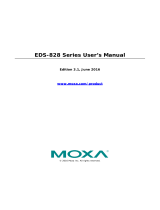Managed Switch Next-generation Layer 3 OS Manual Introduction to Layer 3 Switches
The Layer 3 Switching Concept
IP (Internet Protocol) is a protocol defined on layer 3 of the 7-layer OSI model. The IP address is used to
address data packets on the Network Layer, and is not tied to the hardware of a device or PC. The IP
address can be assigned by the system operator or network administrator.
Since Layer 2 switches use the MAC address to determine the destination of transmitted data packets, and
Layer 3 switches use the IP address, some mechanism is needed to associate MAC addresses with IP
addresses. This is done by ARP (Address Resolution Protocol), which creates a table that matches MAC
addresses to IP addresses.
When a PC sends out an ARP request, which is just a broadcast packet requiring the IP address owner to
send back his MAC address, two situations could occur:
• If your PC and the IP address owner are on the same subnet, the IP address owner will use a unicast
packet, which contains his MAC address, to reply to your PC. Thereafter, your PC will use this MAC
address to transmit to the IP address owner directly.
• If your PC and the IP address owner are not on the same subnet, your PC will not receive a reply, so it
will ask for the MAC address of the Layer-3 switch (gateway/router). To transmit data packets to the IP
address owner, your PC packs the data packet with the IP address, and sends the packet to the Layer-3
switch (gateway/router) using its MAC address. The Layer-3 switch (gateway/router) receives the data
packet, re-packs it, and then forwards it to the next hop according to the routing rules.
Static Routing and Dynamic Routing
The Moxa Layer 3 switch supports two routing methods: static routing and dynamic routing. Dynamic
routing makes use of RIP V1/V1c/V2, and OSPF. You can either choose one routing method or combine the
two methods to establish your routing table.
A routing entry includes the following items: the destination address, the next hop address (which is the
next router along the path to the destination address), and a metric that represents the cost we need to pay
to access a different network.
Static Routing
You can define the routes yourself by specifying the next hop (or router) that the Layer 3 switch forwards
data to for a specific subnet. The settings of the Static Route will be added to the routing table and stored in
the Layer 3 switch.
Dynamic Routing with RIP (Routing Information Protocol)
RIP is a distance vector-based routing protocol that can be used to automatically build up a routing table in
the Moxa Layer 3 switch.
The Moxa Layer 3 switch can efficiently update and maintain the routing table and optimize the routing by
identifying the smallest metric and most matched mask prefix.
Dynamic Routing with OSPF (Open Shortest Path First)
The Moxa Layer 3 switch also supports OSPF (open shortest path first), which uses “Link State” instead of
“hop count” to determine the network route. OSPF is more complicated than RIP. However, compared to
RIP, OSPF has faster network convergence and results in less network traffic. Both RIP and OSPF are usually
referred to as Interior Gateway Protocols (IGPs).