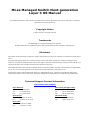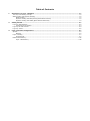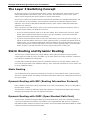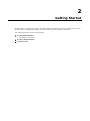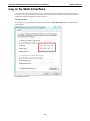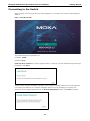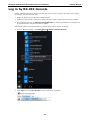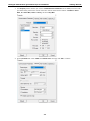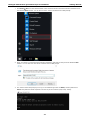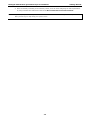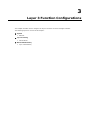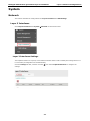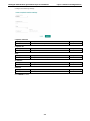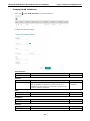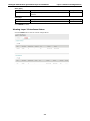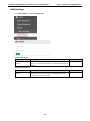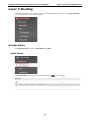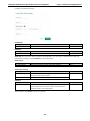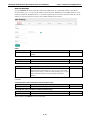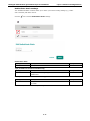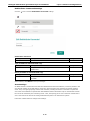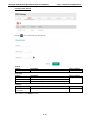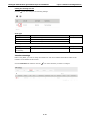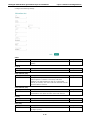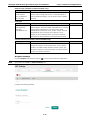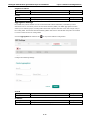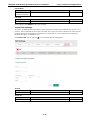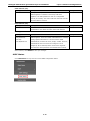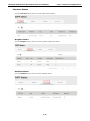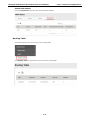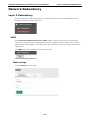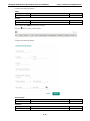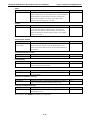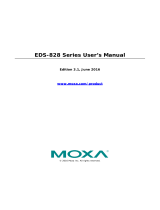The Moxa MDS-G4020-L3 Series managed Ethernet switches provide advanced Layer 3 switching capabilities, enabling efficient data routing and network segmentation for demanding industrial applications. With its high-performance processing engine, the switch delivers fast and reliable data transfer, making it ideal for applications requiring real-time communication and data integrity. The Moxa MDS-G4020-L3 Series is equipped with multiple Gigabit Ethernet ports, allowing for flexible network configurations and expansion.
The Moxa MDS-G4020-L3 Series managed Ethernet switches provide advanced Layer 3 switching capabilities, enabling efficient data routing and network segmentation for demanding industrial applications. With its high-performance processing engine, the switch delivers fast and reliable data transfer, making it ideal for applications requiring real-time communication and data integrity. The Moxa MDS-G4020-L3 Series is equipped with multiple Gigabit Ethernet ports, allowing for flexible network configurations and expansion.



















-
 1
1
-
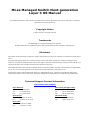 2
2
-
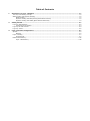 3
3
-
 4
4
-
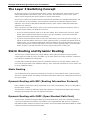 5
5
-
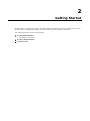 6
6
-
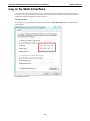 7
7
-
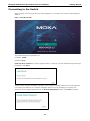 8
8
-
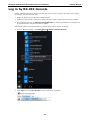 9
9
-
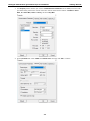 10
10
-
 11
11
-
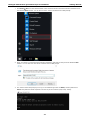 12
12
-
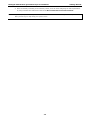 13
13
-
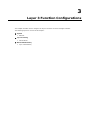 14
14
-
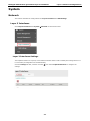 15
15
-
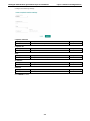 16
16
-
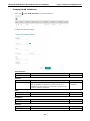 17
17
-
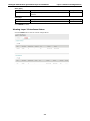 18
18
-
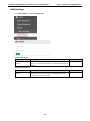 19
19
-
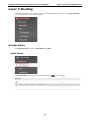 20
20
-
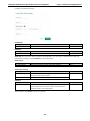 21
21
-
 22
22
-
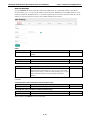 23
23
-
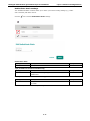 24
24
-
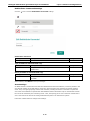 25
25
-
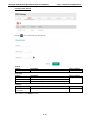 26
26
-
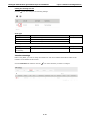 27
27
-
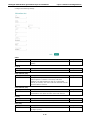 28
28
-
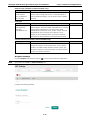 29
29
-
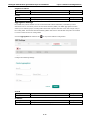 30
30
-
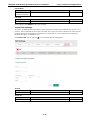 31
31
-
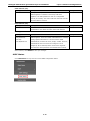 32
32
-
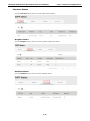 33
33
-
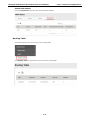 34
34
-
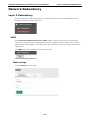 35
35
-
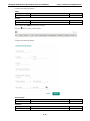 36
36
-
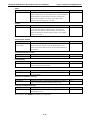 37
37
-
 38
38
Moxa MDS-G4020-L3 Series User manual
- Type
- User manual
- This manual is also suitable for
The Moxa MDS-G4020-L3 Series managed Ethernet switches provide advanced Layer 3 switching capabilities, enabling efficient data routing and network segmentation for demanding industrial applications. With its high-performance processing engine, the switch delivers fast and reliable data transfer, making it ideal for applications requiring real-time communication and data integrity. The Moxa MDS-G4020-L3 Series is equipped with multiple Gigabit Ethernet ports, allowing for flexible network configurations and expansion.
Ask a question and I''ll find the answer in the document
Finding information in a document is now easier with AI
Related papers
-
Moxa MDS-G4028-L3 Series User manual
-
Moxa RKS-G4028 Series User manual
-
Moxa MDS-G4028-L3 Series User manual
-
Moxa RKS-G4028 Series User manual
-
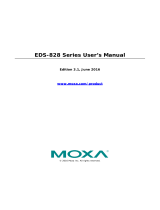 Moxa Technologies EDS-828 Series User manual
Moxa Technologies EDS-828 Series User manual
-
Moxa PT-7828-R-24-24 User manual
-
Moxa TN-5900 Series User manual
-
Moxa EDS-510A Series User manual
-
Moxa EDR-G902 Series User manual
-
Moxa TN-4500A Series User manual
Other documents
-
 Moxa Technologies PT-7528 User manual
Moxa Technologies PT-7528 User manual
-
 Moxa Technologies PowerTrans PT-7728 User manual
Moxa Technologies PowerTrans PT-7728 User manual
-
Moxa Technologies Switch EDS-726 User manual
-
 Moxa Technologies EDS-408A User manual
Moxa Technologies EDS-408A User manual
-
 Moxa Technologies EDS-405A User manual
Moxa Technologies EDS-405A User manual
-
 Moxa Technologies EtherDevice EDS-518A Series User manual
Moxa Technologies EtherDevice EDS-518A Series User manual
-
 Moxa Technologies PT-G7828 User manual
Moxa Technologies PT-G7828 User manual