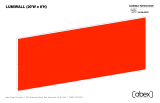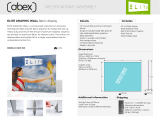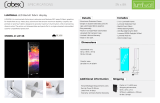Page is loading ...

© 2023
Order #XXXXX
Locked layer contains
placeholder marks.
Top View 10’
10’
GK-1009 - 10’ x 10’ Display
If you would like to tell us about your experience with your setup instructions please email us at [email protected]
SETUP INSTRUCTIONS

© 2023
Order #XXXXX
Locked layer contains
placeholder marks.
= 1 sq foot
GK-2013 Plan View

© 2023
Order #XXXXX
Assembly Assembly Cont’d
Side-by-Side Assembly
1) Frames: Place frames side-by-side with one higher than the
other, then slide panel down to lock panels securely together.
2) Corner Connectors: Repeat Step 1 for installing corner
connectors to frames.
Side-by-Side Disassembly
1) Pull pin lock outwards to disengage.
2) Pull frames upward and apart at the same time to detatch.
Push pin lock into hole of connecting frame.
Note: Block on pin lock will secure in groove.
Pin Lock
General Setup Instructions
- Read entire setup instruction manual prior to
unpacking parts and pieces.
- The setup instructions are created specifically
for this configuration.
- Setup instructions are laid out sequentially in
steps, including exploded views with detailed
explanation for assembly.
Cleaning & Packing
- For Cleaning Metal, Plex, & Laminate Parts:
Use a MILD NON-ABRASIVE cleanser and
soft cloth/paper towel to clean all surfaces.
- Keep exhibit components away from heat
and prolonged sun exposure.
Heat and UV exposure will warp and
fade components.
- Retain all provided Packing Materials.
All provided packing materials are for
ease of repacking & component protection.
Disassembly
- For loss prevention, tighten all set screws
and locks during disassembly.
Graphic Removal
SEG Graphic Installation
Corner A
Corner D
Corner B
Corner C
It is important to first insert graphic
into each alternate corner, then to
the sides of the frame.
If this is not done, graphic will not fit
into the frame correctly.
Step 1
Insert corner A.
Turn edge of graphic so silicon welt
is perpendicular to face of graphic.
Insert narrow side of welt with fabric
to outside into the channel.
Repeat for other side of this corner.
Step 2
Repeat Step 1 for opposite corner
C, then insert corner B, followed by
corner D, to complete the
installation of the corners.
Step 3
Once all corners are inserted, press
one silicon edge into channel from
corners and work toward the center.
Make sure welt is fully inserted into
channel. Continue until all sides are
done. Smooth out edges of graphic.
To remove the graphic from
the frame, locate the fabric
pull tab.
Gently pull up on the tab to
remove the fabric.
General Information

© 2023
Crate 1 of 1
Order #XXXXX
Locked layer contains
placeholder marks.
CRATE PACKING
Crate Packing

© 2023
Step 1 of 4
Order #XXXXX
Locked layer contains
placeholder marks.
When assembled
Item
1
2
3
4
5
Qty.
1
1
1
1
1
Description
38”w x 95”h Gravitee Panel
94.5”h Gravitee corner post w/ caps
19”w x 95”h Gravitee Panel
46”w x 95”h curved Gravitee Panel
46”w x 95”h curved Gravitee Panel
FRONT VIEW
1
2
3
4
5
Steps:
Refer to the Gravitee Assembly general information page.
1) Assemble Gravitee panels & posts [1] through [5]
in numerical order as shown.
Top View
Backwall Assembly

© 2023
Step 2 of 4
Order #XXXXX
Locked layer contains
placeholder marks.
SEG Graphic Installation
Corner A
Corner D
Corner B
Corner C
It is important to first insert
graphic into each alternate
corner, then to the sides of
the frame. If this is not done,
graphic will not fit into the
frame correctly.
Step 1
Insert corner A. Turn edge of
graphic so silicon welt is
perpendicular to face of
graphic. Insert narrow side
of welt with fabric to outside
into the channel. Repeat for
other side of this corner.
Step 2
Repeat Step 1 for opposite
corner C, then insert corner
B, followed by corner D, to
complete the installation of
the corners.
Graphic Removal
To remove the graphic from
the frame, locate the fabric
pull tab. Gently pull up on
the tab to remove the fabric.
Step 3
Once all corners are inserted,
press one silicon edge into
channel from corners and
work toward the center.
Make sure welt is fully inserted
into channel. Continue until
all sides are done. Smooth
out edges of graphic.
FRONT VIEW
S
E
G
G
r
a
p
h
i
c
G
ra
p
h
i
c
S
E
G
*
Lock Clip into Groove of
Horizontal Extrusion, then
slide Light onto Clip.
Light Attachment
Slide light into light
receiving hardware
Lock into
groove of
horizontal
Steps:
1) Apply SEG graphics to backwall panels as shown.
2) Connect lights to top of panels where indicated. See Light Attachment detail.
***
Backwall Attachments

© 2023
Step 3 of 4
Order #XXXXX
Locked layer contains
placeholder marks.
BACK VIEW
door hinge
Top View
door hinge
Top View
11
12
13
14
15
16
17
18
9
11
10
11
18
Door
Hinge
Hinge
Slide pin into
hinge attached
to vertical.
Slide door
hinge over pin.
Door Attachment
*
Pin
*
*
*
*
Door
Door
Item
11
12
13
14
15
16
17
18
9
10
11
Qty.
1
1
1
1
1
1
1
1
1
1
1
Description
37.5”h Gravitee Corner Post w/ caps & door hinge
11.5”w x 38”h Gravitee Panel
37.5”h Gravitee Hinged Connector
18.327”w x 38”h curved Gravitee Panel
18.327”w x 38”h curved Gravitee Panel
37.5”h Gravitee Hinged Connector
11.5”w x 38”h Gravitee Panel
37.5”h Gravitee Corner Post w/ caps w/ caps & door hinge
37.094”w Z45 Horizontal Extrusion
37.094”w Z45 Horizontal Extrusion
34.417”h Z45 Horizontal Extrusion w/ Door Stops
When assembled
Steps:
Refer to the Gravitee Assembly general information page.
1) Assemble Gravitee panels & posts [11] through [18],
in numerical order as shown.
2) Attach horizontal extrusions [9,10] between posts [11,18].
3) Connect vertical [11] between horizontals [9,10].
4) Install Doors to [11] & [18]. See Door Attachment detail.
GOD-1560 Counter Assembly

© 2023
Step 4 of 4
Order #XXXXX
Locked layer contains
placeholder marks.
12
Counter Top Attachment
*
Align hole with pin. Rotate pin. Spring
will push pin into hole.
Counter Top
Shelf
Shelf Supports
attach with
Velcro
Shelf Supports
attach with
Velcro
Back View Front View
Top View
SEG Graphic Installation
Corner A
Corner D
Corner B
Corner C
It is important to first insert
graphic into each alternate
corner then to the sides of
the frame. If this is not done,
graphic will not fit into the
frame correctly.
Step 1
Insert corner A. Turn edge of
graphic so silicon welt is
perpendicular to face of
graphic. Insert narrow side
of welt with fabric to outside
into the channel. Repeat for
other side of this corner.
Step 2
Repeat Step 1 for opposite
corner C, then insert corner
B, followed by corner D, to
complete the installation of
the corners.
Step 3
Once all corners are inserted,
press one silicon edge into
channel from corners and
work toward the center.
Make sure welt is fully inserted
into channel. Continue until
all sides are done. Smooth
out edges of graphic.
Graphic Removal
To remove the graphic from
the frame, locate the fabric
pull tab. Gently pull up on
the tab to remove the fabric.
Steps:
1) Wrap SEG Graphic around front & sides of Counter, as shown.
2) Attach Shelf Supports using Velcro; place Internal Shelf.
3) Place Counter Top on top of assembly & secure in place.
S
E
G
G
r
a
p
h
i
c
When assembled
GOD-1560 Counter Assembly (cont’d)
/