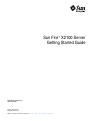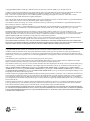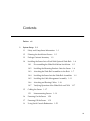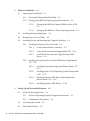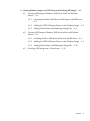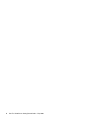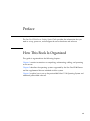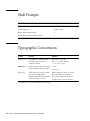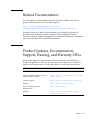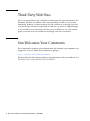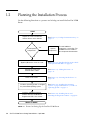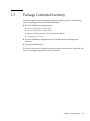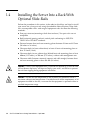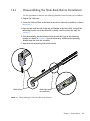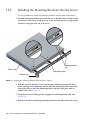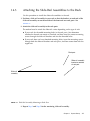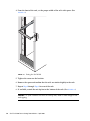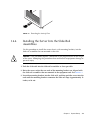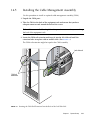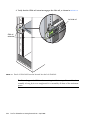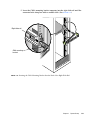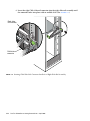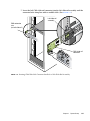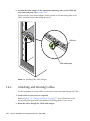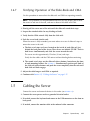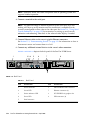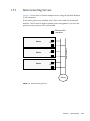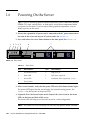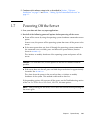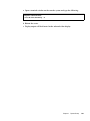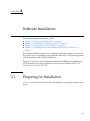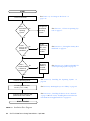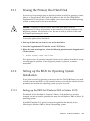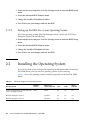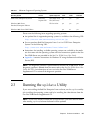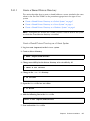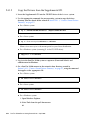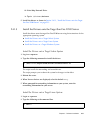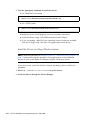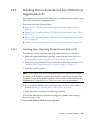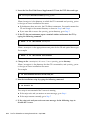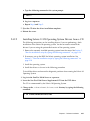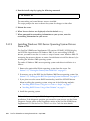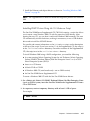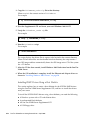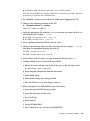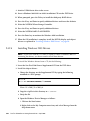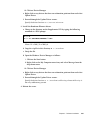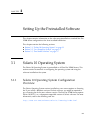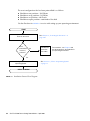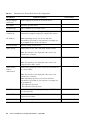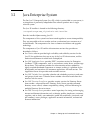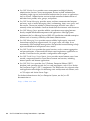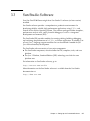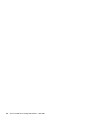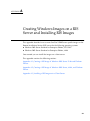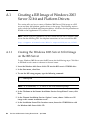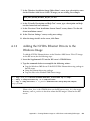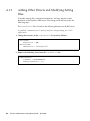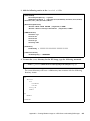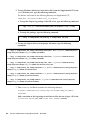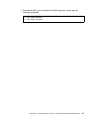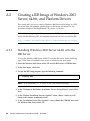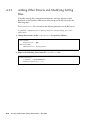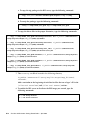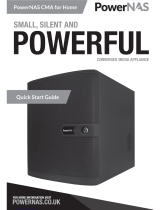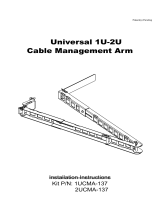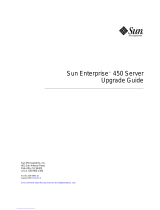Sun Microsystems Sun Fire X2100 User manual
- Category
- Software manuals
- Type
- User manual
This manual is also suitable for

Please
Recycle
Copyright © 2006 Sun Microsystems, Inc., 4150 Network Circle, Santa Clara, California 95054, U.S.A. All rights reserved.
Sun Microsystems, Inc. has intellectual property rights relating to technology embodied in the product that is described in this document. In
particular, and without limitation, these intellectual property rights may include one or more of the U.S. patents listed at
http://www.sun.com/patents and one or more additional patents or pending patent applications in the U.S. and in other countries.
This distribution may include materials developed by third parties.
Parts of the product may be derived from Berkeley BSD systems, licensed from the University of California. UNIX is a registered trademark in
the U.S. and in other countries, exclusively licensed through X/Open Company, Ltd.
Sun, Sun Microsystems, the Sun logo, Java, Solaris, Sun Fire, the Solaris logo and Sun Logo are trademarks or registered trademarks of Sun
Microsystems, Inc. in the U.S. and other countries.
AMD, Opteron, the AMD logo, and the AMD Opteron logo are trademarks or registered trademarks of Advanced Micro Devices. PostScript
and the PostScript logo are trademarks or registered trademarks of Adobe Systems, Incorporated. The Energy Star logo is a registered
trademark of EPA.
The OPEN LOOK and Sun(TM) Graphical User Interface was developed by Sun Microsystems, Inc. for its users and licensees. Sun
acknowledges the pioneering efforts of Xerox in researching and developing the concept of visual or graphical user interfaces for the computer
industry. Sun holds a non-exclusive license from Xerox to the Xerox Graphical User Interface, which license also covers Sun's licensees who
implement OPEN LOOK GUIs and otherwise comply with Sun's written license agreements.
Use of any spare or replacement CPUs is limited to repair or one-for-one replacement of CPUs in products exported in compliance with U.S.
export laws. Use of CPUs as product upgrades unless authorized by the U.S. Government is strictly prohibited.
DOCUMENTATION IS PROVIDED "AS IS" AND ALL EXPRESS OR IMPLIED CONDITIONS, REPRESENTATIONS AND WARRANTIES,
INCLUDING ANY IMPLIED WARRANTY OF MERCHANTABILITY, FITNESS FOR A PARTICULAR PURPOSE OR NON-INFRINGEMENT,
ARE DISCLAIMED, EXCEPT TO THE EXTENT THAT SUCH DISCLAIMERS ARE HELD TO BE LEGALLY INVALID.
Copyright © 2006 Sun Microsystems, Inc., 4150 Network Circle, Santa Clara, California 95054, Etats-Unis. Tous droits réservés.
Sun Microsystems, Inc. détient les droits de propriété intellectuels relatifs à la technologie incorporée dans le produit qui est décrit dans ce
document. En particulier, et ce sans limitation, ces droits de propriété intellectuelle peuvent inclure un ou plus des brevets américains listés à
l'adresse http://www.sun.com/patents et un ou les brevets supplémentaires ou les applications de brevet en attente aux Etats - Unis et dans les
autres pays.
Cette distribution peut comprendre des composants développés par des tierces parties.
Des parties de ce produit pourront être dérivées des systèmes Berkeley BSD licenciés par l'Université de Californie. UNIX est une marque
déposée aux Etats-Unis et dans d'autres pays et licenciée exclusivement par X/Open Company, Ltd.
Sun, Sun Microsystems, le logo Sun, Java, Solaris, SunTone, The Network is the Computer, We're the dot in .com, iForce, Sun Fire X2100, le logo
Solaris et Sun Logo sont des marques de fabrique ou des marques déposées de Sun Microsystems, Inc. aux Etats-Unis et dans d'autres pays.
AMD [*** INSERT TMARK ATTRIBUTION ***]. Opteron [*** INSERT TMARK ATTRIBUTION ***]. Red Hat Linux [*** INSERT TMARK
ATTRIBUTION ***]. Suse Linux [*** INSERT TMARK ATTRIBUTION ***]. PostScript [*** INSERT TMARK ATTRIBUTION ***]. Adobe Systems
[*** INSERT TMARK ATTRIBUTION ***]. Inc. [*** INSERT TMARK ATTRIBUTION ***]. Le logo PostScript est une marque de fabrique ou une
marque déposée de Adobe Systems, Incorporated.
L'interface d'utilisation graphique OPEN LOOK et Sun(TM) a été développée par Sun Microsystems, Inc. pour ses utilisateurs et licenciés. Sun
reconnaît les efforts de pionniers de Xerox pour la recherche et le développement du concept des interfaces d'utilisation visuelle ou graphique
pour l'industrie de l'informatique. Sun détient une license non exclusive de Xerox sur l'interface d'utilisation graphique Xerox, cette licence
couvrant également les licenciés de Sun qui mettent en place l'interface d'utilisation graphique OPEN LOOK et qui, en outre, se conforment aux
licences écrites de Sun.
L'utilisation de pieces detachees ou d'unites centrales de remplacement est limitee aux reparations ou a l'echange standard d'unites centrales
pour les produits exportes, conformement a la legislation americaine en matiere d'exportation. Sauf autorisation par les autorites des Etats-
Unis, l'utilisation d'unites centrales pour proceder a des mises a jour de produits est rigoureusement interdite.
LA DOCUMENTATION EST FOURNIE "EN L'ETAT" ET TOUTES AUTRES CONDITIONS, DECLARATIONS ET GARANTIES EXPRESSES
OU TACITES SONT FORMELLEMENT EXCLUES, DANS LA MESURE AUTORISEE PAR LA LOI APPLICABLE, Y COMPRIS NOTAMMENT
TOUTE GARANTIE IMPLICITE RELATIVE A LA QUALITE MARCHANDE, A L'APTITUDE A UNE UTILISATION PARTICULIERE OU A
L'ABSENCE DE CONTREFACON.

iii
Contents
Preface vii
1. System Setup 1–1
1.1 Safety and Compliance Information 1–1
1.2 Planning the Installation Process 1–2
1.3 Package Contents Inventory 1–3
1.4 Installing the Server Into a Rack With Optional Slide-Rails 1–4
1.4.1 Disassembling the Slide-Rails Before Installation 1–5
1.4.2 Installing the Mounting Brackets Onto the Server 1–6
1.4.3 Attaching the Slide-Rail Assemblies to the Rack 1–7
1.4.4 Installing the Server Into the Slide-Rail Assemblies 1–9
1.4.5 Installing the Cable Management Assembly 1–11
1.4.6 Attaching and Routing Cables 1–16
1.4.7 Verifying Operation of the Slide-Rails and CMA 1–17
1.5 Cabling the Server 1–17
1.5.1 Interconnecting Servers 1–19
1.6 Powering On the Server 1–20
1.7 Powering Off the Server 1–21
1.8 Using Serial Console Redirection 1–22

iv Sun Fire X2100 Server Getting Started Guide • May 2006
2. Software Installation 2–1
2.1 Preparing for Installation 2–1
2.1.1 Erasing the Primary Boot Hard Disk 2–3
2.1.2 Setting up the BIOS for Operating System Installation 2–3
2.1.2.1 Setting up the BIOS for Windows 2003 or Solaris 10 OS
2–3
2.1.2.2 Setting up the BIOS for a Linux Operating System 2–4
2.2 Installing the Operating System 2–4
2.3 Running the up2date Utility 2–5
2.4 Installing Drivers and Mounting the Diagnostic Partition 2–6
2.4.1 Installing the Drivers Over a Network 2–6
2.4.1.1 Create a Shared Drivers Directory 2–7
2.4.1.2 Copy the Drivers from the Supplemental CD 2–10
2.4.1.3 Install the Drivers onto the Target Sun Fire X2100
Server 2–11
2.4.2 Installing Drivers From the Sun Fire X2100 Server Supplemental
CD 2–13
2.4.2.1 Installing Linux Operating System Drivers From a CD
2–13
2.4.2.2 Installing Solaris 10 OS Operating System Drivers from
a CD 2–15
2.4.2.3 Installing Windows 2003 Server Operating System
Drivers From a CD 2–16
2.4.2.4 Installing Windows 2003 Drivers 2–20
3. Setting Up the Preinstalled Software 3–1
3.1 Solaris 10 Operating System 3–1
3.1.1 Solaris 10 Operating System Configuration Overview 3–1
3.1.2 Configuration Instructions 3–3
3.2 Java Enterprise System 3–5
3.3 Sun Studio Software 3–7

Contents v
A. Creating Windows Images on a RIS Server and Installing RIS Images A–1
A.1 Creating a RIS Image of Windows 2003 Server 32-bit and Platform
Drivers A–2
A.1.1 Creating the Windows 2003 Server 32-bit Image on the RIS Server
A–2
A.1.2 Adding the NVIDA Ethernet Drivers to the Windows Image A–3
A.1.3 Adding Other Drivers and Modifying Setting Files A–4
A.2 Creating a RIS Image of Windows 2003 Server, 64-bit, and Platform
Drivers A–8
A.2.1 Installing Windows 2003 Server 64-bit onto the RIS Server A–8
A.2.2 Adding the NVIDA Ethernet Drivers to the Windows Image A–9
A.2.3 Adding Other Drivers and Modifying Setting Files A–10
A.3 Installing a RIS Image onto a Client Server A–13

vi Sun Fire X2100 Server Getting Started Guide • May 2006

vii
Preface
The Sun Fire X2100 Server Getting Started Guide provides the information that you
need to set up, power on, and configure the server hardware and software.
How This Book Is Organized
This guide is organized into the following chapters:
Chapter 1 contains instructions on unpacking, rackmouting, cabling, and powering
on the server.
Chapter 2 describes the operating systems supported by the Sun Fire X2100 Server
and the supplemental drivers included with the system.
Chapter 3 explains how to set up the preinstalled Solaris™ 10 Operating System and
additional preinstalled software.

viii Sun Fire X2100 Server Getting Started Guide • April 2006
Shell Prompts
Typographic Conventions
Shell Prompt
C shell machine-name%
C shell superuser machine-name#
Bourne shell and Korn shell $
Bourne shell and Korn shell superuser #
Typeface
*
* The settings on your browser might differ from these settings.
Meaning Examples
AaBbCc123 The names of commands, files,
and directories; on-screen
computer output
Edit your.login file.
Use ls -a to list all files.
% You have mail.
AaBbCc123 What you type, when contrasted
with on-screen computer output
% su
Password:
AaBbCc123 Book titles, new words or terms,
words to be emphasized.
Replace command-line variables
with real names or values.
Read Chapter 6 in the User’s Guide.
These are called class options.
You must be superuser to do this.
To delete a file, type rm filename.

Preface ix
Related Documentation
For a description of the document set for the Sun Fire™ X2100 server, see the
product's documentation site at the following URL:
http://www.sun.com/products-n-solutions/
hardware/docs/Servers/Workgroup_Servers/x2100/index.html
Translated versions of some of these documents are available at the web site
described above in French, German, Japanese, Korean, Simplified Chinese,
Traditional Chinese. English documentation is revised more frequently and might be
more up-to-date than the translated documentation.
Product Updates, Documentation,
Support, Training, and Warranty URLs
Sun provides updates to documentation, drivers, firmware, and CD-ROM .iso
images through the Sun web site. The web site also provides access to technical
support and training services. Use the links below to access these Sun services.
Sun Function URL
Documentation http://www.sun.com/documentation/
Updates, including firmware, drivers,
and CD-ROM .iso images
http://www.sun.com/servers/entry/x2100
/downloads.jsp
Technical support http://www.sun.com/service/contacting
Training http://www.sun.com/training/
Solaris™ Operating System
documentation
http://docs.sun.com
Warranty http://www.sun.com/service/support/
warranty/index.html

x Sun Fire X2100 Server Getting Started Guide • April 2006
Third-Party Web Sites
Sun is not responsible for the availability of third-party web sites mentioned in this
document. Sun does not endorse and is not responsible or liable for any content,
advertising, products, or other materials that are available on or through such sites
or resources. Sun will not be responsible or liable for any actual or alleged damage
or loss caused by or in connection with the use of or reliance on any such content,
goods, or services that are available on or through such sites or resources.
Sun Welcomes Your Comments
Sun is interested in improving its documentation and welcomes your comments and
suggestions. You can submit your comments by going to:
http://www.sun.com/hwdocs/feedback
Please include the title and part number of your document with your feedback: Sun
Fire X2100 Server Getting Started Guide, 819-3720-13

1-1
CHAPTER
1
System Setup
This chapter provides information about the following topics:
■ Section 1.1, “Safety and Compliance Information” on page 1-1
■ Section 1.2, “Planning the Installation Process” on page 1-2
■ Section 1.3, “Package Contents Inventory” on page 1-3
■ Section 1.4, “Installing the Server Into a Rack With Optional Slide-Rails” on
page 1-4
■ Section 1.5, “Cabling the Server” on page 1-17
■ Section 1.6, “Powering On the Server” on page 1-20
■ Section 1.7, “Powering Off the Server” on page 1-21
■ Section 1.8, “Using Serial Console Redirection” on page 1-22
1.1 Safety and Compliance Information
Refer to the following document for safety information regarding the Sun Fire™
X2100 Server:
■ Important Safety Information for Sun Hardware Systems, 816-7190 (hardcopy
document included in the ship kit)
■ Sun Fire X2100 Server Safety and Compliance Guide, 819-3723, available on the Sun
Fire X2100 Server web site.

1-2 Sun Fire X2100 Server Getting Started Guide • April 2006
1.2 Planning the Installation Process
Use the following flowchart as a process tool to help you install the Sun Fire X2100
Server.
FIGURE 1-1 Process for Setting Up the Sun Fire X2100 Server
Unpack the server and become
familiar with the server features.
Connect the server and
external device cables.
Power on the server.
Install the supplemental drivers
from the Sun Fire X2100 Server
Supplemental CD or the network.
READY TO WORK!
START
Install the operating system or configure
the preinstalled operating system.
Install optional
components?
Install
optional
components
.
Yes
No
See Section 1.3, “Package Contents Inventory” on
page 1-3.
To install additional
components, see the Sun Fire
X2100 Server User Guide or
the component documentation.
See Section 1.5, “Cabling the Server” on
page 1-17.
See Section 1.6, “Powering On the Server” on
page 1-20.
See Section 2.2, “Installing the Operating
System” on page 2-4 or Section 3.1, “Solaris 10
Operating System” on page 3-1.
See Section 2.4, “Installing Drivers and
Mounting the Diagnostic Partition” on page 2-6.
(Optional) Mount the server in a rack.
See Section 1.4, “Installing the Server Into a Rack
With Optional Slide-Rails” on page 1-4.

Chapter 1 System Setup 1-3
1.3 Package Contents Inventory
Carefully unpack all server components from the packing cartons. The following
items are packaged with the Sun Fire X2100 Server:
■ Sun Fire X2100 Server documentation:
■ Sun Fire X2100 Server Setup Guide
■ Sun Fire X2100 Server Release Notes
■ Important Safety Information for Sun Hardware Systems
■ Sun Binary Code License
■ Sun Fire X2100 Server Supplemental CD (includes drivers and diagnostics
software)
■ (Optional) Rackmount kit
The country accessory kit (optional), which includes the power cable, keyboard, and
mouse, is packaged separately from the other items.

1-4 Sun Fire X2100 Server Getting Started Guide • April 2006
1.4 Installing the Server Into a Rack With
Optional Slide-Rails
Perform the procedures in this section, in the order in which they are listed, to install
your server into a four-post rack using the orderable slide-rail options These slide-
rails are compatible with a wide range of equipment racks that meet the following
standards:
■ Four-post structure (mounting at both front and rear). Two-post racks are not
compatible.
■ Rack horizontal opening and unit vertical pitch conforming to ANSI/EIA
310-D-1992 or IEC 60927 standards.
■ Distance between front and rear mounting planes between 610 mm and 915 mm
(24 inches to 36 inches).
■ Clearance depth (to front cabinet door) in front of front rack mounting plane at
least 25.4 mm (1 inch).
■ Clearance depth (to rear cabinet door) behind front rack mounting plane at least
800mm (31.5 inches), or 700 mm (27.5 inches), without cable management arm.
■ Clearance width (between structural supports and cable troughs) between front
and rear mounting planes at least 456 mm (18 inches).
Caution – Always load equipment into a rack from the bottom up so that the rack
will not become top-heavy and tip over. Deploy your rack’s anti-tilt bar to prevent
the rack from tipping during equipment installation.
Caution – Ensure that the temperature in the rack does not exceed the server’s
maximum ambient rated temperatures. Consider the total airflow requirements of all
equipment installed in the rack, to ensure that the equipment is operated within its
specified temperature range.

Chapter 1 System Setup 1-5
1.4.1 Disassembling the Slide-Rails Before Installation
Use this procedure to remove the mounting brackets from the slide-rail assemblies.
1. Unpack the slide-rails.
2. Locate the slide-rail lock at the front of one of the slide-rail assemblies, as shown
in
FIGURE 1-2.
3. Squeeze and hold the tabs at the top and bottom of the lock while you pull the
mounting bracket out of the slide-rail assembly, until it reaches the stop. See
FIGURE 1-2.
4. Pull the mounting bracket release button toward the front of the mounting
bracket, as shown in
FIGURE 1-2, and simultaneously withdraw the mounting
bracket from the slide-rail assembly.
5. Repeat for the remaining slide-rail assembly.
FIGURE 1-2 Disassembling the Slide-Rail Before Installation
Slide-rail lock
Mounting bracket
release button

1-6 Sun Fire X2100 Server Getting Started Guide • April 2006
1.4.2 Installing the Mounting Brackets Onto the Server
Use this procedure to install the mounting brackets onto the sides of the server.
1. Position a mounting bracket against the chassis so that the slide-rail lock is at the
server
front, and the three keyed openings on the mounting bracket are aligned with
the three locating pins on the side of the chassis.
FIGURE 1-3 Aligning the Mounting Bracket With the Server Chassis
2. With the heads of the three chassis locating pins protruding though the three
keyed openings in the mounting bracket, pull the mounting bracket toward the
front of the chassis until the mounting-bracket clip locks into place with an
audible click. (See
FIGURE 1-3.)
3. Verify that the rear locating pin has engaged the mounting-bracket clip. (See
FIGURE 1-3.)
4. Repeat to install the remaining mounting bracket on the other side of the server.
Chassis front
Slide-rail lock
Mounting-bracket
Mounting bracket
clip

Chapter 1 System Setup 1-7
1.4.3 Attaching the Slide-Rail Assemblies to the Rack
Use this procedure to install the slide-rail assemblies to the rack.
1. Position a slide-rail assembly in your rack so that the brackets at each end of the
slide-rail assembly are on the outside of the front and rear rack posts. See
FIGURE 1-4.
2. Attach the slide-rail assembly to the rack posts.
The method used to attach the slide-rails varies depending on the type of rack:
■ If your rack has threaded mounting holes in the rack posts, first determine
whether the threads are metric or standard, and then insert the correct mounting
screws through the slide-rail brackets and into the threaded holes.
■ If your rack does not have threaded mounting holes, insert the mounting screws
through both the slide-rail brackets and rack posts, and then secure them with the
caged nuts.
FIGURE 1-4 Slide-Rail Assembly Mounting to Rack Post
3. Repeat Step 1 and Step 2 for the remaining slide-rail assembly.
Slide-rail
assembly
Rack post
Slide-rail assembly
bracket on outside
of rack post

1-8 Sun Fire X2100 Server Getting Started Guide • April 2006
4. From the front of the rack, set the proper width of the rails with spacer. (See
FIGURE 1-5.)
FIGURE 1-5 Setting the Rail Width
5. Tighten the screws on the brackets.
6. Remove the spacer and confirm that the rails are attached tightly to the rack.
7. Repeat Step 4 through Step 6 for rear of the rack.
8. If available, extend the anti-tip foot at the bottom of the rack. (See FIGURE 1-6.)
Caution – If your rack does not have an anti-tip foot, there is some danger of the
rack tipping.

Chapter 1 System Setup 1-9
FIGURE 1-6 Extending the Anti-tip Foot
1.4.4 Installing the Server Into the Slide-Rail
Assemblies
Use this procedure to install the server chassis, with mounting brackets, into the
slide-rail assemblies that are mounted to the rack.
Caution – This procedure requires a minimum of two people because of the weight
of the server. Attempting this procedure alone could result in equipment damage or
personal injury.
1. Push the slide-rails into the slide-rail assemblies as far as possible.
2. Raise the server so that the rear ends of the mounting brackets are aligned with
the slide-rail assemblies that are mounted in the equipment rack. See
FIGURE 1-7.
3. Insert the mounting brackets into the slide-rails, and then push the server into the
rack until the mounting brackets encounter the slide-rail stops (approximately 12
inches, or 30 cm).

1-10 Sun Fire X2100 Server Getting Started Guide • April 2006
FIGURE 1-7 Inserting the Server With Mounting Brackets Into the Slide-Rails
4. Simultaneously pull and hold the slide-rail release buttons on each mounting
bracket while you push the server into the rack. (See
FIGURE 1-7.) Continue
pushing until the slide-rail locks on the front of the mounting brackets engage the
slide-rail assemblies.
You will hear an audible click.
Caution – Before continuing to the next procedure, verify that the server is securely
mounted in the rack and that the slide-rail locks are engaged with the mounting
brackets.
Mounting bracket
inserted into
slide-rail
Slide-rail
release
Slide-rail
assembly
mounted on
rack post
button
Page is loading ...
Page is loading ...
Page is loading ...
Page is loading ...
Page is loading ...
Page is loading ...
Page is loading ...
Page is loading ...
Page is loading ...
Page is loading ...
Page is loading ...
Page is loading ...
Page is loading ...
Page is loading ...
Page is loading ...
Page is loading ...
Page is loading ...
Page is loading ...
Page is loading ...
Page is loading ...
Page is loading ...
Page is loading ...
Page is loading ...
Page is loading ...
Page is loading ...
Page is loading ...
Page is loading ...
Page is loading ...
Page is loading ...
Page is loading ...
Page is loading ...
Page is loading ...
Page is loading ...
Page is loading ...
Page is loading ...
Page is loading ...
Page is loading ...
Page is loading ...
Page is loading ...
Page is loading ...
Page is loading ...
Page is loading ...
Page is loading ...
Page is loading ...
Page is loading ...
Page is loading ...
Page is loading ...
Page is loading ...
Page is loading ...
Page is loading ...
Page is loading ...
Page is loading ...
Page is loading ...
Page is loading ...
Page is loading ...
Page is loading ...
Page is loading ...
Page is loading ...
-
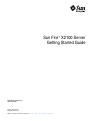 1
1
-
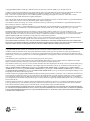 2
2
-
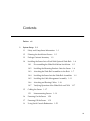 3
3
-
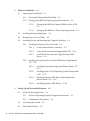 4
4
-
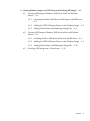 5
5
-
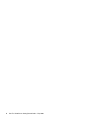 6
6
-
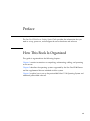 7
7
-
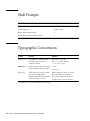 8
8
-
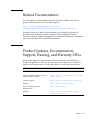 9
9
-
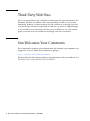 10
10
-
 11
11
-
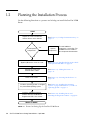 12
12
-
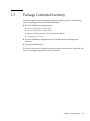 13
13
-
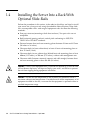 14
14
-
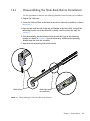 15
15
-
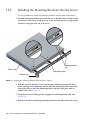 16
16
-
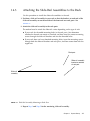 17
17
-
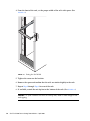 18
18
-
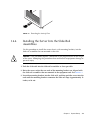 19
19
-
 20
20
-
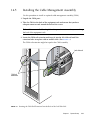 21
21
-
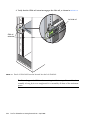 22
22
-
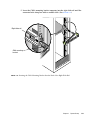 23
23
-
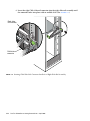 24
24
-
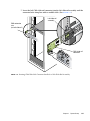 25
25
-
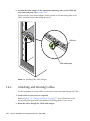 26
26
-
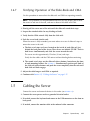 27
27
-
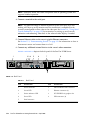 28
28
-
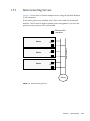 29
29
-
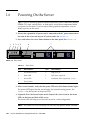 30
30
-
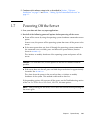 31
31
-
 32
32
-
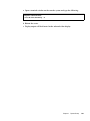 33
33
-
 34
34
-
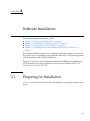 35
35
-
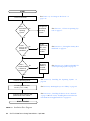 36
36
-
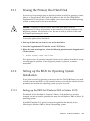 37
37
-
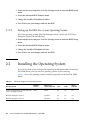 38
38
-
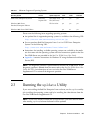 39
39
-
 40
40
-
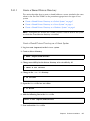 41
41
-
 42
42
-
 43
43
-
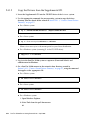 44
44
-
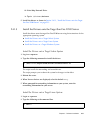 45
45
-
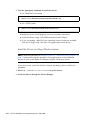 46
46
-
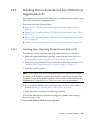 47
47
-
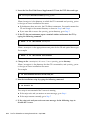 48
48
-
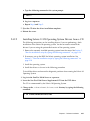 49
49
-
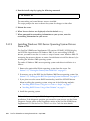 50
50
-
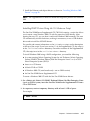 51
51
-
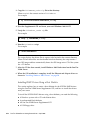 52
52
-
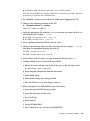 53
53
-
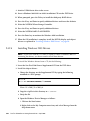 54
54
-
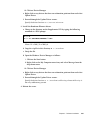 55
55
-
 56
56
-
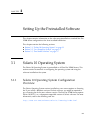 57
57
-
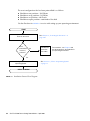 58
58
-
 59
59
-
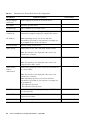 60
60
-
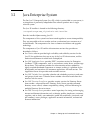 61
61
-
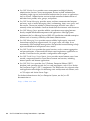 62
62
-
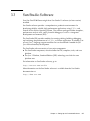 63
63
-
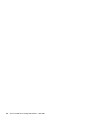 64
64
-
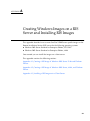 65
65
-
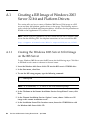 66
66
-
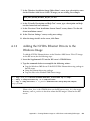 67
67
-
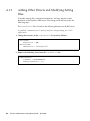 68
68
-
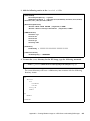 69
69
-
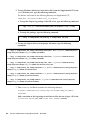 70
70
-
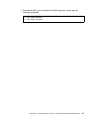 71
71
-
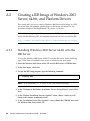 72
72
-
 73
73
-
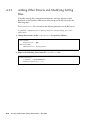 74
74
-
 75
75
-
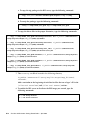 76
76
-
 77
77
-
 78
78
Sun Microsystems Sun Fire X2100 User manual
- Category
- Software manuals
- Type
- User manual
- This manual is also suitable for
Ask a question and I''ll find the answer in the document
Finding information in a document is now easier with AI
Related papers
-
Sun Microsystems 20 User manual
-
Sun Microsystems X2100 M2 User manual
-
Sun Microsystems Sun Java System 2005Q1 Portal Server 6 User manual
-
Sun Microsystems SUN BLADE 150 User manual
-
Sun Microsystems SUN BLADE 150 Getting Started Manual
-
Sun Microsystems 819468310 User manual
-
Sun Microsystems 7 User manual
-
Sun Microsystems 2500 User manual
-
Sun Microsystems Sun Java System Directory Server Enterprise Edition 6.0 User manual
-
Sun Microsystems X4100 M2 User manual
Other documents
-
Bull Red Hat Linux Advanced Server 2.1 The Official Red Hat Linux Advanced Server Installation guide
-
Bull Red Hat Linux Enterprise Server WS 2.1 Installation guide
-
Bull Red Hat Linux Enterprise Server ES 2.1 Installation guide
-
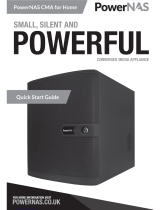 PowerNAS CMA Quick start guide
PowerNAS CMA Quick start guide
-
Lenovo Tower User manual
-
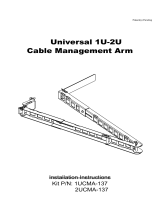 RackSolutions 1UCMA-137 Installation guide
RackSolutions 1UCMA-137 Installation guide
-
Havis-Shields C-VS-1800-ESC-1 User manual
-
Sun Fire X4450 B15-VR2-CC-4GB-JL6-2 User manual
-
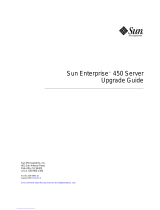 Sun Enterprise 450 server Upgrade Manual
Sun Enterprise 450 server Upgrade Manual
-
Fujitsu T5140 User manual