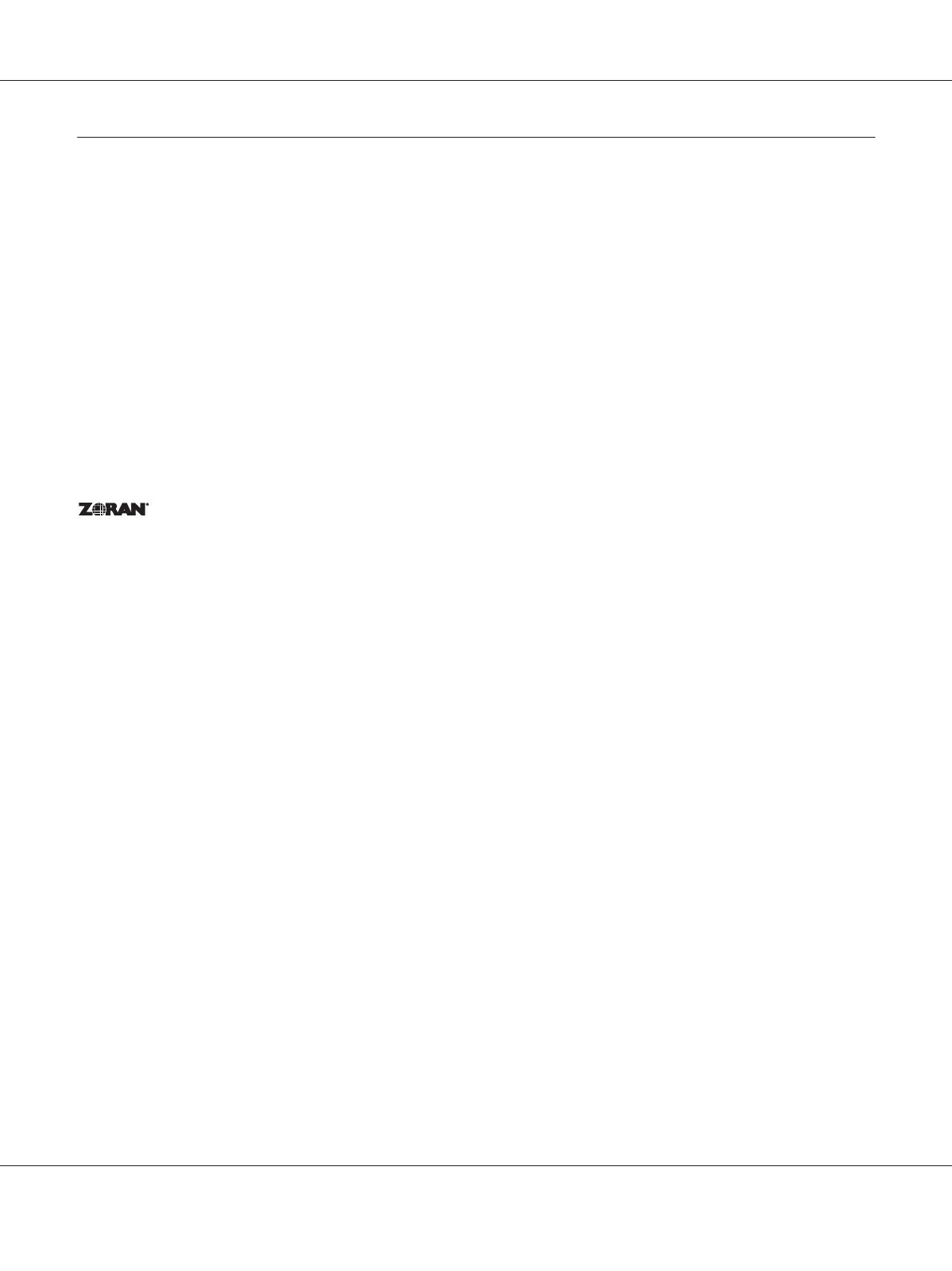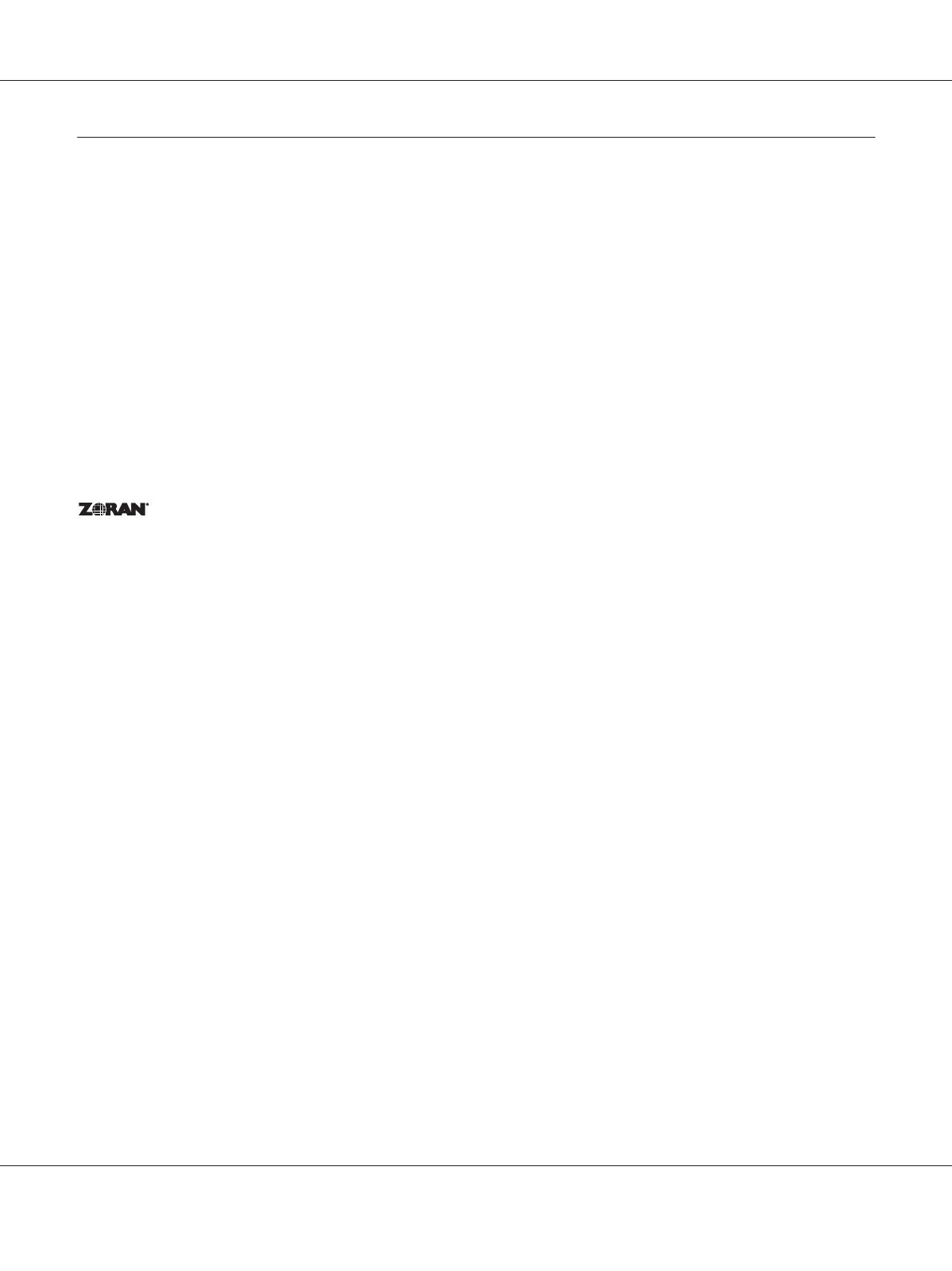
Copyright and Trademarks
No part of this publication may be reproduced, stored in a retrieval system, or transmitted in any form or by any means,
mechanical, photocopying, recording, or otherwise, without the prior written permission of Seiko Epson Corporation. No
patent liability is assumed with respect to the use of the information contained herein. Neither is any liability assumed for
damages resulting from the use of the information contained herein.
Neither Seiko Epson Corporation nor its affiliates shall be liable to the purchaser of this product or third parties for damages,
losses, costs, or expenses incurred by purchaser or third parties as a result of: accident, misuse, or abuse of this product or
unauthorized modifications, repairs, or alterations to this product, or (excluding the U.S.) failure to strictly comply with Seiko
Epson Corporation’s operating and maintenance instructions.
Seiko Epson Corporation and its affiliates shall not be liable against any damages or problems arising from the use of any
options or any consumable products other than those designated as Original Epson Products or Epson Approved Products by
Seiko Epson Corporation.
Features Zoran Corporation Integrated Print System (IPS) for print language emulation.
NEST Office Kit Copyright © 1996, Novell, Inc. All rights reserved.
A part of the ICC Profile contained within this product was created by Gretag Macbeth ProfileMaker. Gretag Macbeth is the
registered trademark of Gretag Macbeth Holding AG Logo. ProfileMaker is a trademark of LOGO GmbH.
IBM and PS/2 are registered trademarks of International Business Machines Corporation.
Microsoft
®
, Windows
®
, and Windows Vista
®
are registered trademarks of Microsoft Corporation.
Apple
®
, Macintosh
®
, Mac
®
, Mac OS
®
, AppleTalk
®
, and Bonjour
®
are registered trademarks of Apple, Inc.
Apple Chancery, Chicago, Geneva, Hoefler Text, Monaco and New York are trademarks or registered trademarks of Apple,
Inc.
EPSON and EPSON ESC/P are registered trademarks and EPSON AcuLaser and EPSON ESC/P 2 are trademarks of Seiko
Epson Corporation.
Monotype is a trademark of Monotype Imaging, Inc. registered in the United States Patent and Trademark Office and may be
registered in certain jurisdictions.
The UFST
®
(Universal Font Scaling Technology
™
) product is Monotype Imaging’s scalable font rendering subsystem for
printer devices.
MicroType
®
font compression technology from Monotype Imaging works with the UFST
®
font rendering subsystem to
significantly reduce font file sizes.
Monotype Imaging’s MicroType
®
font format is a MicroType-compressed font format.
CG Omega, CG Times, Garamond Antiqua, Garamond Halbfett, Garamond Kursiv, Garamond Halbfett Kursiv are trademarks
of Monotype Imaging, Inc. and may be registered in certain jurisdictions.
EPSON AcuLaser M8000 Series User's Guide
Copyright and Trademarks 2