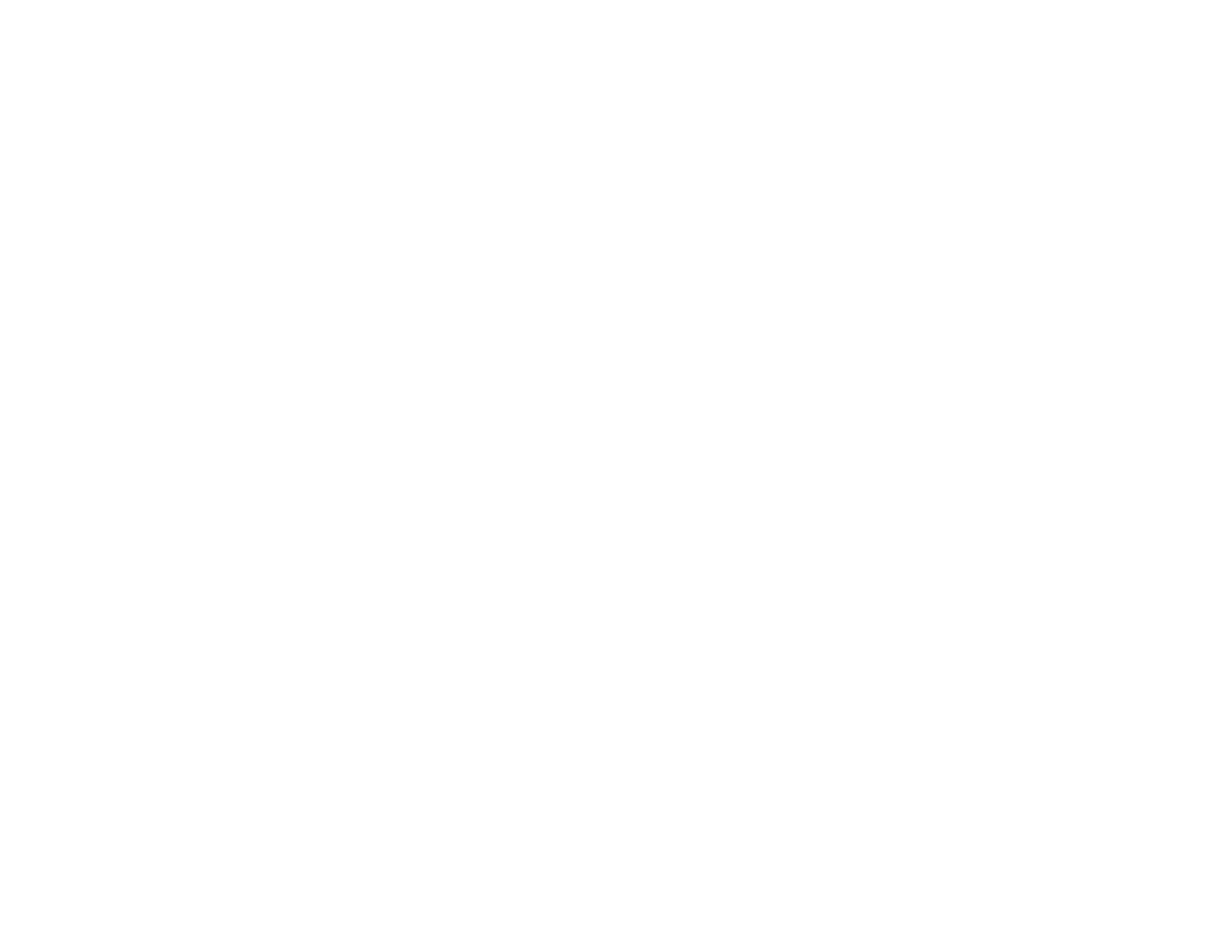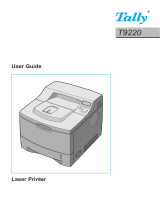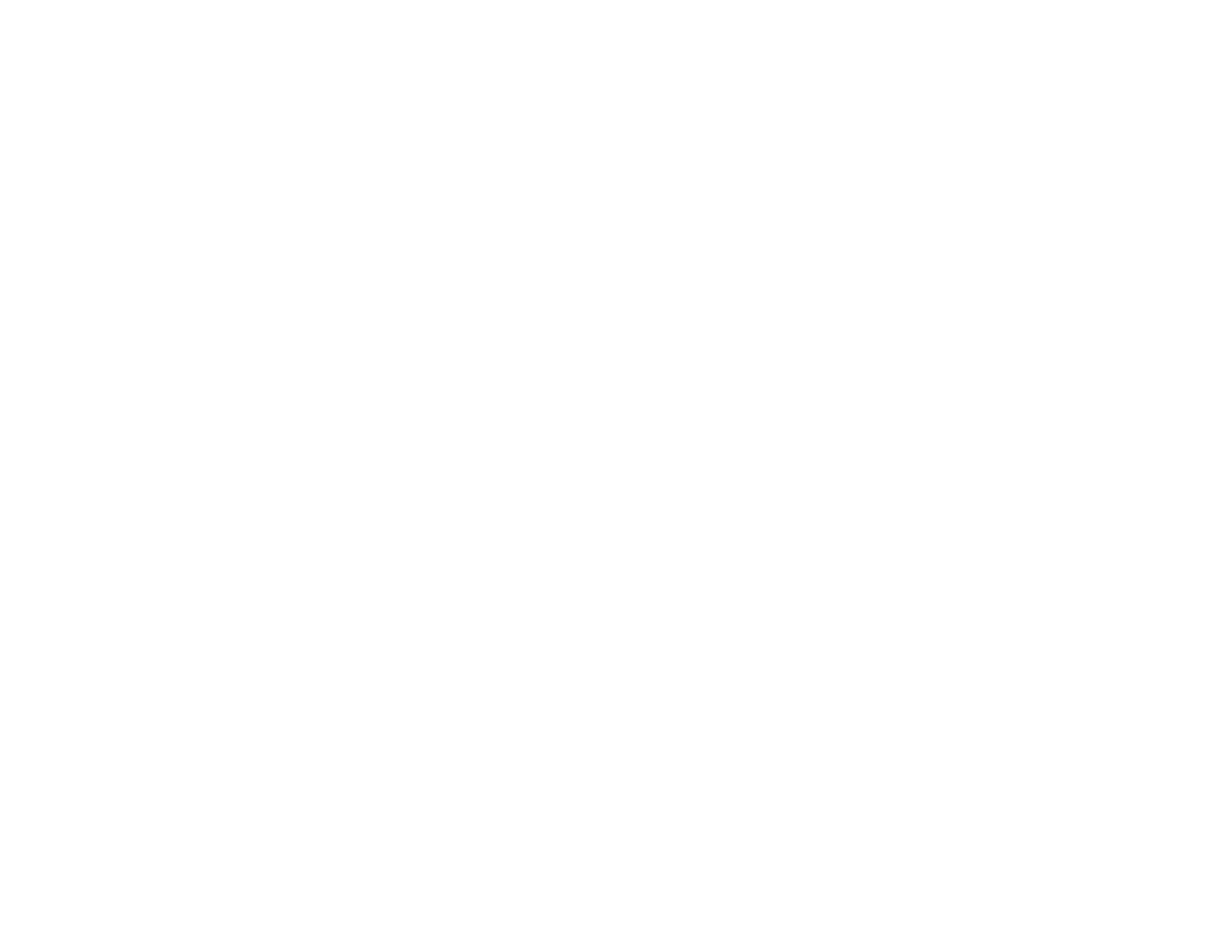
Ink Cartridge and Maintenance Box Part Numbers...................................................................... 116
Removing and Installing Ink Cartridges............................................................................................ 116
Replacing the Maintenance Box....................................................................................................... 119
Adjusting Print Quality............................................................................................................................ 124
Print Head Maintenance................................................................................................................... 124
Print Head Nozzle Check............................................................................................................. 124
Checking the Nozzles Using the Printer Buttons..................................................................... 125
Checking the Nozzles Using a Computer Utility...................................................................... 126
Print Head Cleaning .................................................................................................................... 127
Cleaning the Print Head Using the Printer Buttons ................................................................. 128
Cleaning the Print Head Using a Computer Utility................................................................... 129
Print Head Alignment ....................................................................................................................... 130
Aligning the Print Head Using a Computer Utility......................................................................... 131
Cleaning the Paper Path .................................................................................................................. 132
Cleaning and Transporting the Product................................................................................................ 134
Cleaning the Product........................................................................................................................ 134
Transporting the Product.................................................................................................................. 134
Solving Problems.................................................................................................................................... 136
Checking for Software Updates........................................................................................................ 136
Printer Light Status........................................................................................................................... 136
Running a Printer Check .................................................................................................................. 139
Solving Setup Problems................................................................................................................... 140
Noise After Ink Installation........................................................................................................... 141
Software Installation Problems.................................................................................................... 141
Solving Network Problems............................................................................................................... 141
Network Software Cannot Find Product on a Network................................................................. 142
Product Does Not Appear in Mac OS X Printer Window.............................................................. 142
Cannot Print Over a Network....................................................................................................... 142
Printing a Network Status Sheet.................................................................................................. 143
Solving Paper Problems................................................................................................................... 143
Paper Feeding Problems............................................................................................................. 143
Paper Jam Problems Inside the Product ..................................................................................... 144
Paper Jam Problems in the Cassette .......................................................................................... 146
6