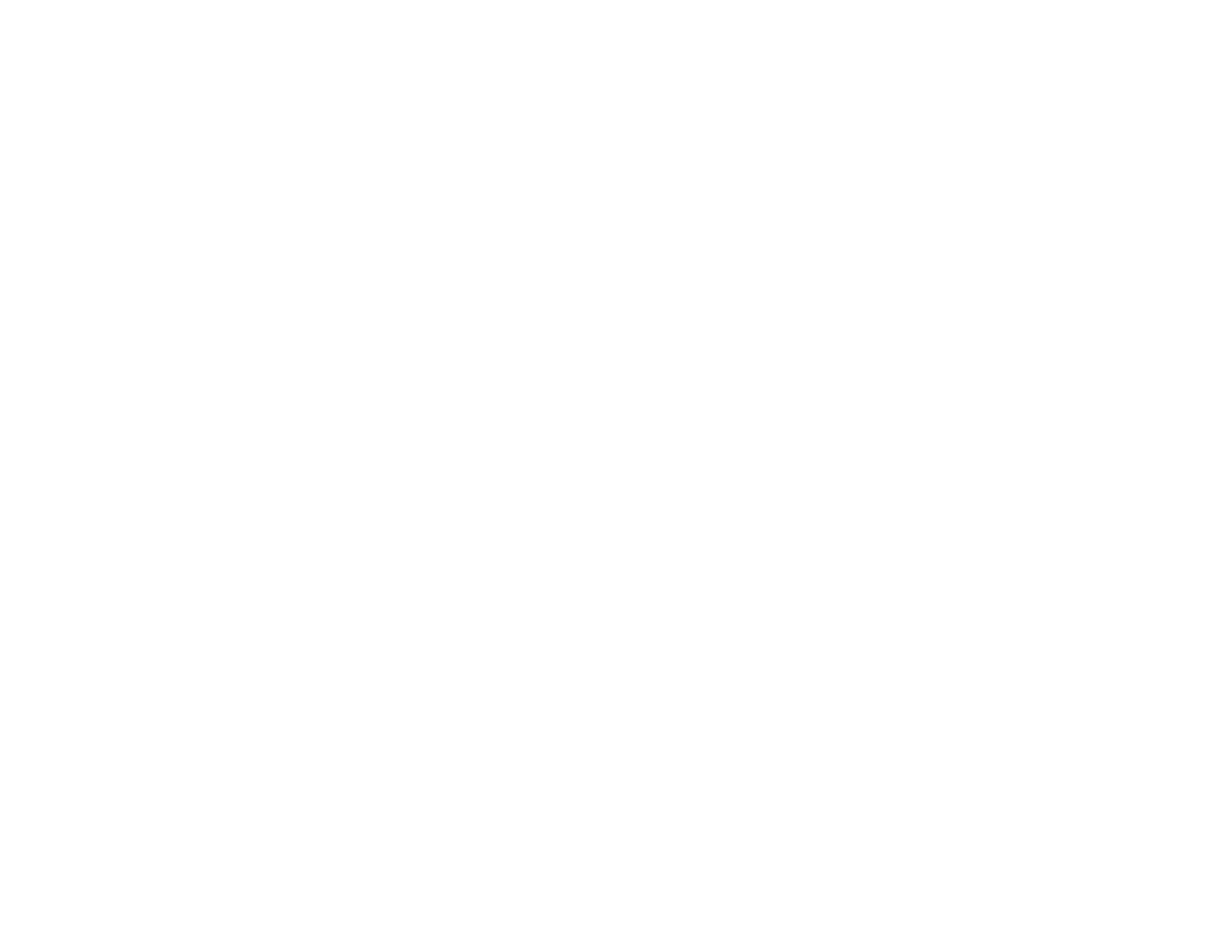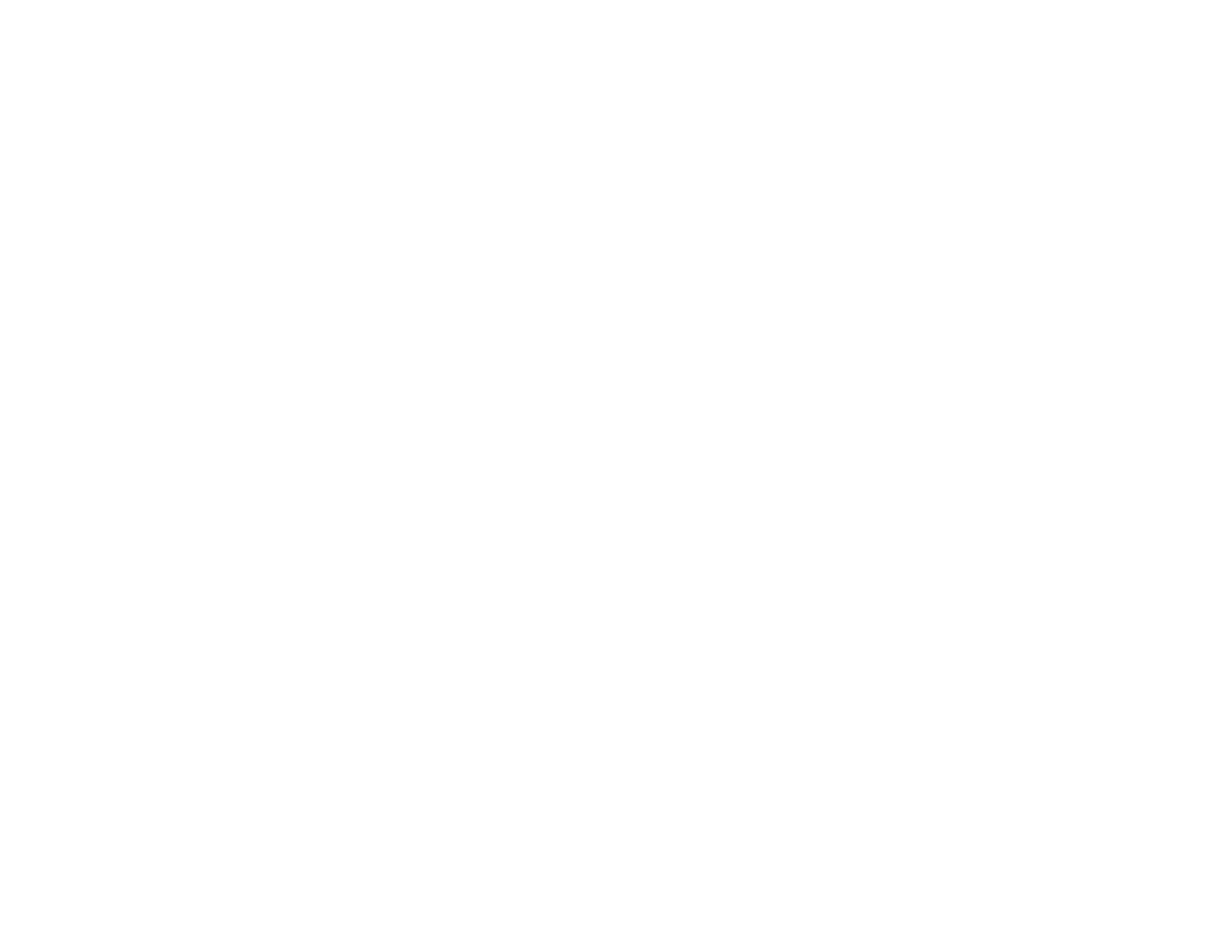
9
Setting Up Fax Features Using the Fax Utility - OS X.................................................................. 265
Setting Up Contacts and Contact Groups......................................................................................... 266
Setting Up Contacts Using the Product Control Panel................................................................. 267
Creating a Contact .................................................................................................................. 267
Editing or Deleting a Contact .................................................................................................. 269
Creating a Contact Group ....................................................................................................... 270
Editing or Deleting a Contact Group........................................................................................ 272
Setting Up Speed/Group Dial Lists Using the Fax Utility - Windows ............................................ 274
Setting Up Speed/Group Dial Lists Using the Fax Utility - OS X .................................................. 278
Sending Faxes ................................................................................................................................. 280
Sending Faxes from the Product Control Panel........................................................................... 280
Sending a Fax Using the Keypad, Contact List, or History...................................................... 280
Fax Sending Options .............................................................................................................. 282
Sending a Fax at a Specified Time ......................................................................................... 284
Sending a Fax on Demand ..................................................................................................... 285
Sending a Stored Fax ............................................................................................................. 286
Dialing Fax Numbers from a Connected Telephone ............................................................... 288
Sending Faxes Using the Fax Utility - Windows .......................................................................... 289
Sending Faxes Using the Fax Utility - OS X................................................................................. 291
Receiving Faxes............................................................................................................................... 294
Fax Reception ............................................................................................................................. 294
Receiving Faxes Automatically ................................................................................................... 295
Receiving Faxes Manually........................................................................................................... 295
Forwarding Received Faxes........................................................................................................ 296
Receiving a Fax by Polling .......................................................................................................... 298
Viewing a Fax on the LCD Screen............................................................................................... 299
Checking Fax Status ....................................................................................................................... 299
Printing Fax Reports......................................................................................................................... 300
Fax Report Options ..................................................................................................................... 301
Using USB Flash Drives With Your Product ......................................................................................... 302
Inserting a USB Flash Drive ............................................................................................................. 302
USB Device Photo File Specifications ......................................................................................... 302
Disconnecting a USB Device............................................................................................................ 303