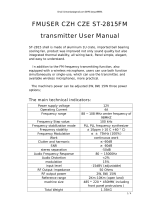Page is loading ...

FMUSER INTERNATIONAL GROUP INC.
FUTV4501
QPSK Modulaotr
User’s Manual
NMS Version: V4.01
SW: V0.05
HW: V1.0
FMUSER International Group Inc.

FMUSER INTERNATIONAL GROUP INC.
DIRECTORY
CHAPTER 1 PRODUCT OUTLINE .............................................................. 1
1.1 OUTLINE................................................................................................................................ 1
1.2 FEATURES ............................................................................................................................. 1
1.3 SPECIFICATIONS ................................................................................................................. 2
1.4 PRINCIPLE CHART .............................................................................................................. 2
1.5 APPEARANCE AND DESCRIPTION .................................................................................. 3
CHAPTER 2 INSTALLATION GUIDE ........................................................... 4
2.1 ACQUISITION CHECK ......................................................................................................... 4
2.2 INSTALLATION PREPARATION ....................................................................................... 4
2.3 WIRE’S CONNECTION ......................................................................................................... 7
2.4 SIGNAL CABLE CONNECTION ........................................................................................... 7
CHAPTER 3 OPERATION ........................................................................ 9
3.1 MAIN INTERFACE................................................................................................................ 9
3.2 GENERAL SETTING ...........................................................................................................10
CHAPTER 4 NMS SETTING .................................................................... 15
4.1 INSTALLATION ..................................................................................................................15
4.2 SOFTWARE OPERATION .................................................................................................15
4.3 FUTV4501 QPSK MODULATOR OPERATION .............................................................21
CHAPTER 5 TROUBLESHOOTING .......................................................... 25
CHAPTER 6 PACKING LIST ................................................................... 26

FMUSER INTERNATIONAL GROUP INC.
1 / 28
Chapter 1 product outline
1.1 Outline
The FMUSER FUTV4501 QPSK modulator is a high performance modulator developed
according to DVB-S (ETS300-4221) QPSK standard. It has powerful spectral efficiency,
advanced anti-jamming and competitive price-performance ratio. Apart from these, this
modulator also has access to FM microwave device. Moreover, to guarantee the high
transmission performance, this QPSK modulator adopts the disposal of energy diffusing,
RS coding, convolution interlacing and pre-modulated baseband shaping. To sum up, all
the approaches make this FUTV4501 QPSK modulator can be widely used in
Broadcasting, Interactive Services, News Gathering and other Broadband satellite
applications.
1.2 Features
l Fully complying with DVB-S (ETS300-421) QPSK standard
l Output frequency range: 950~2150MHz
l ASI standard Input connector
l Supporting local and remote control
l Output level attenuation
l High stability and powerful anti-jamming performance
l Full-size front panel LCD display and keyboard

FMUSER INTERNATIONAL GROUP INC.
2 / 28
1.3 Specifications
Modulation QPSK
Input ASI Standard connector
Output 50Ω F Type
RF Range 950~2150MHz
Symbol Rate 1.5M~45Mps
Roll-off factor Option 0.35 0.25 0.20
Convolution Option 1/2 2/3 3/4 5/6 7/8
Output level range 0~20dB in 1dB step
Environment 0 ~ 45 operation -20 ~ 80 storage
Power Supply ~220V(~180V-~250V) 50Hz~60Hz 20VA
Dimension 44mm×482mm×430mm(H*W*D)
1.4 Principle chart
Modulating
ASI
loop out
ASI interface
RF
CPU control
LCD KEY RJ45

FMUSER INTERNATIONAL GROUP INC.
3 / 28
1.5 Appearance and description
Front Panel Illustration
Rear Panel Illustration

FMUSER INTERNATIONAL GROUP INC.
4 / 28
Chapter 2 Installation Guide
2.1 Acquisition Check
When user opens the package of the device, it is necessary to check items according to
packing list. Normally it should include the following items:
l FUTV4501 QPSK modulator
l User’s Manual
l ASI Cable
l Power Cord
If any item is missing or mismatching with the list above, please contact local dealer.
2.2 Installation Preparation
When users install device, please follow the below steps. The details of installation will
be described at the rest part of this chapter. Users can also refer rear panel chart during
the installation.
The main content of this chapter including:
l Checking the possible device missing or damage during the transportation
l Preparing relevant environment for installation
l Installing modulator
l Connecting signal cables
l Connecting communication port (if it is necessary)
2.2.1 Device’s Installation Flow Chart Illustrated as following

FMUSER INTERNATIONAL GROUP INC.
5 / 28
2.2.2 Environment Requirement
Item Requirement
Machine Hall Space When user installs machine frame array in one machine hall, the
distance between 2 rows of machine frames should be 1.2~1.5m
and the distance against wall should be no less than 0.8m.
Machine Hall Floor
Electric Isolation, Dust Free
Volume resistivity of ground anti-static material: 1X107~1X1010Ω
Grounding current limiting resistance: 1M (Floor bearing should
be greater than 450Kg/ )
Environment
Temperature 5~40 (sustainable ) 0~45 (short time)
installing air-conditioning is recommended
Relative Humidity 20%~80% sustainable 10%~90% short time
Pressure 86~105KPa
Door & Window Installing rubber strip for sealing door-gaps and dual level
glasses for window
Wall It can be covered with wallpaper, or brightness less paint.
Fire Protection Fire alarm system and extinguisher
Power
Requiring device power, air-conditioning power and lighting
power are independent to each other. Device power requires AC
power 100-240V 50-60Hz. Please carefully check before
running.

FMUSER INTERNATIONAL GROUP INC.
6 / 28
2.2.3 Grounding Requirement
l All function modules’ good grounding is the basis of reliability and stability of devices.
Also, they are the most important guarantee of lightning arresting and interference
rejection. Therefore, the system must follow this rule.
l Coaxial cables’ outer conductor and isolation layer should keep proper electric
conducting with the metal housing of device.
l Grounding conductor must adopt copper conductor in order to reduce high frequency
impedance, and the grounding wire must be as thick and short as possible.
l Users should make sure the 2 ends of grounding wire well electric conducted and be
antirust.
l It is prohibited to use any other device as part of grounding electric circuit
l The area of the conduction between grounding wire and device’s frame should be no
less than 25mm2.
2.2.4 Frame Grounding
All the machine frames should be connected with protective copper strip. The grounding
wire should be as short as possible and avoid circling. The area of the conduction
between grounding wire and grounding strip should be no less than 25mm2.
2.2.5 Device Grounding
Connecting the device’s grounding rod to frame’s grounding pole with copper wire.

FMUSER INTERNATIONAL GROUP INC.
7 / 28
2.3 Wire’s Connection
The grounding wire conductive screw is located at the right end of rear panel, and the
power switch, fuse, power supply socket is just beside ,whose order goes like this, power
switch is on the left ,power supply socket is on the right and the fuse is just between
them.
l Connecting Power Cord
User can insert one end into power supply socket, while insert the other end to AC
power.
l Connecting Grounding Wire
When the device solely connects to protective ground, it should adopt independent
way, say, share the same ground with other devices. When the device adopts united
way, the grounding resistance should be smaller than 1Ω.
FCaution:
Before connecting power cord to FUTV4501 QPSK modulator, user should set the
power switch to “OFF”.
2.4 Signal Cable Connection
The signal connections include the connection of input signal cable and the connection
of output signal cable. The details are as follows:
2.4.1 ASI input and loop output cable illustration:

FMUSER INTERNATIONAL GROUP INC.
8 / 28
2.4.2 RF output interface connection
User can firstly find the RF out interface on the device according to the connector mark
described on the rear panel illustration, and then connect the coaxial cable (in the
accessories). One end is connected to the modulator’s RF out connector while the other
end to the power transmitter’s RF input. The modulator’s RF output interface (F type)
and its connection are illustrated as follow:

FMUSER INTERNATIONAL GROUP INC.
9 / 28
Chapter 3 Operation
FUTV4501 QPSK modulator’s front panel is user operation interface. Before operating,
user can decide whether directly use the default setting or customize the input and
output parameters setting. The detail operations go as follows:
Keyboard Function Description:
MENU: Canceling presently entered value, resuming previous setting; Return to
previous menu.
ENTER: Activating the parameters which need modifications, or confirming the change
after modification.
LEFT/RIGHT: To choose and set the parameters.
UP/DOWN: Modifying activated parameter or paging up/down when parameter is
inactivated.
LOCK: Lock the screen / cancel the lock state. After pressing lock key, the system will
question the users to save present setting or not. If not, the LCD will display the current
configuration state.
At the “Resume Factory Setting” page, user can firstly press “ENTER” key, consequently
system resumes factory parameter setting.
3.1 Main Interface
After switching on the modulator, the LCD will display the company name, device name
in the first row, while the output RF frequency and TS in the second row.

FMUSER INTERNATIONAL GROUP INC.
10 / 28
3.2 General setting
By pressing “LOCK” key to enter the main menu, the LCD will display the following page.
By pressing UP or DOWN key, the LCD will display the following pages:
By pressing UP or DOWN key to the specified menu item, then pressing ENTER to enter
the submenu as following pages:
3.2.1 Input setting
1 Input Setting
2 Output Setting
3 NIT Option
4 Network Setting
5 Saving Config
6 Loading Config
7 Version
8 Language

FMUSER INTERNATIONAL GROUP INC.
11 / 28
3.2.2 Output setting
By pressing UP/DOWN to choose this item, ENTER and UP/DOWN or LEFT/RIGHT to
set the parameters. The system displays following pages in turn:
3.2.2.1 Freq setting
After entering the submenu by pressing ENTER key, user can set RF output frequency.
The RF output frequency range is from 950 to 2150MHz.
3.2.2.2 Symbol rate
Range: 0-45M@ QPSK Constellation
3.2.2.3 Roll off factor
User can set the roll-off factor of the QPSK modulator by pressing ENTER into the
submenu and paging UP/DOWN key to set the value.
There are 3 possible options, including 0.35, 0.25 and 0.20.
2.1 freq setting
0950.00MHz
2.2 symbol rate
27.500Msps
2.3 Roll off coeff
0.35

FMUSER INTERNATIONAL GROUP INC.
12 / 28
3.2.2.4 RF ATT setting
User can set the attenuation of the RF output at this submenu. The RF attenuation range
is from 0-20db in 1db step.
3.2.2.5 Convolution
User can set convolutional value at this submenu.
The possible options include 1/2, 2/3, 3/4, 5/6, 7/8.
3.2.3 NIT Option
User can decide whether to insert a NIT table in this submenu. More interpretations
about the NIT insertion will be interpreted in section 4.3.2.
2.4 RF ATT setting
06.0 db
2.5 Convolution
7/8
2.5 Convolution
1/2 [2/3] 3/4 5/6 7/8
3.1 NIT Insertion
YES *NO

FMUSER INTERNATIONAL GROUP INC.
13 / 28
3.2.4 Network setting
By pressing “Up/Down” to choose this item, “Enter” and “Left/Right” to set the
parameters. The system displays following pages.
Note: The MAC address is according to the factory setting, and it’s unique.
Under the following submenus, there are parameters which can be set manually; user
can press “Up/Down” to choose this item. “Enter” and “Left/Right” to set the parameters.
The system displays following pages.
3.2.5 Saving config
User can choose to save the current configured parameters by pressing ENTER key.
The system displays following page:

FMUSER INTERNATIONAL GROUP INC.
14 / 28
3.2.6 Load config
At this menu, press UP/DWON key and ENTER to confirm.
User can restore the device into the last saved configuration by choosing “6.1” and
restore the device into factory configuration by choosing “6.2”.
3.2.7 Version
User can check the hardware version and software version of the equipment.
3.2.8 Language Settings
After entering this menu, user can press UP/DOWN to choose language. The option with
“*” mark in front is the current choice.
6.1 Load Saved CFG
6.2 Load Default CFG

FMUSER INTERNATIONAL GROUP INC.
15 / 28
Chapter 4 NMS Setting
Network Management System Profile
Network management system is applied to digital TV equipment operation, control and
management and parameters setting, etc. It centralizes digital TV equipment through
network.
4.1 Installation
The software doesn’t need special installation. User can just copy “Network
Management Software X.XXY.exe” to the specified directory (X.XX is version number, Y
represents language. For example: the version number of network management
software 4.01E.exe is 4.01 English version) or place different versions of network
management software to the same directory. When the network management software is
running, it will generate two documents as follows:
l Network management software X.XXY.log (It preserves the log file.)
l Info. Bin (It’s the user configuration data.)4.2 Software Operation
4.2.1 Login Interface
A login interface will pop up firstly when the software is running and give user prompts to
input user name and password, the menu shows as follows:

FMUSER INTERNATIONAL GROUP INC.
16 / 28
User can login the NMS by pressing Confirm key after inputting user name and
password. Upon the inputs, the software will verify them with database record
automatically. If both of them are correct, the main interface will appear. Both of the
default user name and password are admin.
4.2.2 Main Interface
User can create a device node tree in the left column by adding, modifying and deleting
the device node. This software provides a powerful node operation function, and the
user can edit various parameters in the device tree for management and classification.
4.2.3 Adding Frequency Point

FMUSER INTERNATIONAL GROUP INC.
17 / 28
The Add Freq Point dialog box popes up when the user clicks the Add Freq Point item in
the Edit pull down menu on the menu row. The device will confirm the given frequency
while user clicks OK.
User can also click right mouse key to pop up the short-cut menu in device tree or in the
left blank column, then the corresponding dialog box will pop up by choosing Add Main
Freq Point. The device will confirm the given frequency while user clicks OK.

FMUSER INTERNATIONAL GROUP INC.
18 / 28
4.2.4 Adding Equipment under Given Frequency Point
User should choose the frequency point in advance, and then the dialog box of Add
Equipment will pop up when user clicks “Add Equipment” item in the Edit pull down menu
on the menu row.
4.2.5 Edit Equipment Interface
/