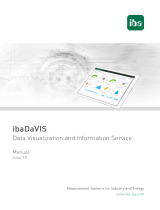Page is loading ...

Installation and Use of CodeMeter Runtime
Manual
Issue1.3
Measurement Systems for Industry and Energy
www.iba-ag.com
WIBU CodeMeter for iba Users

2
Manufacturer
iba AG
Koenigswarterstr. 44
90762 Fuerth
Germany
Contacts
Headquarters +49 911 97282-0
Fax +49 911 97282-33
Support +49 911 97282-14
Engineering +49 911 97282-13
E-mail [email protected]
Web www.iba-ag.com
This manual must not be circulated or copied, or its contents ulized and disseminated, without
our express wrien permission. Any breach or infringement of this provision will result in liabili-
ty for damages.
© iba AG 2023, All rights reserved.
The content of this publicaon has been checked for compliance with the described hardware
and soware. Nevertheless, deviaons cannot be excluded completely so that the full com-
pliance is not guaranteed. However, the informaon in this publicaon is updated regularly.
Required correcons are contained in the following regulaons or can be downloaded on the
Internet.
The current version is available for download on our web site www.iba-ag.com.
Version Date Revision Author Version SW
1.3 06-2023 Advanced access permissions for licenses DG/IP 7.60a
Windows® is a brand and registered trademark of Microso Corporaon.
CodeMeter® is a brand and registered trademark of WIBU-SYSTEMS AG.
Other product and company names menoned in this manual can be labels or registered trade-
marks of the corresponding owners.

3
1.3 3
CodeMeter Content
Content
1 About this manual .............................................................................................................4
1.1 Target group and previous knowledge ..................................................................... 4
1.2 Notaons .................................................................................................................. 4
1.3 Used symbols ............................................................................................. ...............5
2 Introducon ...................................................................................................................... 6
3 Installaonandprogramstart ...........................................................................................7
3.1 Manual installaon ................................................................................................... 7
3.2 CodeMeter Control Center in system tray ................................................................ 9
4 Viewingexisnglicenses ................................................................................................. 10
5 Transferandupdatesoflicenses ...................................................................................... 13
5.1 Useful informaon about transferring licenses ...................................................... 13
5.2 Auto-Update ........................................................................................................... 14
5.3 Direct license transfer ............................................................................................. 15
5.4 File-based license transfer ...................................................................................... 18
5.4.1 File-based setup of a so license ............................................................................ 20
5.4.2 Creang a license request le ................................................................................. 22
5.4.3 Oine license transfer in WebDepot ..................................................................... 25
5.4.4 Imporng the license update ................................................................................. 30
5.4.5 Creang a license receipt le and uploading it to the WebDepot .......................... 33
6 Sharinglicensesinthelocalnetwork ............................................................................... 36
6.1 Network server conguraon ................................................................................. 37
6.2 License access permissions ..................................................................................... 37
6.3 Advanced access permissions ................................................................................. 38
6.3.1 Enabling individual licenses for mulple clients ..................................................... 39
6.3.2 License management on a system with mulple containers .................................. 43
6.4 Network client conguraon .................................................................................. 47
7 Supportandcontact ........................................................................................................ 48

4
4 1.3
About this manual CodeMeter
1 About this manual
This documentaon describes the installaon of CodeMeter Runme from WIBU-SYSTEMS AG.
CodeMeter is used by new iba products for licensing.
1.1 Targetgroupandpreviousknowledge
This manual is aimed at qualied professionals who are familiar with handling electrical and
electronic modules as well as communicaon and measurement technology. A person is regard-
ed as professional if he/she is capable of assessing safety and recognizing possible consequenc-
es and risks on the basis of his/her specialist training, knowledge and experience and knowl-
edge of the standard regulaons.
1.2 Notaons
In this manual, the following notaons are used:
Acon Notaon
Menu command Menu Logic diagram
Calling the menu command Step 1 – Step 2 – Step 3 – Step x
Example:
Select the menu Logic diagram – Add – New funcon
block.
Keys <Key name>
Example: <Alt>; <F1>
Press the keys simultaneously <Key name> + <Key name>
Example: <Alt> + <Ctrl>
Buons <Key name>
Example: <OK>; <Cancel>
Filenames, paths Filename, Path
Example: Test.docx

1.3 5
CodeMeter About this manual
1.3 Used symbols
If safety instrucons or other notes are used in this manual, they mean:
Danger!
Thenon-observanceofthissafetyinformaonmayresultinanimminentrisk
ofdeathorsevereinjury:
■ Observe the specied measures.
Warning!
Thenon-observanceofthissafetyinformaonmayresultinapotenalriskof
deathorsevereinjury!
■ Observe the specied measures.
Cauon!
Thenon-observanceofthissafetyinformaonmayresultinapotenalriskof
injuryormaterialdamage!
■ Observe the specied measures
Note
A note species special requirements or acons to be observed.
Tip
Tip or example as a helpful note or insider p to make the work a lile bit easier.
Otherdocumentaon
Reference to addional documentaon or further reading.

6
6 1.3
Introducon CodeMeter
2 Introducon
For data storage with iba soware and to use addional features, corresponding licenses are
required.
These licenses can also be provided in new major versions of iba products (e.g., ibaPDA v8) via
the WIBU CodeMeter licensing system. New licenses are now delivered using this licensing sys-
tem.
This change generally has no eect on the ordering process. The appearance of the USB dongle
has changed; however, the supplied dongle is nevertheless ready for immediate use and can
simply be plugged into the relevant PC.
The use of WIBU CodeMeter opens up new possibilies with regard to the delivery of licenses.
The procedure for upgrading exisng licenses has also changed.
Finally, the product ibaLicenseService-V2 is also being replaced because the funconality re-
quired to share licenses across the network is already included in WIBU CodeMeter.
As already menoned, by default the licenses are sll delivered as USB dongles, the so-called
CmScks.
Now, however, it is possible to use licenses directly on a PC as a so license, also called a
CmActLicense, without using a USB dongle. In this case, the license is permanently ed to the
system hardware properes and is therefore no longer directly transferable from PC to PC.
Regardless of whether the licenses are used via CmDongle or a so license, they are referred to
as a CmContainer. (Or simply as a "container".)
Many of the features described in this manual apply generally to all CmContainers, regardless of
whether they are USB dongles or so licenses.
Each CmContainer is assigned a serial number via which it can be unambiguously idened.
When contacng iba support or ordering license upgrades, this serial number must be provided.
For a quick overview of the necessary steps to transfer and acvate licenses, a series of four
short video tutorials is available at hps://www.youtube.com/c/ibaAGcom
These steps are also described in the further course of this manual.

7
1.3 7
CodeMeter Installaon and program start
3 Installaonandprogramstart
WIBU CodeMeter Runme contains a set of soware components that are required to use so-
ware licenses issued on WIBU license containers. The current installer package for CodeMeter
Runme is included in all recent iba soware installers. It will be installed automacally if it is
missing or if an older version is installed.
Should it be necessary to install CodeMeter Runme manually, an installer package can be
found on the supplied data medium "iba Soware & Manuals". Alternavely, the installer is
available for download from the WIBU Systems website.
3.1 Manualinstallaon
To start the installaon, you must execute the
le CodeMeterRunme.exe.
(Example: "CodeMeter Runme v7.50")
You must approve the terms of the license
agreement.

8 1.3
Installaon and program start CodeMeter
If possible, install CodeMeter Runme for all
users on the computer.
Click on <Next> to prepare the installaon of
the CodeMeter Runme kit on your computer.
If you want to share licenses on the local net-
work, please make sure that the "Network Serv-
er" funcon is selected.
Click <Install> to start the installaon.

1.3 9
CodeMeter Installaon and program start
Now, all installaon processes have been n-
ished.
Click <Finish> to complete the setup assistant.
3.2 CodeMeter Control Center in system tray
Aer the installaon, CodeMeter Runme should be displayed in the system tray. The appear-
ance of the icons indicates the respecve status.
No CodeMeter container available
One CodeMeter container is acve
Several CodeMeter containers are acve
An error has occurred with a local container

10
10 1.3
Viewing exisng licenses CodeMeter
4 Viewingexisnglicenses
CodeMeter Control Center is opened by clicking on the symbol in the system tray. If no
CodeMeter licenses are available, the eld below the License tab is empty and a corresponding
note is shown.
If there are already license containers on the PC, they are listed on the le side. Example entries
of a CmDongle (starng with 3-xxx) and a so license (starng with 130-xxx) can be seen in the
following image.
Aer selecng a license container, its content can be displayed. To do this, the <WebAdmin>
interface must be called up via the buon in the right boom corner.

1.3 11
CodeMeter Viewing exisng licenses
Then a browser window opens with an overview of the licenses contained in the container.
Note
The display of WebAdmin via Microso Internet Explorer is no longer possible.
The licenses ocially issued by iba are shown in the tab secon 6000506 iba AG in tabular form.
Aer clicking on the respecve product number in the Product Code column, addional detailed
informaon about the corresponding license entry is shown.
The entry "iba License Idener", for example, contains informaon about the buyer. If individu-
al license entries are provided with an expiraon date, this is shown in the Valid Unl column.
By default, remote read access in the local network is permied for the WebAdmin tool. If this is
not desired, the corresponding seng must be individually made for each computer. To do this,
go to the Conguraon tab and select the menu item Basic from the drop-down menu and then
WebAdmin. Set the opon "Deny" under Remote Read Access.

12 1.3
Viewing exisng licenses CodeMeter

13
1.3 13
CodeMeter Transfer and updates of licenses
5 Transferandupdatesoflicenses
When ordering licensed arcles, the corresponding CodeMeter licenses are always created by
iba AG rst, and are then ready for transfer to a CmContainer. These licenses are provided via
the WebDepot at hps://license.iba-ag.com
There are basically two ways to work with the WebDepot:
Auto-Update
This checks whether license upgrades have been provided for an exisng CmContainer. If this is
the case, the upgrades can be transferred without accessing the cket number in a few steps.
Acvaonviacket
A cket number in the format XXXXX-XXXXX-XXXXX-XXXXX-XXXXX is provided. By entering this
cket number on the start page of the WebDepot, corresponding opons for transferring the
included licenses can be selected.
5.1 Usefulinformaonabouttransferringlicenses
The transfer of licenses to a CmContainer via cket is also referred to as acvaon. CodeMeter
Runme must be installed for license acvaons. If this is not the case, rst complete the instal-
laon, see ì Installaon and program start, page 7.
Three steps are necessary for each complete transfer:
1. License request
The current state of the CmContainer is transmied to the WebDepot.
2. Licenseupdate
The update contains the new state of the CmContainer. Each update is linked to a specic
CmContainer and can only be imported on this CmContainer.
3. Receipt
Aer imporng license updates, the receipt le contains the new state of the CmContainer.
The transfer of the receipt le to the WebDepot documents the compleon of the license
transfer.
Depending on the type of license transfer (direct or le-based), the execuon of the above steps
diers:
■ Direct license transfer – online acvaon:
License request, license update and creaon/upload of the receipt le are performed
automacally by the system aer the start of the transfer, see ì Direct license transfer,
page 15
■ File-based license transfer – oine acvaon:
The license requests, license updates and creaon/upload of the receipt le must all be
handled by the user. The necessary steps are described in detail in the WebDepot and in this
manual, see ì File-based license transfer, page 18.

14 1.3
Transfer and updates of licenses CodeMeter
Note
If a permanent property change is required for virtual machines (VMs), the li-
cense rst needs to be returned while in a working state. Please contact iba sup-
port to begin with this process.
5.2 Auto-Update
Upgrades or correcons to exisng licenses can be provided directly. In such cases, no cket
number is required to perform a license update.
The auto-update funcon can be accessed via the corresponding <AUTO UPDATE> link in the
WebDepot. Select the CmContainer to be checked for pending updates.
In case of a direct license transfer, i.e., the CmContainer is available on a PC with Internet ac-
cess, a check for pending updates can be performed immediately by selecng the funcon
<Check License Update>.
If updates are available, the transfer can be started immediately by clicking <Transfer License
Updates Now>.

1.3 15
CodeMeter Transfer and updates of licenses
If the CmContainer is not available on a PC with Internet access, the auto-update funcon can
also be executed via a le-based license transfer. This requires another PC with Internet access.
The le-based license transfer is described in chapter ì File-based license transfer, page 18
and is similar to the auto-update procedure.
5.3 Direct license transfer
Licenses for iba soware are delivered as a cket number in the following format:
XXXXX-XXXXX-XXXXX-XXXXX-XXXXX
With this cket number, you can transfer licenses to your CmContainer in the iba AG WebDepot
at hps://license.iba-ag.com and view exisng licenses.
Enter the received cket number in the eld Ticket.
If the link you get to the iba AG WebDepot includes the cket number, the cket number does
not need to be entered manually and that step will be skipped.

16 1.3
Transfer and updates of licenses CodeMeter
Note
If you get the message “No available licenses found. All licenses in this cket are
already acvated.”, you can click the <AUTO UPDATE> link at the top of the page
without entering the cket informaon. All licenses that have been issued for
your container can then be transferred. In this case it is not necessary to provide
further informaon.
Aer clicking on <Next>, you will be taken to the list of available licenses.
Click on <Acvate Licenses> to connue. The following view appears:

1.3 17
CodeMeter Transfer and updates of licenses
Depending on whether you would like the licenses to be wrien on a USB dongle (CmDongle)
or to a computer-bound so license (CmActLicense), you must select the corresponding opon
here.
■ CmDongle: Select the opon “I want my licenses in a dongle to be able to use them oine on
dierent computers.”
■ CmActLicense: Select the opon “I want my licenses oine on one computer.”
Then the licenses available on the cket will be shown again.
Make sure that the correct CmDongle or the correct so license is selected under Select CmCon-
tainer if several license containers are currently acve on the computer.
Click on <Acvate Selected Licenses Now> to start the actual transmission of licenses to the
selected license container. During this process, the licenses are “booked out” of the cket and
“booked in” to the license container.
The process is shown in a status window.

18 1.3
Transfer and updates of licenses CodeMeter
Aer compleon, the successful transfer of licenses is conrmed.
The licenses now present on the license container can be displayed in the WebAdmin, see chap-
ter ì Viewing exisng licenses, page 10.
5.4 File-based license transfer
If you want to acvate a new so license on a PC without Internet access, you will need to per-
form some steps on a PC with Internet access and transfer individual les between the two PCs.
Of course, you can temporarily connect a CmDongle to a PC that is connected to the Internet
and has CodeMeter Runme installed. However, this is not possible with a so license.
Detailed descripons are displayed as soon as you start the license-transfer process in the iba
AG WebDepot.
If you are using a PC with Internet access, go to hps://license.iba-ag.com and enter your cket
number, or use a link that includes the cket number if you have received one.
Your available licenses will be listed. In the next step, a page will appear to select the container
type in which these licenses should be acvated.

1.3 19
CodeMeter Transfer and updates of licenses
On the following page it is important that you switch to <File-based license transfer>.
The page will then reload and the instrucons in the white box will change.

20 1.3
Transfer and updates of licenses CodeMeter
You can either follow the instrucons in the WebDepot to proceed with the license transfer, or
connue reading in chapter ì Imporng the license update, page 30.
5.4.1 File-basedsetupofasolicense
This chapter describes how to set up a so license on a PC without Internet access.
Note
If you want to update an exisng so license via a le-based license transfer, you
can skip this chapter.
To save the so license to the target PC, follow the instrucons in the white box.
Click <How it works [+]> to see more instrucons under list item 1.
/