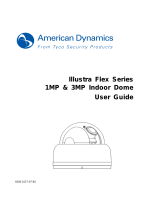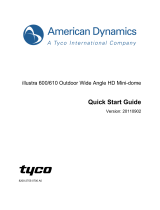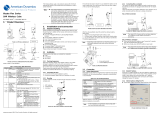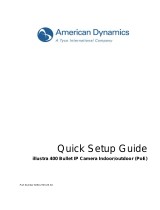Page is loading ...

Illustra Flex Series
1MP & 3MP Bullet
Quick Start Guide
8200-1027-06 B0

Illustra Flex 1MP & 3MP Bullet
2
Notice
Please read this manual thoroughly and save it for future use before attempting to connect or operate this unit.
The information in this manual was current when published. The manufacturer reserves the right to revise and
improve its products. All specifications are therefore subject to change without notice.
Copyright
Under copyright laws, the contents of this manual may not be copied, photocopied, reproduced, translated or
reduced to any electronic medium or machine-readable form, in whole or in part, without prior written consent of
Tyco Security Products. © 2013 Tyco Security Products. All rights reserved.
American Dynamics
6600 Congress Avenue
Boca Raton, FL 33487 U.S.A.
Customer Service
Thank you for using American Dynamics products. We support our products through an extensive worldwide
network of dealers. The dealer through whom you originally purchased this product is your point of contact if you
need service or support. Our dealers are empowered to provide the very best in customer service and support.
Dealers should contact American Dynamics at (800) 507-6268 or (561) 912-6259 or on the Web at
www.americandynamics.net.
Trademarks
The trademarks, logos, and service marks displayed on this document are registered in the United States [or
other countries]. Any misuse of the trademarks is strictly prohibited and Tyco Security Products. will
aggressively enforce its intellectual property rights to the fullest extent of the law, including pursuit of criminal
prosecution wherever necessary. All trademarks not owned by Tyco Security Products. are the property of their
respective owners, and are used with permission or allowed under applicable laws.
Product offerings and specifications are subject to change without notice. Actual products may vary from photos.
Not all products include all features. Availability varies by region; contact your sales representative.

Illustra Flex 1MP & 3MP Bullet
3
Table of Contents
WARNING ....................................................................................................................................................... 4
Preface ............................................................................................................................................................ 5
1. Product Overview ................................................................................................................................... 6
1.1 Physical Characteristics ...................................................................................................................... 6
2. Installation and Connection ............................................................................................................... 9
2.1 Unpack Everything .............................................................................................................................. 9
2.2 Installation ........................................................................................................................................... 9
2.2.1 Checking Appearance ............................................................................................................. 9
2.2.2 Mounting the camera............................................................................................................. 10
2.2.3 Connecting the Wires ............................................................................................................. 11
2.2.4 Adjusting the Camera Position .............................................................................................. 12
2.2.5 Adjusting the zoom & focus (vari-focal) / default & reset button ........................................... 12
2.2.6 Adjusting the Sun shield hood ............................................................................................... 13
2.2.7 Network Topology .................................................................................................................. 13
2.2.8 System Requirements ........................................................................................................... 14
2.3 Connection ........................................................................................................................................ 15
2.3.1 Default IP address ................................................................................................................. 15
2.3.2 Connecting from a computer & Viewing Preparation ............................................................ 15
2.4 Using the illustra Connect Tool to Manage Cameras ........................................................................ 18

Illustra Flex 1MP & 3MP Bullet
4
WARNING
This unit operates at AC 24V/ PoE.
Installation and service should be performed only by qualified and experienced technicians and comply
with all local codes and rules to maintain your warranty.
To reduce the risk of fire or electric shock, do not expose the product to rain or moisture.
Wipe the camera with a dry soft cloth. For tough stains, slightly apply with diluted neutral detergent and
wipe with a dry soft cloth.
Do not apply benzene or thinner to the camera, which may cause the surface of the unit to be melted or
lens to be fogged.
Avoid aligning the lens to very bright objects (example, light fixtures) for long periods of time.
Avoid operating or storing the unit in the following locations:
Extremely humid, dusty, or hot/cold environments (recommended operating temperature: -40˚C to
+50˚C) (PoE does not support heater.)
Close to sources of powerful radio or TV transmitters
Close to fluorescent lamps or objects with reflections
Under unstable or flickering light sources
WEEE (Waste Electrical and Electronic Equipment). Correct disposal of this product
(applicable in the European Union and other European countries with separate collection
systems). This product should be disposed of, at the end of its useful life, as per applicable
local laws, regulations, and procedures.

Illustra Flex 1MP & 3MP Bullet
5
Preface
This guide is designed as a reference for the installation and manipulations of the unit including the camera’s
features, functions, and detailed explanation of the menu tree. The reader is supposed to be able to get
following information in the guide.
Product Overview: the main functions and system requirements of the unit.
Installation and Connection: instructions on unit installation and wire connections.
Administration and Configuration: the main menu navigation and controls explanations.

Illustra Flex 1MP & 3MP Bullet
6
1. Product Overview
1.1 Physical Characteristics
FIGURE 1-1: PHYSICAL DIMENSION & PICTORIAL INDEX*
* Refer to table 1-1 for definitions
Unit: mm
1
2
3
4
5
6
7

Illustra Flex 1MP & 3MP Bullet
7
TABLE 1-1: PICTORIAL INDEX DEFINITION
Index #
Name
Description
1
I/O Connector To connect Input/ Output devices
2
Power Connector
Connects to the external power source at
AC 24V only
3
RJ-45 Ethernet Connector/ PoE
To insert the RJ-45 cable for network connection
as well as PoE (Power over Ethernet)
4
Mount bracket To connects the Mount.
5
Sun shield
To minimize the effects of rain and sunlight on
image quality.
6
Externally adjustable focal length & focus To adjust the Near/Far and Tele/Wide controls
7
Reset button and Default button
a. Default: To Reset all settings of the unit to
factory default by pressing for 5 seconds
b. Reset: system restart
c. Video out
T
ABLE 1-2: I/O CONNECTOR DEFINITIONS 1/2
Purple (Signal)
Audio in
Green (GND)
Yellow (Signal)
Audio out
Orange (GND)
Blue (Signal)
Alarm out
Brown (COM)
Red (Signal)
Alarm in
Black (GND)
Au/O AO
Au/I AI

Illustra Flex 1MP & 3MP Bullet
8
TABLE 1-3: PIN DEFINITIONS 2/2
Default
Return to factory default by press button
for 5 seconds
Reset
System restart
Video Out To output video signal
Caution
When rotated the knob to remove the default/reset cover, please tighten the screw to avoid
water leaking after adjustment.
Note
Connectors and field wiring terminals for external Class 2 circuits provided with marking
indicating minimum Class of wiring to be used. Class 2 shall be marked adjacent to the field
wiring terminals.

Illustra Flex 1MP & 3MP Bullet
9
2. Installation and Connection
2.1 Unpack Everything
Check everything in the packing box matches to the order form and the packing slip. In addition to this guide,
items below are included in the packing box.
One Network IR Bullet Camera
One 2-pin terminal block for power input
One CD containing Illustra Connect, user manual and quick installation guide
One printed quick installation guide
One monitor out cable
One mounting template
Six screw anchors
Six screws
Please contact your dealer if any item missing.
2.2 Installation
Following tools might help you complete the installation:
a drill
screwdrivers
wire cutters
2.2.1 Checking Appearance
When first unboxing, please check whether if there is any visible damage to appearance of the unit and its
accessories. The protective materials used for the packaging should be able to protect the unit from most of
accidents during transportation.
Please remove the protective part of the unit when every item is checked in accordance with the list
in 2.1 Unpacking Everything.

Illustra Flex 1MP & 3MP Bullet
10
2.2.2 Mounting the camera
1. Affix the mounting template to the desired location, knock in 6 plastic anchors after hole drilling and then
lock in 6 self-tapping screws to fasten the camera.
FIGURE 2-1: MOUNTING THE CAMERA
2. Mount the unit onto the ceiling/wall and fasten it securely.
F
IGURE 2-2: MOUNTING THE CAMERA
Warning
Depending on the material of mounting surface, different screws and anchors than those
supplied may be required. To prevent the unit from falling off, ensure that it is mounted to a
firm place (ceiling slab or channel) using a safety wire strong enough to withstand the total
weight of the unit. (Pay also attention to the finishing at the end of the wire.)
Caution
Safety wire must be connected with one end the wall/ceiling and the other to the safety-cord
screw of the unit. By cabling so, it is possible to prevent the unit from accidental falling in a
sudden at any time.
Safety wire (fall prevention wire, not supplied)

Illustra Flex 1MP & 3MP Bullet
11
2.2.3 Connecting the Wires
1. To attach the camera to the fixed place.
F
IGURE 2-3: CONNECTING THE WIRES
2. Pass all the signal cables through the mounting bracket as the sample photo shown.
3. Connect the power cable to the power plugs with one of the following options.
AC 24V: Connect 24V (~) cables to terminals ~AC 24V
PoE: Connect the RJ-45 jack to a PoE compatible network device that supplied power through the
Ethernet cable
4. Insert audio cable and alarm cable to the unit, and connect the network cable to the RJ-45 terminal of a
switch.
F
IGURE 2-4: CONNECTING THE WIRES

Illustra Flex 1MP & 3MP Bullet
12
2.2.4 Adjusting the Camera Position
1. Use the cross screwdriver loosen the cross screw on one side of the mount bracket so that you can tilt
the camera.
2. Loosen the screw on the retainng ring to adjust the camera angle.
3. After adjustments, fasten the screws and retaining ring back to the camera.
FIGURE 2-5: ADJUSTING THE CAMERA POSITION
2.2.5 Adjusting the zoom & focus (vari-focal) / default & reset button
1. Use a screwdriver to adjust the Near/Far and Tele/Wide controls. Please be careful when adjusting
Near/Far and Tele/Wide so as to avoid damage to the lens.
2. Use a flat head screwdriver to open the cover, then user can press default button to factory setting or
reset button to reboot system.
FIGURE 2-6: ADJUSTING THE ZOOM & FOCUS (VARI-FOCAL)
Caution
After ajustment, tighten the screws to avoid water leaking issue.
Retaining ring
Cross screw
Tele/Wide control
Near/Far control
Default/Reset (inside)

Illustra Flex 1MP & 3MP Bullet
13
2.2.6 Adjusting the Sun shield hood
1. Move the sunshield hood forward and backward to adjust the position of sunshade.
Caution
1. Be sure to adjust the sunshield hood in coordination with lens in case of sunshade
problems.
2. Don’t adjust the sun shield position excessively to avoid housing damaged.
FIGURE 2-7: ADJUSTING THE SUN SHIELD HOOD
2.2.7 Network Topology
The camera can deliver video images and audio in real time using the Internet and Intranet. It's equipped with
Ethernet RJ-45 network interface.
FIGURE 2-8: NETWORK TOPOLOGY TYPE
Ⅰ
FIGURE 2-9: NETWORK TOPOLOGY TYPE
Ⅱ

Illustra Flex 1MP & 3MP Bullet
14
2.2.8 System Requirements
Below table lists the minimum requirement to implement and operate an Illustra Flex Bullet.
T
ABLE 2-1: SYSTEM REQUIREMENTS
System Hardware
CPU Intel Pentium 4 2.4GHz or equivalent
RAM 1 GB or above
Display NVIDIA GeForce 6 Series or ATI Mobility Radeon 9500
System Software
Operating System Microsoft Windows XP, Windows Vista, or Windows 7
Browser Microsoft Internet Explorer 8 or above
Unit
Power Supply AC 24V / PoE
Networking
Wired* 10/100BASE-T Ethernet (RJ-45 connector)
*a switch is required for surveillance on multiple units.
Note
All the installation and operations should
comply with your local electricity safety rules.
Caution
To avoid damage to the
unit, never connect more than one type of power supply (PoE
IEEE802.3 Ethernet Class 0 or AC24V power plug) at the same time. If using PoE, this camera
is to be connecting only to PoE networks without routing to heterogeneous
devices.

Illustra Flex 1MP & 3MP Bullet
15
2.3 Connection
2.3.1 Default IP address
Since this is a network-based unit, an IP address must be assigned at the very first. The unit’s default IP
address is 192.168.1.168 and sub mask is 255.255.255.0. However, if you have a DHCP server in your
network, the unit would obtain an IP address automatically from the DHCP server so that you don’t need to
change the camera’s IP address. But be sure to enable DHCP in “Network/Basic settings”.
2.3.2 Connecting from a computer & Viewing Preparation
2.3.2.1 Connecting from a computer
1. Make sure the unit and your computer are in the same subnet.
2. Check whether if the networking available between the unit and the computer by executing ping the
default IP address. To do this, simply start a command prompt (Windows: from the Start Menu, select
Program. Then select Accessories and choose Command Prompt.), and type “Ping 192.168.1.168”. If
the message “Reply from…” appears, it means the connection is available.
3. Start Internet Explorer and enter IP address: 192.168.1.168. A login window should pop up. In the
window, enter the default user name: admin and password: admin to log in.
FIGURE 2-4: LOGIN WINDOW

Illustra Flex 1MP & 3MP Bullet
16
2.3.2.2 Viewing Preparation
Images of the unit can be viewed through Microsoft Internet Explorer 8 or above. Before viewing, follow these
steps to enable the display.
1. Enable Cookies as instructions below
In Internet Explorer, click Internet Options on the Tools menu.
On the Privacy tab, move the settings slider to Low or Accept All Cookies.
Click OK.
2. When a proxy server is used, click Internet Options on the Tools menus of Internet Explorer, select
Connect tab, click LAN button, and set proxy server.
3. Change Security in Internet options as instructions below
On Tools menu, click Internet Options.
Press the Security tab.
If the camera operates inside of the intranet, click the Intranet icon.
If the camera operates outside of the intranet, click the Internet icon.
Click Custom Level. This will open the Security Settings – Internet Zone screen.
FIGURE 2-5: SECURITY SETTINGS 1/4

17
Scroll down to the ActiveX controls and plug-ins radio buttons and set as follows:
【
Download signed ActiveX controls
】
Prompt (recommended)
【
Download unsigned ActiveX controls
】
Prompt
【
Initialize and script ActiveX not marked as safe for scripting
】
Prompt
F
IGURE 2-6: SECURITY SETTINGS 2/4
【
Automatic prompting for ActiveX controls
】
Enable
F
IGURE 2-7: SECURITY SETTINGS 3/4

Illustra Flex 1MP & 3MP Bullet
18
【
Run ActiveX controls and plug-ins
】
Enable
【
Script ActiveX controls marked safe for scripting*
】
Enable
F
IGURE 2-8: SECURITY SETTINGS 4/4
Press OK to save the settings.
Close all Microsoft Internet Explorer Windows and restart a new window. This will allow the new
settings taking effect.
Type your setting IP address into the browser.
Then you should be able to see the camera image screen.
2.4 Using the illustra Connect Tool to Manage Cameras
In addition to using the IE browser to access your camera, you can alternatively use the provided tool, illustra
Connect.
illustra Connect is a management tool designed to manage your network cameras on the LAN. It can:
help you find multiple network cameras
set the IP addresses
show connection status
manage firmware upgrades
For further information on Illustra Connect, refer to the Illustra Connect User Guide, located on the CD
supplied.
/