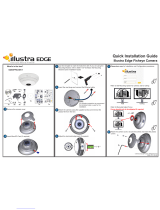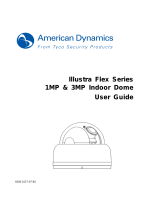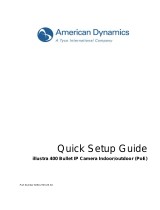Page is loading ...

Illustra Flex Series
Installation and Configuration Guide

Notice
Please read this manual thoroughly and save it for future use before attempting to connect or operate
this unit.
The information in this manual was current when published. The manufacturer reserves the right to
revise and improve its products. All specifications are therefore subject to change without notice.
Copyright
Under copyright laws, the contents of this manual may not be copied, photocopied, reproduced,
translated or reduced to any electronic medium or machine-readable form, in whole or in part, without
prior written consent of Tyco Security Products.
© 2017 Tyco Security Products. All rights reserved.
Tyco Security Products
6600 Congress Avenue
Boca Raton, FL 33487 U.S.A.
Customer Service
Thank you for using American Dynamics products. We support our products through an extensive
worldwide network of dealers. The dealer through whom you originally purchased this product is your
point of contact if you need service or support. Our dealers are empowered to provide the very best in
customer service and support. Dealers should contact American Dynamics at (800) 507-6268 or
(561) 912-6259 or on the Web at www.americandynamics.net.
Trademarks
The trademarks, logos, and service marks displayed on this document are registered in the United
States [or other countries]. Any misuse of the trademarks is strictly prohibited and Tyco Security
Products will aggressively enforce its intellectual property rights to the fullest extent of the law,
including pursuit of criminal prosecution wherever necessary. All trademarks not owned by Tyco
Security Products are the property of their respective owners, and are used with permission or
allowed under applicable laws.
Product offerings and specifications are subject to change without notice. Actual products may vary
from photos. Not all products include all features. Availability varies by region; contact your sales
representative.

Table of Contents
Overview 1
Illustra Flex Series 3MP Indoor Dome Camera 2
Product features 2
Product overview 2
Installation 6
Illustra Flex Series 3MP Outdoor Dome Camera 10
Product features 10
Product overview 10
Installation 14
Illustra Flex 3MP Outdoor Bullet Camera 19
Product features 19
Product overview 19
Installation 22
Illustra Flex 3MP Indoor Box Camera 25
Product features 25
Product overview 25
Installation 28
System requirements 30
Network Topology 31
Network Connection 34
Default IP Address 34
DHCP 35
Managing cameras with the Illustra Connect tool 36
Configuration 38
Live menu 40
Quick Start Menu 41
Basic Configuration 42
Video Menu 55
Streams 56

Picture Settings 58
Date / Time / OSD 65
Privacy Zones 68
Events and Actions Menu 69
Event Settings 70
Event Actions 73
Alarm I / O 75
Analytics 76
Event Logs 79
Security 81
Security Status 82
Security Status 84
Users 85
HTTP / HTTPS 87
IEEE 802.1x 88
Firewall 89
Remote Access 91
Session Timeout 93
Network Menu 94
TCP/IP 94
FTP 95
SMTP 97
SNMP 98
CIFS 99
Dynamic DNS 99
System 101
Maintenance 101
Date / Time 104
Audio 105
Analog Video 107
Health Monitor 107
Logs 108

Warning
• These units operate at AC 24V/ PoE (the Box camera also supports DC12V).
• Installation and service should be performed only by qualified and experienced technicians
and comply with all local codes and rules to maintain your warranty.
• To reduce the risk of fire or electric shock, do not expose the product to rain or moisture.
• Wipe the camera with a dry soft cloth. For tough stains, slightly apply with diluted neutral
detergent and wipe with a dry soft cloth.
• Do not apply benzene or thinner to the camera, which may cause the surface of the unit to
be melted or lens to be fogged.
• Avoid aligning the lens to very bright objects (for example, light fixtures) for long periods of
time.
• ITE is to be connected only to PoE networks without routing to the outside plant.
• Video Out connection should be intra-building only.
• Avoid operating or storing the unit in the following locations:
• Extremely humid, dusty, or hot/cold environments. Recommended operating
temperature is:
• Indoor Minidome: -20˚C to 50˚C (-4˚F to 122˚F)
• Outdoor Minidome: -50˚C to 50˚C (-58˚F to 122˚F)
• Bullet: -40˚C to 50˚C (-40˚F to 122˚F)
• Box: -20˚C to 50˚C (-4˚F to 122˚F)
• Power over Ethernet (PoE) does not support heater.
• Near sources of powerful radio or TV transmitters.
• Near fluorescent lamps or objects with reflections.
• Under unstable or flickering light sources.
WEEE (Waste Electrical and Electronic Equipment). Correct disposal of this product (applicable
in the European Union and other European countries with separate collection systems). This
product should be disposed of, at the end of its useful life, as per applicable local laws, regulations,
and procedures.

Illustra Flex Series Installation and Configuration Guide
1 8200-1456-01 D0
Overview
This Illustra Flex Installation and Configuration Guide is a user manual which provides physical
properties, installation, and configuration information of the cameras in Table 1 on Page 1.
Table 1 Product codes
Product Code Description
IFS03D1ICWTT Illustra Flex 3MP Mini-dome, 2.8-12mm, indoor, vandal, clear, white, TDN, TWDR
IFS03D1OCWIT Illustra Flex 3MP Mini-dome, 2.8-12mm, outdoor, vandal, clear, white, TDN w/IR, TWDR
IFS03B1BNWIT Illustra Flex 3MP Bullet, 2.8-12mm, outdoor, non-vandal, white, TDN w/IR, TWDR
IFS03XNANWTT Illustra Flex 3MP Box, no lens, indoor, non-vandal, white, TDN, TWDR
The first portion of this guide contains information pertaining specifically to the aforementioned
cameras.
• For the Illustra Flex 3MP Indoor Dome camera, refer to Illustra Flex Series 3MP Indoor
Dome Camera on page 2.
• For the Illustra Flex 3MP Outdoor Dome camera, refer to Illustra Flex Series 3MP
Outdoor Dome Camera on page 10.
• For the Illustra Flex 3MP Bullet camera, refer to Illustra Flex 3MP Outdoor Bullet
Camera on page 19.
• For the Illustra Flex 3MP Box camera, refer to Illustra Flex 3MP Indoor Box Camera on
page 25.
The second portion of this guide contains information regarding the Illustra User Web Interface and
the web configuration of the aforementioned cameras. Refer to Configuration on page 38 for
procedural information pertaining to camera configuration.

Illustra Flex Series Installation and Configuration Guide
2 8200-1456-01 D0
Illustra Flex Series 3MP Indoor Dome Camera
This chapter provides product features, installation procedures, and connection information regarding
the Illustra Flex Series 3MP Indoor Dome camera.
Product features
Len cases require special care when handling and cleaning to avoid scratches. For information on
bubble handling and cleaning, see 8200-1174-01 Bubble Clearing Procedure Application Note.
Go to https://illustracameras.com/products.
From the Products page, select your camera product range and then select your camera model. Click
Downloads and search for Bubble Handling and Cleaning Procedure.
Product overview
This chapter explains the features and installation of the Flex Indoor Dome camera. Product code
and description of the camera is provided in the table below.
Table 2 Product code and description of the Flex Indoor Dome camera
Product Code Description
IFS03D1ICWTT Illustra Flex 3MP Mini-dome, 2.8-12mm, indoor, vandal, clear, white, TDN, TWDR
Figure 3 Physical dimensions of the Indoor Dome camera (mm)

Illustra Flex Series Installation and Configuration Guide
8200-1456-01 D0 3
Figure 4 Physical dimensions of the Indoor Dome camera
Figure 5 Pictorial index of the camera

Illustra Flex Series Installation and Configuration Guide
4 8200-1456-01 D0
Table 6 Pictorial index descriptions
Index number Description
1 Camera bottom case
2 Tilt adjustment bracket
3 Loosen the screw to take off camera housing
4 Camera housing
5 Dome cover
Figure 7 Pin definitions of the unit

Illustra Flex Series Installation and Configuration Guide
8200-1456-01 D0 5
Table 8 Interior button descriptions
Interior button Description
Resets to factory default by pressing and holding the button for five seconds.
Reboots the unit.
Analog out port.
Power over Ethernet (PoE) port.
Figure 9 Connectors of the camera
NOTE Connectors and field wiring terminals for external Class 2 circuits provided with marking indicating
minimum Class of wiring to be used. Class 2 shall be marked adjacent to the field wiring terminals.
Figure 10 Audio and alarm pin definitions

Illustra Flex Series Installation and Configuration Guide
6 8200-1456-01 D0
Installation
In the box
Check everything in the packing box matches to the order form and the packing slip. In addition to
this guide, items below are included in the packing box:
• 1 Network Indoor Dome Camera
• 1 printed Quick Start Guide
• 1 printed Regulatory document
• 1 NTSC/PAL output female BNC cable
• 1 adapter plate (for pendant cap
• 3 7mm adapter plate screws
• 1 Torx 10 Security L-Key
• 3 18mm plastic anchors and screws
• 1 installation template sticker
• 2 8mm pendant cap screws
Contact your dealer if any item is missing.
Note:The adapter plate is for an installation with a ADCi6DPCAPI (W/B) pendant cap and can also
be used to mount to a standard dual gang electrical box.
Installation tools
The following tools assist with installation:
• a drill
• screwdrivers
• wire cutters

Illustra Flex Series Installation and Configuration Guide
8200-1456-01 D0 7
Checking appearance
When first unboxing, check whether if there is any visible damage to the appearance of the unit and
its accessories. The protective materials used for the packaging should be able to protect the unit
from most types of accidents during transportation.
Remove the protective part of the unit when every item is checked in accordance with the list in In
the box on page 6.
Procedure 1 Disassembling the camera
Refer to Figure 11 on page 7 for a pictorial index of disassembling the camera.
Step Action
1 Remove the screws (5) to take off camera housing.
2 Gently remove the camera housing (4) and dome cover (6) and set aside.
Figure 11 Disassembling the camera
- End -
Procedure 2 Connecting the wires
Step Action
This unit supports one of the following options as power supply:
1 AC 24V:
a Connect 24V (~) cables to terminals ~AC 24V
2 PoE:

Illustra Flex Series Installation and Configuration Guide
8 8200-1456-01 D0
a Connect the RJ-45 jack to a PoE compatible network device that supplied power
through the Ethernet cable.
3 Insert Audio cable and alarm cable to the unit, and connect the network cable to the RJ-45
terminal of a switch.
Note:The power source needs to be NEC Class 2 or LPS. The PoE connection should be provided
by a UL Listed product and the connections shall be made in accordance with Article 800 of the NEC
or local regulations.
- End -
Procedure 3 Mounting the camera
Step Action
1 Mark holes that correspond to the camera base on the mounting surface
2 Drill holes.
3 Fasten the anchors to the mounting surface with screws.
4 Connect the Safety Wire (fall prevention wire, not supplied) with one end to the ceiling and
the other to the safety-cord screw of the unit.
5 Secure the unit bottom case to the wall or ceiling with tapping screws.
6 Adjust the viewing angle. Refer to Adjusting the Position on page 8 for information regarding
how to adjust the viewing angle.
WARNING
Depending on the material of your mounting surface, you may require different screws and
anchors than those as supplied. To prevent the unit from falling off, ensure that it is secured to a
firm place (ceiling slab or channel) with a safety wire (not supplied) strong enough to sustain the
total weight of the unit. Pay attention to the finishing at the end of the wire. Never turn the lens
more than 360°, which should disconnect or break internal cables.
CAUTION Safety wire must be connected with one end to the ceiling and the other to the safety-cord screw of
the unit.
- End -
Procedure 4 Adjusting the Position
The unit has three axes for positioning, refer to Figure 12 on page 9. While monitoring, adjust the
position as below:
Step Action
1 Pan Adjustment (A). For Wall Mount and Tilted Ceilings
a Rotate the lens base (maximum 375°) until you are satisfied with the field of view.
2 Horizontal Rotation (B)
a Rotate 3D assembly in the base. Do not turn assembly more than 360° as this
assembly may cause the internal cables to twist and disconnect or break.
3 Tilt Adjustment (C):
a Tilt the lens base (maximum 90°) until you are satisfied with the field of view.

Illustra Flex Series Installation and Configuration Guide
8200-1456-01 D0 9
CAUTION
Limitation for three axes position:
• Pan range: 375°
• Tilt range: 90°
• Rotate range: Motorize Lens 356°
Figure 12 Adjusting the position of the camera
- End -
Procedure 5 Locking the Camera
Step Action
1 Use a soft, lint-free cloth to wipe the dome cover and remove fingerprints.
2 Attach the inner liner and camera housing.
3 Turn the power on after you have install the unit.
- End -

Illustra Flex Series Installation and Configuration Guide
10 8200-1456-01 D0
Illustra Flex Series 3MP Outdoor Dome Camera
This chapter provides product features, installation procedures, and connection information regarding
the Illustra Flex Series 3MP Outdoor Dome camera.
Product features
Len cases require special care when handling and cleaning to avoid scratches. For information on
bubble handling and cleaning, see 8200-1174-01 Bubble Clearing Procedure Application Note.
Go to https://illustracameras.com/products.
From the Products page, select your camera product range and then select your camera model. Click
Downloads and search for Bubble Handling and Cleaning Procedure.
Product overview
This chapter explains the features and installation of the Flex Outdoor Dome camera. Product code
and description of the camera is provided in the table below.
Table 13 Product code and description of the Flex Outdoor camera
Product Code Description
IFS03D1OCWIT Illustra Flex 3MP Mini-dome, 2.8-12mm, outdoor, vandal, clear, white, TDN w/IR, TWDR
Figure 14 Physical dimensions of the Outdoor Dome camera (mm)

Illustra Flex Series Installation and Configuration Guide
8200-1456-01 D0 11
Figure 15 Physical dimensions of the Outdoor Dome camera
Figure 16 Pictorial index of the Outdoor Dome camera

Illustra Flex Series Installation and Configuration Guide
12 8200-1456-01 D0
Table 17 Pictorial index descriptions
Index number Description
1 Camera bottom case
2 IR board
3 Tilt adjustment bracket
4 Camera top case
5 Loosen the screw to take off camera housing
6 Dome cover
Figure 18 Pin definitions of the unit

Illustra Flex Series Installation and Configuration Guide
8200-1456-01 D0 13
Table 19 Interior button descriptions
Interior button Description
Resets to factory default by pressing and holding the button for five seconds.
Reboots the unit.
Analog out port.
Power over Ethernet (PoE) port.
Note:The connector cable of the Outdoor Dome Camera should be contained in a conduit suitable for
outdoor use.
Figure 20 Connectors of the unit
NOTE Connectors and field wiring terminals for external Class 2 circuits provided with marking indicating
minimum Class of wiring to be used. Class 2 shall be marked adjacent to the field wiring terminals.
Figure 21 Audio and alarm pin definitions

Illustra Flex Series Installation and Configuration Guide
14 8200-1456-01 D0
Installation
In the box
Check everything in the packing box matches to the order form and the packing slip. In addition to
this guide, items below are included in the packing box.
• 1 Network Outdoor Dome Camera
• 1 printed Quick Start Guide
• 1 printed Regulatory document
• 1 NTSC/PAL output female BNC cable
• 1 adapter plate (for pendant cap)
• 3 7mm adapter plate screws
• Desiccant
• 1 Torx 10 Security L-Key
• 3 18mm plastic anchors and screws
• 1 installation template sticker
• 2 8mm pendant cap screws
Contact your dealer if any item is missing.
Note:The adapter plate is for an installation with a ADCi6DPCAPI (W/B) pendant cap and can also
be used to mount to a standard dual gang electrical box.
Installation tools
The following tools assist with installation:
• a drill
• screwdrivers
• wire cutters
/