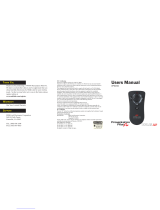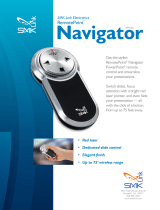Page is loading ...

Page 1
RemotePoint
Ruby Presenter
VP4590
VP4590

Page 1 Page 2
System Requirements
Hardware:
• 1 available USB port
Operating System:
• Windows 2000, XP, Vista, 7 or 8
• Macintosh OS X (F5 Slideshow and Dark Screen not supported)
Package Contents
• RemotePoint
®
Ruby Presenter
• USB receiver dongle (stored inside Presenter)
• 2 x AAA batteries
• User guide
• Carrying pouch
Laser Safety Statement
CAUTION: Use of controls or adjustments or performance of procedures
other than those specified herein may result in hazardous radiation exposure.
The laser is activated by pressing the laser button identified in the user guide.
• Do not stare into the laser beam, or shine the laser at others.
• Do not allow minors to use the laser unsupervised.
• Avoid pointing the laser pointer at any reflective surface.
• Do not disassemble the device, it has no serviceable parts.
• Do not immerse in any liquid or expose to heat or moisture.
• Use only within the designed operating temperature range
of 0-40 degrees C.
Laser Specications:
The laser used in the VP4590 complies as Class 2 laser product with: IEC/
EN 60825-1: 1994+A1+A2, and CFR Title 21 1040.10 and 1040.11, except
for deviations pursuant to Laser Notice No. 50, dated June 24, 2007.

Page 3 Page 4
Step 2
Plug In the Receiver
• Retrieve the USB receiver
dongle from the built-in storage
bay on the Presenter.
• Connect the USB receiver
dongle to an available USB port
on your computer. Wait for
the computer to go through its
default process of recognizing
the new hardware and installing
the built-in native driver.
• Power on the Presenter by sliding
the On/Off switch to On position.
• The Presenter and the receiver
dongle come pre-paired at the
factory. The Presenter should
be functioning at this point.
Step 1
Install the Batteries
(Supplied)
• Open the battery compartment
by pressing down the
cover latch and sliding the
door off the Presenter.
• Insert the two supplied AAA
batteries to the battery slots.
• Make sure the positive (+) and
negative (-) ends of the batteries
match the polarity markings
inside the battery compartment.
• Slide the battery cover
back into position.
Slide the battery cover off
Insert the batteries
Power on/off switch
USB receiver

Page 5 Page 6
Step 3
Use the Presenter
LED Indicators
Laser Button LED Description
Red LED on for 3 Seconds Power on
LED Indicator Description
Blinking Red LED Battery low
Solid Green LED laser beam active
Blinking Green / Red LED Pairing
Red LED on for 3 Seconds Pairing is successful
Mouse buttons
Power switch
Slide control
Start slideshow/
Escape*
(Does not work
with Mac OS)
Dockable receiver
SpeedScroll wheel
Cursor control
Laser LED
indicator
Hide/Reveal
slideshow
Laser trigger/
Laser button LED

Page 7 Page 8
Warranty
SMK-Link Electronics Corporation (SMK-Link) warrants to the original end-
user purchaser of the Product (“you”) that the Product, excluding batteries,
will be free from defects in materials and workmanship under normal use
and service for one-year from date of purchase. If the Product becomes
defective in materials or workmanship during the warranty period, SMK-Link
will, at its option, either repair or replace it. The replacement unit may be
a more current or upgraded model if the originally purchased model is not
available. Any Product repaired or replaced under the terms of the warranty is
covered for the remainder of the original warranty period or ninety (90) days
from the date of return shipment, whichever is longer. This warranty does
not cover Products which have been subjected to misuse, accident, physical
damage, improper installation, abnormal operation or handling, neglect,
inundation or fire or when Product regulatory label has been removed, altered
or rendered illegible; nor does it cover accessory or consumable items.
SMK-Link shall not be liable for any indirect special, incidental, or consequential
damages. SMK-Link’s total liability for damages for any cause related to, or arising
out of, the use or inability to use the Product shall not exceed the original price
paid for the Product even if SMK-Link has been informed of such possibility.
If your Product requires service under warranty, you must first contact
SMK-Link product support to receive an RMA number. Shipping of defective
units back to SMK-Link is at your expense. The contact information
can be found on the SMK-Link website: www.smklink.com.
The warranty does not affect your statutory rights and you may have other
Re-Pairing the Receiver if Needed
• If for any reason the Presenter does not function properly (i.e. the
presentation slides do not advance to the next page), there may be other
wireless devices in the vicinity operating in the same radio frequency
channel. To reset it to another channel, bring the Presenter close to the
receiver dongle on the computer, press down on the “Start slideshow/
Escape” and the “Hide/Reveal slideshow” buttons on the Presenter
simultaneously for about 5 seconds. This step can be repeated when needed.
Pairing the remote to the dongle
Start slideshow/
Escape
Hide/Reveal
slideshow

Page 9 Page 10
which can be determined by turning the equipment on and off, the user is encouraged
to try to correct the interference by one or more of the following measures:
• Re-orient or relocate the receiving antenna.
• Increase the separation between the equipment and the receiver.
• Connect the equipment into an outlet on a circuit different
from that to which the receiver is connected.
• Consult the dealer or an experienced Radio-TV technician for help.
Notice: Any changes or modications not expressly approved by the
party responsible for compliance could void the user’s authority to
operate the equipment. Extension cables are not recommended, if
used, they must be shielded in order to comply with the emission
limits. This device and its antenna(s) must not be co-located or
operating in conjunction with any other antenna or transmitter.
IC Certication
The term “IC” before the certification/registration number only signifies
that the Industry Canada technical specifications were met.
rights which vary from state to state and country to country. This warranty
is understood to be the complete and exclusive agreement between the
parties, superseding all prior agreements, oral or written, and all other
communications between the parties relating to the matter of this warranty.
The above warranty does not apply to Products sold in
Australia. Products sold in Australia by an authorized reseller
will contain an Australia specific warranty statement.
Regulatory Compliance
FCC Certification
This device complies with Part 15 of the FCC Rules. Operation is
subject to the following two conditions: (1) This device may not cause
harmful interference, and (2) This device must accept any interference
received, including interference that may cause undesired operation.
This equipment has been tested and found to comply with the limits for a
CLASS B digital device, pursuant to Part 15 of the FCC rules. These limits
are designed to provide reasonable protection against harmful interference
when the equipment is operated in a residential installation. This equipment
generates, uses, and can radiate radio frequency energy. If not installed
correctly and used in accordance with the instruction guide, it may cause
harmful interference to radio communications. However, there is no guarantee
that this radio interference will not occur in a particular installation. If this
equipment does cause harmful interference to radio or television reception,

Page 11 Page 12
Thank You
Congratulations on your purchase of the RemotePoint Ruby Presenter. We
thank you for choosing SMK-Link Electronics to meet your wireless needs
and look forward to serving you in the future. To learn about new SMK-Link
products as they become available, and to ensure the best possible customer
support, please register your product online at www.smklink.com/register.
Support
SMK-Link Electronics Corporation
3601-B Calle Tecate
Camarillo, CA 93012
TEL: (888) 696-3500
FAX: (805) 987-6665
Email: [email protected]
www.smklink.com
Declaration of Conformity
Manufacturer:
SMK-Link Electronics Corporation
3601-B Calle Tecate
Camarillo, CA 93012
Hereby, SMK-Link declares that the VP4590 is in compliance with the essential
requirements and other relevant provisions of Directive 1999/5/EC.
EMC/EMI/Safety Standards
EN 300 440-2 V1.1.1 (2001-09)
EN 301 489-1 V1.4.1 (2002-08)
EN 301 489-3 V1.4.1 (2002-08)
EN 60825-1 (1994, A11:1996, A2:2001)

Page 13 Page 14

/