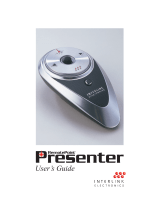Page is loading ...

FCC Certication
This device complies with Part 15 of the FCC Rules.
Operation is subject to the following two conditions: (1) This device may not cause harmful
interference, and (2) This device must accept any interference received, including interference
that may cause undesired operation.
This equipment has been tested and found to comply with the limits for a CLASS B digital
device, pursuant to Part 15 of the FCC rules. These limits are designed to provide reasonable
protection against harmful interference when the equipment is operated in a residential
installation. This equipment generates, uses, can radiate radio frequency energy and if not
installed and used in accordance with the instruction guide, may cause harmful interference to
radio communications. However, there is no guarantee that this radio interference will not occur
in a particular installation. If this equipment does cause harmful interference to radio or television
reception, which can be determined by turning the equipment on and off, the user is encouraged
to try to correct the interference by one or more of the following measures:
Re-orient or relocate the receiving antenna.
Increase the separation between the equipment and the receiver.
Consult the dealer or an experienced Radio-TV technician for help.
Notice: Any changes or modications not expressly approved by the party responsible for
compliance could void the user’s authority to operate the equipment. Extension cables are not
recommended, if used, they must be shielded in order to comply with the emission limits.
IC Certication
The term “IC” before the certication/registration number only signies that the Industry Canada
technical specications were met.
Declaration of conformity
Manufacturer: SMK-Link Electronics Corporation
3601-B Calle Tecate
Camarillo, CA 93012
Hereby, SMK-Link. declares that the VP6450 is in compliance with the essential requirements
and other relevant provisions of Directive 1999/5/EC.
EMC/EMI/Safety Standards:
EN 300 440-2 V1.1.1 (2001-09)
EN 301 489-1 V1.4.1 (2002-08)
EN 301 489-3 V1.4.1 (2002-08)
EN 60825-1 (1994, A11:1996, A2:2001)
CLASS II LASER PRODUCT
LASER RADIATION – DO NOT
STARE INTO BEAM
WAVE LENGTH: 650nm
MAX OUTPUT:<1mW
Users Manual
VP6450
TM
Thank you for purchasing a VP6450 Presentation Pilot Pro.
We know you had other choices and we appreciate that you
chose Interlink Electronics by SMK-Link for your wireless
needs. So that we may better serve you in the future, please
register online at
www.smklink.com/register.
Th a n k Yo u
Wa r r a n T Y
One Year, Limited Warranty
Su p p o r T
SMK-Link Electronics Corporation
3601-B Calle Tecate
Camarillo, CA 93012
TEL: (888) 696-3500
FAX: (805) 987-6665

Fi r S T uS e
1. Remove the receiver from the remote’s receiver bay. Install
battery in the battery compartment and reinsert it.
(When the receiver is in the receiver bay, it auto-
matically turns the remote o to save power.)
2. With the computer turned on, plug the receiver
into a free USB port. (If the computer displays a “Found New
Hardware” dialog box, click Next until the driver is installed.)
3. Initialize the Presentation Pilot Pro by pressing the Blank
button within 10 minutes of connecting the receiver.
Ch a n g i n g T h e Bl a n k ke Y Co d e
In certain languages a dierent key code may be needed to blank the screen during a
presentation. Three key codes are provided for the various presentation programs.
To change between the codes:
Insert the receiver into a USB port.•
Use a paper clip to press and release the recessed button on the reciever.•
The LED on the receiver will turn orange.•
Start a slide show and test the Blank screen feature.•
Se T T i n g u p T h e pr e S e n T a T i o n pi l o T pr o
Your presentation remote comes set up from the factory. In most situations no adjust-
ments are needed; however, if you have many remotes or another device which is
causing interference, complete these steps to avoid interference.
1. To train the receiver to accept the digital code from the remote, remove the USB
receiver from the USB port and reconnect it after a few seconds.
2. Press and hold the Next button (the right arrow) for 10 seconds until the red light
on the remote turns back on. The LED on the receiver should turn from ashing
green to solid green then back to ashing green.
1. Remove the battery from the remote.
2. Replace the battery and hold down the Previous button (the left arrow) for 10
seconds.
3. The LED on the remote will blink the number of the current channel. Each time you
press the Previous button it increases the channel by one.
4. Once you are on channel 4, inceasing the channel will move it back to channel 1.
5. The LED will blink rapidly the number of the current channel.
6. Press the Next button (the right arrow) to conrm the channel.
7. Train the receiver again using the steps listed in “Training the Receiver.”
Tr a i n i n g T h e re C e i v e r
Ch a n g i n g Ch a n n e l S
pr e S e n T a T i o n pi l o T pr o Co n T r o l S
Next Slide
Blank Presentation
Right Click
Activate Laser
Left Click
(trigger)
Mouse
Previous Slide
Receiver Storage
/